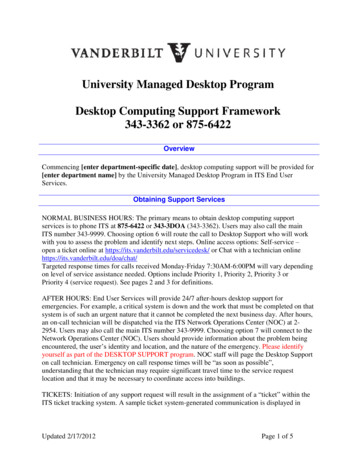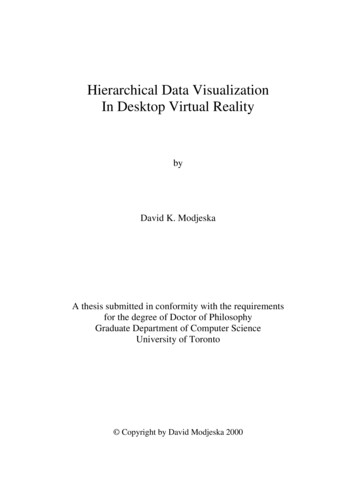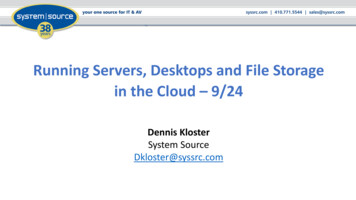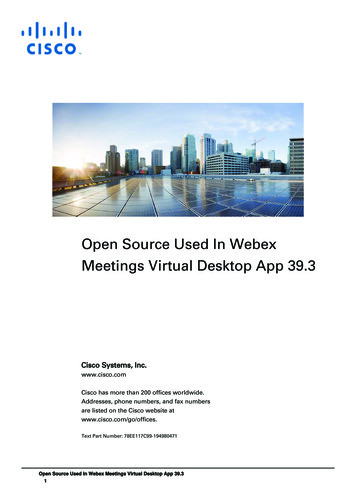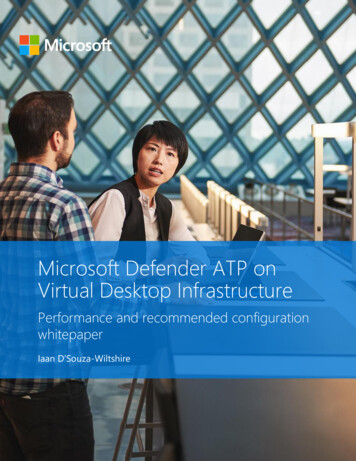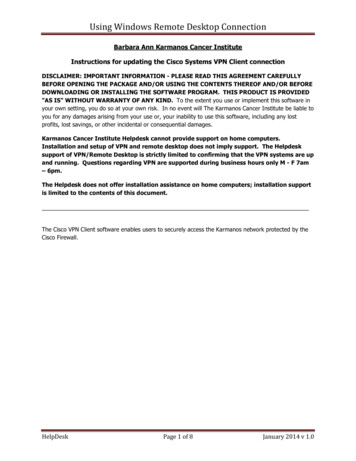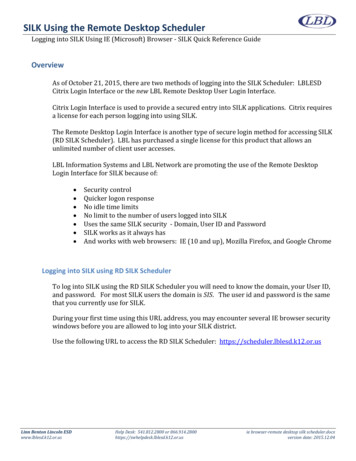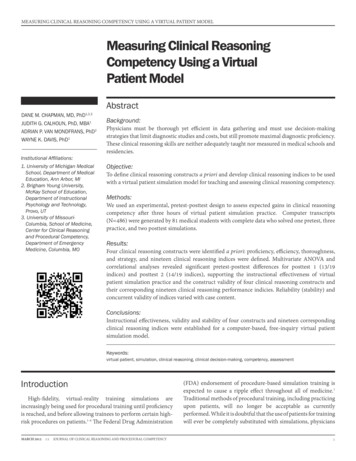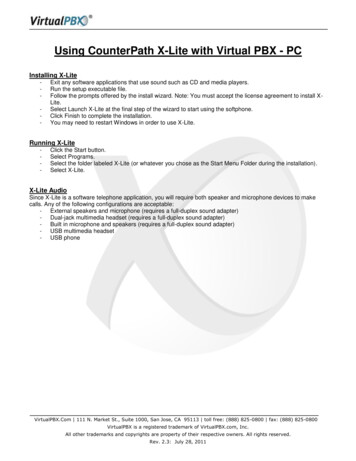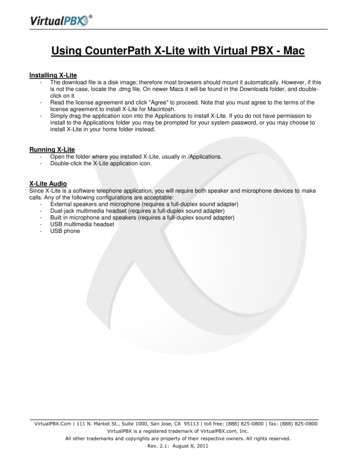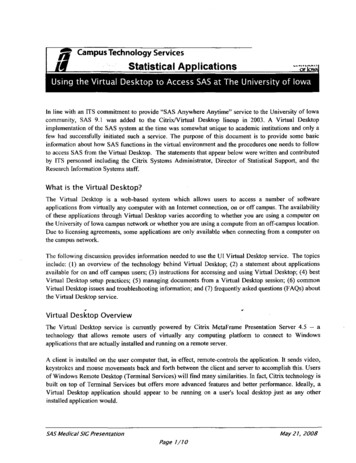
Transcription
JiCampus Technology ServicesStatistical Alications'".01',.,.,.,.,,Using the Virtual Desktop to Access SAS at The University of IowaIn line with an ITS commitment to provide "SAS Anywhere Anytime" service to the University of Iowacommunity, SAS 9.1 was added to the Citrix!Virtual Desktop lineup in 2003. A Virtual Desktopimplementation of the SAS system at the time was somewhat unique to academic institutions and only afew had successfully initiated such a service. The purpose of this document is to provide some basicinformation about how SAS functions in the virtual environment and the procedures one needs to followto access SAS from the Virtual Desktop. The statements that appear below were written and contributedby ITS personnel including the Citrix Systems Administrator, Director of Statistical Support, and theResearch Infonnation Systems staff.What is the Virtual Desktop?The Virtual Desktop is a web-based system which allows users to access a number of softwareapplications from virtually any computer with an Internet connection, on or off campus. The availabilityof these applications through Virtual Desktop varies according to whether you are using a computer onthe University of Iowa campus network or whether you are using a compute from an off-campus location.Due to licensing agreements, some applications are only available when connecting from a computer onthe campus network.The following discussion provides information needed to use the Ul Virtual Desktop service. The topicsinclude: (1) an overview of the technology behind Virtual Desktop; (2) a statement about applicationsavailable for on and off campus users; (3) instructions for accessing and using Virtual Desktop; (4) bestVirtual Desktop setup practices; (5) managing documents from a Virtual Desktop session; (6) commonVirtual Desktop issues and troubleshooting information; and (7) frequently asked questions (FAQs) aboutthe Virtual Desktop service.-Virtual Desktop OverviewThe Virtual Desktop service is currently powered by Citrix MetaFrame Presentation Server 4.5 -- atechnology that allows remote users of virtually any computing platfonn to connect to Windowsapplications that are actually installed and running on a remote server.A client is installed on the user computer that, in effect, remote-controls the application. It sends video,keystrokes and mouse movements back and forth between the client and server to accomplish this. Usersof Windows Remote Desktop (Terminal Services) will find many similarities. In fact, Citrix technology isbuilt on top of Tenninal Services but offers more advanced features and better perfonnance. Ideally, aVirtual Desktop application should appear to be running on a user's local desktop just as any otherinstalled application would.May21, 2008SAS Medical SIC PresentationPage 1/10
Key Features No installation necessary: Virtual Desktop users can run most of the applications thatare available in the lTC labs around campus but from any computer, on-campus or offcampus, with a decent internet connection. The programs are installed on the VirtualDesktop servers so no software needs to be obtained and installed on the client computerexcept for a small Citrix web client.Access to popular applications from any computer with an internet connection:Most applications are available from on-campus as well as off-campus. This meansstudents who are home for the holidays, for example, can still access applications theyneed from any computer that has an internet connection.Web Interface: The Virtual Desktop web interface provides an easy, centralized portalto connect to all Virtual Desktop applications.Mac users can run Windows applications: Mac users can run Windows applicationsfrom their Mac OS X desktop without having to run Parallels or other PC emulationsoftware.Mapped Printers and Drives: Depending on which Citrix client you are using, yourlocal drives and printers are seamlessly made accessible within the Virtual DesktopsessiOn. Security: Virtual Desktop sessions use 40 bit encryption for the actual session and theVirtual Desktop Web Interface uses 128 bit (SSL) encryption for passing user credentialsto the Virtual Desktop servers.Performance: Virtual Desktop sessions use the more advanced Citrix ICA compressionalgorithm which offers a significant performance gain over Terminal Services/RemoteDesktop.Published Applications: Unlike Remote Desktop, Virtual Desktop sessions present youwith only the desired application that you may minimize and resize as you wish on yourown desktop. With Remote Desktop, you must connect to an entire remote Windowsdesktop.Better performance from high-load applications: Certain statistical analysisapplications which exert very high processing loads can perform much better on a VirtualDesktop server because they employ server-class hardware.Applications Available Through Virtual DesktopThe Virtual Desktop currently provides access to over 50 software packages. In addition to SAS, the listincludes other statistical packages -- SPSS, STATA, Minitab and statistical specialty packages like R. Tosee a list of all available software and their restrictions for on and off campus use, go to the following pplications.htm.Virtual Desktop Connection InstructionsIn a Virtual Desktop application, you are working in an application that is running on a server. Therefore,the hard drives in your client computer are located across the network from that server. To be able to savea document to your local hard drive, you must map a network drive in the Virtual Desktop session so it isaccessible from the Virtual Desktop application. This is considered a "mapped drive".May21, 2008SAS Medical SIC PresentationPage2!10
Which Citrix Clients Support Mapped Drives?To connect to the Virtual Desktop one must first install a Citrix Web Client on the computer you areusing. Three web clients are available: Windows, Macintosh, and Java.All three of the supported Citrix Clients support drive mapping, though it is handled in different ways,depending on which client you are using. Citrix Web Client on a Windows PC: All of your local hard drives are automatically mappedwithout any configuration. Citrix Client for Mac OS X: By default, your "Home Folder" is mapped to the Virtual Desktopsession. On a Mac, your home folder is "\Users\ {Your Usemame}" on your Mac hard drive. Forinstructions on how to map other drives, see the instructions for configuring default settings forthe Citrix Client for Mac OS X tructions/osx/configure mac osx defaults.htm. Citrix Client for Java: The Java client also automatically creates a mapped drive to your homefolder in Mac OS X. (The home folder on a Windows PC would be your "My Documents" folderif you are running the Java client on a Windows machine.)How Do I Know Which Drive is My Local Hard Drive in a Virtual Desktop Session?Typically, when you go to save a document in a Virtual Desktop application, your mapped drives willappear as shown in the image below. "C on 'Client' (V:)" means that your local (C:) drive is beingmapped as the (V:) drive in the Virtual Desktop session. {The reason they are not mapped as the samedrive letter (C:), (D:), etc. is to avoid conflicts with the actual hard drives that are local to the server,which are already named drives C: and D:)·'iSave tn:My C001pul:er·.:J Trusted··Templates' C on 'Client' (V:)· ·, My RecentW DocumentsUjoesktoplkl My Network- PlacesToolsFile name:document.docxSave as ype:Word Document("' .docx)·IQpenj [CancelMay21, 2008SAS Medical 5/G PresentationPageJ/10
Establishing a PC or Windows ConnectionTo connect to Virtual Desktop using a PC, you need to install the Citrix web client for the PC. Onceinstalled, the client will automatically map your local drives and printers so they are available to youwhile in the Virtual Desktop session.I. On a Windows PC, go to http://virtualdesktop.uiowa.edu using Internet Explorer for the webinterface for Virtual Desktop.2. To connect to Virtual Desktop-delivered applications, you will need to install a Citrix client.(This only needs to be done the first time you connect.) In the lower right corner of the page,there will be a message that directs you to download and install the web client for Citrix.After you click the link that says "MetaFrame Presentation Server Client for 32-bitWindows" and install it, you may be told you need to restart your browser but that isn'tnecessary.Message CenterThe Message Center displays any informational or error messages that may occur.1\You do not have the MetaFrame Presentation Server Client (ActiveX) for 32-bit Windowsthe Client to launch the applications.l.J You must installSelect the icon below to install the Client.J ' MetaFramePresentation Server Client for 32-bit WindowsOther Clients are available from the Citrix Client download site3. Go back to the page and log in with your Haw kiD and password.Virtual Desktop at the University of IowaLog inVirtual Desktop toets you ru1 applications r.mK t'i!ly 'Ntthout tnstalling th-em on your computoar. Tovtew what applicattons are avatlable to you, ! )g in ustn J your HawkiD.Passo\'Ord:If you have problems or quest:tons .,.,·htl e ustng Vwtual Desktop, please vtstt the Vttyal Desktopsypport Ctnter. You may also contact the ITS Help Desk vta phane at 319) 384-HELP or via e-mailat its·h lpduk/j!Jyjowa,!i!du,!O'.VA! Login IThe Message Center di plays any 1nfarn1 1tlon or error nle'Ssages that may occur.May21, 2008SAS Medica/SIC PresentationPage 4/10
4. An area will appear with all of the published software that you have rights to use.Applications'J1rtualO sktvplol!'ts'fOUl" comp .Jter. T :!'{OI.Jf'.:drn1J'JF-or.e19n7 C :;!S: ,?,Lin.guay.:GnphiC'S:.pph.::atu1nsQffi.:e2 )l"J7;:.:-m.: ·l ·SA.S 9' il :l \'.'.;.bPubho;h1n9 H1st ;;cl :;.--g·1rAr ?moto:ly ·.-.·1thout1r\ ta! 9Uwm OflHa.-.·klO.Curr n bt" J.,.-s r -s.tcun y ("! tncbora:;5PSSA appfz.c.atlan5. or may,;rllt ntltyF111d-er#Put PUTTY ,j T.;-ln-et.SSHM(!bo?Atl.l mJ.y pr ::!v-!:nt yOU" from IJ.unCP'IIngr UU"e your e);pl1 :1t p-e-rm1SSIC:il toproc-ee l. Tolaurt :h an .apphc-ab :ln succe-ssfulf t, sa ·e tfle launch fil 1f prompted.:tnd &ubl.e crtck th-e fil-e to st.'.IH th-e app!t.caticn.;L.-; r';.)4lpbcab H'I wh.Jt .Jpph-c.JtiOClS IN avaEtabl to yoo, log 1n usm9,; --).1\.ln!f you ha"J.e pmblems or u.:,srions .,·hllc us1119 V1ftu.al Oe:skt :op, pl.;,as · 1s1t{ yjrtu.al Otsktop :iiupport ctnttr. Y 11 1ftJy .llso cont;:.c! tM rrs H lp o sk. .r,a phone .:.t :319 i 3-9.11-HEt.P or V a '!!:·mall at ir!d'lo!I'M-.eskQq o·«a tau.Office:ZO{)JC Jfl'i·) ·:O"';s ., · l1"Iii"!"""'TlAcrobatSt.aondafd S- M.: th.t!matJc.ao 11nitabl5g Roemot.:D-esktopCh-e,,t01· nt Stat.:; ·)5. If you click on one of the icons, a number of connection dialog windows will come up and theprogram will start in its own window. This window will appear and behave in the same way asany of the other windows on your desktop. You may minimize or resize them.6. IMPORTANT! When connected to a Virtual Desktop session, the server automatically mapsdrives back to the local hard drives (in the computer physically in front of you) so that you canopen and save files locally while in the Virtual Desktop session. The first time you try to openor save a document, you will be asked for permission to access your local hard drive. Whenyou an ow this, it is only for the current session, unless you chol\se "Don't ask me again".Once the drives are mapped, your local drives will appear as "C on Client (C:\)" and "D onClient (D:/)" and so on in the Virtual Desktop session.7. When you close the window hosted in a Virtual Desktop session, you are still authenticated tothe Virtual Desktop server. If you wish to connect to another Virtual Desktop application, youmay do so at this time. Otherwise, click "log out" in the web interface.May21, 2008SAS Medical SIC PresentationPage 5!10
Troubleshooting Virtual Desktop ConnectionsThis discussion applies to the Windows, Macintosh, and Java CitrixNirtual Desktop clients. Below is alist of common troubleshooting procedures that is not meant to be exhaustive.General Virtual Desktop Issues None yet available: See client-specific sections below.Citrix Client for java Specific Issues Graphics Problems with the Citrix Client for Java and Dual MonitorsCitrix Web Client (PC Users) Specific Issues Troubleshooting Citrix File SecuritvCitrix Client for Mac OS X Specific Issues None yet availableVirtual Desktop Best PracticesResearch Information Systems (RIS) offers the following tips and best practices to help make yourexperience using Virtual Desktop more enjoyable. A few of these suggestions most relevant to SAS usersare listed below:I. Don't forget to install the Citrix client software.2. Customize the Citrix user interface to suit your connection method. Go to http://virtualdesktop.uiowa.edu/, but don't logon yet. Select "Advanced Options" under the Domain drop-down box Select the Window Size and Performance that suits your needorLogon to http://virtualdesktop.uiowa.edu/Select the Settings icon (to the right of Applications at the top) Select Connection Preferences Select the Window Size and Performance that suits your needSelect OK3. Create shortcuts on your computer to the Citrix applications you use most often. Logon to http://virtualdesktop.uiowa.edu/ Right-click on the application you want to use Select "Save Target As" (or "Save Link As" in Firefox) Save the file to your desktop or other location Double-click on the file you just saved to launch your application4. Consider creating a shortcut to the Citrix desktop. This will look and feel more like your workcomputer. Logon to http://virtualdesktop.uiowa.edu/ May21, 2008SAS Medical 5/G PresentationPage 6/10
Select the folder called "Admin Tools/Consoles" Right-click on the Desktop icon Select "Save Target As" (or "Save Link As" in Firefox) Save the file to your desktop or other location Double-click on the file you just saved to launch your desktop5. Use your local web browser instead of the browser included with Citrix.6. Do not grant Citrix access to you local files unless you really need to. When you are promptedwith the Client File Security window, select ''No Access".Working with SAS in a Virtual Desktop SessionSAS should function the same way on the Virtual Desktop as it does in a normal stand alone Windowsenvironment with a few minor exceptions. The only important difference concerns how files arereferenced from within the SAS program code. This is due to a difference between where the files arephysically located.Referencing Files Within a SAS ProgramBecause the Virtual Desktop references file paths differently than the Windows operating system, youmust either keep supporting data files (.OAT) in the same folder as the SAS program file (.SAS) ORprovide the full file path when referencing them.EXAMPLE - Consider the following SAS program code: SAS [chapall sas] --;:;.:.,; ::··"6 data. one;array ch chl-ch65;array past chi chZ ch3 chS ch7 chlO chiS ch16 ch20 ch21 cCcnlerb of 'SAS EnvironmenrLibrariesch30 ch31 ch32 ch35 ch36 ch37 ch40 ch42 ch43 ch4? c::hSD cFile Shortct.tsch58 ch60 ch61 ch62 c::h64 ch6S;array pasf ch23 ch25 ch45 ch59;array magt ch4 ch6 chB ch9 chll ch12 ch13 chl4 ch17 ch19Favoritech28 ch33 ch34 ch'll ch44 ch49 c::h51 ch52 ,.,ch53 ch54 ch63;My QJrrlluterFoldersarray magf chlB ch29 ch38 ch39 ch46 ch48 ch57;infile chapall missover;input: sex 1.IH (ch1-ch65)(6!P1.);chmiaa O;chx O;do over ch;if ch . then chmiss chmiss 1;i ch O or ch ge 3 then chx cbx 1;end;magical""O;peral:ler O;do over magt; [§J E plorerull!l1ill output- (Unt . II[J Log. (Untitled Ill Editor- Untlt .IG;J 0:\Piw"" Fie \SAS\51\5 9.1chapallsos 1, CoilMay21, 2008SAS Medical SIC PresentationPage 7/10
On the first line of the program, the data file chapall.dat is referenced without a path. SAS will look forchapall.dat in the path shown at the very bottom of the SAS window. (0:\Program Files\SASISAS 9.1in this case). This is called the Initial Folder. When this program is run, an error will be reported in theprogram log stating that the file chapall.dat cannot be found unless the file is actually located in the0:\Program Files\SAS\SAS 9.1This can be remedied in one of two ways:I. Change the Initial folder to the directory where all of your SAS files are stored. This willgenerally be Z:ISAS Files. To change the path, simply double-click on the area where theInitial folder is displayed and change the path. (See image below.)Look j-1:l:;;;; SAS FilesFiles of !YPe: jAil Files(".") 2. Change the Filename statement so that it gives the entire path to chapall.dat, which wouldbe Z:ISAS Fileslchapall.dat. In many cases, this will not be practical since SAS data willgenerally reside in the same place and the problem can be easily remedied by using theprevious solution. However, this method provides a way to reference data or other supportingfiles which are stored in directories other than the Initial folder.For example, if you are running the SAS program file located in the Initial Folder at Z:\SASFiles\SASProgram.sas and a needed data file is stored at Z:\SASFileslresearch\data\SASData.dat, you would change the filename statement as follows:filename SASData 'SASData.dat';becomesfilename SASData 'Z:ISASFiles\research\data\SASData.dat';SAS Medical SIC PresentationMay21, 2008Page 8/10
Virtual Desktop Frequently Asked QuestionsWho can use Virtual Desktop?The service is open to students, faculty and staff of the University of Iowa. For more information, askyour departmental computing consultant/administrator.What is the difference between Citrix MetaFrame and Microsoft Remote Desktop?Remote Desktop allows users to connect to the entire desktop of a remote Windows computer from otherWindows computers or Mac OS X. The experience is much like maintaining two separate computers,each with their own data, settings and installed programs. Citrix MetaFrame, which is the technology thatthe Virtual Desktop service is based on, provides better security and simplifies the experience for the enduser. For more information on the features and benefits of Virtual Desktop (Citrix), click here.Which Citrix client should I use?On a Windows PC, you should use the Citrix Web Client. On a Mac, there are two available options, theCitrix Client for Mac OS X or the Citrix Client for Java.What types of applications can be accessed over Virtual Desktop?Virtual Desktop can run most any application that will run under Windows 2000/XP/2003. See the list ofavailable applications at cations.htm.Are Virtual Desktop applications available through ResNet?Yes, Virtual Desktop is available through ResNet. As part of the University's on-campus network, ResNetusers have access to all Virtual Desktop applications.If I am using e-mail via Virtual Desktop and open a document that uses a program that I don't haverights to, what happens?If you are using an e-mail program or web browser via Virtual Desktop and click on a link for a documentthat opens with another program like Microsoft Word that you don't have rights to use via Citrix, thedocument will open in a Virtual Desktop session as long as the necessary application exists on the server.Permissions must be granted to users to use each application via Virtual Desktop but if they open aprogram indirectly, like opening a Word document as an e-mail attachment, it will open in the VirtualDesktop session provided that Word is installed on the Virtual Desktop server.What is the best way to connect to Virtual Desktop?The easiest way to connect to Virtual Desktop is by using the Virtual Desktop Web Interface. Whenusers log into the web interface, it displays icons for all of the applications to which they have been givenperm1ss1ons.What is the address of the Virtua
own desktop. With Remote Desktop, you must connect to an entire remote Windows desktop. Better performance from high-load applications: Certain statistical analysis applications which exert very high processing loads can perform much better on a Virtual Desktop File Size: 319KB