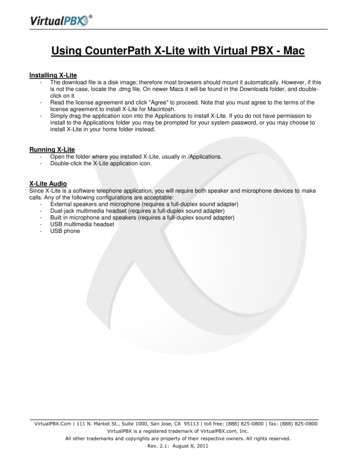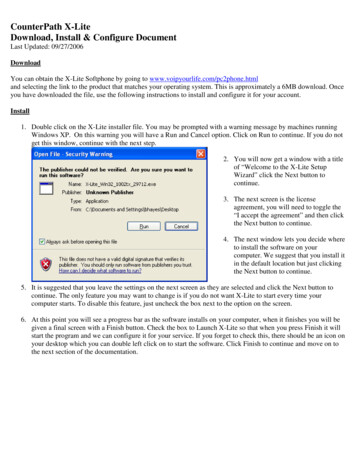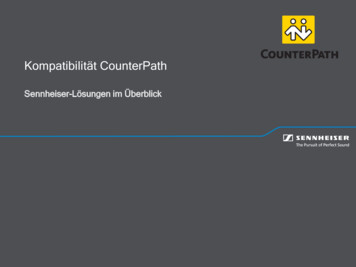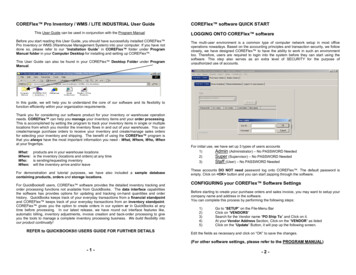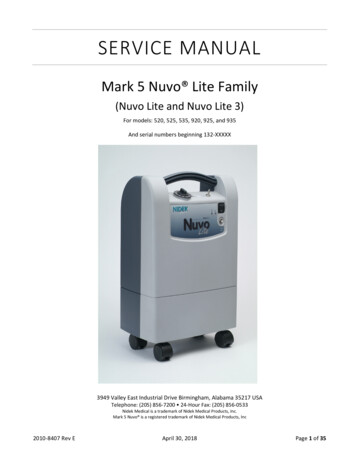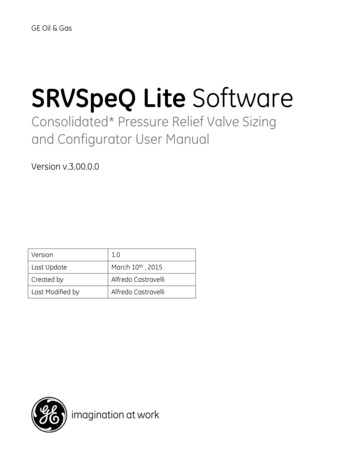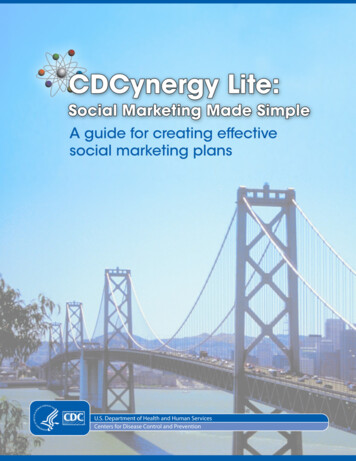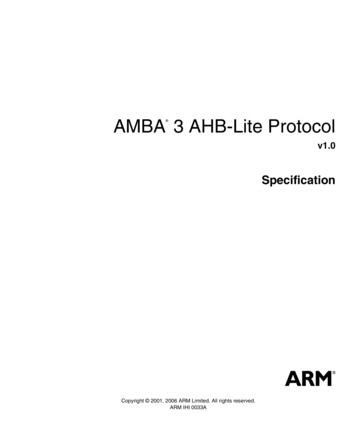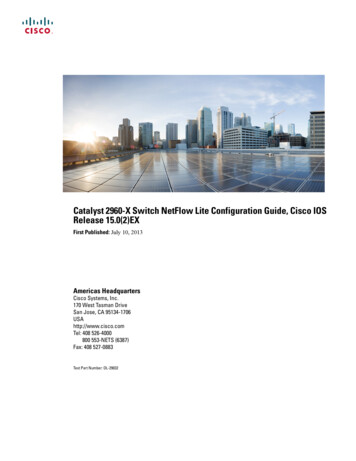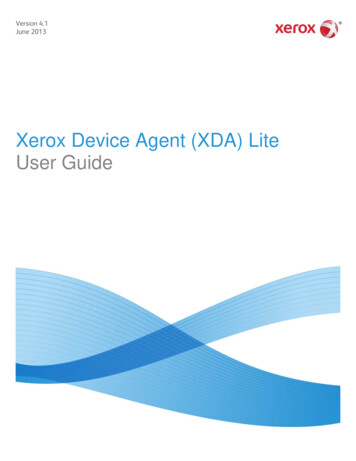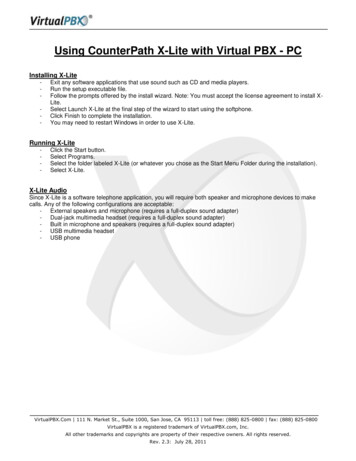
Transcription
Using CounterPath X-Lite with Virtual PBX - PCInstalling X-Lite-Exit any software applications that use sound such as CD and media players.Run the setup executable file.Follow the prompts offered by the install wizard. Note: You must accept the license agreement to install XLite.Select Launch X-Lite at the final step of the wizard to start using the softphone.Click Finish to complete the installation.You may need to restart Windows in order to use X-Lite.Running X-Lite-Click the Start button.Select Programs.Select the folder labeled X-Lite (or whatever you chose as the Start Menu Folder during the installation).Select X-Lite.X-Lite AudioSince X-Lite is a software telephone application, you will require both speaker and microphone devices to makecalls. Any of the following configurations are acceptable:- External speakers and microphone (requires a full-duplex sound adapter)- Dual-jack multimedia headset (requires a full-duplex sound adapter)- Built in microphone and speakers (requires a full-duplex sound adapter)- USB multimedia headset- USB phoneVirtualPBX.Com 111 N. Market St., Suite 1000, San Jose, CA 95113 toll free: (888) 825-0800 fax: (888) 825-0800VirtualPBX is a registered trademark of VirtualPBX.com, Inc.All other trademarks and copyrights are property of their respective owners. All rights reserved.Rev. 2.3: July 28, 2011
X-Lite OverviewThe X-Lite dial pad, along with its various controls and indicators, is shown below.Configuring X-LiteIn order to use the Virtual PBX service with X-Lite you have to configure it using the following steps.Start X-Lite. If this is the first time you have used X-Lite then the "Sip Accounts" screen will appear. Otherwise, clickon the Softphone button and choose Account Settings shown below.VirtualPBX.Com 111 N. Market St., Suite 1000, San Jose, CA 95113 toll free: (888) 825-0800 fax: (888) 825-0800VirtualPBX is a registered trademark of VirtualPBX.com, Inc.All other trademarks and copyrights are property of their respective owners. All rights reserved.Rev. 2.3: July 28, 2011
In the General tab:1. Name the Account (for instance, Virtual PBX, as below).2. Disable IM/Presence.3. Enter your VoIP Phone Username in the User ID, Display name and Authorization name fields.4. Enter "virtualpbx.net" in the Domain field.5. Enter your VoIP Phone Password in the Password field.6. Enable Register with domain and receive calls.7. Enable "Send outbound via" to use Domain.In the Voicemail tab:1. Disable "Check for voicemail".VirtualPBX.Com 111 N. Market St., Suite 1000, San Jose, CA 95113 toll free: (888) 825-0800 fax: (888) 825-0800VirtualPBX is a registered trademark of VirtualPBX.com, Inc.All other trademarks and copyrights are property of their respective owners. All rights reserved.Rev. 2.3: July 28, 2011
In the Topology tab:1. Set Firewall traversal method to Auto-detect firewall traversal method using ICE.2. Enable Range of ports used on local computer and set the values to 10000-25000.In the Presence tab, no changes are needed.VirtualPBX.Com 111 N. Market St., Suite 1000, San Jose, CA 95113 toll free: (888) 825-0800 fax: (888) 825-0800VirtualPBX is a registered trademark of VirtualPBX.com, Inc.All other trademarks and copyrights are property of their respective owners. All rights reserved.Rev. 2.3: July 28, 2011
In the Transport tab:1. Verify that "Signaling transport" is set to Automatic.In the Advanced tab, no changes are needed.VirtualPBX.Com 111 N. Market St., Suite 1000, San Jose, CA 95113 toll free: (888) 825-0800 fax: (888) 825-0800VirtualPBX is a registered trademark of VirtualPBX.com, Inc.All other trademarks and copyrights are property of their respective owners. All rights reserved.Rev. 2.3: July 28, 2011
Calling with X-LiteMaking a call1. Open X-Lite.2. Allow it to detect network and login - this will take a few seconds – check the Call Status for "Available".3. Enter the phone number using your keyboard, or with your mouse using the numeric keypad on X-Lite.4. Click the Call or press return.Ending a call1. To end a call, click the Hang up button.2. As with traditional calls, a call is also brought to an end when the other party hangs up.Answering a call1. X-Lite must be running to answer an incoming call.2. X-Lite will ring like a traditional telephone.3. To answer the call, click the green Dial button.VirtualPBX.Com 111 N. Market St., Suite 1000, San Jose, CA 95113 toll free: (888) 825-0800 fax: (888) 825-0800VirtualPBX is a registered trademark of VirtualPBX.com, Inc.All other trademarks and copyrights are property of their respective owners. All rights reserved.Rev. 2.3: July 28, 2011
Using CounterPath X-Lite with Virtual PBX - PC Installing X-Lite - Exit any software applications that use sound such as CD and media players. . Since X-Lite