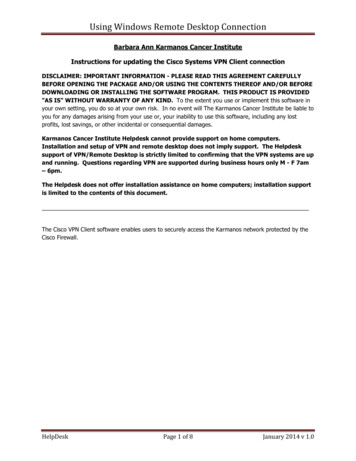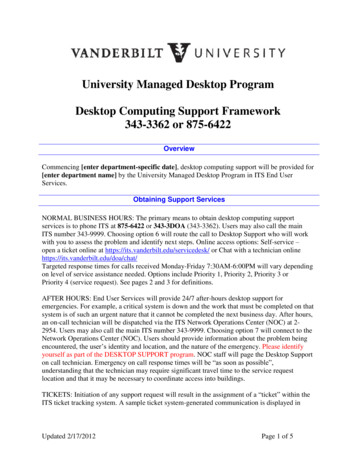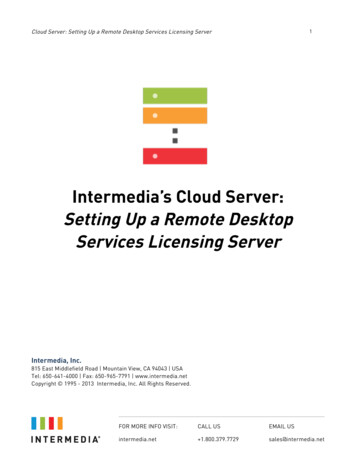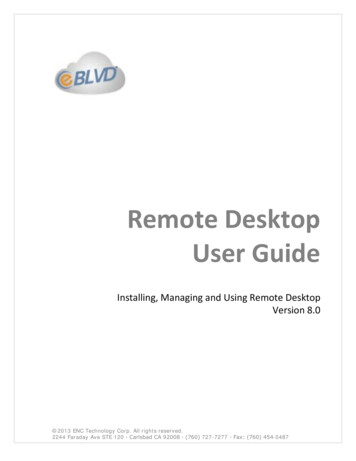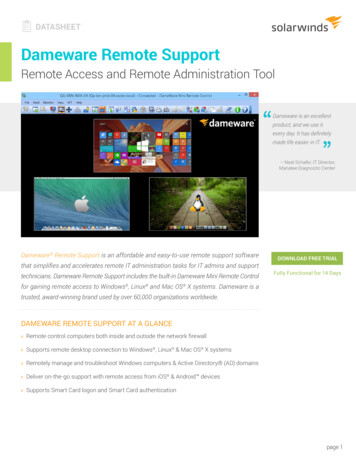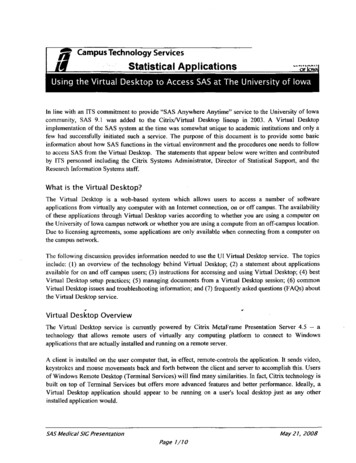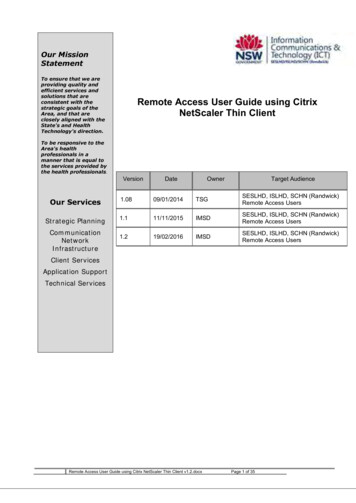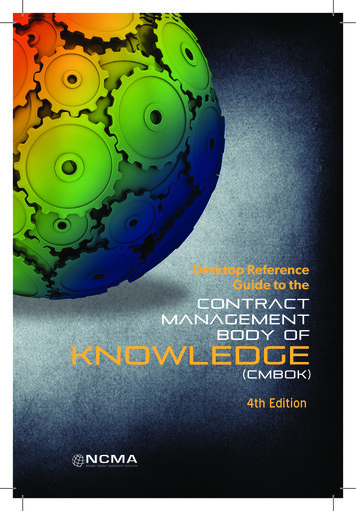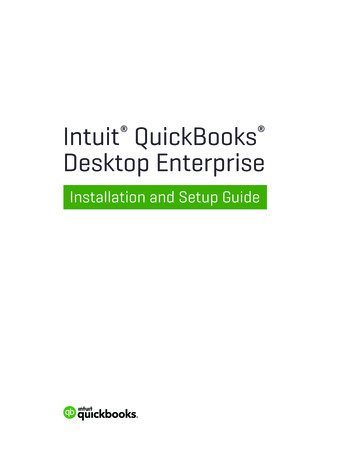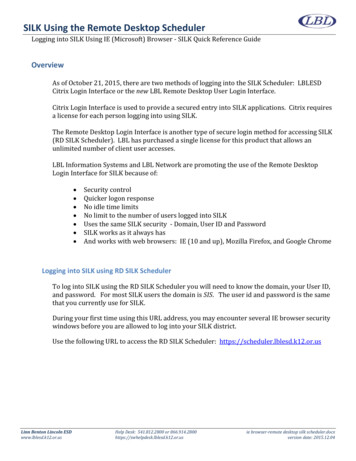
Transcription
SILK Using the Remote Desktop SchedulerLogging into SILK Using IE (Microsoft) Browser - SILK Quick Reference GuideOverviewAs of October 21, 2015, there are two methods of logging into the SILK Scheduler: LBLESDCitrix Login Interface or the new LBL Remote Desktop User Login Interface.Citrix Login Interface is used to provide a secured entry into SILK applications. Citrix requiresa license for each person logging into using SILK.The Remote Desktop Login Interface is another type of secure login method for accessing SILK(RD SILK Scheduler). LBL has purchased a single license for this product that allows anunlimited number of client user accesses.LBL Information Systems and LBL Network are promoting the use of the Remote DesktopLogin Interface for SILK because of: Security controlQuicker logon responseNo idle time limitsNo limit to the number of users logged into SILKUses the same SILK security - Domain, User ID and PasswordSILK works as it always hasAnd works with web browsers: IE (10 and up), Mozilla Firefox, and Google ChromeLogging into SILK using RD SILK SchedulerTo log into SILK using the RD SILK Scheduler you will need to know the domain, your User ID,and password. For most SILK users the domain is SIS. The user id and password is the samethat you currently use for SILK.During your first time using this URL address, you may encounter several IE browser securitywindows before you are allowed to log into your SILK district.Use the following URL to access the RD SILK Scheduler: https://scheduler.lblesd.k12.or.usLinn Benton Lincoln ESDwww.lblesd.k12.or.usHelp Desk: 541.812.2800 or 866.914.2800https://swhelpdesk.lblesd.k12.or.usie browser-remote desktop silk scheduler.docxversion date: 2015.12.04
SILK Using the Remote Desktop SchedulerLogging into SILK Using IE (Microsoft) Browser - SILK Quick Reference GuideOnce the User Login page is displayed, enter your SILK security information.Enter your Domain\User ID: SIS\LFXXXX (initials of last name, first name followed by last 4numbers of user id.Password: your SILK passwordClick [Sign in]LoginSIS\LFXXXXIllTo protect against unauthorized access, your SILKsession will automatically time out after a period ofinactivity. If your session ends, refresh your browser andsign in again.Linn Benton Lincoln ESDwww.lblesd.k12.or.usHelp Desk: 541.812.2800 or 866.914.2800https://swhelpdesk.lblesd.k12.or.usie browser-remote desktop silk scheduler.docxversion date: 2015.12.04
SILK Using the Remote Desktop SchedulerLogging into SILK Using IE (Microsoft) Browser - SILK Quick Reference GuideThe SILK Main Icon should be displayed. Depending on the time of year, you may also see theSILK Scheduler Icon.Click on the SILK Icon.Depending on the browser and your network security, another security window may bedisplayed.Click [Connect]scheduer.blesd.k12.or.usLinn Benton Lincoln ESDwww.lblesd.k12.or.usType:Remote/w prog-amPath:SikNameSil Mai'IRemote e rSILKWEB.SISLBLESO.K12.0R.USHelp Desk: 541.812.2800 or 866.914.2800https://swhelpdesk.lblesd.k12.or.usie browser-remote desktop silk scheduler.docxversion date: 2015.12.04
SILK Using the Remote Desktop SchedulerLogging into SILK Using IE (Microsoft) Browser - SILK Quick Reference GuideYou may encounter a security window similar to this:On this type of security window, you may want to uncheck Always ask before opening this file.If you do not uncheck this, you will continue to get this security window until you do check thebox.Click [Run]p l§ sissuit1!: Sch1!:dul1!: rThe publisher could not be verified. Are you sure you want to run thissoftware?Name: C:\ ProgramFiles (x86)\ Silk\SilkScheduler\Silk.exePublisher. Unknown Publisherlk Mai'!Type: ApplicationFrom: ( :\ Program Files (x86)\ Silk\ Silk Scheduler\Silk.exe -B' " It.Cancel"] A ays askbeforeopeningthisfile0Linn Benton Lincoln ESDwww.lblesd.k12.or.usThisfiledoesnot havea validdigitalsignaturethat verifiesitspublisher. You should only run software from publishers you trust.How can I decidt what software to run?Help Desk: 541.812.2800 or 866.914.2800https://swhelpdesk.lblesd.k12.or.usie browser-remote desktop silk scheduler.docxversion date: 2015.12.04
SILK Using the Remote Desktop SchedulerLogging into SILK Using IE (Microsoft) Browser - SILK Quick Reference GuideThe remote desktop access process will connect you to the Silk Logon page.Click [Other Databases]Select your districtClick [OK]P https· 1 ·'scheduler.lblesd k12.or.us avorites Spring Interview RoomToolsti.C S SISSuite:SchedulerXHelpSuggested Sites @) Web Slice Gallery @J SISSilk Student Information SystemView Options HelpLoganr.Log on using my network account sswordassignedtomebythesysternadministratorE rOpenmydelaultdatabasef.' Other databases-l101 lfflllftfflhffliSILK will function as expected. The color scheme of SILK will change a little bit according tothe pixel rating of your monitor(s).Before leaving for the day, it will be important for you to logoff of SILK!Click on File (upper left corner) and Click on Exit. This action will returnyou to the SILK Icon page. Click [SIGN OUT].Linn Benton Lincoln ESDwww.lblesd.k12.or.usHelp Desk: 541.812.2800 or 866.914.2800https://swhelpdesk.lblesd.k12.or.usie browser-remote desktop silk scheduler.docxversion date: 2015.12.04
Linn Benton Lincoln ESD Help Desk: 541.812.2800 or 866.914.2800 ie browser-remote desktop silk scheduler.docx www.lblesd.k12.or.us . https://swhelpdesk.lblesd.k12.or.us version date: 2015.12.04 . lk Mai'! p l§sissuit 1!:Sch1!:dul r The publisher