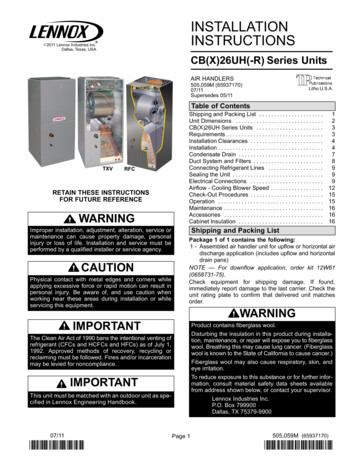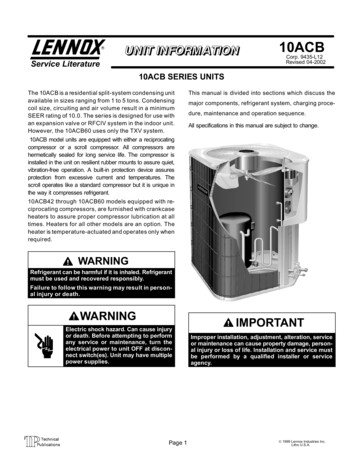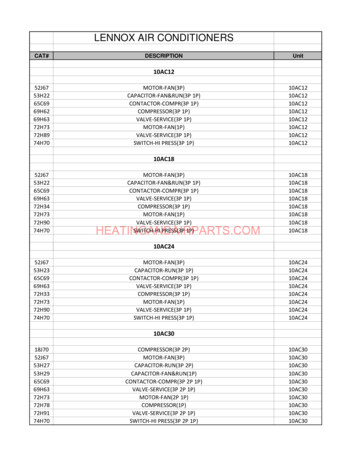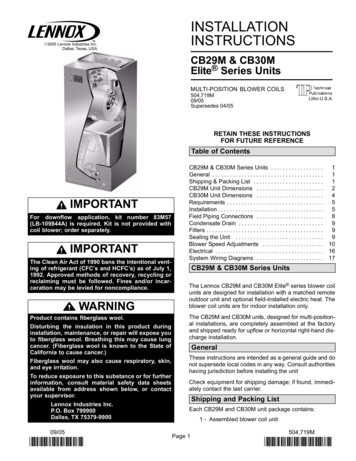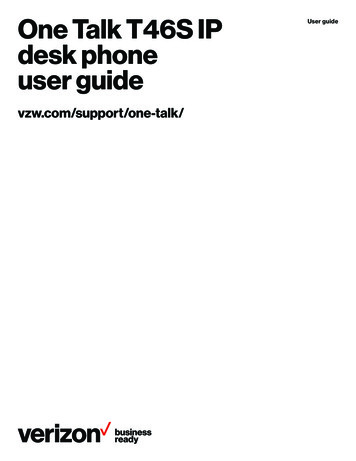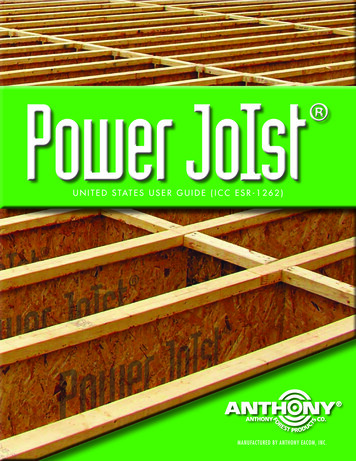Transcription
iComfort S30User GuideColor Touchscreen Programmable Wi-FiCommunicating Thermostat(12U67)507537-019/2015Supersedes 7/2015
TABLE OF CONTENTSFEATURESFeatures . . . . . . . . . . . . . . . . . . . . . . . . . . . . . . . . . . . . . . . . . . . . . . . . . . . . . . . . 2 This iComfort S30 is an electronic communicating, color display touchscreenand 7-day programmable interface which communicates directly with a SmartHome Screen . . . . . . . . . . . . . . . . . . . . . . . . . . . . . . . . . . . . . . . . . . . . . . . . . . . . 3 Hub. The Smart Hub controller stores system parameters and settings innon-volatile memory (i.e., retains data when electrical power fails or is turnedSettings . . . . . . . . . . . . . . . . . . . . . . . . . . . . . . . . . . . . . . . . . . . . . . . . . . . . . . . . . 7 off). After online registration is completed, the system may then be accessed bythe homeowner from anywhere using a remote Internet connection viacomputer or personal communicating device. This home environmental controlWi-Fi . . . . . . . . . . . . . . . . . . . . . . . . . . . . . . . . . . . . . . . . . . . . . . . . . . . . . . . . . . . 7 system also supports:Home Info . . . . . . . . . . . . . . . . . . . . . . . . . . . . . . . . . . . . . . . . . . . . . . . . . . . . . . 9SSSAccount . . . . . . . . . . . . . . . . . . . . . . . . . . . . . . . . . . . . . . . . . . . . . . . . . . . . . . . . 9 SAway (Smart Away) . . . . . . . . . . . . . . . . . . . . . . . . . . . . . . . . . . . . . . . . . . . . . 10SSFeels Like . . . . . . . . . . . . . . . . . . . . . . . . . . . . . . . . . . . . . . . . . . . . . . . . . . . . . 10SFan . . . . . . . . . . . . . . . . . . . . . . . . . . . . . . . . . . . . . . . . . . . . . . . . . . . . . . . . . . . 10 SHeat & Cool . . . . . . . . . . . . . . . . . . . . . . . . . . . . . . . . . . . . . . . . . . . . . . . . . . . . 10Humidity . . . . . . . . . . . . . . . . . . . . . . . . . . . . . . . . . . . . . . . . . . . . . . . . . . . . . . . 11SSSSIHarmony Zoning . . . . . . . . . . . . . . . . . . . . . . . . . . . . . . . . . . . . . . . . . . . . . . . 12 SSSNotifications . . . . . . . . . . . . . . . . . . . . . . . . . . . . . . . . . . . . . . . . . . . . . . . . . . . 12 SSAdvanced Settings . . . . . . . . . . . . . . . . . . . . . . . . . . . . . . . . . . . . . . . . . . . . . . 12 SGeneral . . . . . . . . . . . . . . . . . . . . . . . . . . . . . . . . . . . . . . . . . . . . . . . . . . . . . . . 12SSDisplay . . . . . . . . . . . . . . . . . . . . . . . . . . . . . . . . . . . . . . . . . . . . . . . . . . . . . . . . 132Wireless bands 802.11b, 802.11g and 802.11n,Lennox wireless point-to-point connection to other iComfort S30 SmartHubs in home and other mobile devices running the iComfort Thermostatapplication.Three languages are supported (English, Français and Español),Smart Away - Uses the iComfort Thermostat application to control thehome temperature while unoccupied (geo-fencing).Feels Like - Control the system using outdoor / indoor temperatures andindoor humidity to create the optimal comfortable conditions in the home.Climate IQ - Monitors current climate conditions and automaticallyremoves excess humidity when necessary (requires iComfort outdoorunit),Perfect Temperature (Single Set Point) - In non-zoning applications thisallows a single temperature setting to be used to cool or heat the home.Air conditioning or heat pump units with up to four stages of heat / twostages of compressor operation (2 stages of heat pump heating, 2 stagesof auxiliary back-up heating, 2 stages of emergency heating),Variable - capacity / multiple - stage heat/cool, universal compatibility(gas/electric/heat pump/air conditioner)Dual-fuel capable (iComfort heat pump only) with two balance points.Indoor air quality with time‐based notification of consumables includingmedia filters, UVC bulbs, humidifier pads, and PureAir system catalystservice / replacement,iHarmony zoning system (2 - 4 zones),Humidification measurement and control,Dew point adjustment control,Humiditrol Enhanced Dehumidification Accessory (EDA),Equipment maintenance reminders,Heat/Cool mode -- Permits control of heating, cooling, humidification, anddehumidification without user involvement,All Lennox branded iComfort outdoor units have a outdoor temperaturesensor factory installed,Enhance defrost control options for Lennox communicating heat pumpsusing Intellifrost Adaptive Defrost Control, part number 103369-04 orlater.iComfort Thermostat application for your S30 is available for IOS 6.0 andhigher (App Store) and Android 4.1 and higher (Google Play)
HOME SCREENTEMPERATURE DIAL FEATURESCREEN ELEMENTSliving roomliving room 2:31 amtue Mar 31, 2015 80inside 57% 0away75modes /schedules 57%0 heat/coolheat to75 cool to78Figure 1. Temperature Dial Feature9 80insideheat/coolheat to 2:31 amtue Mar 31, 2015awaymodes /schedules cool to78 outside88o99o 78oFigure 2. Screen ElementsA. The square boxes icon which will be referred to in this instruction as theMENU is for accessing notifications and settings.A. This is the maximum heat position indicator on the dial. This object will bered/white in color. Selecting this object will bring up temperature adjustment B. A circle with a number indicates new notifications. Press on the menu notifications to display active notifications. Types of notifications includeddial for the heat-to setting adjustment.critical, warnings reminders, info and all. This information can also be sortedby last 24 hours, last 30 days, last 12 months and all.B. This is the maximum cool position indicator on the Dial. This object will beblue/white in color. Selecting this object will bring up temperature adjustmentdial for the cool-to setting adjustment.Notification Type ColorWhat it meansRedIndicates something is broken andneeds attention and the system is notoperating correctly. Contact your ser vice technician.WarningsOrangeIndicates an emerging or developingissues that will require attention. Oneexample is excessive run times. Con tact your service technician.RemindersYellowE. When there is an active call for cooling, this area of the dial will have a bluebackground with snow flakes animation.Is use for filter, UVA light replacementor maintenance based on either runtime calendar schedule.InfoBlueIndicates things such as systemmodes, for example away mode.F. The yellow line indicates the actual room temperature on the temperaturedial indicator.NOTE - Selecting the ALL option displays all of the above.C. This is the location where no system demand will be active. In figure 1, theexample would be any temperature between 73 F and 77 F. For example infigure 1, the system would be off between A and B locations.CriticalNOTE - By default the system is configured not to allow the heating and coolingsettings to be any closer than 3 F when the system is running in heat / coolmode (auto-changeover).D. When there is an active call for heating, this area of the dial will have a redbackground with yellow and dark red flames animation.3
C. This is the current time, day of the week and date (month/day/year). Thisinformation can be adjusted from the menu settings general date &time screen.D. This will be displayed when the system is configured for zoning or more thanone S30 system is installed in the home. The iHarmony system can supportup to four zones. By default the zones are labeled Zone 1, Zone 2, Zone 3and Zone 4. There are also four dots underneath the name that indicateswhich zone is being displayed on the HOME screen. Additional dots may bepresent if a second system is present. The zone being displayed will be asolid white circle. See figures 3 on how to rename each zone.zonesSYSTEM80 80 80 80 Zone 1Zone 2Zone 3Zone 4Each zone can also be renamed from menu settings iharmony zoning.INDICATES ZONEACTIVE ON HOMESCREENPRESS ON THIS ICON TO EDITTHE ACTIVE ZONE NAME.ZONES WILL CHANGE TO EDIT.zonesSYSTEM 2WHEN EDITING ZONES THEPENCIL ICON CHANGES TO .SYSTEM80 80 80 80 80 Zone 1Zone 2Zone 3Zone 4WHEN IN EDIT NAME MODE ALL OFTHE ZONES ARE UNDERLINED.PRESS ON ANY ZONE TO RENAME.ONCE DONE RENAMING ZONES,PRESS TO EXIT.NOTE: RECOMMEND LIMITING ZONE NAMES TO 22CHARACTERS. WILL ONLY DISPLAY ON HOMESCREEN UP TO 22 CHARACTERS.Figure 3. Zoning Pop-Up Display (single system)Zone 1Figure 4. Zoning Pop-Up Display (multiple systems)E. This area display various functions that are either pending or currentlyactive. Indicators are humidifying, dehumidifying, cooling, heating, ambientlockout, emergency heat, cleaning air, transitioning to next schedule, loadshedding and fan is running. What does the following mean:S Heating - System is heating the home.S Cooling - System is cooling the home.S Humidifying - If humidification equipment is installed and configured,the system will display this message when adding humidity to the airin the home.S Dehumidifying - The system may be overcooling the home to helpremoved excessive humidity in the home as determine by user setting.Go to menu settings humidity and turn on dehumidify. Thenadjust the acceptable low and high humidity levels in the home with thedehumidification set-point slider.S Defrosting - The system is de-icing the outdoor unit coil.S Fan is running - This is displaying whenever the system is heating orcooling. This indicator will display when fan mode is set to Circulateor On.S Ambient lockout - This is to keep your heat pump unit from runningwhen outdoor temperature is below -4 F.4
SSSEmergency heat - All heat pumps operating in northern climates(below 35 F) normally need a supplemental heating source. Usuallyit is in the form of electric heating provided by the indoor unit. Othersources could be gas, oil, or hot-water back-up systems as well. Thesupplemental heat is also referred to as "second-stage" or "back-up"heating, with "first-stage" being the heat pump only. Emergency heatis when you use your supplemental heat (2nd stage) by itself, withoutthe use of your heat pump (1st stage heat). Option is not available fornon-heat pump systems.Aux. heat - Is only available with heat pump system. If outdoortemperature is above the high balance point, only the heat pump willoperate (Default 50 F high). If outdoor temperature is below the lowbalance point, only auxiliary heating will operate (Default 25 F low). Ifoutdoor temperature is in-between the high and low balance point,both the heat pump and auxiliary heat sources can operate.I. This is the location that to select the system mode of operation or run aschedule, fan mode and turn the system off. To exit this screen, press thehouse icon.Select ModeFigure 5 illustrates the various modes of operation. To select a mode for thesystem or a specific zone, press the desired operation. The gray shaded areaindicates the item has been selected.NOTE - Options are dependent on system configuration. For example, EmergHeat will be auxiliary heat for heat pump systems only.heat onlyTransitioning to next schedule - The system is following an activeschedule and is transitioning to the next temperature setting based ona time indicator.SAllergen Defender is working - When Internet weather is enabledand pollen count is high in the home's location, the fan will run betweenheating or cooling systems to help clean the air. This feature can beturned on under modes / schedules on the home screen. Select the fanicon located in the upper right-hand of the screen.autoemerg heatcool onlyWill start soon - This indicates a safety feature to protection theoutdoor unit is active. Typical duration before the system will start isfive minutes.Sheat / coolselect modeschedulesFigure 5. Selecting ModeFan OperationThere are four fan modes of operation which are auto, on, circulate andallergen defender. Pressing on the fan icon will allow selection of the desiredfan mode.F. Away - When away is selected the system will automatically use energysaving settings (heat-to 62 and cool-to 85). Temperatures can be adjustedby pressing on the available temperature setting (i.e., heat-to or cool-to). Toexit away, press the cancel icon. In a zoning system, all zones are set to asingle heat-to and cool-too setting.G. Pressing on the heat-to area will allow the temperature setting to bechanged. Press on either setting will bring up the temperature adjustmentdial.H. Pressing on the cool-to area will allow the temperature setting to bechanged. Press on either setting will bring up the temperature adjustmentdial.SSauto - Fan will follow the fan setting in the selected schedule.Scirculate - Fan is following schedule and cycles during periods ofequipment inactivity. Circulate run time is dependent on user settings.SAllergen Defender is working - When Internet weather is enabledand pollen count is high in the home's location, the fan will run betweenheating or cooling systems to help clean the air. This feature can beturned on under modes / schedules on the home screen. Select the fanicon located in the upper right-hand of the screen.on - Fan is NOT following the schedule and runs continuously until itis changed from the selected mode.SchedulesNOTE - If the system is running on a schedule, any adjustment will display theschedule will hold until next period or select duration of hold. Press hold When selecting schedules, the available options are schedule IQ, summer,or duration to select the desired time duration. The hold period can be cancelled winter, spring/fall and save energy. Schedules are all predefined and can beby pressing the cancel icon along the right side of the Home screen.change or renamed by selecting edit schedules.5
Schedule IQ - This schedule operating in heat / cool mode and answering a K. This is the room temperature and will display inside above the temperature.If the feels like option is enabled, then the word feels like will appear abovefew simple questions will allow the system to know how to set the temperaturethe number. The feels like feature can be enabled in the user settings area.for the home based on time settings.L. This icon and number represents the humidity level inside the home. This willBy default there are two times and temperature settings which can be adjustedonly be displayed if enabled in the user settings for display. The rain drop willusing the edit schedules option.be displayed as different levels based on humidity percentage detected inthe home.@ home day - default time is 7:00am and low temperature setting of 67 F andM.Itemsthat may appear in this area of the screen are as follows:high temperature setting of 80 F. Start time can be adjusted by press on thecurrent time setting and can be adjusted as exampled in figure 6While running a schedule the system is adjusting temperaturesoon to the next temperature time setting.@ home night - default time is 11:00PM and low temperature setting of 66 Fand high temperature setting of 84 F.away - When away from home, Smart Away is used to set the temperaturewhile the home is unoccupied. Default low temperature setting of 62 F and hightemperature setting of 85 F.While running a schedule a manual adjustment to the tempera ture setting is done. To return back to the regular temperaturesetting govern by the schedule, press cancel.Temperatures for any of the options above can be adjusted by sliding the lowand high temperature circle left or right on the sliding scale.This will only appear in non-zoning system and it indicates thesystem is set to Perfect Temperature feature. The system wasrunning in cooling mode and turned off to coast to the desiredtemperature setting.This will only appear in non-zoning system and it indicates thesystem is set to a single temperature. The system was inheating mode and turned off to coast to the desired tempera ture setting.set time559600AM701PMcancelN. This area of the screen will display either the outdoor temperature or weatherforecast depending on how the system is set. The outdoor weather optionunder menu settings display outdoor weather has to be ON andoutdoor temperature is set to Internet and weather provider set to one ofthe two options available.Press on the weather section of the Home screen to display detailinformation concerning local weather. The weather displayed is alsodependent on the user correctly adding the home info. Go to menu settings home info and verify or add the home information.doneFigure 6. Set Schedule Time ScreenIf only the outdoor sensor is to be used, go to outdoor temperature and set tosensor.For each time setting, a specific fan operation can be set as well. Options areon, auto and circulate. Other options are rename the schedule and restore NOTE - If Internet and weather provider are selected, weather information willdefaults. Press the house icon exit the screen.only be displayed once the S30 Control System has been setup and connectedJ. Indicates the actual mode of operation the system in running.to the Internet.6
SETTINGSThe setting screen will allow the homeowner to connect to their home Wi-FiWI-FIrouter, give the system a name, smart away and feels like features. Fan, heat& cool settings, humidity settings, notifications setup, general, display, homeThis is for connecting the S30 Control System to only a secure home wirelessinfo and account.network.NOTE - A router with Bonjour capabilities is required for this function. Checkthe router functions if Smart Hubs do not connect. Apple Bonjour is aimplementation of zero-configuration networking (Zeroconf), a group oftechnologies that includes service discovery, address assignment, and hostname resolution.settingssettingswi fismart awaynamefeels likeawaylocalNOTE - NEVER USE A HOME GUEST ACCOUNT.NOTE - NEVER USE A OPEN ROUTER CONNECTION (NON-SECURE).NOTE - ALWAY USE A SECURE CONNECTION PHYSICALLY LOCATEDIN THE HOME THAT THE S30 IS BEING SETUP IN.onupstairsAccess Point is Visibleoff1. Slide the option to ON to enable Wi-Fi.fan LikeFeelsautooff2. Wi-Fi network will show not connected. Press on not connected.heat & coolfanauto3. Select a network will be displayed listing all detected networks withinrange. Select your home network by pressing on the network name.humidityheat& coolhumidityiHarmony zoningNOTE - The S30 can connect to a home wireless router that uses up to 32characters in the access point name (visible or hidden).4. When connecting to a secure home Wi-Fi network, a password will berequested. Enter your home Wi-Fi network password and press join sgeneral settingsadvancedNOTE - If you wish to see the characters you are typing, check show password.The S30 will support up to a 63 character password.displayAccess Point is Hiddengeneral1. Slide the option to ON to enable Wi-Fi.home infodisplay2. Wi-Fi network will show not connected. Press on not connected.account3. Select other.home info4. The “enter new network information” screen will appear. Enter the nameof the hidden network.accountNOTE - The S30 can connect to a home wireless router that uses up to 32characters in the access point name (visible or hidden).5. Select Security. Options are none, WEP, WPA and WPA2. If your homeWi-Fi connection is unsecured, then Wi-FI security must be enabled using7
WPE, WPA or WPA2 via the router before proceeding. Consult your router Sdocumentation on how to enable W-Fi security.SPortable phones and basesBaby monitorsSWireless speakers6. Once security type is selected, a password field will appear. Enter thepassword to access your home Wi-Fi network.S Bluetooth devicesNOTE - If you wish to see the characters you are typing, check show S Garage door openerspassword. The S30 will support up to a 63 character password.S Neighbor's wireless devices.To eliminate a possible source of interference, temporally disable any devices7. Press join.and see if Wi-FI performance has improved.Whether connecting to a visible or hidden network, if successful, a check markwill appear
CHARACTERS. WILL ONLY DISPLAY ON HOME SCREEN UP TO 22 CHARACTERS. SYSTEM Figure 3. Zoning Pop-Up Display (single system) zones 80 80 80 80 Zone 1 Zone 2 Zone 3 Zone 4 SYSTEM SYSTEM 2 80 Zone 1 Figure 4. Zoning Pop-Up Display (multiple systems) E. This area display vario