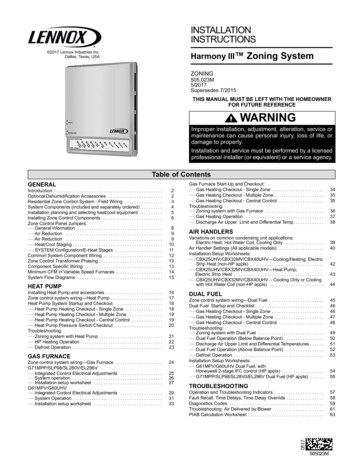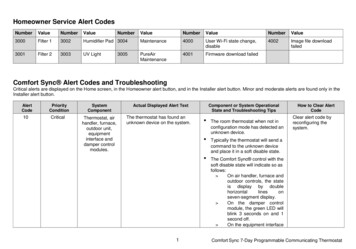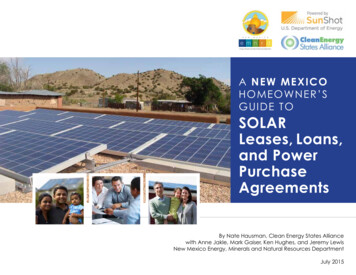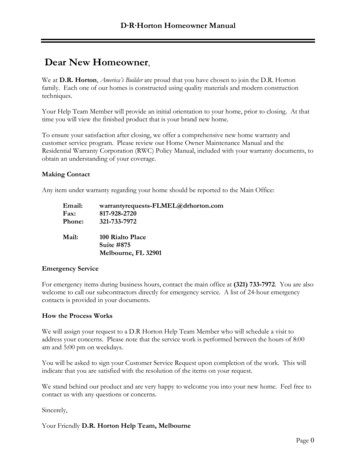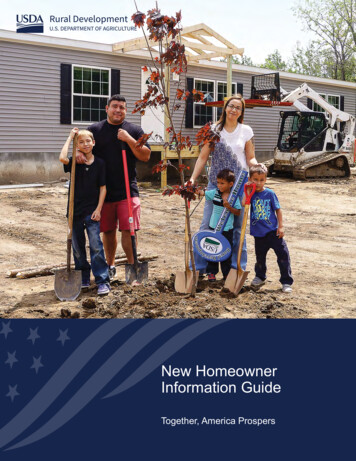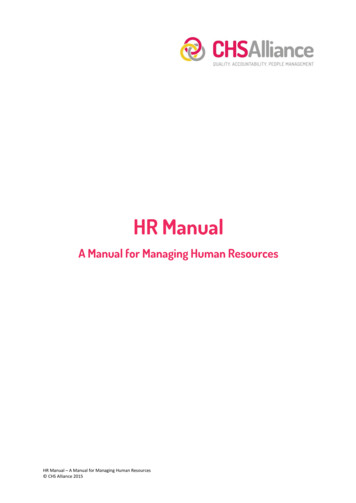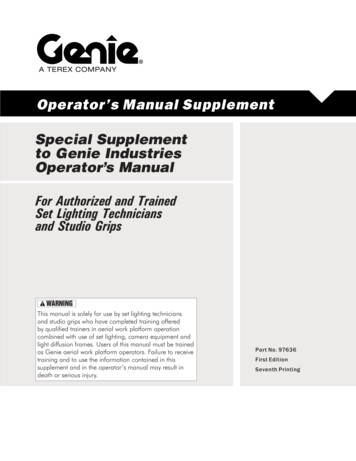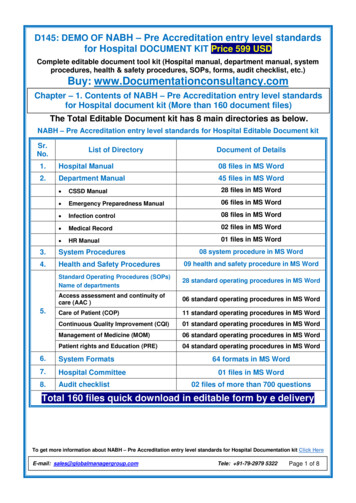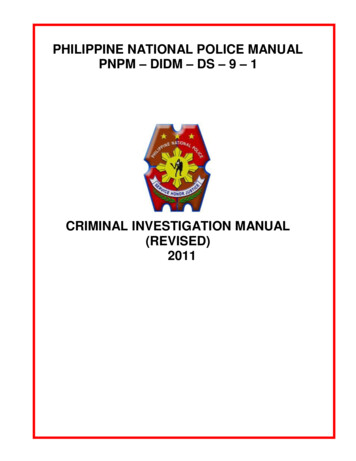Transcription
iComfort E30Smart ThermostatUser Guide507687-03 4/2018Supersedes 507687-022018 Lennox Industries Inc.Dallas, Texas, USA
Table of ContentsAccount.14Using Existing Account.14Creating a New Account.14Generate Pin.14Move Out.14HomeKit.14Features. 3Home Screen. 3Temperature Dial Feature.3Screen Elements.4Using the Secure Web Portal. 15iComfort Support Center. 15Installation Report. 15Performance Reports. 15Mobile Applications. 15Amazon Alexa. 16Notifications.4Settings. 8Wi-Fi.8Access Point is Visible.8Access Point is Hidden.8Troubleshooting Wi-Fi Connection.9Received Signal Strength Indication (RSSI).9Name.9Setup.16Alexa Voice Commands for Lennox Skill.16Renaming System .9Unregistering the System.9Away.10Changing to Celsius.17Heat and Cool Mode.17Manual Away.10Smart Away.10Feels Like.11Apple HomeKit . 17Fan.11Wi-Fi Configuration and Pairing Prerequisites.18Overview.17Remote Access.17Heat & Cool.11Out of the Box Setup Procedure during Thermostat Commissioning.18Humidity.12Out of the Box Setup Procedure after Thermostat Commissioning.18Humidity Control.12Humidification Control Center.12Dehumidification Control Center.12Humidify Dehumidify.12Dehumidification Accessory Installed.12Notifications.12HomeKit Manual Setup.19Wi-Fi Accessory Configuration (WAC).20Apple HomeKit Pairing.20Additional Apple HomeKit Menu Options.21Enter WAC Mode.21Auto WAC Mode.21HomeKit User Reset.21HomeKit Factory Reset.21Apply Firmware Update Now.22Thermostat - Factory Reset Smart Hub.22Advanced Settings.12General.13About.13Dealer Info.13Dealer Access.13Screen Lock.13Date & Time.13Language.13Display.13Thermostat - Notifications or Actions Required.22FCC Statements. 23FCC Compliance Statement — Part 15.19.23FCC Interference Statement — Part 15.105 (B).23Home Info.14RF Exposure Information.23Adding Home Information.14Remove Home.142
FeaturesIMPORTANTThis iComfort E30 smart thermostat is an electronic, color display touchscreenand 7-day programmable interface which communicates directly with a SmartHub Controller. After on-line registration is completed, the system may then beaccessed by the homeowner from anywhere via computer, tablet or mobile device(Internet connection required).Due to Lennox’ ongoing commitment to quality, features and options are subjectto change without notice and without incurring liability. Improper installation,adjustment, alteration, service or maintenance can cause property damage orpersonal injury. Installation and service must be performed by a qualified installeror servicing agency.Comfort Features include: Three languages supported (English, Français and Español) Wi-Fi Connected Smart Away - Uses the thermostat to control the home temperature whileunoccupied (geo-fencing) FEELS LIKE - Controls the system using outdoor / indoor temperatures andindoor humidity to create the optimal comfortable conditions in the home Schedule IQ feature, you only need to program the thermostat once. Wheneverthere’s a change in your routine, the thermostat adapts heating and cooling tomatch Perfect Temperature (Single Set Point) - In non-zoning applications this allowsa single temperature setting to be used to cool or heat the home Air conditioning or heat pump units with up to four stages of heat / two stages ofcompressor operation (two stages of heat pump heating, two stages of auxiliaryback-up heating, two stages of emergency heating) Humidification measurement and control Dew point adjustment control Equipment maintenance reminders Heat/Cool mode -- Permits control of heating, cooling, humidification, anddehumidification without user involvement Performance reports are available through the homeowner web portalHome ScreenTemperature Dial Feature 2:31 am 80 inside 57%0heat/coolheat toawaySystem75modes /schedulestue Mar 31, 2015 cool to78Figure 1. Temperature Dial FeatureA. This is the maximum heat position indicator on the dial. This object will be red/white in color. Selecting this object will bring up the temperature adjustment dialfor the heat-to setting adjustment.B. This is the maximum cool position indicator on the dial. This object will be blue/white in color. Selecting this object will bring up the temperature adjustment dialfor the cool-to setting adjustment.C. This is the location where no system demand will be active. For example, infigure 1, the system would be off between A and B locations.This thermostat works with: Amazon Alexa (For more details see “Amazon Alexa” on page 16.) Apple HomeKitTM (For more details see “Apple HomeKit ” on page 17.) PureAir Air Purification Systems - Indoor air quality with time or sensor basednotification of consumables including media filters, UVC bulbs, humidifier pads,and PureAir system catalyst service / replacement Humiditrol Enhanced Dehumidification Accessory (EDA)NOTE: By default, the system is configured not to allow the heating and coolingsettings to be any closer than three degrees when the system is running inheat / cool mode (auto-changeover).D. When there is an active call for heating, this area of the dial will have a redbackground with yellow and dark red flames animation.E. When there is an active call for cooling, this area of the dial will have a bluebackground with snow flakes animation.F. The yellow line indicates the actual room temperature on the temperature dialWARNINGThis product contains a chemical known to the State of California to cause cancer,birth defects, or other reproductive harm.3
indicator.Table 2. Reminders (Service Alerts)Screen Elements living room 80inside2:31 amtue Mar 31, 201557%0 away75modes /schedules heat/coolheat to 9cool to78 outsideNumberReminder3000Filter 13001Filter 23002Humidifier Pad3003UV Light3004Maintenance3005PureAir Maintenance4001User Wi-Fi state change, disable4002Firmware download failed4003Image file download failedC. This is the current time, day of the week and date (month/day/year). Thisinformation can be adjusted from menu settings general date & timescreen.D. This will display the system name and if there is more than one iComfort E30smart thermostat installed in the home. If there are dots underneath the namethat indicates there are other systems accessible from the home screen display.The system name on display indicates which system is active on the HOMEscreen. System names can be changed by going to menu settings and onthe menu on the left side of the screen, select name.88o99o 78oFigure 2. Screen ElementsA. The MENU button is for accessing notifications and settings.B. A circle with a number indicates new notifications. Touch menu notificationsto display active notifications. Types of notifications include: critical, warningsreminders, and general information. This can also be sorted by last 24 hours,last 30 days, last 12 months or all notifications.NotificationsSYSTEMTable 1. Notification TypesNotificationTypeColorWhat it meansCriticalRedIndicates something has malfunctioned and needs immediateattention. Contact your service technician.WarningsOrangeIndicates an emerging or developing issues that will requireattention. One example is excessive run times. Contact yourservice technician.RemindersYellowIndicates filter, UVA light replacement or maintenance isneeded, based on run time or calendar schedule. See table 2service reminders.InfoBlueIndicates various system modes, for example away mode.80 SYSTEM 280 NOTE: Selecting the ALL option displays all of the above.Figure 3. Pop-Up Display (multi-system)4
E. This area displays various functions that are either pending or currently active.Indicators are humidifying, dehumidifying, cooling, heating, ambient lockout,emergency heat, cleaning air, transitioning to next schedule, load shedding andfan is running. Indicators are:Table 3. Home Screen and System Status IconsIconTable 3. Home Screen and System Status IconsIconScreen TextPurposeMenuSelecting this icon will bring up user and installermenus.AwayWhen the away icon is touched, the system willautomatically use energy saving settings - heat-to 62(16.5) and cool-to 85 (29.5). Temperatures can beadjusted by pressing on the available temperature setting(i.e., heat-to or cool-to). To exit away, press the cancelicon. In a zoning system, all zones are set to a singleheat-to and cool-too setting. Note that when manuallyselecting Away from the home screen, the Smart Awayfeature (if enabled under settings) will be temporallydisabled until Away is canceled. See page 10 foradditional information.HeatingSystem is heating the homeCoolingSystem is cooling the home.HumidifyingIf humidification equipment is installed and configured,the system will display this message when addinghumidity to the air in the home.Screen TextPurposeAuxiliary HeatIs only available with heat pump system. If outdoortemperature is above the high balance point, only theheat pump will operate - default 50 F (10 C) high. Ifoutdoor temperature is below the low balance point, onlyauxiliary heating will operate - default 25 F (-4.0 C) low.If outdoor temperature is in-between the high and lowbalance point, both the heat pump and auxiliary heatsources can operate.Will start soonA five minute safety delay prevents the compressor fromoperating too soon after shut-down to allow internalpressures to equalize.Ambient lockoutThis indicates that either the outdoor temperature isabove or below the balance point temperature settings.The low balance point setting prevents heat pump heatingbelow the set point and back up heat will be used.Typically the default is 25 F (-4.0 C), but that setting canbe adjusted by your dealer. At 25 F (-4.0 C) or below forexample, only auxiliary heating (electric or gas) is used. Ifthe high balance point is set to 50 F ( 10 C ) for example,which is also adjustable by your dealer, then auxiliaryheat will not be allowed. Only heat pump heating will beused. Anytime the outdoor temperature is below or abovethe balance point temperature settings, the ambientlockout notice will appear on the home screen.Transitioning tonext scheduleThe system is following an active schedule and istransitioning to the next temperature setting based on atime indicator.Fan set to ONThe system can be used in cooling mode to help removeexcessive humidity as determined by the user setting. Goto menu settings humidity and turn on dehumidify.Then adjust the acceptable low and high humidity levelsin the home with the dehumidification set-point slider.Fan set to AutoDefrostingThe system is defrosting the outdoor unit coil (only whenrequired).Allergen Defenderis workingWhen Internet weather is enabled and pollen count ishigh in the home’s location, the fan will run betweenheating or cooling systems to help clean the air.System UnderTestEmergency HeatAll heat pumps operating in northern climates below 35 F(1.6 C) normally need a supplemental heating source.Usually it is in the form of electric heating provided by theindoor unit. Other sources could be gas, oil, or hot-waterback-up systems as well. The supplemental heat is alsoreferred to as “second-stage” or “back-up” heating, with“first-stage” being the heat pump only. Emergency heatis when you use your supplemental heat (2nd stage) byitself, without the use of your heat pump (1st stage heat).Not available for non-heat pump systems.Typically occurs when the system has had a powerinterruption. The thermostat starts to look for the indoorand outdoor controls. Sometimes the outdoor controltakes longer to boot up and therefore does not respond toinquiry by the thermostat. Recycle power to system mayresolve issue.DehumidifyingFan set to circulateLoad shedding, wait time 45 min5
Table 3. Home Screen and System Status Ic
Pop-Up Display (multi-system) 5 E. This area displays various functions that are either pending or currently active. Indicators are humidifying, dehumidifying, cooling, heating, ambient lockout, emergency heat, cleaning air, transitioning to next schedule, load shedding andFile Size: 2MB