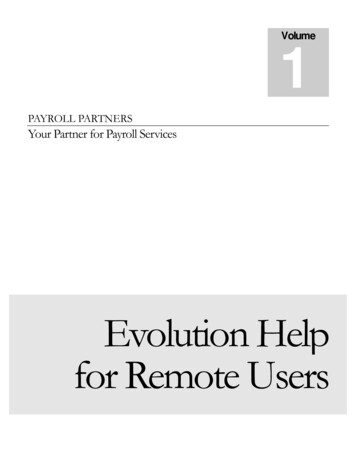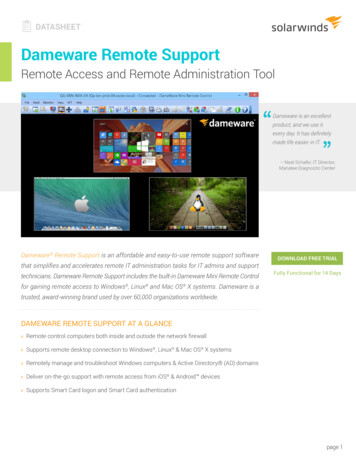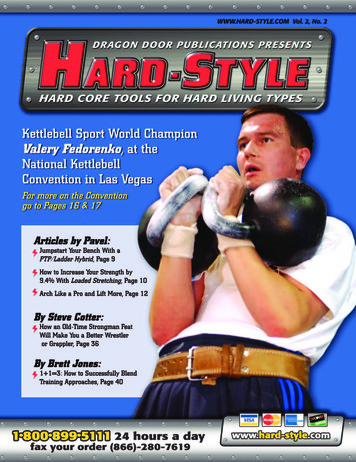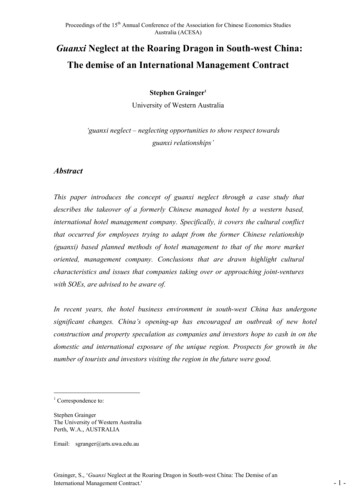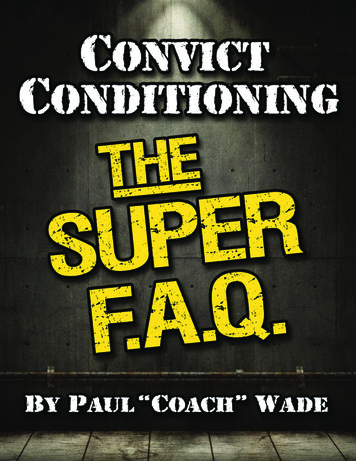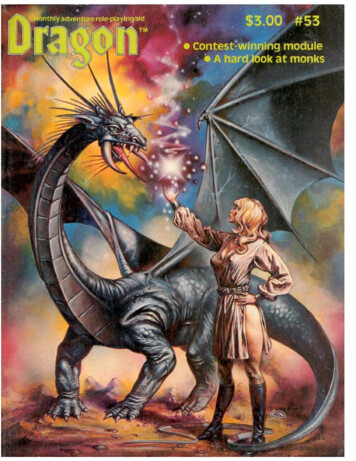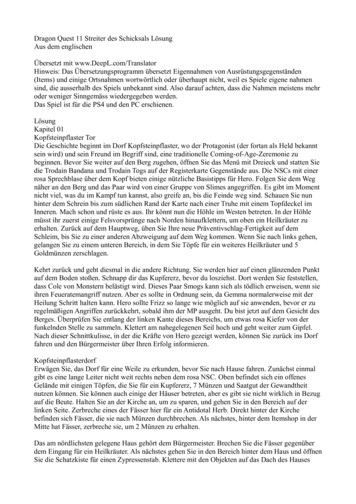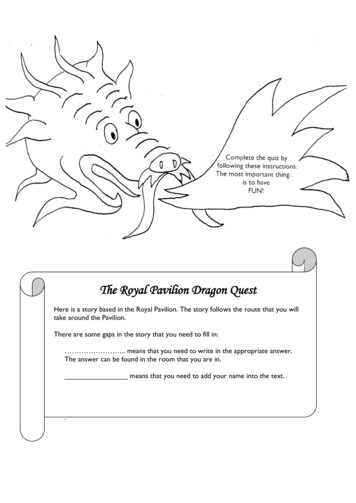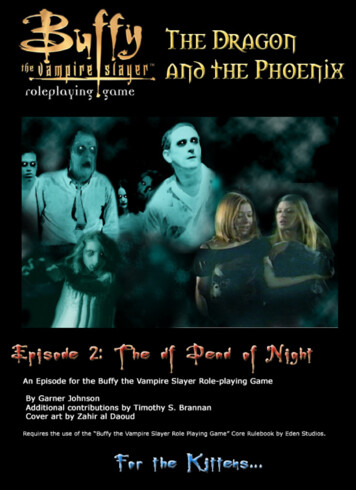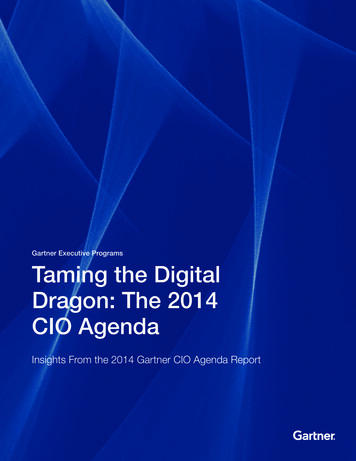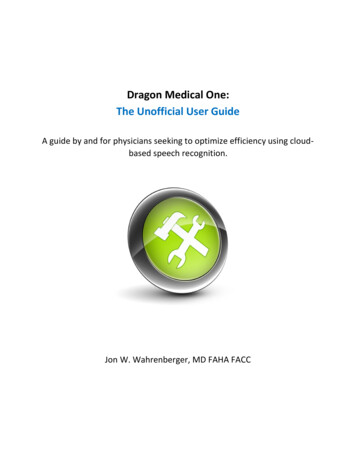Transcription
Using Partners Dragon RemoteDragon Medical 360/Epic Off- Network AccessMarch 28, 2016Revised August 17th,2016Jim McHugh1
ContentsOverview . 3Requirements. 4Limitations . 5Applications. 5Microphones . 5Computers. 5Using Dragon Remote (Production) . 5Using Dragon Remote (Non-Production) . 8Support . 10Helpful Hints . 112
OverviewThe Partners Dragon 360 Remote configuration is designed to provide Dragon Medical 360 capability tousers that are not on the Partners Network, such as home users or off-network users such as Mass Eyeand Ear and PCPO. When on the Partners network a local install of Dragon exists on the client computer.In this Dragon 360 Remote configuration, Dragon is instead installed on a Partners Citrix server whichmakes it accessible for any user over the internet via Citrix. In this configuration a full install of Dragon isnot necessary. Only 2 small files are needed to provide compatibility for the microphone.Important to note: If a home user currently has a Partners laptop with VPN connectivity and is using it for Dragonaccess, it is probably best to continue to use that configuration. In most cases it provides morefeatures than the Dragon Remote configuration.Do not try to use Dragon Remote if you are ON the Partners network. It is optimized for use byhome and other off-network users. If it is used on the Partners network the available dictationsources are limited and performance will not be equal to our standard Dragon 360.3
RequirementsThe requirements for using Dragon Remote are: User must have completed a Dragon training class and have access to Dragon.User must have access to the Epic Production environmentMicrosoft Windows 7 computer (Windows 10 is currently not supported by the Dragon product)A connection to the internetNuance PowerMic II or PowerMic IIIDownload Plug-ins from http://healthcare.partners.org/dragon/dragon.htm if on the internet or\\peccifs2\pecdragp \Remote Plugins if on the Partners network.4
LimitationsThis initial version of our Dragon Remote configuration has several important limitations. Some arerelated to an issue in the Dragon software which will be corrected by Nuance in a future release. Someare limitations that are inherent with this type of configuration where Dragon is hosted on a Citrixserver; additional capabilities may be added in the future.ApplicationsWhen Dragon is running on a local computer on the Partners network, Dragon can be used to dictatenot only into Epic but also into any application running on the local PC such as a web page or MicrosoftOffice Application. With the Dragon Remote configuration running over the internet, Dragon is only ableto dictate into applications that exist on the Citrix server. That currently limits dictation to only EpicHyperSpace. Since Microsoft Office is not hosted on Citrix , dictation into Word or Outlook is notavailable at this time. The Citrix team hopes to offer support for Microsoft Office products at a futuredate. Also, there are plans to add LMR access in the near future.MicrophonesDue an issue with the current version of Dragon which was identified by Nuance, only the PowerMic II issupported at this time. At some point, when Nuance has a solution to this limitation, we hope to addsupport for USB microphones. Support for PowerMic III which was just announced will be later this year.ComputersDragon Remote will only work on Windows based computers. Mac is not supported by NuanceUsing Dragon Remote (Production)Before using Dragon, it is necessary to install two plug-ins on the computer where you will be usingDragon.1. Download the plugins from http://healthcare.partners.org/dragon/dragon.htm . This will downloada ZIP file with the 2 files in it. Click the zip file to display the contents. Or you can copy them from acomputer that is on the Partners network. Copy the Dragon Citrix extensions from\\peccifs2\pecdragp \Remote Plugins to a flash drive or other storage2. Install the Citrix Audio Plug in vddnspatch2.exe by clicking on it .3. Install the PowerMic II Extensions PowerMic Citrix Extension Client.msi byclicking on it.4. From Internet Explorer, start Citrix by logging into http://myapps.partners.org using yourPartners credentials5. Locate the icon labeled Epic Hyperspace with Dragon and click it.5
* Please note Dragon no longer launches simultaneously with Epic6. Dragon is now accessed by -Epic Button\PHS Applications\Dragon Options\Dragon Login6
Users will no longer be prompted for their Partners Username & Password7.Use Dragon normally*As a recommended best practice we do suggest that the Dragon Logout button is usedto end a Dragon session.7
Using Dragon Remote (Non-Production)Before using Dragon, it is necessary to install two plug-ins on the computer where you will be usingDragon.1. Download the plugins from http://healthcare.partners.org/dragon/dragon.htm . This willdownload a ZIP file with the 2 files in it. Click the zip file to display the contents. Or you can copythem from a computer that is on the Partners network. Copy the Dragon Citrix extensions from\\peccifs2\pecdragp \Remote Plugins to a flash drive or other storage2. Install the Citrix Audio Plug in vddnspatch2.exe by clicking on it .3. Install the PowerMic II Extensions PowerMic Citrix Extension Client.msi byclicking on it.4. From Internet Explorer, start Citrix by logging into http://stage-myapps.partners.org using yourPartners credentials5. Locate the icon labeled Epic Hyperspace with Dragon and click it.8
78Connect to Dragon via the Epic button as you would in production.Use Dragon normally9When complete, use the Dragon Logout button9
SupportFor support during regular business hours, open a ticket with the Partners Help desk forBWH Dragon – BWHMGH Dragon – MGHAll others Dragon 360 – PeC . Support is available only during regular business hours.10
Helpful Hints This remote configuration of Dragon has all of the same cautions about making sure you closeyour Dragon profile to prevent profile corruption. Make sure to log off Dragon and insure thatthe profile is saved before shutting down your PC.If you have problem with the microphone being recognized, it may be because you have othermicrophones (such as a webcam) which are conflicting. Try disconnecting any other microphoneif you are having trouble.If you get the message below, it means that the plug-in vddsspatch2.exe is not installed. Shutdown Dragon and Epic and reinstall that fileIf Epic Hyperspace with Dragon does not show up on you MyApps page, click on the “ ” sign onthe left and locate it in the All Apps section11
12
3 Overview The Partners Dragon 360 Remote configuration is designed to provide Dragon Medical 360 capability to users that are not on the Partners Network, such as home users or off-network users such as Mass Eye and Ear and PCPO. When on the Partners network a local install of Dragon exists on the client computer. In this Dragon 360 Remote configuration, Dragon is instead installed on a .File Size: 963KB