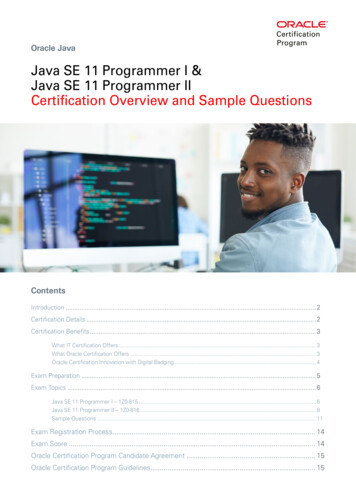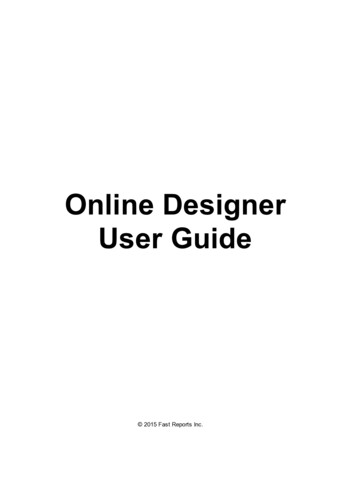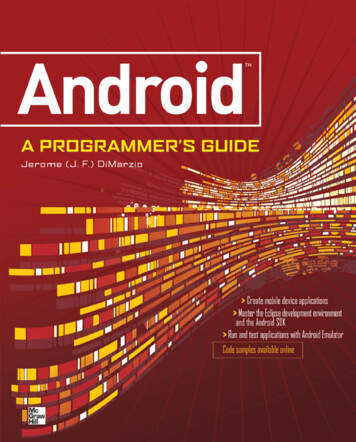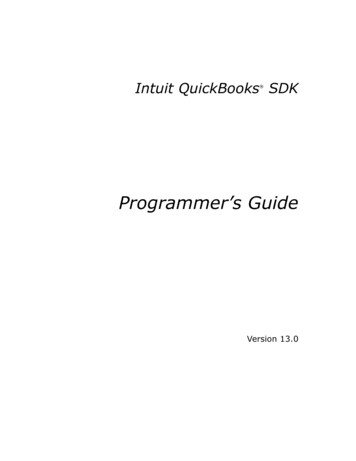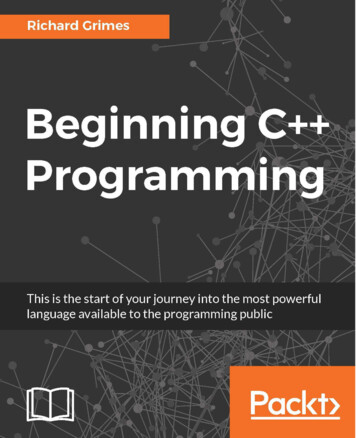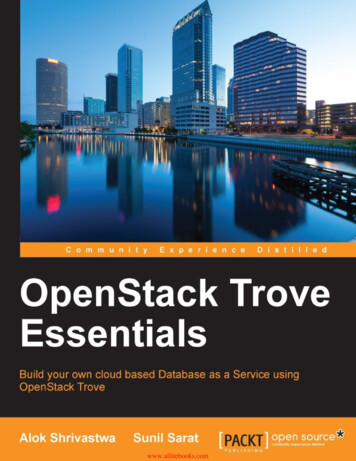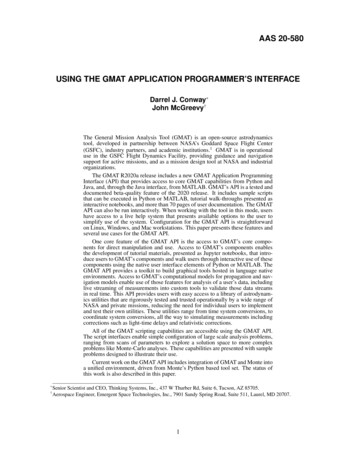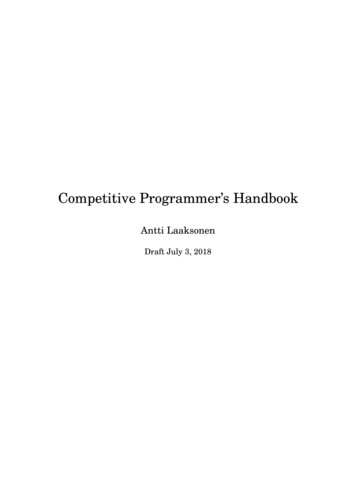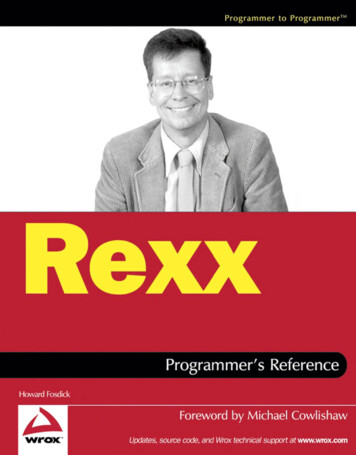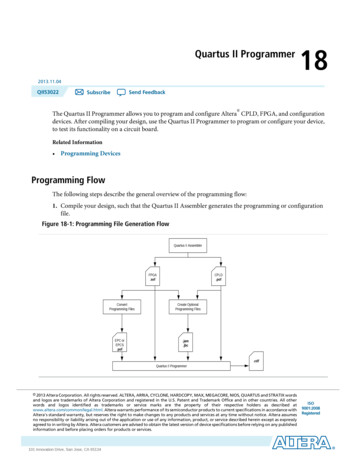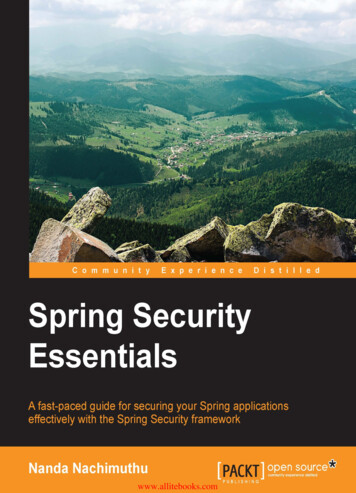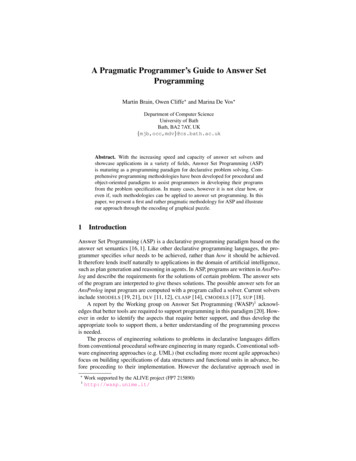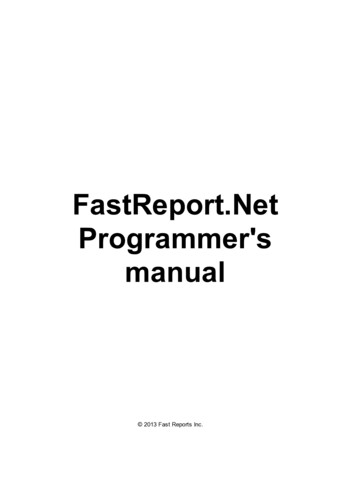
Transcription
FastReport.NetProgrammer'smanual 2013 Fast Reports Inc.
Table of contentsChapter IGeneral informationInstalling into VS ToolboxTroubleshootingDeploymentCompiling the source codeCreditsChapter II Working with Windows.FormsUsing the Report component in Visual StudioWorking with report in a codeStoring and loading a reportRegistering dataPassing a value to a report parameterRunning a reportDesigning a reportExporting a reportConfiguring the FastReport.Net environmentReplacing the "Open" and "Save" dialogsReplacing the standard progress windowPassing own connection stringPassing custom SQLReference to a report objectCreating a report by using codeUsing own preview windowFiltering tables in the Data apter III Working with ASP.NET28Using the WebReport componentSetting up web handlerStoring and loading a reportRegistering dataPassing a value to a report parameterWorking in the "Medium Trust" modeWorking in Web Farm and Web Garden architecturesWorking with ASP.NEТ MVCExample of export in MVCFastReport .Net and jQuery28292931313132323334Chapter IV Working with WCFWCF service library FastReport.Service.dllSimple example of WCF serviceCreating Web Service using FastReport.Service.dllCreating the WCF service hosted in windows serviceTable of contents36363942483
4Table of contents
ChapterIGeneral information
General informationInstalling into VS ToolboxThe FastReport.Net installation program automatically adds FastReport components into theVisual Studio Toolbox. If you have disabled this feature when installing, you may add thecomponents manually. To do this:delete the "FastReport.Net" tab from the Toolbox, if it is there;create a new tab (to do this, right-click the Toolbox and select "Add Tab" item), or select anexisting tab you would like to add FastReport components to;right-click on a tab and select "Choose Items.":in the dialog, press the "Browse." button and choose FastReport.dll, FastReport.Web.dll files(they are located in the "C:\Program Files\FastReports\FastReport.Net" folder);close the dialog with OK button.After this, you will see FastReport.Net components in a chosen entSettings;WebReport (this component will be visible in ASP.NET project only).TroubleshootingIf you face a problem when working with report designer (for example, some toolbars or toolwindows are damaged), you should delete the configuration file. This file is created when youstart FastReport.Net. It is located in the following folder:Windows XP:C:\Doc um e nt s a nd Se t t ings\use r na m e \Loc a l Se t t ings\Applic a t ionDa t a \F a st Re port \F a st Re port .c onfig6General information
Windows Vista:C:\Use rs\use r na m e \AppDa t a \Loc a l\F a st Re port \F a st Re port .c onfigThe following information is stored in the config:sizes and locations of dialog windows;toolbar settings;recent used data connections;email settings (if you use the "Send Email" feature in the preview).DeploymentYou may redistribute the following files along with your application:FastReport.dll - the main FastReport.Net library;FastReport.Web.dll - the library that contains ASP.Net WebReport component;FastReport.Bars.dll - the toolbars and docking windows library;FastReport.Editor.dll - the code editor with syntax highlight. This library is not needed if youdon't provide an end-user designer;FastReport.xml - comments for classes, properties and methods used in FastReport. This fileis used by the script editor, and also by the hint panels in the "Data" and "Properties"windows. It's not obligatory to distribute this file.You may distribute the User's Manual which is contained in the FRNetUserManual.chm file. Thisfile can be shown from the report designer, if you select the "Help Contents." menu item.If your reports are stored in files, you have to deploy them as well.Compiling the source codeSource code is shipped with FastReport.Net Professional edition. It includes source code ofFastReport.dll, FastReport.Web.dll libraries. You may include it in your application's solution file.Let us demonstrate how to do this:open your project in the Visual Studio;open the Solution Explorer and right-click on the "Solution" item;choose the "Add/Existing Project." item;add the "FastReport.csproj" file (it is located in the \FastReport" folder);add the "FastReport.Web.csproj" file (it is located in the \FastReport.Web" folder).Turn off assembly signing for FastReport and FastReport.Web projects. To do this:right-click the "FastReport" project in the Solution Explorer;choose the "Properties" item;switch to the "Signing" tab and uncheck the "Sign the assembly" checkbox;do the same steps for FastReport.Web project.Update the references to other FastReport.Net assemblies. To do this:expand the "FastReport\References" item in the Solution Explorer;remove the "FastReport.Bars", "FastReport.Editor" references;General information7
right-click the "References" item and choose the "Add Reference." item;add references to the "FastReport.Bars.dll" and "FastReport.Editor.dll" files. These files arelocated in the "C:\Program Files\FastReports\FastReport.Net" folder.CreditsToolbars and docking - DevComponents (http://www.devcomponents.com)Code editor with syntax highlight - Quantum Whale (http://www.qwhale.net)Silk icons set (http://www.famfamfam.com/lab/icons/silk)8General information
ChapterIIWorking withWindows.Forms
Working with Windows.FormsUsing the Report component in Visual StudioLet us consider the typical use of the Report component in Visual Studio. We will use the datafrom a typed dataset.create a new Windows Forms application;add a dataset into it ("Data Add New Data Source." menu item);switch to the Form designer;add the "DataSet" component on a form and connect it to the typed dataset that you havecreated.To create a report, perform the following steps:put the "Report" component on a form:right-click it (or click on a smart tag button) and select the "Design Report." item:choose the data source to use in a report:10Working with Windows.Forms
create your report. Read more about this in the User's Manual;close the report designer;add a "Button" control on your form;double-click it and write the following code in the button Click event handler:report1.Show();save the project and run it. When you click on a button you will see the prepared report.Working with report in a codeTo work with Report component in a code, you need to do the following:create a report instance;load a report file into it;register the application-defined data in a report;pass the values into the report parameters, if needed;run the report.The following example demonstrates how to do this:using (Report report new erData(dataSet1, "NorthWind");report.Show();}We will consider these steps in details in the following sections of this manual.Working with Windows.Forms11
Storing and loading a reportYou may store a report in the following ways:MethodDescriptionin theapplication'sresourcesThe typical scenario of using the Report, which we looked at before, usesthis method. The StoreInResources property of the Report object isresponsible for this. This property is set to true by default. This methodhas the following pros and cons: a report is embedded into your application, you don't need to deployextra files;- if you need to change a report, you have to recompile your application.Loading a report is performed automatically. To do this, FastReport.Netadds a code into the InitializeComponent method of your form.in the .FRX fileThis method is useful if you want to give your users the ability to change areport. In this case, set the report's StoreInResources property to false.To load the report from a file, use the Load method of the Report object:report1.Load("filename.frx");in the databaseYou may store a report in the database, either as a string or in a blobstream.To load the report from a string, use the LoadFromString method of theReport object. To load the report from a stream, use the overloadedversion of the Load method:report1.Load(stream);To support the load/save operations in the report designer, you need toreplace the "Open File" and "Save File" dialogs in the designer. Read herehow to do this.as a C#/VB.NET classTo work with a report as a class, design your report and save in to the .cs/.vb file. To do this, select "file type" in the "Save" dialog. The file typemaybe either .cs or .vb - it depends on the script language in the report (itmay be changed in the "Report Options." menu). Include that file intoyour project. This method has the following pros and cons: you can work with a report as a class; you may debug a report; this is the only way to use a report in ASP.NET project running onmedium trust environment;- you cannot edit such a report. To do this, you need the original .FRX file;- if you need to change a report, you have to recompile your application.To work with a report, create an instance of the report's class:SimpleListReport report new SimpleListReport();12Working with Windows.Forms
report.Show();Registering dataIf your report uses data from an application (for example, the typed dataset or a businessobject), you have to register such data in a report. This can be done using the RegisterDatamethod of the Report object.When you use the Report as described in the "Using the Report component in Visual Studio"section, you don't need to register the data. FastReport.Net does it automatically (it adds theRegisterData call in the InitializeComponent method of your form).The RegisterData method must be called after you have loaded the report:report1 new erData(dataSet1, "NorthWind");The RegisterData method is overloaded and allows to register the following data:MethodDescriptionvoid RegisterData(DataSet data)Registers the dataset. This method registers all tables, viewsand relations as well.Attention: if you register more than one dataset, use theRegisterData(DataSet data, string name) method instead.void RegisterData(DataSet data,string name)Registers the dataset. Specify any name in the na m e parameter(it must be persistent and unique if you register more than onedataset).void RegisterData(DataTable data,string name)Registers the data table.void RegisterData(DataView data,string name)Registers the data view.void RegisterDataAsp(IDataSource data,string name)Registers the ASP.NET data source such as AccessDataSource.void RegisterData(DataRelation data,string name)Registers the relation.void RegisterData(Registers the business object. Specify what items (properties,IEnumerable data,fields) should be used, in the fla gs parameter. Specify thestring name,maximum nesting level in the m a xNe st ingLe v e l parameterBOConverterFlags flags,(typically you need no more than 3 levels). Several nestedint maxNestingLevel) objects may slow down the report.Working with Windows.Forms13
Passing a value to a report parameterThe report may have parameters. Read more about this in the User's Manual. To pass a valueto the parameter, use the SetParameterValue method of the Report eterValue("MyParam", 10);report1.Show();This method is declared as follows:public void SetParameterValue(string complexName, object value)Specify the parameter's name in the c om ple xNa m e parameter. To access a nested parameter,use its full name, for example:"Pa re nt Pa ra m e t e r.ChildPa ra m e t e r"Running a reportTo run a report, use one of the following methods of the Report object:MethodDescriptionvoid Show()Runs a report and shows it in the preview window. This method is equalto:if (Prepare())ShowPrepared();bool Prepare()Runs a report. If the report was prepared successfully, returns true.After this method, you need to call one of the following methods:ShowPrepared, PrintPrepared, SavePrepared, Export:if (Prepare())ShowPrepared();bool Prepare(bool append)Runs a report. If the a ppe nd parameter is set to true, the preparedreport will be added to the existing one. So you can build severalreports and display them in the preview as one e);report.ShowPrepared();void ShowPrepared()Shows a prepared report in the preview window. The report must beeither prepared using the Prepare method, or loaded from the .FPX fileusing the LoadPrepared method:if (Prepare())14Working with Windows.Forms
ShowPrepared();void ShowPrepared( Shows a prepared report in the preview window. The m oda l parameterbool modal)determines whether the preview should be shown modally.void ShowPrepared( The same as the previous method. The ow ne r parameter determines abool modal,window that owns the preview window.Form owner)void ShowPrepared( The same as the previous method. The m diPa re nt parameterForm mdiParent) determines the main MDI window.Designing a reportYou can use the report designer in your application. This is possible for all FastReport.Neteditions except the Basic. To do this, use the Design method of Report object:report1 new n();The Design method is overloaded:MethodDescriptionbool Design()Shows the designer.bool Design(bool modal)Shows the designer. The m oda l parameter determines whether it isnecessary to show the designer modally.bool Design(Shows the designer. The m diPa re nt parameter defines the main MDIForm mdiParent)window.Exporting a reportThe prepared report can be exported to one of the supported formats. At this moment, thefollowing formats can be used:PDFHTMLRTFExcel XML (Excel 2003 )Excel 2007CSVTXTOpenOffice CalcPictures (Bmp, Png, Jpeg, Gif, Tiff, Metafile)The export is performed by the export filter. To do this:Working with Windows.Forms15
prepare a report using the Prepare method;create an instance of export filter and set up its properties;call the Export method of the Report object.The following example exports a prepared report in the HTML format:// prepare a reportreport1.Prepare();// create an instance of HTML export filterFastReport.Export.Html.HTMLExport export new FastReport.Export.Html.HTMLExport();// show the export options dialog and do the exportif (export.ShowDialog())report1.Export(export, "result.html");In this example, export settings are made using the dialog window.Configuring the FastReport.Net environmentUsing the EnvironmentSettings component which is available in the Toolbox, you can controlsome FastReport.Net environment settings. To do this, put the component on your form andset up its properties using the Properties window.The EnvironmentSettings.ReportSettings property contains some report-related settings:PropertyDescriptionLanguage DefaultLanguageThe default script language for new reports.bool ShowProgressDetermines whether it is necessary to show the progress window.bool ShowPerformanceDetermines whether to show the information about the reportperformance (report generation time, memory consumed) in thelower right corner of the preview window.The EnvironmentSettings.DesignerSettings property contains some designer-related settings:PropertyDescriptionIcon IconThe icon for the designer window.Font DefaultFontThe default font used in a report.The EnvironmentSettings.PreviewSettings property contains some preview-related settings:PropertyDescriptionPreviewButtons ButtonsSet of buttons that will be visible in the preview's toolbar.int PagesInCacheThe number of prepared pages that can be stored in the memorycache during preview.bool ShowInTaskbarDetermines whether the preview window is displayed in theWindows taskbar.16Working with Windows.Forms
bool TopMostDetermines whether the preview window should be displayed as atopmost form.Icon IconThe icon for the preview window.string TextThe text for the preview window. If no text is set, the default text"Preview" will be used.The EnvironmentSettings.EmailSettings property contains email account settings. Thesesettings are used in the "Send Email" feature in the preview window:PropertyDescriptionstring AddressSender address (e.g. your email address).string NameSender name (e.g. your name).string MessageTemplateThe message template that will be used to create a new message.For example, "Hello, Best regards, .".string HostSMTP host address.int PortSMTP port (25 by default).string UserName,string PasswordUser name and password. Leave these properties empty if yourserver does not require authentication.bool AllowUIAllows to change these settings in the "Send Email" dialog.Settings will be stored in the FastReport.Net configuration file.UI style settings are available in the following properties of EnvironmentSettings component:PropertyDescriptionUIStyle UIStyleThe style of designer and preview form. 6 styles are available VisualStudio2005, Office2003, Office2007Blue, Office2007Silver,Office2007Black, VistaGlass.The default style is Office2007Black.bool UseOffice2007FormThis property affects the designer and preview form. It determineswhether the Office2007-style form should be used if one of thefollowing styles is selected: Office2007Blue, Office2007Silver,Office2007Black, VistaGlass.Default value is true.Besides these properties, the EnvironmentSettings component has some events. Using suchevents, you may do the following:replace standard "Open file" and "Save file" dialogs in the designer;replace standard progress window;pass own connection string to a connection defined in the report.These tasks will be described in the following sections of this manual.Working with Windows.Forms17
Replacing the "Open" and "Save" dialogsIf you decided to store a report in the database, you may need to change the designer in sucha way that it can open and save reports from/to a database. That is, you need to replacestandard "Open" and "Save" dialogs with your own dialogs that work with database. To do this,use the EnvironmentSettings component (see the previous section). This component has thefollowing events:EventDescriptionCustomOpenDialogOccurs when the report designer is about to show the "Open" dialog. Inthe event handler, you must display a dialog window to allow user tochoose a report file. If dialog was executed successfully, you mustreturn e.Cancel false and set the e.FileName to the selected filename.The following example demonstrates how to use this event:private void CustomOpenDialog Handler(object sender, OpenSaveDialogEventArgs e){using (OpenFileDialog dialog new OpenFileDialog()){dialog.Filter "Report files (*.frx) *.frx";// set e.Cancel to false if dialog// was succesfully executede.Cancel dialog.ShowDialog() ! DialogResult.OK;// set e.FileName to the selected file namee.FileName dialog.FileName;}}CustomSaveDialogOccurs when the report designer is about to show the "Save" dialog. Inthe event handler, you must display a dialog window to allow user tochoose a report file. If dialog was executed successfully, you mustreturn e.Cancel false and set the e.FileName to the selected filename.The following example demonstrates how to use this event:private void CustomSaveDialog Handler(object sender, OpenSaveDialogEventArgs e){using (SaveFileDialog dialog new SaveFileDialog()){dialog.Filter "Report files (*.frx) *.frx";// get default file name from e.FileNamedialog.FileName e.FileName;// set e.Cancel to false if dialog// was succesfully executede.Cancel dialog.ShowDialog() ! DialogResult.OK;// set e.FileName to the selected file namee.FileName dialog.FileName;}18Working with Windows.Forms
}CustomOpenReportOccurs when the report designer is about to load the report. In theevent handler, you must load the report specified in the e.Reportproperty from the
Passing custom SQL 21 Reference to a report object 21 Creating a report by using code 22 Using own preview window 24 Filtering tables in the Data Wizard 25 Chapter III Working with ASP.NET 28 Using the WebReport component 28 Setting up web handler 29 Storing and loading a report 29 Reg