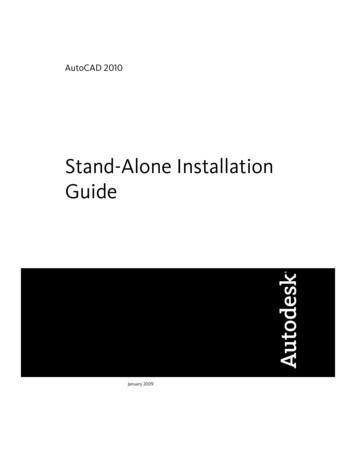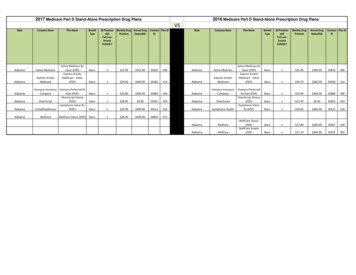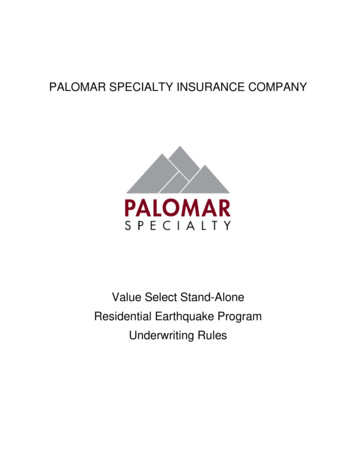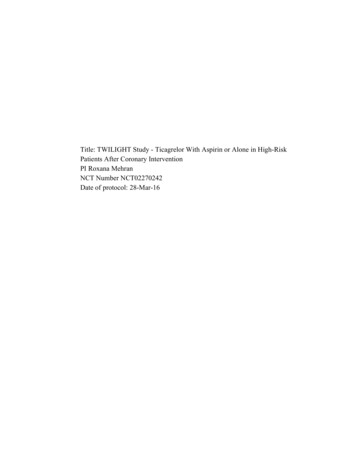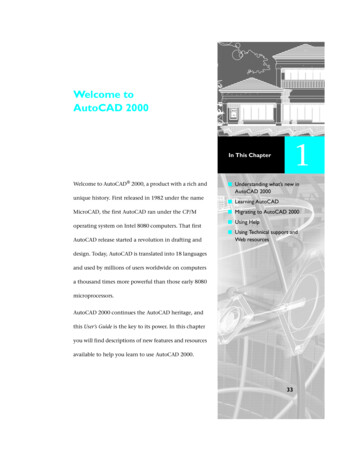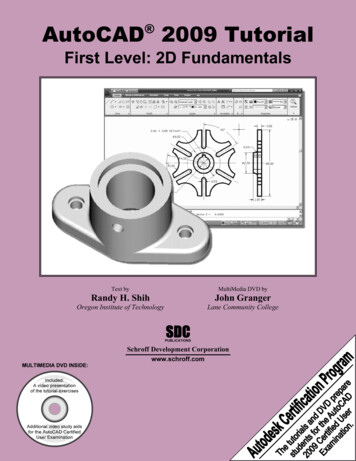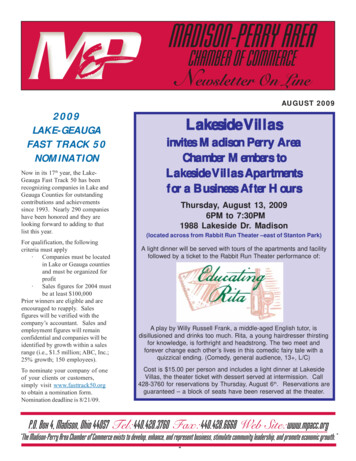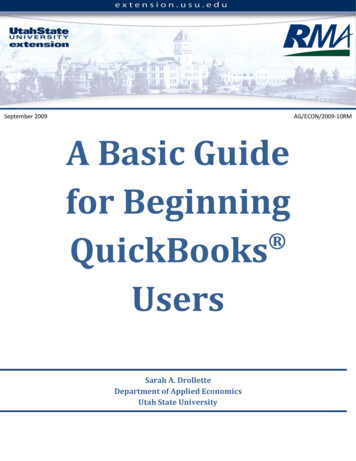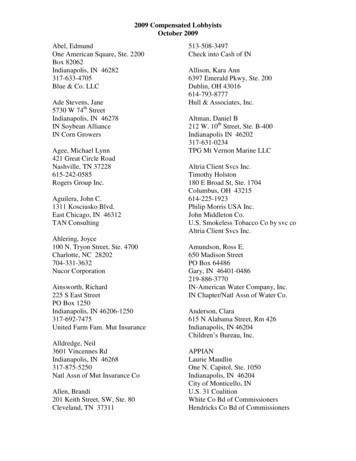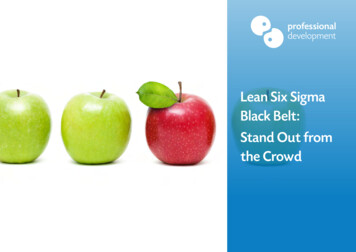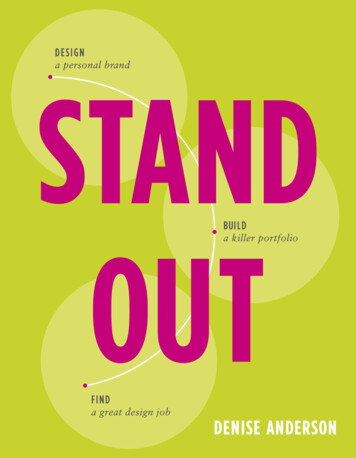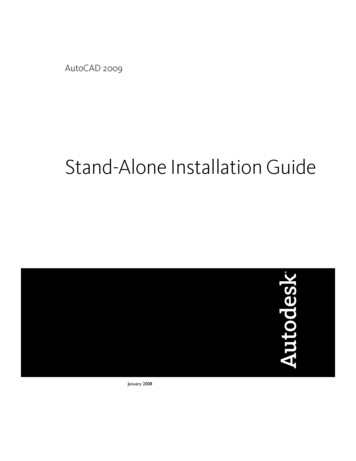
Transcription
AutoCAD 2009Stand-Alone Installation GuideJanuary 2008
2008 Autodesk, Inc. All Rights Reserved. Except as otherwise permitted by Autodesk, Inc., this publication, or parts thereof, may not bereproduced in any form, by any method, for any purpose.Certain materials included in this publication are reprinted with the permission of the copyright holder.TrademarksThe following are registered trademarks or trademarks of Autodesk, Inc., in the USA and other countries: 3DEC (design/logo), 3December,3December.com, 3ds Max, ActiveShapes, Actrix, ADI, Alias, Alias (swirl design/logo), AliasStudio, Alias Wavefront (design/logo), ATC, AUGI,AutoCAD, AutoCAD Learning Assistance, AutoCAD LT, AutoCAD Simulator, AutoCAD SQL Extension, AutoCAD SQL Interface, Autodesk, AutodeskEnvision, Autodesk Insight, Autodesk Intent, Autodesk Inventor, Autodesk Map, Autodesk MapGuide, Autodesk Streamline, AutoLISP, AutoSnap,AutoSketch, AutoTrack, Backdraft, Built with ObjectARX (logo), Burn, Buzzsaw, CAiCE, Can You Imagine, Character Studio, Cinestream, Civil3D, Cleaner, Cleaner Central, ClearScale, Colour Warper, Combustion, Communication Specification, Constructware, Content Explorer,Create what's Next (design/logo), Dancing Baby (image), DesignCenter, Design Doctor, Designer's Toolkit, DesignKids, DesignProf, DesignServer,DesignStudio, Design Studio (design/logo), Design Your World, Design Your World (design/logo), DWF, DWG, DWG (logo), DWG TrueConvert,DWG TrueView, DXF, EditDV, Education by Design, Exposure, Extending the Design Team, FBX, Filmbox, FMDesktop, Freewheel, GDX Driver,Gmax, Heads-up Design, Heidi, HOOPS, HumanIK, i-drop, iMOUT, Incinerator, IntroDV, Inventor, Inventor LT, Kaydara, Kaydara (design/logo),LocationLogic, Lustre, Maya, Mechanical Desktop, MotionBuilder, Mudbox, NavisWorks, ObjectARX, ObjectDBX, Open Reality, Opticore,Opticore Opus, PolarSnap, PortfolioWall, Powered with Autodesk Technology, Productstream, ProjectPoint, ProMaterials, Reactor, RealDWG,Real-time Roto, Recognize, Render Queue, Reveal, Revit, Showcase, ShowMotion, SketchBook, SteeringWheels, StudioTools, Topobase, Toxik,ViewCube, Visual, Visual Bridge, Visual Construction, Visual Drainage, Visual Hydro, Visual Landscape, Visual Roads, Visual Survey, Visual Syllabus,Visual Toolbox, Visual Tugboat, Visual LISP, Voice Reality, Volo, Wiretap, and WiretapCentralThe following are registered trademarks or trademarks of Autodesk Canada Co. in the USA and/or Canada and other countries: Backburner,Discreet, Fire, Flame, Flint, Frost, Inferno, Multi-Master Editing, River, Smoke, Sparks, Stone, and WireAll other brand names, product names or trademarks belong to their respective holders.DisclaimerTHIS PUBLICATION AND THE INFORMATION CONTAINED HEREIN IS MADE AVAILABLE BY AUTODESK, INC. "AS IS." AUTODESK, INC. DISCLAIMSALL WARRANTIES, EITHER EXPRESS OR IMPLIED, INCLUDING BUT NOT LIMITED TO ANY IMPLIED WARRANTIES OF MERCHANTABILITY ORFITNESS FOR A PARTICULAR PURPOSE REGARDING THESE MATERIALS.Published by:Autodesk, Inc.111 Mclnnis ParkwaySan Rafael, CA 94903, USA
ContentsChapter 1Quick Start to Stand-Alone Installation . . . . . . . . . . . . . . 1How to Prepare for Installation . . . . . . . . . . . . . . . . . .How to Review System Requirements . . . . . . . . . . .How to Understand Administrative PermissionRequirements . . . . . . . . . . . . . . . . . . . . . . .How to Install Multiple or Bundled Products . . . . . . .How to Locate Your AutoCAD 2009 Serial Number . . . .How to Avoid Data Loss During Installation . . . . . . . .How to Migrate Custom Settings from Previous Versions .How to Install and Run AutoCAD . . . . . . . . . . . . . . . .How to Install AutoCAD . . . . . . . . . . . . . . . . . .How to Register and Activate AutoCAD . . . . . . . . . .How to Launch AutoCAD 2009 . . . . . . . . . . . . . .How to Install and Start the CAD Manager Control Utility . . .How to install the CAD Manager Control utility . . . . .Chapter 2. . . . .1. . . . .1.2.2.2.3.3.3.3.4.4.5.5Move to AutoCAD 2009 from a Previous or Same Release . . . . 7Migrate Custom Settings and Files from Previous Releases . . . . . . . . 7Migrate Custom Settings . . . . . . . . . . . . . . . . . . . . . . . 8View the Migration Log File . . . . . . . . . . . . . . . . . 12Restore AutoCAD 2009 Profiles After Migrating Files froman Earlier Release . . . . . . . . . . . . . . . . . . . . . . 13Use Migration Tools . . . . . . . . . . . . . . . . . . . . . . . . . 13iii
Export and Import Custom Settings from the Same Release .Export Custom Settings . . . . . . . . . . . . . . . . .Import Custom Settings . . . . . . . . . . . . . . . . .Locate Customized Files . . . . . . . . . . . . . . . . . . . .Locate Data Link Files . . . . . . . . . . . . . . . . . .Locate Plot Style Files . . . . . . . . . . . . . . . . . .Locate Plotter Files . . . . . . . . . . . . . . . . . . .Locate the PMP File . . . . . . . . . . . . . . . . . . .Locate Support Files . . . . . . . . . . . . . . . . . . .Locate Drawing Template Files . . . . . . . . . . . . .Locate Texture Files . . . . . . . . . . . . . . . . . . .Chapter 3. 14. 16. 17. 19. 19. 20. 21. 21. 22. 25. 26. 27. 28. 31. 36. 37. 38. 39. 40Installation Troubleshooting . . . . . . . . . . . . . . . . . . . 41General Installation Issues . . . . . . . . . . . . . . . . . . . . . .How can I check my graphics card driver to see if it needs to beupdated? . . . . . . . . . . . . . . . . . . . . . . . . . . . .What is the text editor used for? . . . . . . . . . . . . . . . .When performing a Typical installation, what getsinstalled? . . . . . . . . . . . . . . . . . . . . . . . . . . .Why should I install the Materials Library? . . . . . . . . . .Where are my product manuals? . . . . . . . . . . . . . . . .Deployment Issues . . . . . . . . . . . . . . . . . . . . . . . . . .Is there a checklist I can refer to when performing adeployment? . . . . . . . . . . . . . . . . . . . . . . . . . .Where should deployments be located? . . . . . . . . . . . .What are the default search paths and file locationsettings? . . . . . . . . . . . . . . . . . . . . . . . . . . . .Along with defining search paths and file location, can files beadded? . . . . . . . . . . . . . . . . . . . . . . . . . . . . .Where can I check if service packs are available for mysoftware? . . . . . . . . . . . . . . . . . . . . . . . . . . . .How do I extract an MSP file? . . . . . . . . . . . . . . . . . .Can Online Resource settings be modified later? . . . . . . . .Where can I learn about InfoCenter? . . . . . . . . . . . . . .What are information channels? . . . . . . . . . . . . . . . .iv Contents.Install Autodesk Products for an Individual User . . . . . . . . . 27The AutoCAD 2009 Installation Wizard .System Requirements . . . . . . . . . . .Install AutoCAD . . . . . . . . . . . . . .Register and Activate AutoCAD . . . . . .Add or Remove Features . . . . . . . . . .Reinstall or Repair AutoCAD . . . . . . .Uninstall AutoCAD . . . . . . . . . . . .Features that Require Design Review . . .Chapter 4. . 41. . 41. . 42. 42. 43. 44. 44. . 44. . 44. . 45. . 48. 49. 49. 49. 49. 50
What are the benefits to enabling CAD ManagerChannels? . . . . . . . . . . . . . . . . . . . . . . . . . . .What are RSS feeds and how do they benefit myinstallation? . . . . . . . . . . . . . . . . . . . . . . . . . .Where can I learn about InfoCenter search locations? . . . . .How do I set or customize search locations? . . . . . . . . . .Licensing Issues . . . . . . . . . . . . . . . . . . . . . . . . . . . .What is the difference between a stand-alone license and anetwork license? . . . . . . . . . . . . . . . . . . . . . . . .What is the benefit to using a network licensed version of thesoftware? . . . . . . . . . . . . . . . . . . . . . . . . . . . .What is Internet Explorer used for? . . . . . . . . . . . . . . .Networking Issues . . . . . . . . . . . . . . . . . . . . . . . . . . .When installing tools and utilities, which selections areapplicable for a multi-seat stand-alone installation? . . . . .When installing tools and utilities, which selections areapplicable for a stand-alone installation? . . . . . . . . . . .Where do I find my server name? . . . . . . . . . . . . . . .If I choose to create a log file, what kind of information doesthe log file contain? . . . . . . . . . . . . . . . . . . . . . .When specifying user workstation settings, I’m given the optionto specify a profile. What are profiles? . . . . . . . . . . . .Can I create custom desktop shortcuts? . . . . . . . . . . . .What happens when you choose to append or merge servicepacks? . . . . . . . . . . . . . . . . . . . . . . . . . . . . .What is an administrative image (MSI) file? . . . . . . . . . .What is the impact of selecting all products to be included inthe administrative image? . . . . . . . . . . . . . . . . . . .Uninstall and Maintenance Issues . . . . . . . . . . . . . . . . . .When adding or removing features, how can I tell what featuresget installed by default? . . . . . . . . . . . . . . . . . . . .Is it possible to change the installation folder when adding orremoving features? . . . . . . . . . . . . . . . . . . . . . .When should I reinstall the product instead of a repair? . . . .Do I need my original disk to reinstall my software? . . . . . .After repairing my installation, is it possible to recover mysettings? . . . . . . . . . . . . . . . . . . . . . . . . . . . .When I uninstall my software, what files are left on mysystem? . . . . . . . . . . . . . . . . . . . . . . . . . . . . . 50. 50. 50. 51. 51. . 51. . 52. . 52. . 52. . 52. . 53. . 53. . 53. . 54. . 54. . 54. . 55. . 55. . 55. . 55. . 57. . 57. . 57. . 57. . 58Index . . . . . . . . . . . . . . . . . . . . . . . . . . . . . . . . 59Contents v
vi
Quick Start toStand-Alone Installation1This section provides step-by-step instructions about how to install AutoCAD on your system.You should read the entire Stand-Alone Installation Guide if you have any questions that arenot addressed in this Quick Start section.For information about installing network-licensed or multi-seat stand-alone versions of theprogram, see the Network Administrator's Guide.How to Prepare for InstallationBefore you install AutoCAD, you need to review the system requirements,understand administrative permission requirements, locate your AutoCAD 2009serial number, and close all running applications. After you complete thesetasks, you can install AutoCAD.How to Review System RequirementsMake sure that the computer on which you install AutoCAD meets the systemrequirements. If your system does not meet the system requirements, manyproblems can occur, both within AutoCAD and at the operating system level.To review the system requirements, see System Requirements on page 28.1
How to Understand Administrative PermissionRequirementsTo install AutoCAD, you must have administrator permissions. You do notneed to have domain administrative permissions. See your system administratorfor information about administrative permissions.To run AutoCAD, you do not need administrator permissions. You can runthe program as a limited user.How to Install Multiple or Bundled ProductsSome Autodesk packages are comprised of multiple products or are part ofmulti-product bundles.In the Installation wizard for packages containing multiple products, you canchoose which products you want to install. During the install process, youare informed whether a copy of the software is already installed, you are alsowarned if your system does not meet the minimum system requirements forthe product. Each product name is displayed on its own tabbed panel; youcan configure them individually.If you purchased a package that is a multi-product bundle, such as aneducational or institutional package, you may have a package that includesseveral Autodesk products. For these bundled packages, an Installer Diskcontains information for all the products in the package. The Installer Diskhelps you install all of the products.How to Locate Your AutoCAD 2009 Serial NumberWhen you activate AutoCAD, you are prompted for your serial number. Yourserial number is located on the outside of the product package. Make sure tohave this number available before you activate the program so that you don'thave to stop in the middle of the installation.2 Chapter 1 Quick Start to Stand-Alone Installation
How to Avoid Data Loss During InstallationThe AutoCAD installation process may stop if some applications (such asMicrosoft Outlook or virus-checking programs) are running. Close allrunning applications to avoid possible data loss.How to Migrate Custom Settings from PreviousVersionsYou can migrate your custom settings and files from previous releases ofAutoCAD (AutoCAD 2000 through AutoCAD 2009) to AutoCAD 2009. It isrecommended that you migrate from a previous release when you first useAutoCAD 2009 or soon thereafter. Migrating right away prevents you fromoverwriting files or having to keep track of any custom settings you may makein the new release.For more details regarding migration, see Migrate Custom Settings and Filesfrom Previous Releases on page 7.How to Install and Run AutoCADTo use the product, you must install the product, register and activate it, andthen launch it.How to Install AutoCADAutoCAD ships on either a single DVD or three CDs. The installation processhas been streamlined by means of the Installation wizard.1 Insert the AutoCAD DVD, or the first CD, into your computer's drive.2 In the AutoCAD Installation wizard, click Install Products.3 Follow the directions on each installation page.If installing from CDs, insert the remaining AutoCAD CDs whenprompted, to complete the installation.How to Avoid Data Loss During Installat
How to Locate Your AutoCAD 2009 Serial Number When you activate AutoCAD, you are prompted for your serial number. Your serial number is located on the outside of the product package. Make sure to have this number available before you activate the program so that you don't have to stop in the middle of the installation.