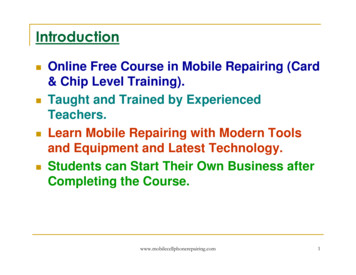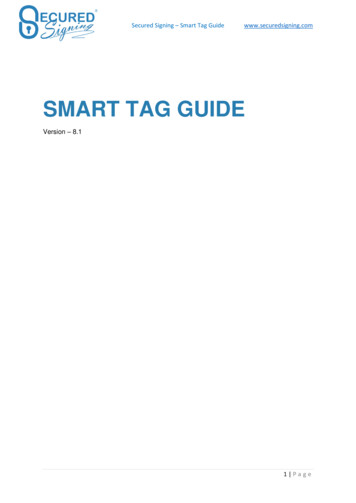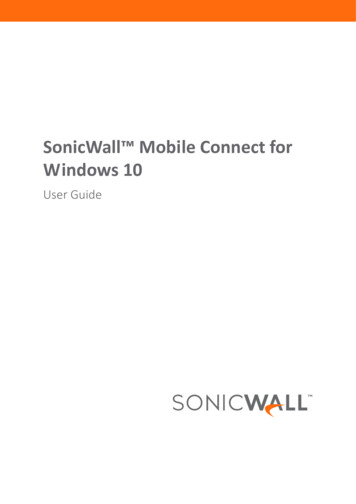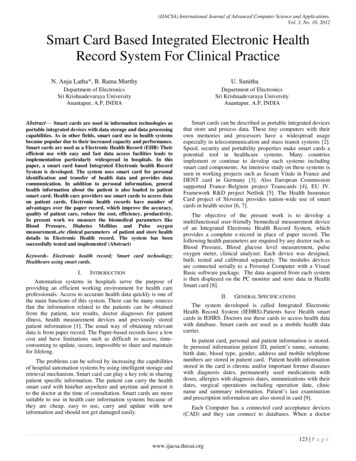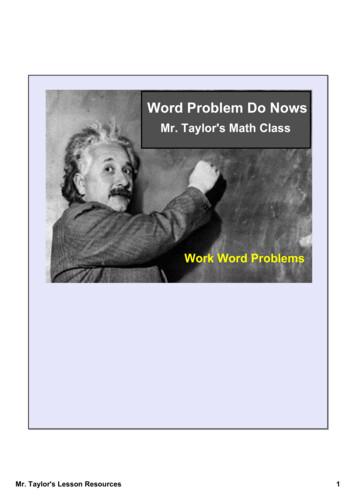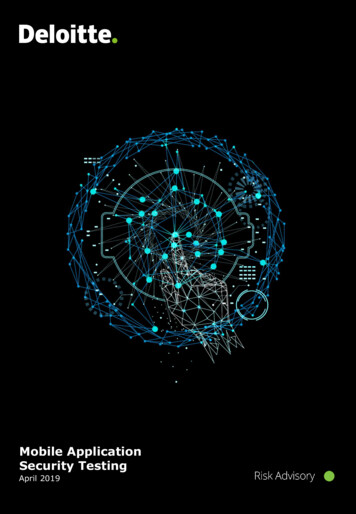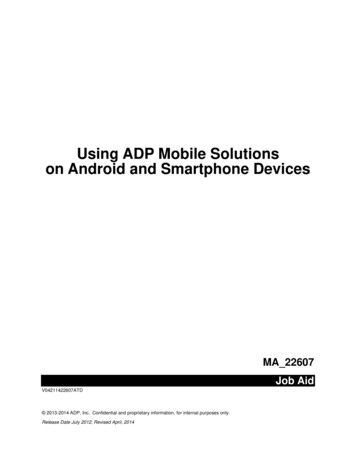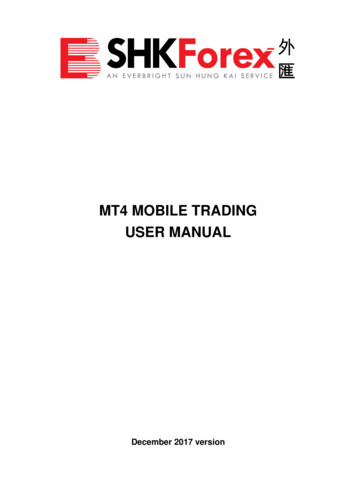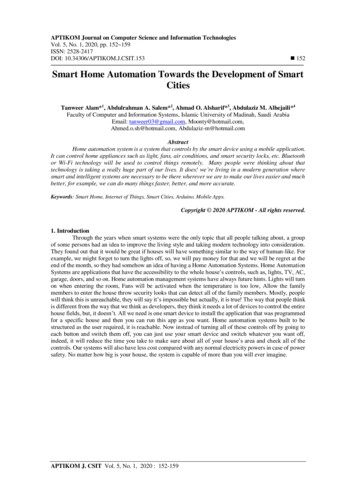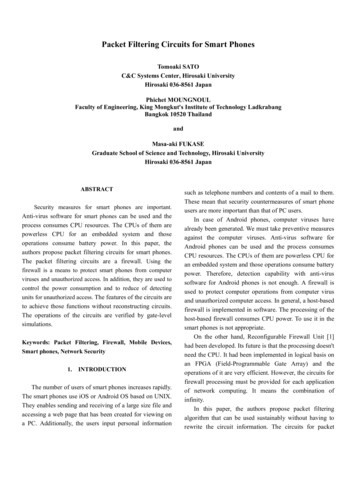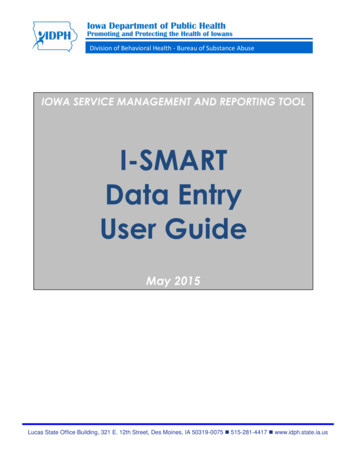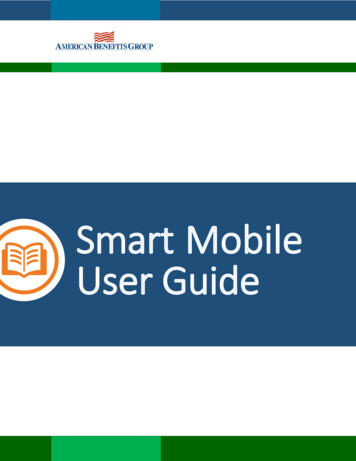
Transcription
Smart MobileUser Guide
1User GuideContentsABG Smart Mobile App .2Getting Started . 3Registration . 4Biometric Verification . 4Onboarding . 5Tutorial . 5Opportunities and Smart Score. 6Medicine Cabinet . 7Find Care . 8Funding Calculator. 10Home Screen and Menu . 11Accounts . 13Cards . 14Claims Submission . 151
2User GuideABG Smart MobileManaging your benefit account(s) on-the-go is made easy with the ABG Mobile application. Thispowerful, intuitive mobile app gives you access to view your account balances, update your profile,submit a claim, and much more, right from your Android or Apple mobile device. ABG Mobile provides apersonalized experience and delivers meaningful insights to better guide your healthcare spending. Theapp also offers recommendations for savings on healthcare items such as prescription medications. Thisguide is intended to provide an overview of the ABG Mobile features so you can be sure you are gettingthe most from your benefit account(s).2
3User GuideGetting StartedYour login credentials for WealthCare Portal and ABG Mobile are thesame. After downloading the application, you will see a landing pagewith options for ‘log in’ and ‘sign up’ as shown in image to right. If you already have aWealthCare Portal or Mobile user ID,you can enter it and tap log in. Youmay be asked some security questionsand then be prompted to enter yourpassword. If needed, you can retrieve aforgotten user ID from the sign-inscreen and reset a forgotten passwordfrom the password entry screen. If this is your first time logginginto both WealthCare Portal and ABGSmart Mobile, you must register before youcan access the application.3
4User GuideRegistrationAfter tapping the ‘sign up’ button on the home screen, you will be guided through the registration steps.Begin the registration process by entering the required information. If you have your benefit cardnumber handy, then you only need to enter your name, zip code, and card number. You are then guidedby the ABG Mobile app to confirm your identity, create a user ID, and choose and confirm a passwordthat meets the provided specifications. Note: These login credentials can be used to access both theABG Mobile and WealthCare Portal.If you do not have your card number available, you will be prompted to enter your employee ID. If youdo not know your ID number, you may obtain it from your employer.To secure your account, select and answer four security questions. You can confirm that all yourinformation has been entered accurately before moving on to the email or text confirmation steps.These same steps are required when registering on WealthCare Portal.If your device uses biometric verification you can opt to enable this functionality to access ABG Mobile.Simply choose to save your user ID on the log in screen, and after signing in, you will be presented withthe option to enable touch/face recognition access. You can view your touch/face recognition accessstatus and disable it at any time via the ‘settings’ screen.4
5User GuideOnboardingAfter registering, or successfully logging into the app for returningusers, you will be guided through an onboarding process. Onboardingwill help improve the usefulness of the app while starting to build yoursmart score (explained in detail later in this guide). You may opt out ofthe onboarding process, if you prefer, and you can take advantage ofincreasing your smart score through opportunities.TutorialABG Mobile includes a helpful tutorial that willenable you to get started with this already highlyintuitive and personalized app. There is an optionto skip the tutorial, if you’d like; you can alsonavigate back to re-trigger the tutorial throughthe menu at any time. The tutorial provides anoverview of the specialized features(opportunities, smart score, medicine cabinet,find care, and funding calculator describedbelow) as well as traditional app and benefitaccount functionality.5
6User GuideOpportunities and Smart ScoreABG Smart Mobile includes a smart score feature which is present at the top right corner of every screenwithin the app. This score reflects the opportunities you have completed. The higher your score, themore benefits and potential savings you can gain from the app. Your score increases when you takeadvantage of opportunities such as switching to direct deposit or adding a receipt to a transaction.1. You may click on the smart score icon at any time to view your opportunities list2. When the opportunities screen opens, you can click on the ‘info’ icon to see more details aboutopportunities3. Clicking on one of the individual opportunities will open the specified page4. The page associated with the chosen opportunity will coach you through the steps to maximizeyour savings6
7User GuideMedicine CabinetABG Mobile also includes a medicine cabinet feature which can be accessed from the main menu screen.You will also be prompted by the opportunities feature to enter your medications into the medicinecabinet if you did not do so during onboarding. ABG Smart Mobile will find cost-saving opportunities on yourdrugs. You can also set up your home pharmacy in the medicine cabinet in order to retain a searchlocation and radius for more drug savings opportunities.Once you complete the setup of your medicine cabinet, you will see a listing of all your drugs and theirprices. You may also edit, delete, or add drugs or the price you paid for them at any time. ABG Smart Mobilehelps you capture the most recent information about how much you are paying for your medications.If applicable, ABG Smart Mobile may notify you if a cheaper alternative is available for any of your medicationssaved in the medicine cabinet.Below are some example screenshots:7
8User GuideFind CareABG Mobile includes a find care feature which can be accessed from the menu screen or by clicking onthe icon at the bottom of most screens found throughout the app:8
9User GuideFind Care allows you to search for care in a few different ways. Byadding your insurance carrier, you will only see in-network providers.1. If you search for Primary Care, Specialist, or Urgent Care, yourresults will display with options to filter by patient satisfactionscores and distance2. You can search for Procedures in two ways: Procedure Cost – your results would display with options tofilter by quality, distance, and relative cost Estimated Cost – your result would display the estimatedcost for the procedure in your area3. Searching for Drug Prices allows you to search for prescriptiondrugs to find sales locations and pricesAfter you select one of the fourtypes of care, you will be promptedto enter additional informationdependent on the type of careselected.9
10User GuideFunding CalculatorAnother ABG Mobile feature is a funding calculator that considers chronic condition costs in order tohelp estimate the future value of your health savings account, if applicable. Based upon the conditionsyou list for yourself and your dependents as well as your HSA contributions, the funding calculatorprojects your healthcare costs versus your projected HSA balance.10
11User GuideThough the tutorial will take you through some traditional app and benefit account functionality,additional features and screens are highlighted below for your convenience:Home Screen and MenuOnce you are logged in, you will see the home screen:11
12User GuideMenu buttons at the bottom of the screen allow you to reach the most commonly used pages with asingle tap.All the menu items found at the bottom of the home screen, plus many other helpful links, can beaccessed at any time by tapping the menu symbol found in the upper left corner of every screen in theapplication. Below are screenshots of the menu options:12
13User GuideAccountsThe accounts screen displays a listing of all your benefit account(s) and their balances. This list can befiltered by plan year (current, future, previous, or all) by clicking the related link.13
User Guide14CardsThe my cards screen allows you to view all details related to your benefit debit card(s); you may alsoaccess the four-digit PIN associated with your card on this screen. Additionally, you can use this sectionof the app to mark a card lost/stolen or request a new card.As seen in the screenshots above, the my cards screen displays the cardholder, last four digits of thecard number, the card status, and whether the card is associated with a dependent. Tap any individualcard on the screen to access the card details View PINIf you tap the view PIN button, an image of the four-digit PIN associated with the selected carddisplays. You can use this PIN when a card transaction is processed as a debit at the point-of-sale(instead of as a credit, with a signature).Mark as lost/stolenIf your card has been lost or stolen, notify your plan administrator by tapping the lost/stolen buttonfrom the my cards details screen. You can choose whether you would like to have a new card issued.If your card is marked as lost/stolen, the card status changes accordingly on the my cards mainscreen.Activate cardIf you have a new card, you may opt to activate your card later or during your current session.14
15User GuideClaims SubmissionThe submit claim screen allows you to enter new claims and expenses, as well as view and edit pendingones. If you have a receipt to substantiate your claim, you can take a photo of it with your device andattach it to a pending claim from this section of the app. Below is an example of the submit claimscreens and the associated flow of submitting a claim:15
10 User Guide Funding Calculator Another ABG Mobile feature is a funding calculator that considers chronic condition costs in order to help estimate the future value of your health savings account, if applicable. Based upon the conditions you list for yourself and your dependents