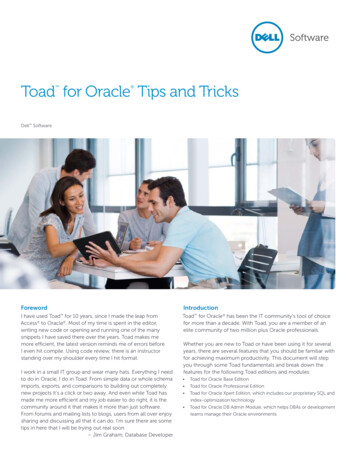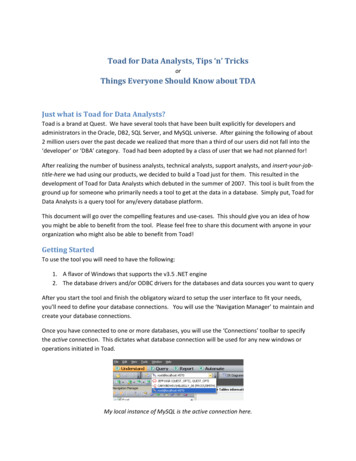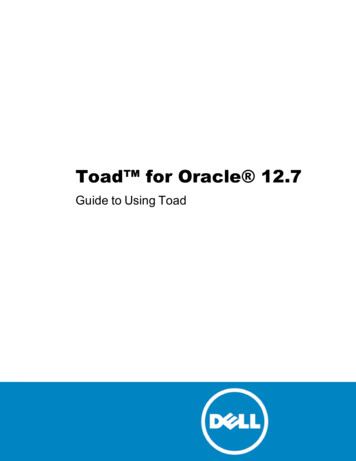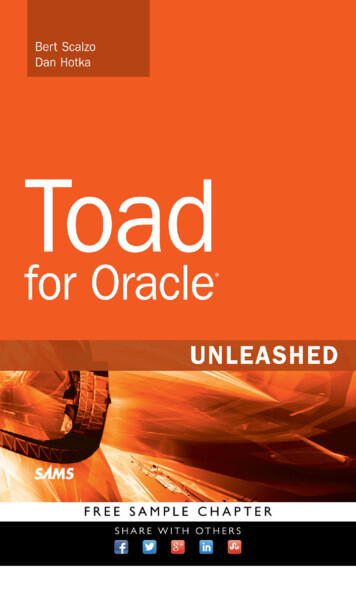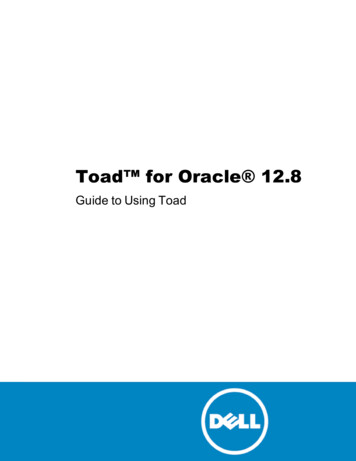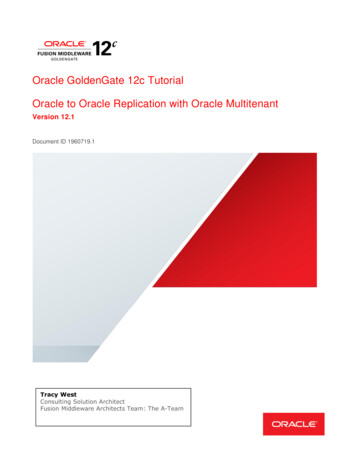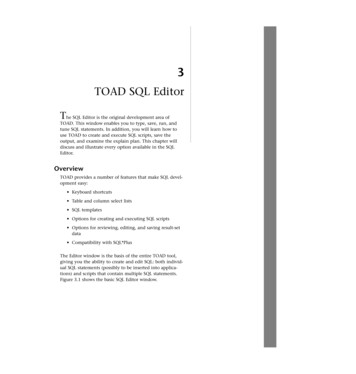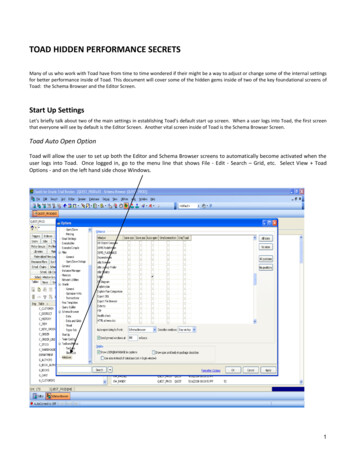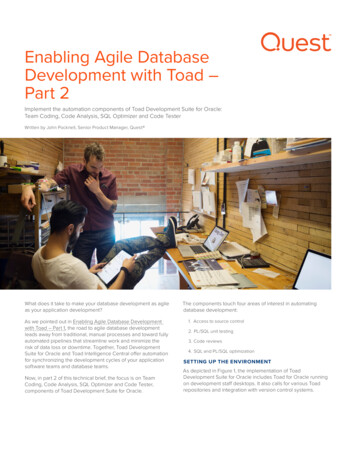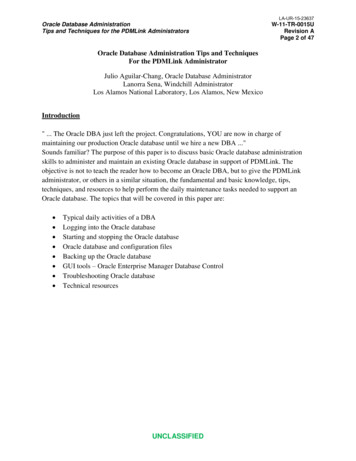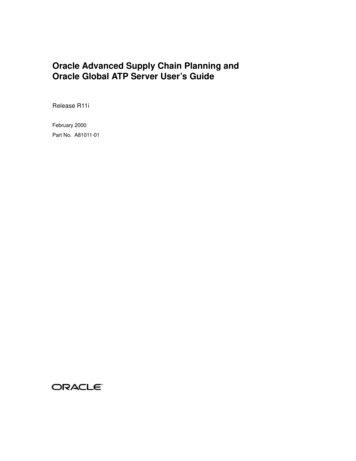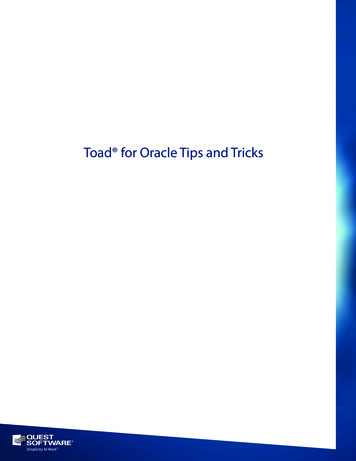
Transcription
Toad for Oracle Tips and Tricks
Technical BriefToad for Oracle Tips and TricksContentsForeword . 4Introduction . 5Toad for Oracle Base Edition . 6Schema Browser . 6Customizing the Display. 6Basic Navigation . 7Organizing Objects. 8Editor . 11Recall Previous SQL . 14Split Editor . 15Make Code Statements. 15Format Code . 15Working with PLSQL . 16Debugger . 17Running SQL Inside of PL/SQL . 18Data Grids . 19Sorting/Filtering . 19Column Management . 22Card View. 23Grid Styles. 23Calculated Fields. 24Reporting. 24Handy Utilities . 25ER Diagram. 25Code Road Map . 251
Technical BriefToad for Oracle Tips and TricksQuery Builder (Formerly SQL Modeler) . 26Querying Databases other than Oracle . 29Introducing Toad for Data Analysts . 29Base Edition Summary . 31Toad for Oracle Professional Edition . 32Automatically Generate Test Data. 32Code Analysis . 32Load and Functional Testing Suite for PL/SQL Code . 33Toad for Oracle Xpert Edition . 35Tuning Current Statement from the Editor. 35Optimize SQL . 35Tuning Options . 37Advise Indexes . 39Impact Analysis . 39Optimize Current SQL . 40Plan Control (New for v10.6) . 42Optimize Indexes (New for v11.0) . 42DB Admin Module . 44Database Management Made Easy . 44Health Check (Database Diagnose Health Check) . 44Database Browser (Database Monitor Database Browser) . 45Statspack Browser (Database Monitor Statspack Browser). 45Trace File Browser (Database Diagnose Trace File Browser) . 46Even More Help for DBAs: Toad DBA Suite for Oracle . 47Additional Tips . 48Ways to Get Data from Toad to Excel . 482
Technical BriefToad for Oracle Tips and TricksCopy & Paste . 48Export Dataset – Delimited Text . 48Oracle Quick Hit: You Can Bypass TNSNames . 48EZCONNECT . 49Building Your Where In () Lists . 49Custom Queries . 50Getting More Help with Toad. 513
Technical BriefToad for Oracle Tips and TricksForewordI have used Toad for 10 years, since I made the leap from Access to Oracle. Most of my time is spent in the editor,writing new code or opening and running one of the many snippets I have saved there over the years. Toad makesme more efficient, the latest version reminds me of errors before I even hit compile. Using code review, there is aninstructor standing over my shoulder every time I hit format.I work in a small IT group and wear many hats. Everything I need to do in Oracle, I do in Toad. From simple data orwhole schema imports, exports, and comparisons to building out completely new projects it's a click or two away. Andeven while Toad has made me more efficient and my job easier to do right, it is the community around it that makes itmore than just software. From forums and mailing lists to blogs, users from all over enjoy sharing and discussing allthat it can do. I'm sure there are some tips in here that I will be trying out real soon.Jim GrahamDatabase Developer4
Technical BriefToad for Oracle Tips and TricksIntroductionToad for Oracle has been the community’s tool of choice for morethan a decade. With Toad, you are a member of an elitecommunity of two million plus Oracle professionals.Whether you are new to Toad or have been using it for severalyears, there are several features that you should be familiar withfor achieving maximum productivity. This document will step youthrough some Toad fundamentals and break down the features forthe following Toad editions and modules: Toad for Oracle Base Edition Toad for Oracle Professional Edition Toad for Oracle Xpert Edition, which includes Quest’s proprietary SQL and Index optimization technology Toad for Oracle DB Admin Module, which helps DBAs or development teams manage their Oracle environmentsIf you are already a Toad customer and do not have access to the features discussed below, please contact yourQuest sales representative and request an evaluation key.5
Toad for Oracle Tips and TricksTechnical BriefToad for Oracle Base EditionRegardless of your responsibility in your organization, if you work with Oracle, then you will need a quick and efficientway to access the data in your database. This section of the document will step you through how to browse thecontents of tables, write your own custom queries, and view the relationships of your database objects.This section also discusses the powerful features of Toad that help you develop and maintain PL/SQL storedprocedures. Toad users generally spend most of their time in two areas: the Schema Browser and the Editor.Schema BrowserThe Schema Browser is your gateway to the database objects in your Oracle instance.Simply select the user/schema, database object type, and database object on your left,then immediately gain access to all the pertinent information for that object on yourright.Customizing the DisplayMost tools offer a single display model for objects in the database. Toad offers three! Toad can display your objects ina tree view, a dropdown selector, or a tab/page panel.Figure 1. Toad's tree viewToad Tip: Selecting “Dropdown” will give you the most real estate for listing objects and allow you to usethe keyboard to navigate the object type list. Selecting “Treeview” will make Toad look and feel more likeSQL Navigator or Oracle SQL Developer.6
Technical BriefToad for Oracle Tips and TricksBasic NavigationFind your object on the left side. Select it and themeta-data or details for the selected object willappear on the right side. As you click around thedatabase, Toad builds a historical list.Quickly navigate to objects that you’ve browsed topreviously using the “Back” and “Forward” buttonson the right-side toolbar.FilteringBy default, Toad will display all objects in thedatabase that you have access to. If you areworking in a system with many thousands ofobjects, this can quickly become overwhelmingand hurt your productivity. Therefore, Toad offersseveral levels of filters.Hiding Schemas/UsersThe Schema Browser allows you to create groupsFigure 2. Toad builds a historical list of things you’ve viewed inthe database.of schemas for each connected database. Forexample, you could create a group called “Oracle Test Data” that contained the “SCOTT,” “HR” and “SH” accounts.You can create custom groups to manage your production and test accounts or your different application schemas.Schemas you access on a limited basis would be “hidden” under the “Other Schemas” category.To get started, right- click on the schema selector (or a schema node in the treeview) and select “Customize.” Thiswill open the Customize Schema Dropdowns dialog. From here you can assign schemas to as many groups as youlike.Figure 3. Use the Customize Schema Dropdowns dialog to assign schemas to groups (applies to the Object Palette).7
Toad for Oracle Tips and TricksTechnical BriefToad Tip: Tell Toad to load only schemas that own objects: right-click on the schema selector or set inthe View Toad Options dialog on the Schema Browser page.Figure 4. You can load only schemas that own objects by right-clicking on the schema selector or set.Filtering Object ListsEach object type has an independently defined filter. By default Toad will show all objects for the selected type. Quick filter – A basic pattern matching input box. You can input “C*; D*” for example and have only objects thatstart with the letter “C” or “D.” This control does not support regular expressions. In Toad for Oracle v10.5 andhigher, the filtering clause is applied ONLY to the selected object list. So if you define a filter while the “Tables”object list is active, the filter will not apply to “Views.” Project filters – See below. Filter dialog – A much more powerful control. Read about this topic in depth in this blog post on Toad WorldData Grid FiltersYou can also filter the data displayed in any data grid, not just ones found in the Schema Browser, as explained in the“Data Grids” section below.Organizing ObjectsIf you are working on a project that will requirefrequent access to specific list of objects acrossobject types and schemas, then you maybenefit from the “Favorites” panel in theSchema Browser.Figure 5. Favorites panel8
Toad for Oracle Tips and TricksTechnical BriefProjectsIf you want to extend the Favoritesconcept beyond database objects, then Irecommend checking out the ProjectManager. To add database objects to aproject, right-click one or more objectsand select “Add to Project Manager.”Having a project defined also allows youto filter your object lists in the SchemaBrowser by project. This can be handywhen you are logged into a 30,000 object schema that contains tables for30 different applications and you want tosee only the “Payroll” tables, notFigure 6. Adding database objects to the Project Managereverything.You can learn more about the Project Manager by viewing this video.Additional Detail ViewBy default, Toad displays all of the detail information for your objects on the right side. You can manually add any ofthese detail items to the left side by right-clicking in the column header on the left side. For example, you could add“Num Rows” for Tables and sort by table size stats for an estimated number of rows.9
Toad for Oracle Tips and TricksTechnical BriefFigure 7. Additional details available in the right-click menuRight-click FunctionsMany powerful features of Toad are exposed by using your mouse. Rightclicking on a table in the Schema Browser will expose more than 35 differentoperations. If you rely on having a button available on the screen, you may bemissing out!Overwhelmed by the Toad interface? Read this blog post on how to simplifyToad.Toad Tips:1.Multi-select objects and then right-click.2.Where you right-click determines what you see: grids,toolbars, menus, grid headers, etc.Figure 8. Schema Browser'sright-click menu10
Toad for Oracle Tips and TricksTechnical BriefEditorToad now has a single editor for working with SQL and PL/SQL objects. Older versions ofToad had separate editors, but the former SQL Editor, PL/SQL Editor, and offline editorshave been condensed to a single window for all of your editing related to SQL, PL/SQL,anonymous block, SQL*Plus script, etc., as well as for ad hoc querying on the database.The editor is for building and executing your Oracle commands. Anything you canexecute via SQL*Plus can also be executed via the Toad Editor. This includes:Figure 9. Editorbutton on toolbar Anonymous blocks SQL, DDL & DML PL/SQL RMAN commands Stored Java Procedures SQL*Plus scriptsFreaking out because you’re used to having a SQL and PL/SQL Editor? Read this blog post.Writing Code from ScratchAn empty editor might seem like more of a “blank screen of panic” for those less comfortable with Oracle’s syntacticalrules and commands. Toad has many of these commands built-in and available to invoke on demand.Code TemplatesCode templates are commonly written PL/SQL blocks of code that you can have generated on demand. As anexample, try typing the following into a blank editor:anon Ctrl Spacebar This will activate the anonymous block code template:Figure 10. Code templates list box11
Toad for Oracle Tips and TricksTechnical BriefEach template has a name, description, and code component. To activate a template, type its name followed by the Ctrl Spacebar key sequence. If no text is at the current cursor position, then a pop-up list of all the templates willappear for you to select from.The default templates can be modified by right-clicking in the Editor and choosing “Editing Options.” From there youwill default into the behavior portion of the Editor options. Click the “Code Templates” button. Templates can beextended, modified, removed, and even shared with other Toad users.Toad Tip: Make your templates dynamic by using the & character.Code InsightToad can help you write your SQL and/or PL/SQL statements. As you type, Toad can offer to complete the commandor object name for you. The Code Insight feature has been remarkably improved over the past several releases. Asyou may remember from older versions, Code Insight ( ctrl Period from the editor) allows you to quickly browseand select table
Toad had separate editors, but the former SQL Editor, PL/SQL Editor, and offline editors have been condensed to a single window for all of your editing related to SQL, PL/SQL, anonymous block, SQL*Plus script, etc., as well as for ad hoc querying on the database. The editor is for building and executing your Oracle commands. Anything you can .