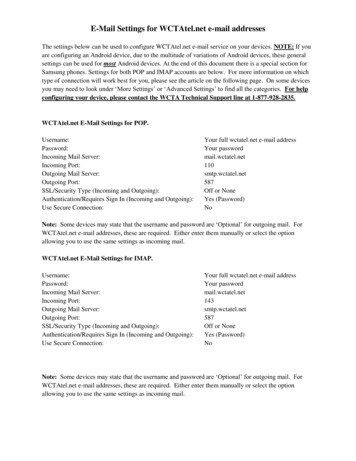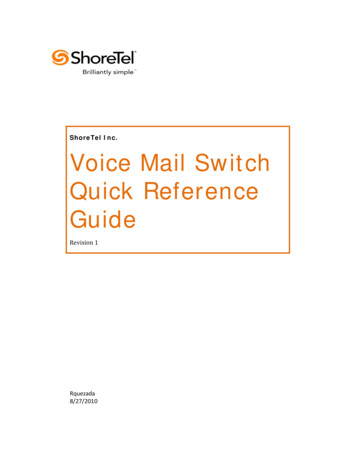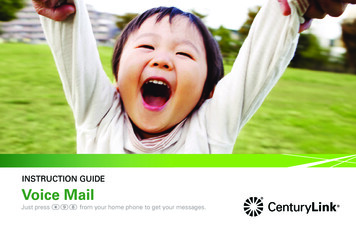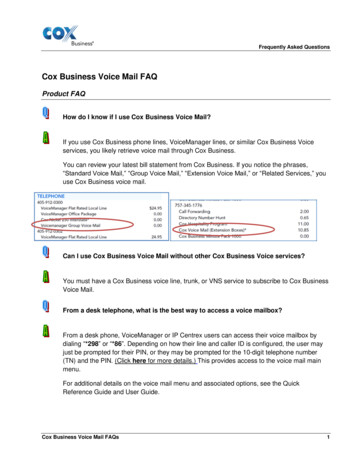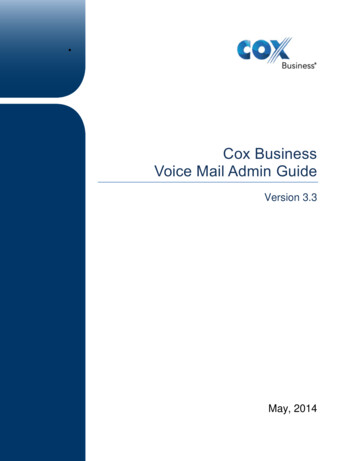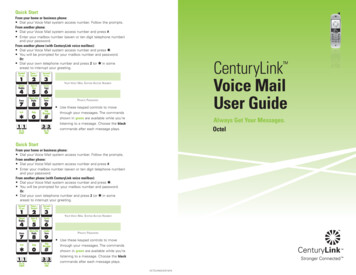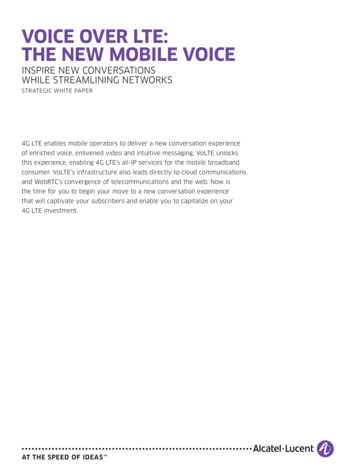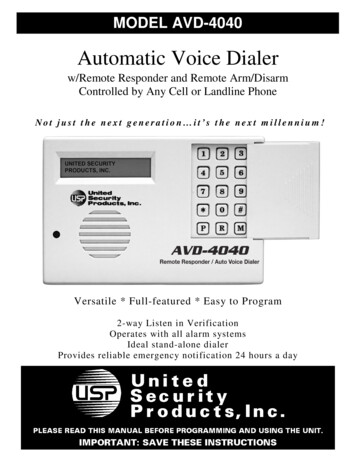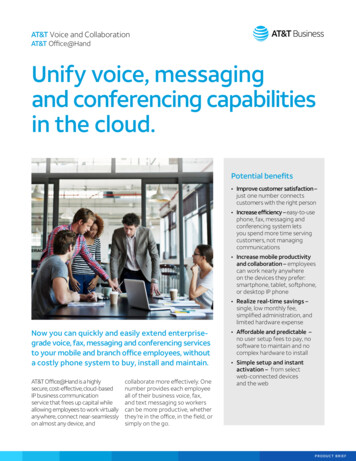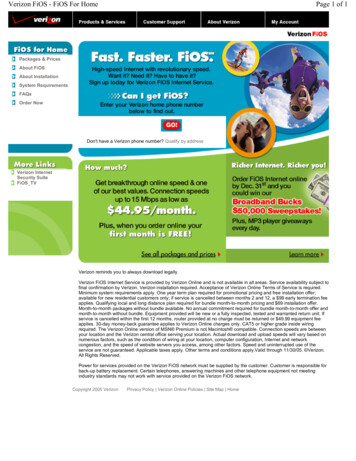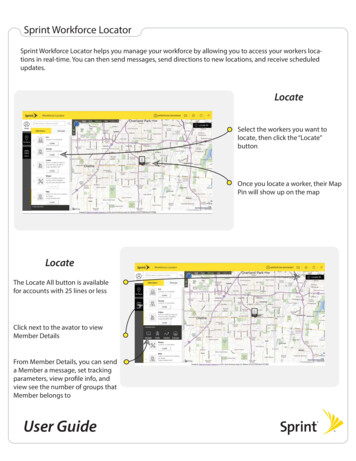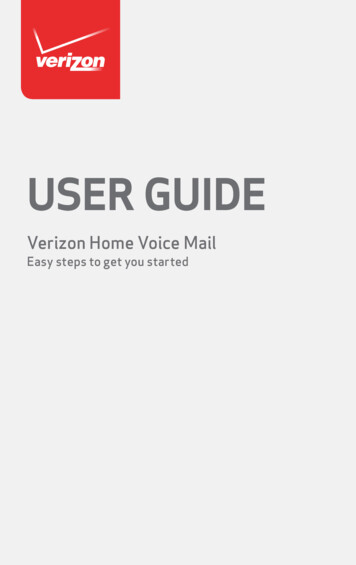
Transcription
User GuideVerizon Home Voice MailEasy steps to get you started
Home Voice Mail service typesFeature1GreetingBasic ice Mail45 seconds45 seconds45 seconds45 seconds60 seconds Busy Greeting Extended Absence GreetingMessage StorageMessage Capacity10 days210 days10 2-minute2 10 2-minute30 days30 2-minuteMultiple Mailbox ExtensionsSpanish Prompts 30 days30 days50 2-minute 50 3-minuteUp to 83Up to 83 Multiple Number ServiceMessage NotificationSpecial Delivery(Outcall Notification) Pager Notification Reminder Calls Wake-Up Call Send messages to VerizonHome Voice Mail Subscribers 5/103/253/253/25 Group ListsReply to MessagesForward Messages Private Messages Urgent Messages Future Delivery Return Receipt Notes:1Features may not be available in all areas or with all mailbox types. If option is not presented in mailboxprompts, it may require activation and a charge may apply.2In some areas, Basic Mailbox has a capacity of 7 one-minute messages stored for 7 days.3Maximum of three extensions in some areas.4No longer available for purchase. If you currently subscribe to these products you may continue to do soat your existing location until further notice from Verizon.
Table of ContentsGetting Started.Setting up Home Voice Mail from home 2.Setting up Home Voice Mail away from home 2The Basics – Retrieve, Listen and SendManaging your messages 2.Accessing your mailbox 3Listening to your messages 3Personal Options.Change your passcode 4Change your recorded name 4Change your greetings 4Multiple Mailbox 5How to set up a mailbox 6.How to delete a mailbox 7Customizing Your Mailbox.Messaging 7Group Lists 8Notification Options 8. Reminder Call 8Wake-Up Call 9Message Alerts 11Pager Notification 11Outcall Notification 12One Point Voice Mail 12Multiple Number Service 12Compatibility with other Verizon Services 13Frequently Asked Questions 14Terms & Conditions 15Menu Map 17Quick Reference Instructions Back cover1
Getting Started It is important that you choosea passcode that’s easy forBefore using Home Voice Mail foryou to remember but hard forthe first time, take a few minutes toothers to guess. Do not useget set up. Follow the steps belowany portion of your telephoneand listen carefully to the recordednumber, one digit repeated (forinstructions.example, 4444), or a sequenceof digits (for example, 1234 or1. D ial the Verizon Home Voice Mail9876). Memorize your passcodesystem number. Wait for theor write it down.system to answer. Record the greeting your callers2. Depending on where you are .will hear.at home Record your name as a label for Enter your starter passcode.your mailbox. Press # . Now go to Step 3. For Multiple Mailbox, there are– or –a few additional steps requiredto set up this feature. OnePointaway from homeVoice Mail also includes this Press # .option. Please refer to “Setting E nter your mailbox number,Up a Multiple Mailbox” sectionwhich is the same as your homeof this guide. This feature is nottelephone number.available in all areas. Enter your starter passcode.The next time you access yourmailbox, you can record a special Press # . Now go to Step 3.busy greeting* that your callers will3. L isten carefully to the recordedhear when your line is busy.instructions. They will guideIf you do not record a busyyou through setting up yourgreeting, callers will always hearmailbox — the place whereyour regular greeting.your messages, greetings andpasscode are stored and where*Busy greeting is available only with OnePoint Voiceall Home Voice Mail activitiesMail where facilities exist.take place.Managing YourMessages ote: Your starter passcodeNis either your 7-digittelephone number or the lastfour digits of your telephonenumber, depending on yourarea. Please refer to yourwelcome letter.With Home Voice Mail, you will beable to access your mailbox andhear your messages — even whenyou are away from home. All youneed is a Touch-Tone telephone.A recorded voice will take youthrough the steps.You will: C reate your own 4-10 digitpasscode.2 You’ll know you have messageswhen you hear an interrupted dialtone on your home phone.
he indicator will remain untilTyou have saved or deleted allmessages. You can still make callswhile the indicator is on. F ollow the easy-to-use recordedinstructions to access and hearyour messages. T here is no need to wait until theend of a voice prompt. Once aprompt starts, you can enter aselection at any time. Message capacity and storage formessages varies by mailbox type.Refer to the table in the front ofthis user guide for your mailboxparameters. Once the messagelimit has been reached, you cannotreceive new messages untilyou erase some of your storedmessages.Accessing YourMailboxListening To YourMessagesEach message you retrieve is markedwith the day and time it was received.For example, your message will bemarked: “Received Monday, June 22,at 1:23 p.m.” You will then hear therecorded message. You will hear newmessages first, followed by savedmessages.How to listen to yourmessages:1. Call Home Voice Mail as describedin “Accessing Your Mailbox.”2. Press 1 at the Main Menu to hearyour messages.3. After you hear each message,you can: Press 1 to replay the message. Press 2 to save it.To listen to your messages or toaccess other Home Voice Mailoptions, you will first need to dialinto your mailbox. Press 3 to erase it. Press 4 to reply to a message leftby another mailbox subscriber.* Press 5 to send a copy to anothermailbox subscriber.*To access your mailbox fromyour home telephone:1. Dial your Access Number.2. E nter your Passcode to reachthe Home Voice Mail Main Menu.To access your mailbox whenaway from home:1. Dial your Access Number, witharea code when necessary.2. Wait for an answer, then press # .3. Enter your mailbox number, (your7 or 10 digit home telephonenumber depending on your area).4. Enter your Passcode to reach theHome Voice Mail Main Menu. P ress # to skip the message.(The message will remain as a newmessage.)* Not available with all mailbox types.When replying to a message orsending a copy of a message, youhave several delivery optionsavailable. To mark the message urgentpriority, press 1. Urgentmessages are played prior toother new and saved messages.3
To change your passcode: T o mark the message for privatedelivery, press 2. The recipientwill not be able to send yourmessage to another subscriber.1. At the Main Menu, press 3 forPersonal Options.2. Press 2 and follow the recordedinstructions. T o mark the message for futuredelivery, press 3 and follow theinstructions to set up the dateand time for delivery in the next30 days.How to Change YourRecorded Name or Use YourMailbox Number as a Label: T o receive a confirmation receiptwhen the message has beendelivered, press 4.Your recorded name is used as alabel for your mailbox when sendingmessages to other mailboxes.It is also used if you choose theautomated system greeting foryour callers.You must save, erase, or skip eachmessage before you can hear thenext one.To change your recorded name:Personal Options1. At the Main Menu, press 3 forPersonal Options.From the Personal Options Menuyou can change your passcode,greetings or name. You can alsoset up multiple mailboxes, grouplists for messaging, notificationswhen new messages are received,wakeup calls and reminders. Youcan reach the Personal OptionsMenu by pressing 4 at the MainMenu.2. Press 1 to Change Greeting orRecorded Name.3. Press 2 and follow the recordedinstructions to change yourrecorded name or to use yourtelephone number as the labelfor your mailbox.How to Change YourPersonal Greeting:Passcodes and GreetingsYour personal greeting is heard bycallers when you are unavailable.You can record your own greetingor use the automated systemgreeting which will identify yourmailbox by inserting your recordedname or telephone number in therecording.“The person you called (recordedname or mailbox number) is notavailable right now. Please leaveyour message at the tone.”How to change yourpasscode:You can change your passcode asoften as you like. Choose a 4-10digit passcode that’s easy for youto remember and hard for others toguess. To protect the security of yourmailbox, do not use any part of yourtelephone number, a repeated digit(444444), or sequential numbers(34567). If you ever forget yourpasscode, you can reset it at verizon.com or you can call Verizon Repair.4
To change your personal greeting:If you are calling about soccer,games are cancelled on September23rd due to rain. Next practice is onMonday. Otherwise, please leaveyour name, telephone number, and amessage and we’ll return your call assoon as we can.”1. A t the Main Menu, press 3 forPersonal Options.2. Press 1 to change greeting orrecorded name.3. Press 1 and follow the recordedinstructions.To use an extended absence greeting:How to Change Your BusyGreeting:1. Press 3 at the Main Menu forPersonal Options.(Available only with OnePoint Voice Mail. Notavailable in all areas.)2. Press 1 to Change Greeting orRecorded Name.Your busy greeting is a separategreeting that is used to let yourcallers know that you are alreadyon the phone.You can record your own greetingor use the automated systemgreeting.“The person you called (recordedname or mailbox number) is on thephone right now. Please leave yourmessage at the tone.”3. Press 3 and follow the recordedinstructions.Each time you access your mailbox,you will be reminded that you havean extended absence greetingactivated. You will be promptedto press 1 to keep it or press 2to delete it. When you delete it,your greeting will return to yourpreviously recorded personalgreeting.To change your busy greeting:1. A t the Main Menu, press 3 forPersonal Options. Note: The maximum lengthfor greetings is 45 seconds.With OnePoint Voice Mail, themaximum is 60 seconds.2. Press 1 to change greeting orrecorded name.3. Press 4 and follow the recordedinstructions.If you choose not to record a busygreeting, your callers will alwayshear your personal greeting.Multiple MailboxMultiple Mailbox is no longer available for purchase. OrderOnePoint Voice Mail for multiple mailboxes. If you currentlysubscribe to Multiple Mailbox, you may continue to do so atyour existing location until further notice.To Use Your ExtendedAbsence Greeting:Multiple Mailbox is great for familieswith teenagers, for households withroommates and for people who workat home. With Multiple Mailbox, upto eight* additional members ofyour household can receive privatemessages in their own personalmailbox.(Available only with OnePoint Voice Mail. Notavailable in all areas.)You can use an extended absencegreeting to play a temporarygreeting that cannot be bypassed bycallers by pressing # . For example:“You’ve reached the Scott residence.5
for a household member.Each household member has his/her own passcode and greeting.There’s no wading through otherpeople’s messages to get to yours.Even better, your messages are keptprivate for you until you are ready toreview them.3. The system automaticallyprovides a passcode for eachmailbox. Write it down to pass iton to the appropriate householdmember, or, if you wish, chooseanother. You can press 1 to keepthe Passcode or 2 to change thePasscode.*In some areas, only three mailboxextensions are available.The “host” is the person who sets upthe Multiple Mailbox and records theinitial greeting. For example:Passcode for:Household member 1“You have reach the Smiths.” Thesystem will give instructions forreaching the mailboxes you havecreated using the recorded name foreach mailbox:Household member 2Household member 3Household member 4* “If you want [Mary], press 1.”Household member 5* “If you want [Justin], press 2.”Household member 6* “ If you want [Family mailbox],just wait for the tone.”Household member 7*Household member 8*To leave a message, the caller willpress the appropriate number, hearthat person’s personal greeting andleave a message for that person.* In some areas, only three mailboxextensions are available.You will be asked to record a nameand greeting for each mailbox. Thisname will be used by the system toinstruct callers how to reach eachmailbox. Each person, using his or herown passcode, can retrieve, save anderase only his or her own messages.Each person can also change hisor her recorded name, greeting orpasscode.If you’ve recorded a busy greeting(where available), or selected thestandard busy greeting, callerswill hear this greeting when theline is busy. Callers may then pressthe appropriate number to reacha selected mailbox and hear thehousehold member’s personalgreeting.Setting up a MultipleMailbox: Note: If an extension userforgets his or her passcode,the host must delete thesubmailbox and recreate it.All messages and greetingswill be deleted. The passcodecannot be reset.1. A t the Main Menu: press 3 3to set up or erase a multiplemailbox.2. P ress an extension number toset up the corresponding mailbox6
MessagingHow to listen to yourmessages:Not available in all areas except with OnePoint Voice Mail.With Messaging, you can send amessage directly to other HomeVoice Mail subscribers within yourvoice mail system community withoutringing their telephone. DeliveryOptions allow you to mark yourmessage urgent, private, for futuredelivery, or confirmed delivery.Future delivery allows you to recorda message to be delivered up to 30days into the future. With confirmeddelivery, you receive a return receiptso you know they got the message.1. W hen you access your mailbox,the system will tell you how manymessages you have and whichother mailboxes have messages.2. Press 1 from the Main Menu tohear your messages.3. F or message playback options,refer to “Listening to YourMessages.”4. T o access more than one mailboxon a single call, press * at theMain Menu.You can easily send many peoplethe same message, you can send amessage to yourself and you can replyto messages received from anotherVerizon voice mail subscriber.5. E nter the passcode for themailbox you wish to access.Deleting a Multiple Mailbox:The host can delete any of themailboxes created.How To Use Messaging:Remember to always enter the10-digit number (area code plustelephone number) of the personto whom you want the messagedelivered or a two-digit group listnumber: Note: Deleting a MultipleMailbox erases all messages,the passcode, the recordedname and the personal greetingassociated with that mailbox. To send a message, press 2 at theMain Menu.1. C all Home Voice Mail asdescribed in “Accessing YourMailbox.” D ial a mailbox number or two-digitgroup list number (for example:01, 02 or 03) and press # .2. Press 3 3 from the Main Menuto set up or erase a multiplemailbox.The system will play the recordedname of the person whose mailbox3. Press an extension number toyou dialed or will repeat the numbererase the corresponding mailbox.you dialed.4. Press 1 to confirm that you If the destination is correct, presswant to erase the mailbox.1 to continue, orYou can choose the number of thenext mailbox you want to erase, oryou can press # to finish. To re-enter the number, press 2. To add another mailbox, press 3.7
To cancel, pressThe system will prompt you tochoose a.m. or p.m. delivery:*.If you press 1 to continue, For a.m. press 1. R ecord your message and press # . For p.m. press 2. P ress 1 to send your message orpress 4 for delivery options.Group Lists- To mark urgent, press 1.(Not available in all areas except with OnePointVoice Mail)- To mark private, press 2.- For future delivery, press 3.Group Lists allow you to quicklyand easily send messages to otherVerizon mailbox subscribers bysending a single message to everynumber in the group at one time.Be sure to change your list as themembers of your group change.- For delivery confirmation,press 4. You may choose more than onedelivery option.- Press 1 to send the message.1. Dial the Home Voice Mail system. I f you want to send the messageto another mailbox, enter theten-digit number or two-digitgroup list number or press * toexit.2. When the system answers, enteryour passcode.3. At the Main Menu, press 3 forMailbox Options.How To Set Future Delivery:4. Press 4 for Group Options, andfollow the prompts.Future Delivery allows you to recorda message to be delivered up to 30days into the future. The systemwill prompt you for the month, dayand time you want the messagedelivered. For example, June wouldbe 6 # .The number of groups vary by mailboxtype (see chart on inside cover).Notification OptionsUse notification options to benotified when new messages arrivewhile you are away from home, toreceive reminders, and to use wakeup calls. E nter the number of the monthand press # .The system will prompt you for theday of the month you want yourmessage delivered. For example,August 10 is 1 0 # .Reminder CallIncluded with OnePoint Voice Mail at no additionalcharge. Not available with all mailbox types in all areas.If option is not presented in mailbox prompts, it mayrequire activation and a charge may apply. E nter the day of the m
Notes: 1 Features may not be available in all areas or with all mailbox types. If option is not presented in mailbox prompts, it may require activation and a charge may apply. 2 In some areas, Basic Mailbox has a capacity of 7 one-minute messages stored for 7 days. 3 Maximum of three extensions in some areas. 4 No longer available for purch