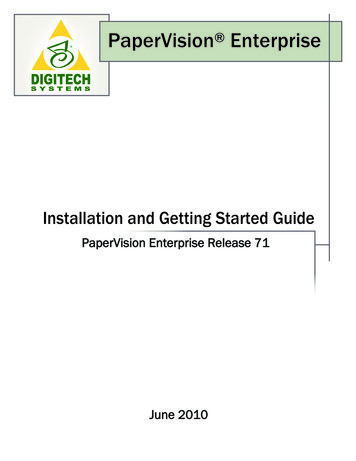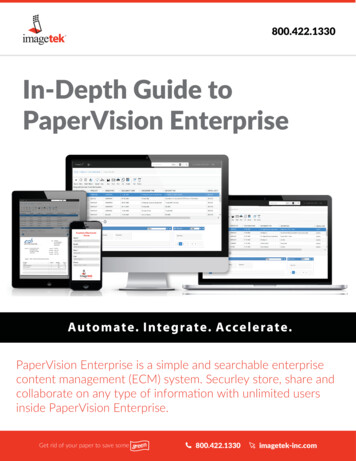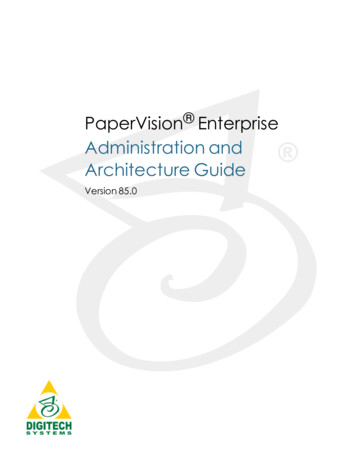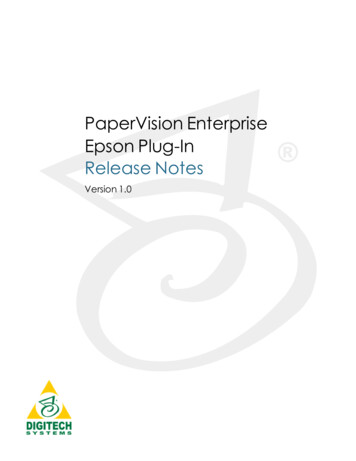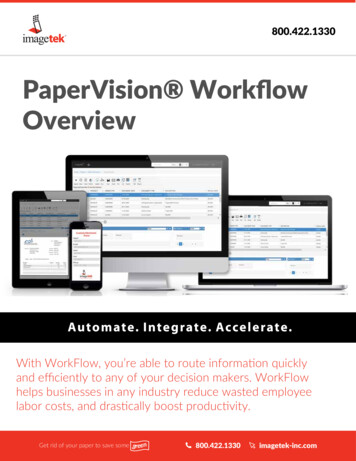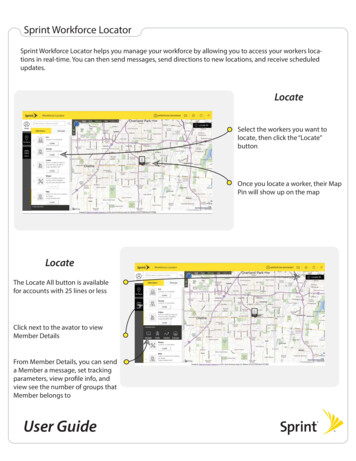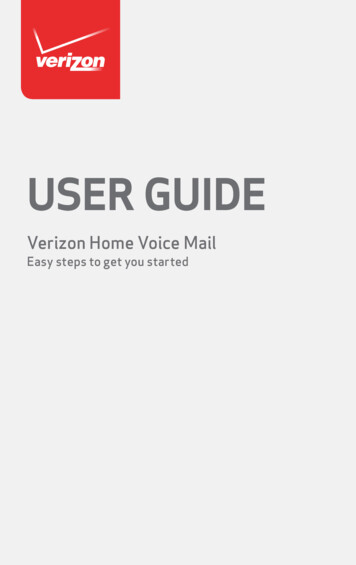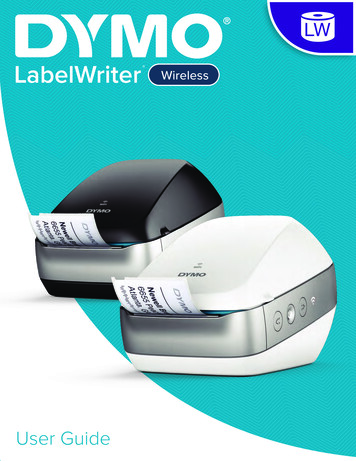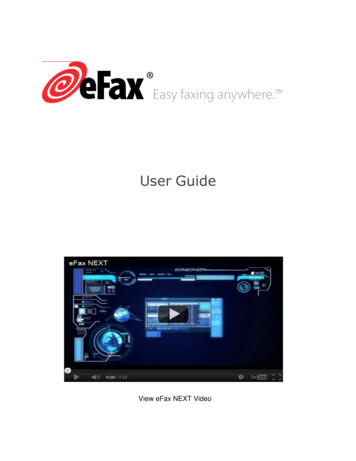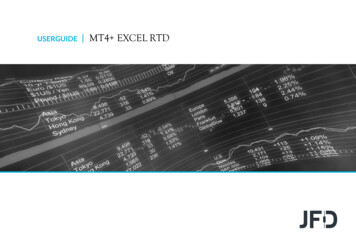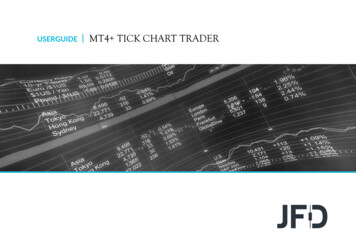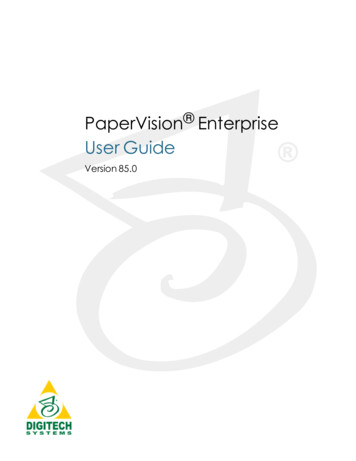
Transcription
PaperVision EnterpriseUser GuideVersion 85.0
Information in this document is subject to change without notice and does not represent a commitmenton the part of Digitech Systems, LLC. The software described in this document is furnished under alicense agreement or nondisclosure agreement. The software may be used or copied only in accordancewith the terms of the agreement. It is against the law to copy the software on any medium except asspecifically allowed in the license or nondisclosure agreement. No part of this manual may bereproduced or transmitted in any form or by any means, electronic or mechanical, includingphotocopying and recording, for any purpose without the express written permission of DigitechSystems, LLC.Copyright 1997–2019 Digitech Systems, LLC All rights reserved.Printed in the United States of America.PaperVision, the PaperVision logomark and ImageSilo are registered trademarks of Digitech Systems,LLC.PaperFlow is a trademark of Digitech Systems, LLC.Microsoft, Windows, SQL Server, Access, and .NET Framework are either registered trademarks ortrademarks of Microsoft Corporation in the United States and/or other countries.All other trademarks and registered trademarks are the property of their respective owners. TheMicrosoft Office User Interface is subject to protection under U.S. and international intellectual propertylaws and is used by Digitech Systems, LLC under license from Microsoft.PaperVision Enterprise contains text search technology provided under license by dtSearch . All rightsreserved.PaperVision Enterprise contains technology under license from Autonomy, Inc. All rights reserved.PaperVision Enterprise contains portions of imaging code owned and copyrighted by Pegasus ImagingCorporation, DBA Accusoft Pegasus, Tampa, FL. All rights reserved.PaperVision Enterprise contains portions of code owned and copyrighted by Aspose Pty Ltd. All rightsreserved.Digitech Systems, LLC8400 E. Crescent Parkway, Suite 500Greenwood Village, CO 80111Phone (303) 493-6900Toll Free (866) 374-3569www.digitechsystems.com
CONTENTSCHAPTER 1 IntroductionWelcomeKey Product FeaturesSystem RequirementsTerms You Should KnowEntityEntity IDProjectData GroupIndex ValuesDetail SetsDocumentsGet Product Support121213141414141515151516CHAPTER 2 Get StartedLog InTo log inOptional Pre-Login ParametersTo go to a specific project ID when you log inTo log in to a specific entity when you log inTo automatically log in from the Address barLog OutTo log outMain Window OverviewTo configure a pane on the main windowSelect a Document ViewerAvailable ProjectsTo access projects18181919191919192022232424CHAPTER 3 FoldersFolder TasksTo create a new folderTo edit an existing folderTo copy document shortcuts from a document list and then paste them into a folderTo delete documents and document shortcuts2626262727CHAPTER 4 DocumentsSearch Pane OverviewTo open the Search paneSearch for DocumentsTo search for documentsIndex Field SearchesTo set index field search criteriaSystem Field SearchesTo set index field search criteriaProject Search OptionsTo set project search optionsFull-Text SearchesBoolean Full-Text SearchesTo set Boolean full-text search properties30303333333335353737373838
Natural Language Full-Text SearchesTo set natural language full-text search propertiesDocument ListsDocument List OverviewGroup, Sort, and Filter Document ListsTo group list itemsTo filter list itemsTo sort list itemsDocument List OptionsTo expand documentsTo select all documentsTo remove or apply detail set grouping for documentsTo perform in-line editing on documentsTo refresh the document listView DocumentsTo view a document list itemUpload DocumentsTo add a document to a projectScan DocumentsTo scan documentsSave DocumentsTo save documentsEmail DocumentsTo send documents using a MAPI-compliant email applicationPrint DocumentsTo print documentsAdd Documents to a ListTo add documents to a listTo delete a listExport Document List ItemsTo export document list itemsPrint Document ListTo print a document listEdit Document Index ValuesTo alter document index valuesDelete DocumentsTo delete documentsApply or Remove Document SecurityTo apply document securityTo remove document securityApply or Remove Document Retention LocksTo apply or edit a document retention lockTo remove a document retention lockApply or Remove Document Destruction DatesTo apply or edit a document destruction dateTo remove a document destruction dateRebuild Full-Text DataTo rebuild full-text dataDocument TypesEnhanced AuditingTo specify the values in the Enhanced Auditing dialog boxSupported File Formats for Full-Text 58595959606060CHAPTER 5 PaperVision ViewerPaperVision Viewer OverviewTo open the PaperVision ViewerCustomize the WorkspaceIV Contents626263
Set Pane OptionsTo specify which panes appearTo remove and apply Auto HideTo float panesTo dock floating panesTo size panesTo reset panes to their default settingsSet Document ViewTo set the document viewRotation and Scale OptionsTo set document view optionsTo zoom the viewMinimize and Maximize the RibbonTo minimize and maximize the ribbonCustomize the Quick Access ToolbarTo customize the Quick Access ToolbarModify Index ValuesTo modify index valuesFull-Text OptionsTo view full-text dataTo search the full-text dataTo view the full-text search resultsThumbnail OptionsTo view thumbnailsTo cut and paste pagesTo copy and paste pagesTo delete pagesTo move pagesTextual Notes OptionsTo add a textual note to a documentTo view textual notesTo print textual notesDocument Signature OptionsTo add a signature to a documentTo view a document signatureTo print a document signatureScan DocumentsTo scan documentsSelect Scanner and Set Scanner PropertiesTo select a scannerTo set scanner propertiesPrint DocumentsTo print a documentAdd DocumentsTo add a documentOpen Documents in Native ApplicationsTo open a documentEmail DocumentsTo send documents using a MAPI-compliant email applicationTo send documents using the automation serviceSave Documents AsTo save documentsNavigate Documents and PagesTo use document navigation commandsTo use page navigation commandsSet Rotation and Scale 8797980818183838383Contents V
To set document view optionsTo zoom the viewView and Edit AnnotationsTo show or hide annotationsTo open the annotation toolsTo add annotations to documentsTo set annotation optionsTo cut, copy, delete, or paste annotationsTo add, edit, or delete a custom annotationWorkflow OptionsManage Pending DocumentsTo open the Pending Documents ViewTo add index valuesTo upload documentsTo remove a document from the Pending Documents ViewTo use document navigation commandsTo use page navigation commandsTo set document view optionsTo zoom the viewFull-Text Search ResultsTo view the full-text search resultsVersion Control OptionsTo view the current check out status of a documentTo refresh the current documentTo check out a documentTo modify an image-based documentTo undo a document check outTo check in a documentTo view the revision history of a documentTo roll back a document to an earlier versionTo restore a document from the Recycle BinShare DocumentsTo share a documentDuplicate DocumentsTo create a duplicate documentView Associated DocumentsTo view associated documentsSecurity Audit OptionsTo generate a Security Audit ReportTo print a Security Audit ReportTo search the Security Audit ReportTo export a Security Audit ReportApply or Remove Document Retention LocksTo apply or edit a document retention lockTo remove a document retention lockApply or Remove Document Destruction DatesTo apply or edit a document destruction dateTo remove a document destruction dateView Source File InformationTo view source file informationSettings OverviewTo access settingsSpecify General SettingsTo specify general settingsSpecify Display SettingsTo specify display settingsVI 0100100101101101101102102103103
Specify Keyboard Shortcuts (Hot Keys)To customize keyboard shortcuts (hot keys)To restore all keyboard shortcuts (hot keys) to the default valuesSpecify Printing SettingsTo specify printing settingsSpecify Workflow SettingsSpecify Scanning SettingsTo specify scanning settingsSpecify Annotation SettingsTo specify annotation settingsSpecify Signature SettingsTo specify signature optionsGeneral DisclosureTo make a general disclosureDelete, Insert, Scan, and Move PagesTo check out an image-based documentTo delete pages from an image-based documentTo insert pages into an image-based documentTo scan pages into an image-based documentTo move pages in an image-based documentAdditional PaperVision Viewer OptionsTo improve the quality of an image in the PaperVision ViewerPaperVision Viewer Keyboard ShortcutsSupported File Types in the PaperVision 9109109109110110110110111112CHAPTER 6 Browser-Based ViewerBrowser-Based Viewer OverviewTo open the Browser-Based ViewerPrint DocumentsTo print a documentUpload DocumentsTo upload a documentOpen Documents in Native ApplicationsTo open a document in its native applicationNavigate Documents and PagesTo use document navigation commandsTo use page navigation commandsTo use item navigation commandsSet Document View OptionsTo set document view optionsTo zoom the viewVersion Control OptionsTo view the current check out status of a documentTo check out a documentTo undo a document check outTo check in a documentTo view the revision history of a documentTo roll back a document to an earlier versionTo restore a document from the Recycle BinAlter Document Index ValuesTo alter document index valuesEmail DocumentsTo email a documentDuplicate DocumentsTo create a duplicate documentShare ontents VII
To share a documentView Associated DocumentsTo view associated documentsView Source File InformationTo view source file informationFull-Text OptionsTo view the full text data for a documentTo view the full-text search results for a documentTextual Note OptionsTo add a textual note to a documentTo view a textual noteTo print a textual noteShow and Hide AnnotationsTo show and hide annotationsWorkflow OptionsDocument Signature OptionsTo view a document signatureTo print signature informationTo apply a document signatureDocument-Rendering OptionsTo set rendering options for documentsDocument Font OptionsTo set font options for textual documentsSupported File Types in the Browser-Based 3133133133134134135135135136CHAPTER 7 Worksteps Waiting/OwnedBasic WorkFlow OverviewWorkFlow Terms You Should KnowWorkflow DefinitionWorkflow or Workflow InstancePre-ConditionsWorkstep DefinitionWorkstep or Workstep InstanceTasksWorkstep ParticipantsWorkstep TransitionPost ConditionsWorkstep Owned/UnownedWorksteps Waiting/Owned OverviewTo group workstep instancesTo filter workstep instancesTo sort workstep instancesWorkFlow OptionsTo create a workflow instanceTo view the workflow status of a documentTake Ownership of Workstep InstancesTo take ownership of a workstep instanceComplete a Workstep TaskTo complete a workstep taskModify WorkFlow SettingsTo modify the WorkFlow 147147147147148148148148148150150CHAPTER 8 Global SearchesGlobal Search TasksTo view global searchesTo add a global searchVIII Contents154154154
To perform a global searchTo edit a global searchTo delete a global searchTo perform a quick search155155155156CHAPTER 9 E-FormsAdd E-Form ContentTo add content to an E-Form158158CHAPTER 10 User SettingsUser Settings OverviewUser OptionsTo specify search optionsTo specify document viewing optionsTo specify display optionsTo specify interface optionsTo specify signature optionsNotificationsTo view notificationsTo sort notificationsTo delete notificationsTo export notificationsTo print notificationsDownloadsTo download an HAPTER 11 Destruction ListsDestruction List TasksTo view a destruction listTo confirm the destruction of documentsTo deny the destruction of documents168168168169CHAPTER 12 Migration JobsMigration Job TasksTo view migration jobsTo view migration job propertiesTo submit migration jobsTo resubmit migration jobsTo cancel migration jobsTo sort migration jobs172172172173173173173CHAPTER 13 Pending QueuePending Queue TasksTo access pending documents176176CHAPTER 14 Recycle BinRecycle Bin TasksTo open the Recycle BinTo restore all items from the Recycle BinTo empty all items from the Recycle BinTo delete a document in the Recycle Bin178178178179179CHAPTER 15 PaperVision AssistantInstall the PaperVision AssistantTo install the PaperVision Assistant182182Contents IX
APPENDIX A Search AssistanceSearch Process OverviewSearch Process for Documents (Excluding Full-Text Search Criteria)Search Process for Documents (Including Full-Text Search Criteria)Use the PVESearchURL FeatureTo use the PVESearch URL FeatureUsage ExamplesPVESearchURL Required ParametersPVESearchURL Optional Parameters184184184185185185187188APPENDIX B Digitech Logging UtilityDigitech Logging Utility OverviewConfigure the Digitech Logging UtilityTo configure the Digitech Logging UtilityConfigure ListenersTo configure the Windows Event Log ListenerTo configure the Email ListenerTo configure the File ListenerTo configure the Rolling File ListenerX Contents192192192193193194194196
CHAPTER 1IntroductionWelcomeKey Product FeaturesSystem RequirementsTerms You Should KnowGet Product Support1212131416
CHAPTER 1 IntroductionWelcomeWelcome to PaperVision Enterprise. This powerful product provides:A way to effectively and securely manage, retrieve, and store information.Robust searching features for document retrieval.The ability to print and save documents, and send them via email.Document security features.Version control for documents.Multiple options for document viewing.Flexibility in architecture and integration options.Many other options not listed here.See "Key Product Features" below for more information about product features and their benefits. Youcan also see "Get Product Support" on page 16 for resources where you can learn more about ourproducts.Before you begin working in PaperVision Enterprise, reviewing the content under "Terms You ShouldKnow" on page 14 will help you use the product and its documentation more effectively. When you areready to begin, go to "Log In" on page 18 for step-by-step instructions.Key Product FeaturesAs the amount of recorded information increases, businesses struggle to manage content. DigitechSystems enables businesses of any size to more effectively and securely manage, retrieve, and storeinformation of any kind, including electronic files, paper documents, images, print streams, and email.Through our Enterprise Content Management (ECM) systems, PaperVision Enterprise and ImageSilo ,Digitech Systems enables businesses to reduce document-management costs, enhance informationsecurity and compliance with regulations, and improve process efficiency. With software and servicesthat deliver any document, anywhere, anytime, organizations create a sustainable competitiveadvantage.We take pride in offering software that is easy to use, feature rich, and exceptionally flexible inarchitecture and integration options. All Digitech Systems' products easily scale to meet the needs ofvery large organizations and single desktop installations. Integration with Microsoft Office products isincluded, and additional integrations are available for virtually any Windows application.You can store information on premises and access it internally with PaperVision Enterprise, or you canoutsource your ECM system and access information anywhere, anytime over the Internet withImageSilo, the on-demand system from Digitech Systems. Alternatively, ImageSilo and PaperVisionEnterprise can work together seamlessly as a hybrid system to meet a variety of business needs.ImageSilo offers 24/7 online data access without requiring additional investments in hardware,software, or IT personnel. This massive on-demand service securely delivers data to any Internetaccessible computer, anywhere in the world, at any time. ImageSilo is powered by PaperVisionEnterprise, so it inherits all the same security, collaboration, efficiency, and reporting tools. As anoutsourced ECM system, ImageSilo automatically scales to meet growing data-storage needs, and12 PaperVision Enterprise User Guide
CHAPTER 1 Introductionprovides extensive physical and electronic safeguards to protect the system from interruption. DigitechSystems' engineers maintain, monitor, and manage all the software, servers, and storage. Multipleredundant systems mitigate the potential for hardware failures affecting information availability.PaperVision Enterprise lets your organization securely protect and access information of any kind, andsupports the storage of more than 250 file types in their native formats.(See "Supported File Types inthe PaperVision Viewer" on page 112 for a list of supported file formats.) Extensive securityconfigurations, optional encryption, audit tracking, powerful version controls, and reporting keepadministrators informed of system activity and assure that information is safely protected. Intelligentsearch options let you locate documents by index value, and keyword or phrase in full-text documents.Architectural flexibility allows the system to scale to meet the demands of any size business. You candesign a system that fits your environment and needs.See "Get Product Support" on page 16 for resources where you can learn more about our products.System RequirementsThe following table shows the minimum system requirements for PaperVision Enterprise.ComponentRequirementInternet Explorer 11(PaperVision Viewer and Browser-Based Viewer)Internet BrowserMozilla Firefox latest version(PaperVisionViewer and Browser-Based Viewer)Google Chrome latest version(PaperVision Viewer and Browser-Based Viewer)Safari on iPad devices and Macs latest version(Browser-Based Viewer)Screen ResolutionSVGA Monitor (1024 x 768 or higher recommended)PaperVision Enterprise User Guide 13
CHAPTER 1 IntroductionTerms You Should KnowThis content contains definitions for terms that are used throughout the documentation and online help.Knowing this terminology will help you use the product and its documentation more effectively.See "Entity" below for a definition of this term.See "Entity ID" below for a definition of this term.See "Project" below for a definition of this term.See "Data Group" on the facing page for a definition of this term.See "Index Values" on the facing page for a definition of this term.See "Detail Sets" on the facing page for a definition of this term.See "Documents" on the facing page for a definition of this term.EntityAn entity is a body such as a company, corporation, or organization. Each entity is autonomous andadministers its own projects, users, groups, workflows, security policies, and so on. An entity nevershares elements with other entities, and you cannot switch between entities after you log in. A systemadministrator can limit access to specific projects, functionality, and documents within an entity.Depending on your configuration, you might be required to log in to your entity from the same computeror network each time.In general, most users (including those at large enterprise installations) use only a single entity. Only afew special circumstances require more than one entity. For example, in a hosting environment wherean application service provider (ASP) is hosting data for multiple comp
NaturalLanguageFull-TextSearches 41 Tosetnaturallanguagefull-textsearchproperties 41 DocumentLists 42 Doc