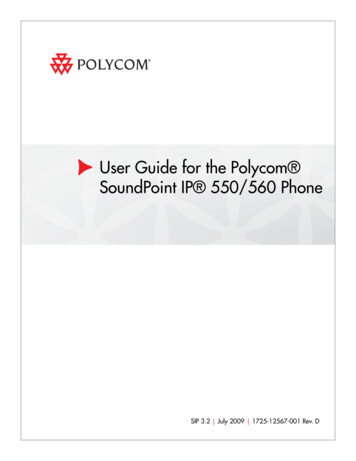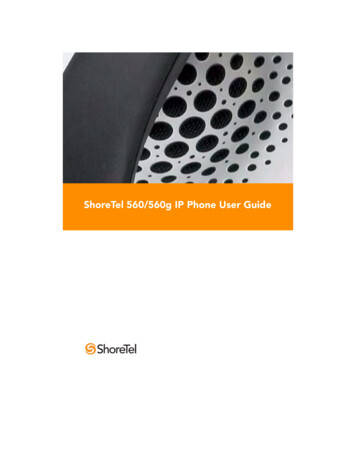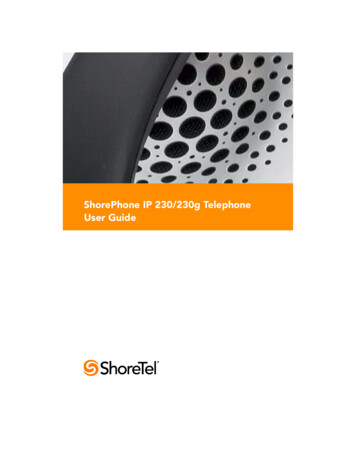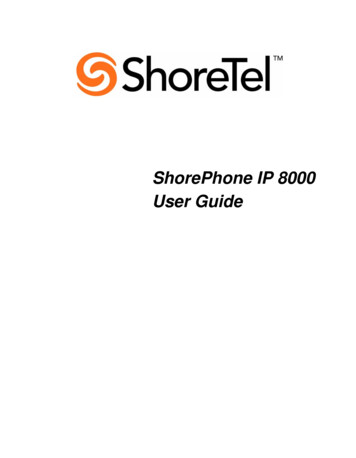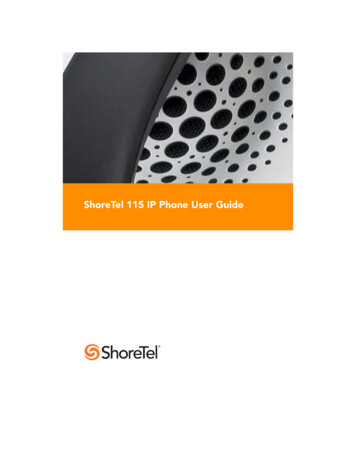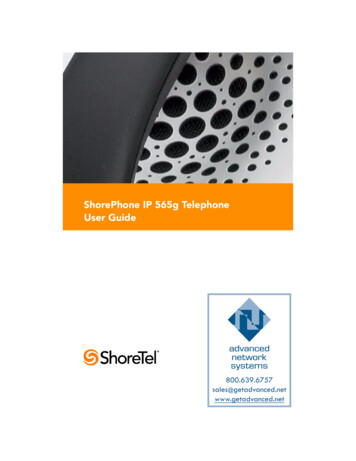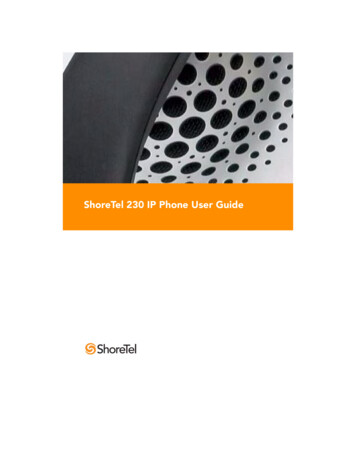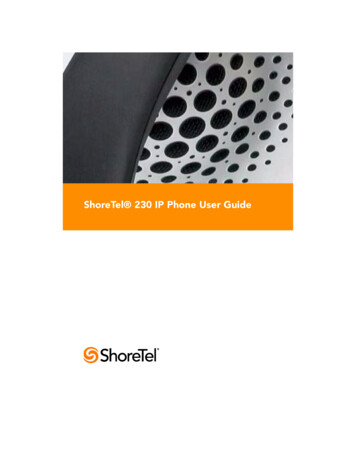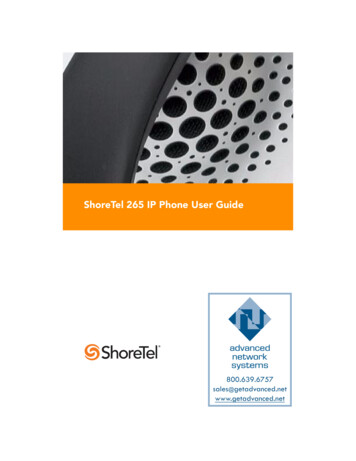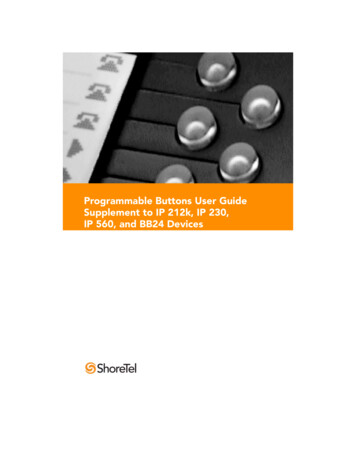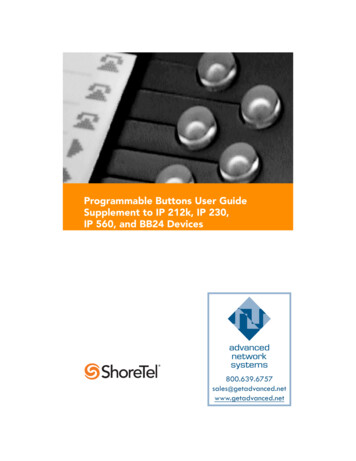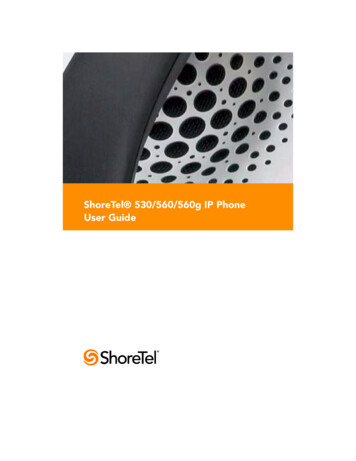
Transcription
ShoreTel 530/560/560g IP PhoneUser Guide
Document and Software CopyrightsCopyright 1998–2007 by ShoreTel, Inc., Sunnyvale, California, U.S.A. Allrights reserved. Printed in the United States of America. Contents of thispublication may not be reproduced or transmitted in any form or by anymeans, electronic or mechanical, for any purpose, without prior writtenauthorization of ShoreTel, Inc.ShoreTel, Inc. reserves the right to make changes without notice to thespecifications and materials contained herein and shall not be responsiblefor any damage (including consequential) caused by reliance on thematerials presented, including, but not limited to, typographical, arithmetic,or listing errors.TrademarksShoreTel , ShoreCare , ShoreWare , ShoreGear and ControlPoint areregistered trademarks of ShoreTel, Inc. in the United States and/or othercountries. ShorePhone is a trademarks of ShoreTel, Inc. in the UnitedStates and/or other countries. All other copyrights and trademarks hereinare the property of their respective owners.PatentsThis product is covered by one or more of the following patents: UnitedStates Patent 6,996,059, United States Patent 7,003,091. ShoreTel, Inc. Allrights reserved.Version InformationPN 850-1079-02ShoreTel Release 7.5Revision 1ShoreTel 530/560/560g IP Phone User GuideDate: October 15, 2007Company InformationShoreTel, Inc.960 Stewart DriveSunnyvale, California 94085 USAPhone: 1.408.331.3300 OR 1.800.425.9385Fax: 1.408.331.3333www.shoretel.com
ContentsGETTING STARTED . . . . . . . . . . . . . . . . . . . . . . . . . . . . . . . . . . . . . . . . . . . . 5Your Phone's Display . . . . . . . . . . . . . . . . . . . . . . . . . . . . . . . . . . . . . . . . 6Guide to Status Icons. . . . . . . . . . . . . . . . . . . . . . . . . . . . . . . . . . . . . . . . 7LOGGING IN . . . . . . . . . . . . . . . . . . . . . . . . . . . . . . . . . . . . . . . . . . . . . . . . . 11MANAGING CALLS – BASIC FEATURES . . . . . . . . . . . . . . . . . . . . . . . . . . . . 12Placing Calls. . . . . . . . . . . . . . . . . . . . . . . . . . . . . . . . . . . . . . . . . . . . . . . 12Using the Handset . . . . . . . . . . . . . . . . . . . . . . . . . . . . . . . . . . . . . . 12Using the Speakerphone . . . . . . . . . . . . . . . . . . . . . . . . . . . . . . . . . 12Using the Headset . . . . . . . . . . . . . . . . . . . . . . . . . . . . . . . . . . . . . . 12Answering Calls . . . . . . . . . . . . . . . . . . . . . . . . . . . . . . . . . . . . . . . . . . . . 13Using the Handset . . . . . . . . . . . . . . . . . . . . . . . . . . . . . . . . . . . . . . 13Using the Speakerphone . . . . . . . . . . . . . . . . . . . . . . . . . . . . . . . . . 13Using the Headset . . . . . . . . . . . . . . . . . . . . . . . . . . . . . . . . . . . . . . 14Sending a Call to Voice Mail . . . . . . . . . . . . . . . . . . . . . . . . . . . . . . 14Diverting a Call . . . . . . . . . . . . . . . . . . . . . . . . . . . . . . . . . . . . . . . . . 14Answering Additional Calls . . . . . . . . . . . . . . . . . . . . . . . . . . . . . . . . . . . 14Transferring a Call . . . . . . . . . . . . . . . . . . . . . . . . . . . . . . . . . . . . . . . . . . 15Making a Conference Call . . . . . . . . . . . . . . . . . . . . . . . . . . . . . . . . . . . . 15Using the Intercom . . . . . . . . . . . . . . . . . . . . . . . . . . . . . . . . . . . . . . . . . 16Placing a Call On or Off Hold . . . . . . . . . . . . . . . . . . . . . . . . . . . . . . . . . 16Redialing and Checking Missed Calls . . . . . . . . . . . . . . . . . . . . . . . . . . . 17AUDIO CONTROLS . . . . . . . . . . . . . . . . . . . . . . . . . . . . . . . . . . . . . . . . . . . . 18Adjusting Ring Tone Volume . . . . . . . . . . . . . . . . . . . . . . . . . . . . . . . . . . 18Adjusting Handset Volume . . . . . . . . . . . . . . . . . . . . . . . . . . . . . . . . . . . 18Adjusting Headset Volume . . . . . . . . . . . . . . . . . . . . . . . . . . . . . . . . . . . 18Adjusting Speakerphone Volume . . . . . . . . . . . . . . . . . . . . . . . . . . . . . . 18Muting an Active Call . . . . . . . . . . . . . . . . . . . . . . . . . . . . . . . . . . . . . . . 18VOICE MAIL . . . . . . . . . . . . . . . . . . . . . . . . . . . . . . . . . . . . . . . . . . . . . . . . . . 19Logging Into the Main Menu. . . . . . . . . . . . . . . . . . . . . . . . . . . . . . . . . . 19Logging In from Another Extension . . . . . . . . . . . . . . . . . . . . . . . . . . . . 19Logging In from an External Phone . . . . . . . . . . . . . . . . . . . . . . . . . . . . . 19Leaving a Message and Message Options . . . . . . . . . . . . . . . . . . . . . . . 24OPTIONS . . . . . . . . . . . . . . . . . . . . . . . . . . . . . . . . . . . . . . . . . . . . . . . . . . . . 25Changing Call Handling Mode and Forwarding . . . . . . . . . . . . . . . . . . . 25Changing Automatic Off Hook Preference . . . . . . . . . . . . . . . . . . . . . . . 27Changing Ring Tone . . . . . . . . . . . . . . . . . . . . . . . . . . . . . . . . . . . . . . . . 28Programming Your Custom Buttons . . . . . . . . . . . . . . . . . . . . . . . . . . . . 29Changing the Agent State . . . . . . . . . . . . . . . . . . . . . . . . . . . . . . . . . . . . 31Enabling or Disabling Handsfree Mode . . . . . . . . . . . . . . . . . . . . . . . . . 32DIRECTORY . . . . . . . . . . . . . . . . . . . . . . . . . . . . . . . . . . . . . . . . . . . . . . . . . . 33MANAGING CALLS – ADVANCED FEATURES . . . . . . . . . . . . . . . . . . . . . . . 34Programmable Custom Buttons . . . . . . . . . . . . . . . . . . . . . . . . . . . . . . . 343
Bridged Call Appearances. . . . . . . . . . . . . . . . . . . . . . . . . . . . . . . . . . . . 37Silent Monitor / Barge In . . . . . . . . . . . . . . . . . . . . . . . . . . . . . . . . . . . . . 38Extension Monitoring . . . . . . . . . . . . . . . . . . . . . . . . . . . . . . . . . . . . . . . 38Answering a Monitored Extension's Call . . . . . . . . . . . . . . . . . . . . . 39Whisper Page. . . . . . . . . . . . . . . . . . . . . . . . . . . . . . . . . . . . . . . . . . . . . . 39Picking Up the Night Bell . . . . . . . . . . . . . . . . . . . . . . . . . . . . . . . . . . . . 40Toggling the Hunt Group Status . . . . . . . . . . . . . . . . . . . . . . . . . . . . . . . 40Overhead Paging. . . . . . . . . . . . . . . . . . . . . . . . . . . . . . . . . . . . . . . . . . . 40Using Group Paging . . . . . . . . . . . . . . . . . . . . . . . . . . . . . . . . . . . . . . . . 41Parking and Unparking Calls . . . . . . . . . . . . . . . . . . . . . . . . . . . . . . . . . . 41CALL MANAGER SOFTWARE . . . . . . . . . . . . . . . . . . . . . . . . . . . . . . . . . . . . 42WEB ACCESS . . . . . . . . . . . . . . . . . . . . . . . . . . . . . . . . . . . . . . . . . . . . . . . . . 43TROUBLESHOOTING . . . . . . . . . . . . . . . . . . . . . . . . . . . . . . . . . . . . . . . . . . . 44Viewing Phone Information . . . . . . . . . . . . . . . . . . . . . . . . . . . . . . . . . . . 45Rebooting Your Phone . . . . . . . . . . . . . . . . . . . . . . . . . . . . . . . . . . . . . . 46Adjust Display Contrast . . . . . . . . . . . . . . . . . . . . . . . . . . . . . . . . . . . . . . 46QUICK REFERENCE OF COMMON STAR CODES . . . . . . . . . . . . . . . . . . . . 47Office Anywhere Features . . . . . . . . . . . . . . . . . . . . . . . . . . . . . . . . . . . . 474
GETTING STARTEDWelcome to your ShoreTel IP phone! Your phone has many unique features,including an intuitive visual interface, custom keys, quick dialer directory, callhandling modes for when you do not want to be disturbed, intercom,conferencing and much more.Handset withFinger RestLCD Display160 x 80 pixel, 2-bit grayscaleScroll ButtonSelect optionsin Soft KeysContext-sensitivefunctions definedon display.Headset JackDial PadHandset JackAudio Control KeysVolume button controlshandset, headset, speaker,and ring volume. Mute,Speaker, and Headset keysilluminated when functionsare active.Function KeysPerform coretelephonyfunctions.Indicator LEDFlashing light alertsthe user to incomingcalls and unheardvoice messages.Custom KeysCan be configured ascall keys, monitoredextensions, or speeddial keys. Six customkeys with tri-color LEDindicators. (IP530models have threeplain custom keys.)Function KeysoverlayVinyl overlayimprinted withinternationalsymbolsMicrophoneNOTE This User Guide also applies to IP 530 Phone. The older 530 modelhas three plain custom keys while the IP 560/560g models have sixcustom keys with LEDs embedded.5
Your Phone's DisplayYour ShoreTel IP phone's display shows your name and extension, callhandling mode, call appearance, monitored extensions, calls, duration of call,voice messages, date and time, soft key functions, and your phone’s operatingstatus.ShoreTel 560/560g Idle DisplayYourExtensionStatus IconSpeed DialDIDMonitoredExtensionMissedcallsIP phonebanner name6Soft keyfunctionsCallhandlingmodeAgent stateUnheardvoicemessages
Guide to Status IconsYour ShoreTel IP phone offers icons to help indicate the operational state ofthe device. The table below provides information about these icons, as well asadditional information about the LED colors and blink patterns associatedwith the various operational states. LED color references apply only to theIP560/560g models, which support three-color LED display for the customkeys. Values shown in the table below apply to ShoreTel 6.1 (build11.15.2603.0) and higher.IconBlinkIconLED Color andBlink PatternStateCall Appearance StatesOffIdleOrangeSteady onIdle and DNDOffIdle and Message WaitingOrangeSteady onIdle, Message Waiting and DNDGreenSteady onOff HookGreenSteady onActive CallGreenSteady onActive Conference CallGreenSteady onRemote HoldGreen1000ms on, 1000ms offOffering CallOrange250ms on, 250ms offHeld or Parked Call orConference Call7
IconBlinkIconLED Color andBlink PatternStateRedSteady onWhisper Page CallRedSteady onActive Call Whisper MutedExtension Monitor StatesOffIdleOrangeSteady onIdle and DNDOffIdle and Message WaitingOrangeSteady onIdle, Message Waiting and DNDGreen1000ms on, 1000ms offOffering CallGreenSteady onActive Call Picked UpOrange250ms on, 250ms offHeld or Parked Call orConference CallRedSteady onMonitored Ext. on Active CallRedSteady onMonitored Ext. on ConferenceCallGreen200ms on, 100ms off,700ms on, 1000ms offMonitored Ext on active Call Offering CallGreen800ms onPicked up Monitored Ext. Call Monitor Ext on Active CallOrange200ms on8
IconBlinkIconLED Color andBlink PatternStateOrange200ms on, 100ms off,200ms on, 500ms offPicked up Monitored Ext. Calland Held Monitor Ext onActive CallOrange200ms onPicked up Monitored Ext. Call Monitor Ext held Active CallGreen800ms onOrange200ms onGreen100 onBridged Call Appearance StatesOffIdleGreen1000ms on, 1000ms offOffering CallGreenSteady onActive Call Picked UpRedSteady onLine In-UseOrange250ms on, 250ms offHeld or Parked Call orConference CallFeature Key With ExtensionTarget StatesOffIdle or Offering CallRedSteady onConnected or Held CallOrangeSteady onDNDRedSteady on(Dial/Transfer Mailbox Only) MWI9
IconBlinkIconLED Color andBlink PatternStateGreen1000ms on, 1000ms off(Pickup, Pick/Unpark, PickupNightBell Only) OfferingOrange250ms on, 250ms off(Unpark, Pick/Unpark Only) Held/ParkedToggle Functions(Record, Whisper Mute)10OffFunction OffOrangeSteady onFunction AvailableOrange500ms on, 500ms offRecord ActiveOrange500ms on, 500ms offWhisper Mute Active
LOGGING INIf you are using your phone for the first time and no extension has beenassigned, the phone's display shows “Available.” You can place calls but notreceive them. You need to log in, change your password, record your name,and assign your extension to this phone. To log in:V o ic e M a i lStep 1PressStep 2Enter the extension number assigned to you by your systemadministrator.Step 3If your system administrator assigned you a password, enterit now (otherwise enter a default password of 1234), andpress.Step 4Enter a new password followed by. Check with yoursystem administrator for password length. Repeat to confirmpassword.Step 5Record your name and pressfollowing options:., then press one of theAcceptReviewRe-recordDeleteCancelStep 6To assign your extension to this phone, pressmail options, and then pressThen, pressfor voiceto re-assign the extension.You are now logged in. Your phone can receive calls, and you can check fornew messages. With appropriate permissions (set by your systemadministrator), you can log into any ShoreTel IP phone on your network toassign your extension to that phone.11
MANAGING CALLS – BASIC FEATURESPlacing CallsUsing the HandsetTo place an internal call, pick up the handset and dial the extension. To placean external call, dial the trunk access code, then the phone number.To end a call, hang up the handset.Using the SpeakerphoneTo place an internal call, press the Speakerphone buttonand dial theextension. To place an external call, dial the trunk access code, then the phonenumber.To end a call, press the Speakerphone buttonagain.Using the HeadsetTo place an internal call, press the Headset buttonand dial theextension. To place an external call, dial the trunk access code, then the phonenumber.To end a call, press the Headset buttonagain.The figure below shows the information that appears on your ShoreTel 560/560g IP phone when an outbound call is placed. Note that the soft keyfunctions at the bottom of the window are different from those that appearwhen the phone is idle – they now allow you to park the call or hang up.Outgoing call: ShoreTel 560/560gDurationof ameSoft keyfunctions
Answering CallsRing tones, the blinking Incoming Call Icon, and the flashing red LED light inthe top right-most corner of your phone all identify an incoming call on yourphone. A double ring signals an internal call, while a single ring signals anexternal call. On ShoreTel 560/560g phones, the call key also blinks green.1If the information is available, the caller’s name, number, and the incomingcall icon appear on your display, as shown in the figure below. (The caller'sname may be abbreviated to fit on one line.)Incomingcall iconCaller’s name orphone numberCaller’sextensionTrunk informationThis will be the DNIS(if applicable).Otherwise, it is thetrunk group name andtrunk name.Soft keyfunctionsCall durationDialedWorkgroupname.To answer the call, do one of the following:Using the HandsetTo answer a call, pick up the handset when the phone rings.To end a call, hang up the handset.Using the SpeakerphoneTo answer a call, press the Speakerphone buttonlights green.To end a call, press the Speakerphone button. The LED in the buttonagain.1. This behavior does not occur with IP530 phones, which lack LEDs in thecustom keys.13
Using the HeadsetTo answer a call, press the Headset buttongreen.To end a call, press the Headset button. The LED in the button lightsagain.Sending a Call to Voice MailWhen an incoming call arrives, a To VM soft key becomes available, as shownin the figure on the previous page. Press the To VM soft key to send the callerdirectly to your voice mailbox.Diverting a CallYou can send an incoming call to another extension or to an outside numberwithout answering it.Tra n sfe rStep 1PressStep 2Enter the number, or press the extension's custom key.Step 3Press the Transf soft key to complete the transfer to anextension.Answering Additional CallsWith the appropriate permissions, you can receive up to 16 incoming calls atonce. (The maximum number is set by your system administrator.) If youreceive an incoming call while you are on the phone, you can press theblinking call appearance button to answer the incoming call, and the currentcall will automatically be put on hold.Alternately, if the phone is out of call appearance buttons, you can interactwith multiple calls using Personal Call Manager.If you receive an incoming call while you are on another call, you will hear abeep on the call. To answerthe incoming call and put the current call on hold,H o ldpress the Hold button. To return to the previous call, press the callappearance key.14
Transferring a CallTo transfer a call from your extension to another number:Tra n sfe rStep 1Press the Transfer buttonStep 2At the prompt, dial the number (or press the extension'scustom key, or use the Directory to find the party), then doone of the following:. The call is put on hold.aComplete a blind transfer by hanging up or by pressingthe Transf soft key.bSpeak to the recipient before transferring by pressing theConslt soft key. After consultation, press the Yes soft keyto complete the transfer, or press the Cancel soft key toabandon the transfer and return to the original call.cConsult by intercom by pressing the More soft key, andthen pressing the Intcom soft key.dSend the call to the recipient's voice mailbox by pressingthe More soft key, and then pressing To MB.Making a Conference CallTo conference a party into a connected call:C o n fe re n c eStep 1Press the Conference buttonStep 2Dial the extension of the party you would like to conference.Step 3Press the Confrn soft key to ring the party directly. The call is put on hold.orDial the number and press the Conslt soft key to speak withthe recipient before ringing him or her into the conferencecall. After consultation, press the Yes soft key to completethe conference call, or press the Cancel soft key to return tothe original two-party call.Step 4Repeat to add additional parties.With the appropriate permissions (set by your system administrator), you canconference up to six parties into a single call.15
After a conference is established, you can use the Show soft key to display allconferenced parties. If you wish to disconnect a party, scroll to the party'sentry and press the Drop soft key.Using the IntercomThe Intercom function allows you to connect with another party withoutringing the party through a call line. Both you and the recipient must be usinga ShoreTel IP phone and have permission to use this feature (set by yoursystem administrator). To intercom another party:In t e r c o mStep 1PressStep 2Dial the party’s extension, or press the custom key associatedwith the extension.Step 3Press the Intcom soft key.Step 4To end the call, press the HangUp soft key.orYou can dial the recipient's number on the keypad, then press theIntcom soft key; press the HangUp soft key to hang up.NOTE An intercom call overrides all other call handling modes on the dialedextension. This allows you to intercom a user whose phone is forwardalways to voice mail.Placing a Call On or Off HoldH o ldTo place a call on hold, press the Hold button, or press the call's customkey, if available. On the ShoreTel 560/560g phone, the custom key blinksgreen, at which point you can safely place the handset on hook (or press thespeaker or headset button) without ending the call. To take the call off hold,press the custom key with the blinking green LED, or press the Hold buttonH o ldagain.If you are not on another call while a call is on hold, you will hear a reminderring in 15 seconds and at one-minute intervals after that. If you have receivedseveral calls, you will receive a reminder ring for the call that has been on holdthe longest.If you have multiple calls on hold, you can press the green blinking LEDassociated with the call that has been placed on hold to answer that call. Notethat the LED associated with an active call will light solid green, while callsthat have been placed on hold will blink.16
Redialing and Checking Missed CallsYou can use the Redial function to dial not only the last number you called,but the last several calls you made and received, including those you missed(denoted by theicon). The date and time information appears directlyabove the soft keys for the selected call. To redial a call:Step 1R e d ia lPress. Press it again to dial the la
external call. On ShoreTel 560/560g phones, the call key also blinks green.1 If the information is available, the caller’s name, number, and the incoming call icon appear on your display, as shown in the figure below. (The caller's name may be abbreviated to fit on one line.) To answer the call, do one of the following: Using the Handset