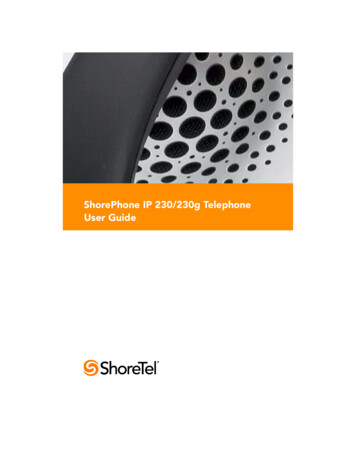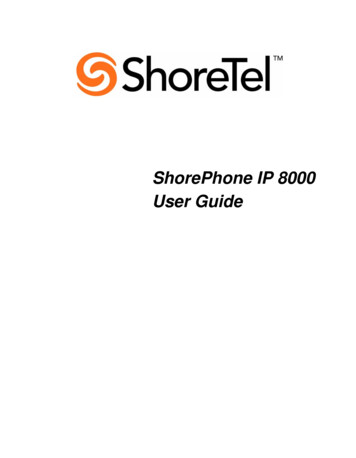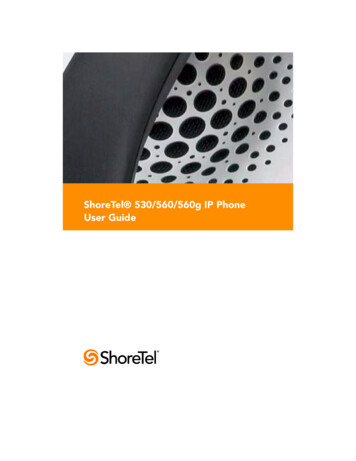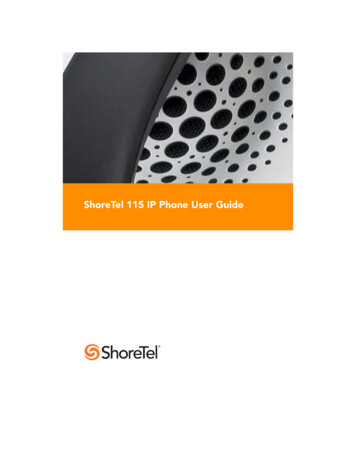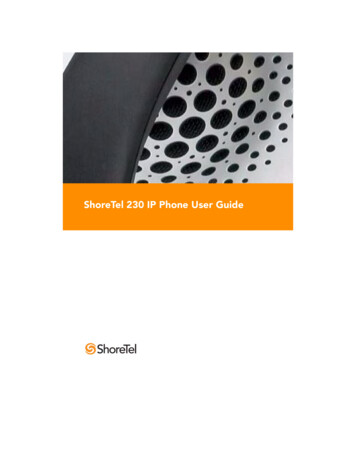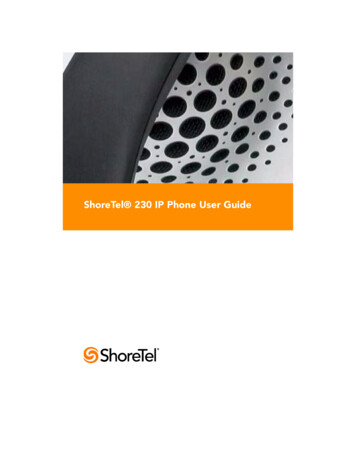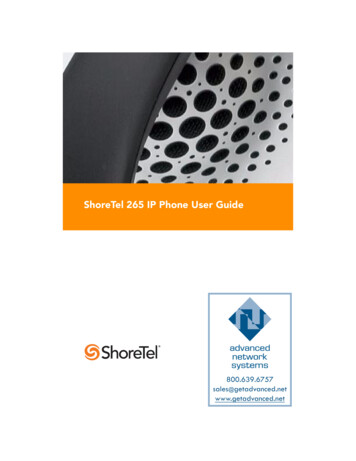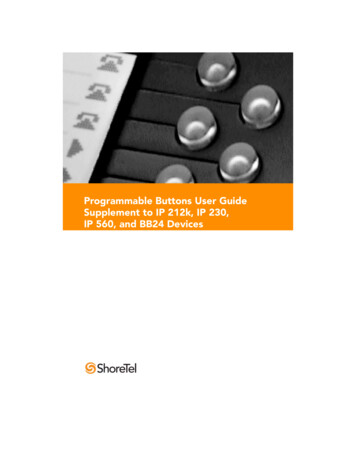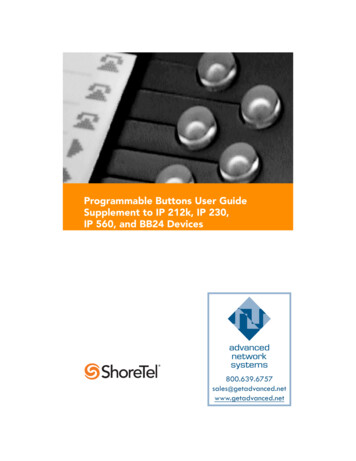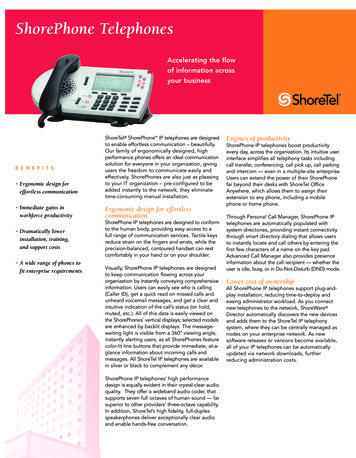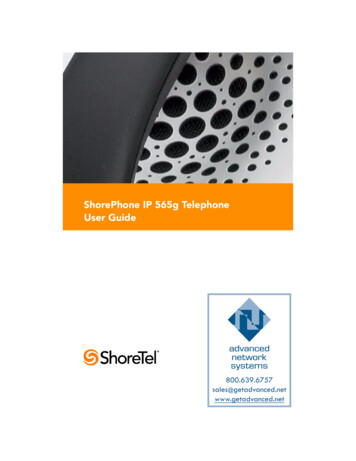
Transcription
ShorePhone IP 565g TelephoneUser Guide
Document and Software CopyrightsCopyright 1998–2009 by ShoreTel, Inc., Sunnyvale, California, U.S.A. Allrights reserved. Printed in the United States of America. Contents of thispublication may not be reproduced or transmitted in any form or by anymeans, electronic or mechanical, for any purpose, without prior writtenauthorization of ShoreTel, Inc.ShoreTel, Inc. reserves the right to make changes without notice to thespecifications and materials contained herein and shall not be responsiblefor any damage (including consequential) caused by reliance on thematerials presented, including, but not limited to, typographical, arithmetic,or listing errors.TrademarksShoreTel , ShoreCare , ShoreWare , ShoreGear and ControlPoint areregistered trademarks of ShoreTel, Inc. in the United States and/or othercountries. ShorePhone is a trademarks of ShoreTel, Inc. in the UnitedStates and/or other countries. All other copyrights and trademarks hereinare the property of their respective owners.PatentsThis product is covered by one or more of the following patents: UnitedStates Patent 6,996,059, United States Patent 7,003,091, United StatesPatent 7,167,486, United States Patent 7,379,540, and United States Patent7,386,114. ShoreTel, Inc. All rights reserved.Version InformationPN 850-1133-02ShorePhone IP 565g Telephone User GuideDate: January 6, 2009Company InformationShoreTel, Inc.960 Stewart DriveSunnyvale, California 94085 USAPhone: 1.408.331.3300 OR 1.800.425.9385Fax: 1.408.331.3333www.shoretel.com
ContentsGETTING STARTED . . . . . . . . . . . . . . . . . . . . . . . . . . . . . . . . . . . . . . . . . . . . 5Your Phone's Display . . . . . . . . . . . . . . . . . . . . . . . . . . . . . . . . . . . . . . . . 6Adjusting Display Contrast . . . . . . . . . . . . . . . . . . . . . . . . . . . . . . . . . . . 6Backlight Operation. . . . . . . . . . . . . . . . . . . . . . . . . . . . . . . . . . . . . . . . . 6Guide to Status Icons. . . . . . . . . . . . . . . . . . . . . . . . . . . . . . . . . . . . . . . . 7LOGGING IN . . . . . . . . . . . . . . . . . . . . . . . . . . . . . . . . . . . . . . . . . . . . . . . . . 11MANAGING CALLS – BASIC FEATURES . . . . . . . . . . . . . . . . . . . . . . . . . . . . 12Placing Calls. . . . . . . . . . . . . . . . . . . . . . . . . . . . . . . . . . . . . . . . . . . . . . . 12Using the Handset . . . . . . . . . . . . . . . . . . . . . . . . . . . . . . . . . . . . . . 12Using the Speakerphone . . . . . . . . . . . . . . . . . . . . . . . . . . . . . . . . . 12Using the Headset . . . . . . . . . . . . . . . . . . . . . . . . . . . . . . . . . . . . . . 12Answering Calls . . . . . . . . . . . . . . . . . . . . . . . . . . . . . . . . . . . . . . . . . . . . 13Using the Handset . . . . . . . . . . . . . . . . . . . . . . . . . . . . . . . . . . . . . . 13Using the Speakerphone . . . . . . . . . . . . . . . . . . . . . . . . . . . . . . . . . 13Using the Headset . . . . . . . . . . . . . . . . . . . . . . . . . . . . . . . . . . . . . . 13Sending a Call to Voice Mail . . . . . . . . . . . . . . . . . . . . . . . . . . . . . . 14Diverting a Call . . . . . . . . . . . . . . . . . . . . . . . . . . . . . . . . . . . . . . . . . 14Answering Additional Calls . . . . . . . . . . . . . . . . . . . . . . . . . . . . . . . . . . . 14Transferring a Call . . . . . . . . . . . . . . . . . . . . . . . . . . . . . . . . . . . . . . . . . . 15Making a Conference Call . . . . . . . . . . . . . . . . . . . . . . . . . . . . . . . . . . . . 15Using the Intercom . . . . . . . . . . . . . . . . . . . . . . . . . . . . . . . . . . . . . . . . . 16Placing a Call On or Off Hold . . . . . . . . . . . . . . . . . . . . . . . . . . . . . . . . . 16Redialing and Checking Missed Calls . . . . . . . . . . . . . . . . . . . . . . . . . . . 17AUDIO CONTROLS . . . . . . . . . . . . . . . . . . . . . . . . . . . . . . . . . . . . . . . . . . . . 18Adjusting Ring Tone Volume . . . . . . . . . . . . . . . . . . . . . . . . . . . . . . . . . . 18Adjusting Handset Volume . . . . . . . . . . . . . . . . . . . . . . . . . . . . . . . . . . . 18Adjusting Headset Volume . . . . . . . . . . . . . . . . . . . . . . . . . . . . . . . . . . . 18Adjusting Bluetooth Headset Volume . . . . . . . . . . . . . . . . . . . . . . . . . . . 18Adjusting Speakerphone Volume . . . . . . . . . . . . . . . . . . . . . . . . . . . . . . 18Muting an Active Call . . . . . . . . . . . . . . . . . . . . . . . . . . . . . . . . . . . . . . . 18VOICE MAIL . . . . . . . . . . . . . . . . . . . . . . . . . . . . . . . . . . . . . . . . . . . . . . . . . . 19Logging Into the Main Menu. . . . . . . . . . . . . . . . . . . . . . . . . . . . . . . . . . 19Logging In from Another Extension . . . . . . . . . . . . . . . . . . . . . . . . . . . . 19Logging In from an External Phone . . . . . . . . . . . . . . . . . . . . . . . . . . . . . 19Leaving a Message and Message Options . . . . . . . . . . . . . . . . . . . . . . . 24OPTIONS . . . . . . . . . . . . . . . . . . . . . . . . . . . . . . . . . . . . . . . . . . . . . . . . . . . . 25Changing Call Handling Mode and Forwarding . . . . . . . . . . . . . . . . . . . 25Changing Automatic Off Hook Preference . . . . . . . . . . . . . . . . . . . . . . . 27Changing Ring Tone . . . . . . . . . . . . . . . . . . . . . . . . . . . . . . . . . . . . . . . . 28Programming Your Custom Buttons . . . . . . . . . . . . . . . . . . . . . . . . . . . . 29Changing the Agent State . . . . . . . . . . . . . . . . . . . . . . . . . . . . . . . . . . . . 31Enabling or Disabling Handsfree Mode . . . . . . . . . . . . . . . . . . . . . . . . . 323
Pairing with a Bluetooth Wireless Headset . . . . . . . . . . . . . . . . . . . . . . . 33DIRECTORY . . . . . . . . . . . . . . . . . . . . . . . . . . . . . . . . . . . . . . . . . . . . . . . . . . 35MANAGING CALLS – ADVANCED FEATURES . . . . . . . . . . . . . . . . . . . . . . . 36Programmable Custom Buttons . . . . . . . . . . . . . . . . . . . . . . . . . . . . . . . 36Bridged Call Appearances. . . . . . . . . . . . . . . . . . . . . . . . . . . . . . . . . . . . 39Silent Monitor / Barge In . . . . . . . . . . . . . . . . . . . . . . . . . . . . . . . . . . . . . 40Extension Monitoring . . . . . . . . . . . . . . . . . . . . . . . . . . . . . . . . . . . . . . . 40Answering a Monitored Extension's Call . . . . . . . . . . . . . . . . . . . . . 41Whisper Page. . . . . . . . . . . . . . . . . . . . . . . . . . . . . . . . . . . . . . . . . . . . . . 41Picking Up the Night Bell . . . . . . . . . . . . . . . . . . . . . . . . . . . . . . . . . . . . 42Toggling the Hunt Group Status . . . . . . . . . . . . . . . . . . . . . . . . . . . . . . . 42Overhead Paging. . . . . . . . . . . . . . . . . . . . . . . . . . . . . . . . . . . . . . . . . . . 42Using Group Paging . . . . . . . . . . . . . . . . . . . . . . . . . . . . . . . . . . . . . . . . 43Parking and Unparking Calls . . . . . . . . . . . . . . . . . . . . . . . . . . . . . . . . . . 43CALL MANAGER SOFTWARE . . . . . . . . . . . . . . . . . . . . . . . . . . . . . . . . . . . . 44WEB ACCESS . . . . . . . . . . . . . . . . . . . . . . . . . . . . . . . . . . . . . . . . . . . . . . . . . 45TROUBLESHOOTING . . . . . . . . . . . . . . . . . . . . . . . . . . . . . . . . . . . . . . . . . . . 46Viewing Phone Information . . . . . . . . . . . . . . . . . . . . . . . . . . . . . . . . . . . 47Rebooting Your Phone . . . . . . . . . . . . . . . . . . . . . . . . . . . . . . . . . . . . . . 48QUICK REFERENCE OF COMMON STAR CODES . . . . . . . . . . . . . . . . . . . . 49Office Anywhere Features . . . . . . . . . . . . . . . . . . . . . . . . . . . . . . . . . . . . 494
GETTING STARTEDWelcome to your ShoreTel IP phone! Your phone has many unique features,including an intuitive visual interface, custom keys, quick dialer directory,color display, Bluetooth headset support, gigabit Ethernet speeds, and more.Handset withFinger RestTFT-LCD Color Display3.5 inch320 x 240 pixelsScroll ButtonSelect optionsin Headset JackSoft KeysContext-sensitivefunctions definedon display.Dial PadHandset JackAudio Control KeysVolume button controls handset, headset, speakerand ring volume. Mute, Speaker, and Headset keysare illuminated when functions are active. Headsetkey lights blue when phone is paired with a Bluetoothheadset and headset is in use. Headset key lightsgreen when Bluetooth headset is out of range (orwhen phone is used with standard headset).Indicator LEDFlashing light alertsthe user to incomingcalls and unheardvoice messages.Custom KeysSix custom keys withtri-color LEDindicators can beconfigured as callkeys, monitoredextensions, or speeddial keys.Function Keys OverlayVinyl overlay imprintedwith internationalsymbolsMicrophoneFunction KeysPerform core telephony functions(Voice Mail, Transfer, Options,Conference, Directory, Intercom,Redial, Hold).Network and Power portThis port supports 10/100/1000MbEthernet speeds.565g Rear ViewPC portThis port supports10/100/1000Mb Ethernet speedsand can be used to daisy-chain acomputer to facilitate sharing of asingle LAN jack.5
Your Phone's DisplayYour ShoreTel IP phone's display shows your name and extension, callhandling mode, call appearance, monitored extensions, calls, duration of call,voice messages, date and time, soft key functions, and operating status.ShoreTel 565g Idle DisplayYour NameJavier EscuelaAgent StateYour Extension217UnheardVoiceMessagesfrtDskSpeed Dial9:41am May 22PickupMissedCallsUnparkModeSoftKeysAdjusting Display ContrastTo adjust the contrast of your display, press and holdwhile repeatedlypressingandon the Scroll button (located to the left of the telephonedisplay). This adjustment cycles through a list of brightness and contrastcombination values, which may be selected to give a better display appearancefrom a particular viewing angle. The are 9 brightness levels, and eachbrightness level offers 3 different contrast levels, for a total of 27 pairings.Backlight OperationWhen your phone is not used for several minutes, the screen will dim to halfbrightness. The screen will return to full brightness if any buttons are pressedor if the phone receives an incoming call.During normal business hours (configurable in the phone configuration files),the backlight will remain partially lit. After hours, the phone display may gocompletely dark when the phone has not been touched for a configurablelength of time. The phone screen will automatically wake at the start ofbusiness hours or if any button is pressed or if a call is received.6
Guide to Status IconsYour ShoreTel IP phone offers icons to help indicate the operational state ofthe device. The table below provides information about these icons, as well asadditional information about the LED colors and blink patterns associatedwith the various operational states. LED color references apply to the IP265,IP560/560g, and IP565g models, which support three-color LED display forthe custom keys. Values shown in the table below apply to ShoreTel 6.1 (build11.15.2603.0) and higher.IconBlinkIconLED Color andBlink PatternStateCall Appearance StatesOffIdleOrangeSteady onIdle and DNDOffIdle and Message WaitingOrangeSteady onIdle, Message Waiting and DNDGreenSteady onOff HookGreenSteady onActive CallGreenSteady onActive Conference CallGreenSteady onRemote HoldGreen1000ms on, 1000ms offOffering CallOrange250ms on, 250ms offHeld or Parked Call orConference Call7
IconBlinkIconLED Color andBlink PatternStateRedSteady onWhisper Page CallRedSteady onActive Call Whisper MutedExtension Monitor States8OffIdleOrangeSteady onIdle and DNDOffIdle and Message WaitingOrangeSteady onIdle, Message Waiting and DNDGreen1000ms on, 1000ms offOffering CallGreenSteady onActive Call Picked UpOrange250ms on, 250ms offHeld or Parked Call orConference CallRedSteady onMonitored Ext. on Active CallRedSteady onMonitored Ext. on ConferenceCallGreen200ms on, 100ms off,700ms on, 1000ms offMonitored Ext on active Call Offering Call
IconBlinkIconLED Color andBlink PatternGreen800ms onStatePicked up Monitored Ext. Call Monitor Ext on Active CallOrange200ms onOrange200ms on, 100ms off,200ms on, 500ms offPicked up Monitored Ext. Calland Held Monitor Ext onActive CallOrange200ms onPicked up Monitored Ext. Call Monitor Ext held Active CallGreen800ms onOrange200ms onGreen100 onBridged Call Appearance StatesOffIdleGreen1000ms on, 1000ms offOffering CallGreenSteady onActive Call Picked UpRedSteady onLine In-UseOrange250ms on, 250ms offHeld or Parked Call orConference CallFeature Key With ExtensionTarget StatesOffIdle or Offering CallRedSteady onConnected or Held Call9
IconBlinkIconLED Color andBlink PatternStateOrangeSteady onDNDRedSteady on(Dial/Transfer Mailbox Only) MWIGreen1000ms on, 1000ms off(Pickup, Pick/Unpark, PickupNightBell Only) OfferingOrange250ms on, 250ms off(Unpark, Pick/Unpark Only) Held/ParkedToggle Functions(Record, Whisper Mute)10OffFunction OffOrangeSteady onFunction AvailableOrange500ms on, 500ms offRecord ActiveOrange500ms on, 500ms offWhisper Mute Active
LOGGING INIf you are using your phone for the first time and no extension has beenassigned, the phone's display shows “Available.” You can place calls but notreceive them. You need to log in, change your password, record your name,and assign your extension to this phone. To log in:Voice Mai lStep 1Press.Step 2Enter the extension number assigned to you by your systemadministrator.Step 3If your system administrator assigned you a password, enterit now (otherwise enter a default password of 1234), andpress.Step 4Enter a new password followed by. Check with yoursystem administrator for password length. Repeat to confirmpassword.Step 5Record your name and pressfollowing options:, then press one of theAcceptReviewRe-recordDeleteCancelStep 6To assign your extension to this phone, pressmail options, and then pressThen, pressfor voiceto re-assign the extension.You are now logged in. Your phone can receive calls, and you can check fornew messages. With appropriate permissions (set by your systemadministrator), you can log into any ShoreTel IP phone on your network toassign your extension to that phone.11
MANAGING CALLS – BASIC FEATURESPlacing CallsUsing the HandsetTo place an internal call, pick up the handset and dial the extension. To placean external call, dial the trunk access code, then the phone number.To end a call, hang up the handset.Using the SpeakerphoneTo place an internal call, press the Speakerphone buttonand dial theextension. To place an external call, dial the trunk access code, and then thephone number. To end a call, press the Speakerphone buttonagain.Using the HeadsetTo place an internal call, press the Headset buttonand dial theextension. To place an external call, dial the trunk access code, then the phonenumber. Bluetooth headset users can dial the extension or number first andthen press the call control button on their headset to place the call.To end a call, press the Headset buttonagain.The figure below shows the information that appears on your ShoreTel 565gIP phone when an outbound call is placed. Note that the soft key functions atthe bottom of the window are different from those that appear when the phoneis idle – they now allow you to park the call or hang up.Outgoing call: ShoreTel 565g0:39Cheryl BriggsCallRecipient’sNameDurationof Call9 1 8058764321frtDsk8:42am May 22ParkCall al
Answering CallsRing tones, the blinking Incoming Call Icon, and the flashing red LED light inthe top right-most corner of your phone all identify an incoming call on yourphone. A double ring signals an internal call, while a single ring signals anexternal call. On ShoreTel 565g phones, the call key also blinks green.If the information is available, the caller’s name, number, and the incomingcall icon appear on your display, as shown in the figure below. (The caller'sname may be abbreviated to fit on one line.)153Tyrone Prontius4155534321Incomingcall iconRecipient’sextensionCaller’s nameCaller’s numberfrtDsk0:09AnswerTo VMSoft keyfunctionsCall durationTo answer the call, do one of the following:Using the HandsetTo answer a call, pick up the handset when the phone rings.To end a call, hang up the handset.Using the SpeakerphoneTo answer a call, press the Speakerphone buttonlights green.To end a call, press the Speakerphone button. The LED in the buttonagain.Using the HeadsetTo answer a call, press the Headset button. The LED in the button lightsgreen. If you are using a Bluetooth wireless headset, the LED lights blue. Toanswer an incoming call on your Bluetooth headset, you can press the callcontrol button on your headset. Please consult the documentation that camewith your headset for details on performing this operation.13
To end a call, press the Headset buttonbutton on your Bluetooth headset.again, or press the call controlSending a Call to Voice MailWhen an incoming call arrives, a To VM soft key becomes available, as shownin the figure on the previous page. Press the To VM soft key to send the callerdirectly to your voice mailbox.Diverting a CallYou can send an incoming call to another extension or to an outside numberwithout answering it.Transfe rStep 1Press.Step 2Enter the number, or press the extension's custom key.Step 3Press the Transf soft key to complete the transfer to anextension.Answering Additional CallsWith the appropriate permissions, you can receive up to 16 incoming calls atonce. (The maximum number is set by your system administrator.) If youreceive an incoming call while you are on the phone, you can press theblinking call appearance button to answer the incoming call, and the currentcall will automatically be put on hold.Alternately, if the phone is out of call appearance buttons, you can interactwith multiple calls using ShoreWare Call Manager.If you receive an incoming call while you are on another call, you will hear abeep on the call. To answer the incoming call and put the current call on hold,Holdpress the Hold button. To return to the previous call, press the callappearance key.14
Transferring a CallTo transfer a call from your extension to another number:Transfe rStep 1Press the Transfer button. The call is put on hold.Step 2At the prompt, dial the number (or press the extension'scustom key, or use the Directory to find the party), then doone of the following:aComplete a blind transfer by hanging up or by pressingthe Transf soft key.bSpeak to the recipient before transferring by pressing theConslt soft key. After consultation, press the Yes soft keyto complete the transfer, or press the Cancel soft key toabandon the transfer and return to the original call.cConsult by intercom by pressing the More soft key, andthen pressing the Intcom soft key.dSend the call to the recipient's voice mailbox by pressingthe More soft key, and then pressing To MB.Making a Conference CallTo conference a party into a connected call:Confe renc eStep 1Press the Conference button. The call is put on hold.Step 2Dial the extension of the party you would like to conference.Step 3Press the Confrn soft key to ring the party directly.orDial the number and press the Conslt soft key to speak withthe recipient before ringing him or her into the conferencecall. After consultation, press the Yes soft key to completethe conference call, or press the Cancel soft key to return tothe original two-party call.Step 4Repeat to add additional parties.With the appropriate permissions (set by your system administrator), you canconference up to six parties into a single call.15
After a conference is established, you can use the Show soft key to display allconferenced parties. If you wish to disconnect a party, scroll to the party'sentry and press the Drop soft key.Using the IntercomThe Intercom function allows you to connect with another pa
Outgoing call: ShoreTel 565g Duration of Call Call Recipient’s Number Soft Keys Call Recipient’s Name Speed Dial. 13 Answering Calls Ring tones, the blinking Incoming Call Icon, and the flashing red LED light in the top right-most c