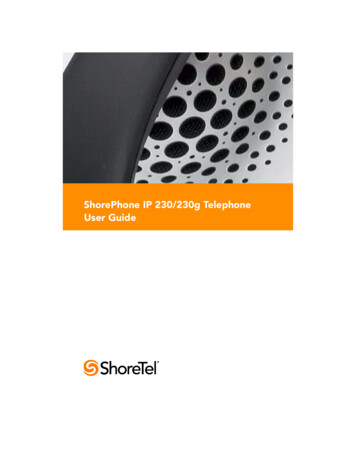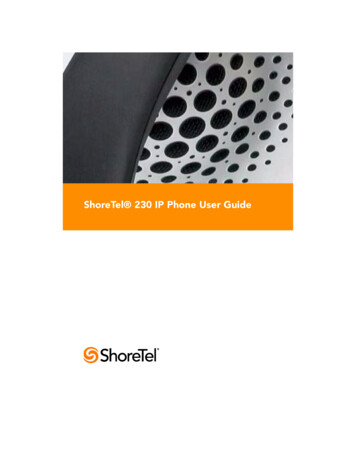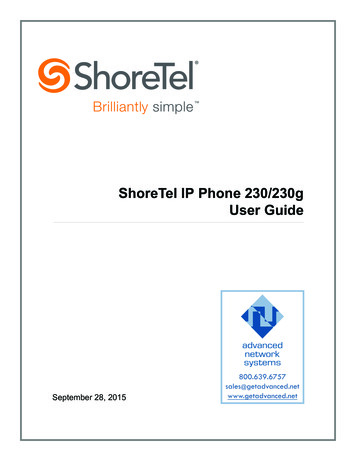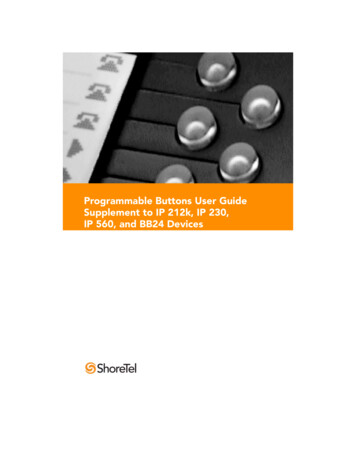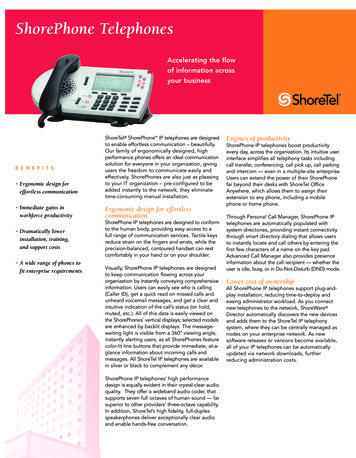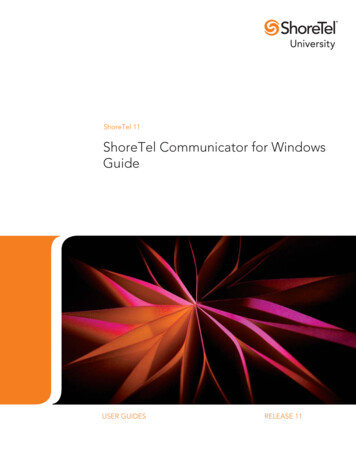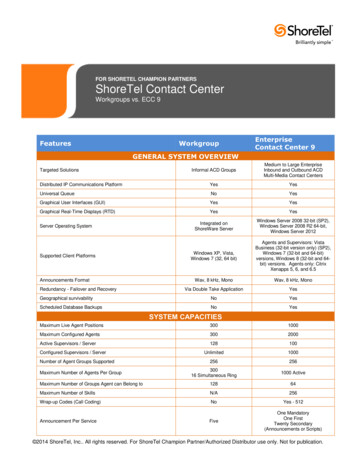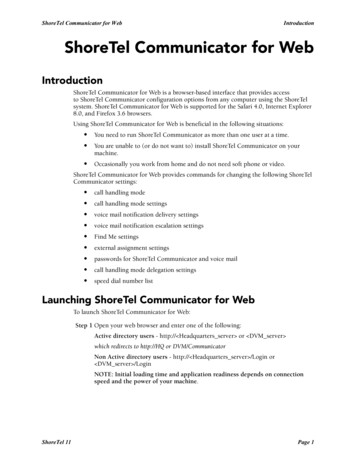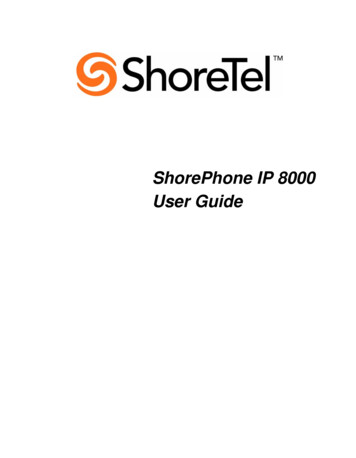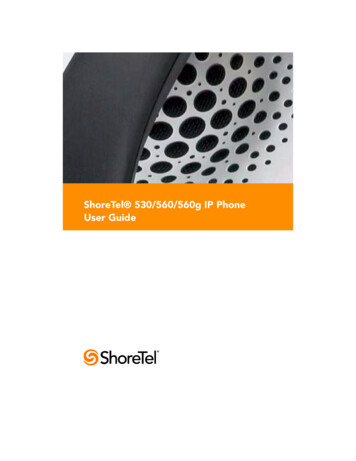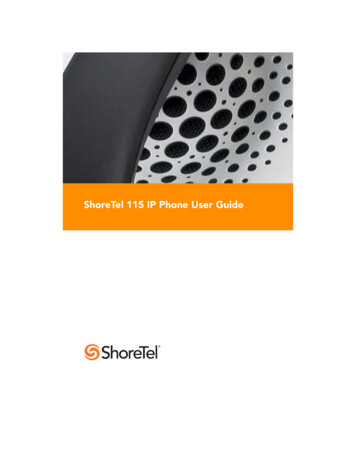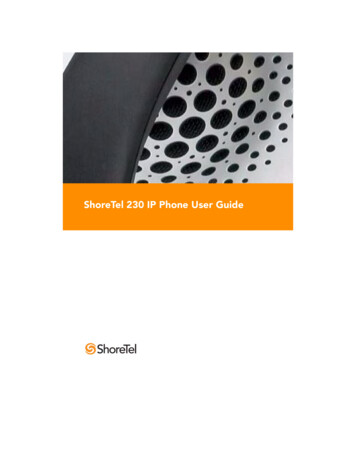
Transcription
ShoreTel 230 IP Phone User Guide
Document and Software CopyrightsCopyright 1998–2006 by ShoreTel, Inc., Sunnyvale, California, U.S.A. Allrights reserved. Printed in the United States of America. Contents of thispublication may not be reproduced or transmitted in any form or by anymeans, electronic or mechanical, for any purpose, without prior writtenauthorization of ShoreTel, Inc.ShoreTel, Inc. reserves the right to make changes without notice to thespecifications and materials contained herein and shall not be responsiblefor any damage (including consequential) caused by reliance on thematerials presented, including, but not limited to, typographical, arithmetic,or listing errors.TrademarksShoreCare, ShoreWare and ShoreGear are registered trademarks ofShoreTel, Inc. in the United States and/or other countries. ShoreTel,ShorePhone, Office Anywhere and ShoreTel Smart are trademarks ofShoreTel, Inc. in the United States and/or other countries.PatentsThis product is covered by one or more of the following patents: UnitedStates Patent 6,996,059, United States Patent 7,003,091. ShoreTel, Inc. Allrights reserved.Version InformationPN 850-1060-02Revision 4ShoreTel 230 IP Phone User GuideDate: July 24, 2006Company InformationShoreTel, Inc.960 Stewart DriveSunnyvale, California 94085 USAPhone: 1.408.331.3300 OR 1.800.425.9385Fax: 1.408.331.3333www.shoretel.com
ContentsGETTING STARTED . . . . . . . . . . . . . . . . . . . . . . . . . . . . . . . . . . . . . . . . . . . . 5Your Phone's Display . . . . . . . . . . . . . . . . . . . . . . . . . . . . . . . . . . . . . . . . 6Guide to Status Icons. . . . . . . . . . . . . . . . . . . . . . . . . . . . . . . . . . . . . . . . 7LED Color Guide for ShoreTel 230 Custom Keys . . . . . . . . . . . . . . . . . . 7LOGGING IN . . . . . . . . . . . . . . . . . . . . . . . . . . . . . . . . . . . . . . . . . . . . . . . . . 8MANAGING CALLS – BASIC FEATURES . . . . . . . . . . . . . . . . . . . . . . . . . . . . 9Placing Calls. . . . . . . . . . . . . . . . . . . . . . . . . . . . . . . . . . . . . . . . . . . . . . . 9Using the Handset . . . . . . . . . . . . . . . . . . . . . . . . . . . . . . . . . . . . . . 9Using the Speakerphone . . . . . . . . . . . . . . . . . . . . . . . . . . . . . . . . . 9Using the Headset . . . . . . . . . . . . . . . . . . . . . . . . . . . . . . . . . . . . . . 9Answering Calls . . . . . . . . . . . . . . . . . . . . . . . . . . . . . . . . . . . . . . . . . . . . 10Using the Handset . . . . . . . . . . . . . . . . . . . . . . . . . . . . . . . . . . . . . . 10Using the Speakerphone . . . . . . . . . . . . . . . . . . . . . . . . . . . . . . . . . 10Using the Headset . . . . . . . . . . . . . . . . . . . . . . . . . . . . . . . . . . . . . . 10Sending a Call to Voice Mail . . . . . . . . . . . . . . . . . . . . . . . . . . . . . . 11Diverting a Call . . . . . . . . . . . . . . . . . . . . . . . . . . . . . . . . . . . . . . . . . 11Answering Additional Calls . . . . . . . . . . . . . . . . . . . . . . . . . . . . . . . . . . . 11Transferring a Call . . . . . . . . . . . . . . . . . . . . . . . . . . . . . . . . . . . . . . . . . . 11Making a Conference Call . . . . . . . . . . . . . . . . . . . . . . . . . . . . . . . . . . . . 12Using the Intercom . . . . . . . . . . . . . . . . . . . . . . . . . . . . . . . . . . . . . . . . . 12Placing a Call On or Off Hold . . . . . . . . . . . . . . . . . . . . . . . . . . . . . . . . . 13Redialing and Checking Missed Calls . . . . . . . . . . . . . . . . . . . . . . . . . . . 13AUDIO CONTROLS . . . . . . . . . . . . . . . . . . . . . . . . . . . . . . . . . . . . . . . . . . . . 14Adjusting Ring Tone Volume . . . . . . . . . . . . . . . . . . . . . . . . . . . . . . . . . . 14Adjusting Handset Volume . . . . . . . . . . . . . . . . . . . . . . . . . . . . . . . . . . . 14Adjusting Headset Volume . . . . . . . . . . . . . . . . . . . . . . . . . . . . . . . . . . . 14Adjusting Speakerphone Volume . . . . . . . . . . . . . . . . . . . . . . . . . . . . . . 14Muting an Active Call . . . . . . . . . . . . . . . . . . . . . . . . . . . . . . . . . . . . . . . 14VOICE MAIL . . . . . . . . . . . . . . . . . . . . . . . . . . . . . . . . . . . . . . . . . . . . . . . . . . 15Logging Into the Main Menu. . . . . . . . . . . . . . . . . . . . . . . . . . . . . . . . . . 15Logging In from Another Extension . . . . . . . . . . . . . . . . . . . . . . . . . . . . 15Logging In from an External Phone . . . . . . . . . . . . . . . . . . . . . . . . . . . . . 15Leaving a Message and Message Options . . . . . . . . . . . . . . . . . . . . . . . 20OPTIONS . . . . . . . . . . . . . . . . . . . . . . . . . . . . . . . . . . . . . . . . . . . . . . . . . . . . 21Changing Call Handling Mode and Forwarding . . . . . . . . . . . . . . . . . . . 21Changing Automatic Off Hook Preference . . . . . . . . . . . . . . . . . . . . . . . 22Changing Ring Tone . . . . . . . . . . . . . . . . . . . . . . . . . . . . . . . . . . . . . . . . 22Programming Your Custom Buttons . . . . . . . . . . . . . . . . . . . . . . . . . . . . 22Changing the Agent State . . . . . . . . . . . . . . . . . . . . . . . . . . . . . . . . . . . . 24Enabling or Disabling Handsfree Mode . . . . . . . . . . . . . . . . . . . . . . . . . 24DIRECTORY . . . . . . . . . . . . . . . . . . . . . . . . . . . . . . . . . . . . . . . . . . . . . . . . . . 26MANAGING CALLS – ADVANCED FEATURES . . . . . . . . . . . . . . . . . . . . . . . 273
Programmable Custom Buttons . . . . . . . . . . . . . . . . . . . . . . . . . . . . . . . 27Bridged Call Appearances. . . . . . . . . . . . . . . . . . . . . . . . . . . . . . . . . . . . 30Silent Monitor / Barge In . . . . . . . . . . . . . . . . . . . . . . . . . . . . . . . . . . . . . 31Extension Monitoring . . . . . . . . . . . . . . . . . . . . . . . . . . . . . . . . . . . . . . . 31Answering a Monitored Extension's Call . . . . . . . . . . . . . . . . . . . . . 31Whisper Page. . . . . . . . . . . . . . . . . . . . . . . . . . . . . . . . . . . . . . . . . . . . . . 32Picking Up the Night Bell . . . . . . . . . . . . . . . . . . . . . . . . . . . . . . . . . . . . 33Toggling the Hunt Group Status . . . . . . . . . . . . . . . . . . . . . . . . . . . . . . . 33Overhead Paging. . . . . . . . . . . . . . . . . . . . . . . . . . . . . . . . . . . . . . . . . . . 33Using Group Paging . . . . . . . . . . . . . . . . . . . . . . . . . . . . . . . . . . . . . . . . 33Parking and Unparking Calls . . . . . . . . . . . . . . . . . . . . . . . . . . . . . . . . . . 34CALL MANAGER SOFTWARE . . . . . . . . . . . . . . . . . . . . . . . . . . . . . . . . . . . . 35WEB ACCESS . . . . . . . . . . . . . . . . . . . . . . . . . . . . . . . . . . . . . . . . . . . . . . . . . 36TROUBLESHOOTING . . . . . . . . . . . . . . . . . . . . . . . . . . . . . . . . . . . . . . . . . . . 37Viewing Phone Information . . . . . . . . . . . . . . . . . . . . . . . . . . . . . . . . . . . 38Rebooting Your Phone . . . . . . . . . . . . . . . . . . . . . . . . . . . . . . . . . . . . . . 39Adjust Display Contrast . . . . . . . . . . . . . . . . . . . . . . . . . . . . . . . . . . . . . . 39QUICK REFERENCE OF COMMON STAR CODES . . . . . . . . . . . . . . . . . . . . 40Office Anywhere Features . . . . . . . . . . . . . . . . . . . . . . . . . . . . . . . . . . . . 404
GETTING STARTEDWelcome to your ShoreTel IP phone! Your phone has many unique features,including an intuitive visual interface, custom keys, quick dialer directory, callhandling modes for when you do not want to be disturbed, intercom,conferencing up to six parties, and much more.Handset withFinger RestLCD Display141 x 44 pixels, monochromeScroll ButtonSelect optionsin Soft KeysContext-sensitivefunctions definedon display.Indicator LEDFlashing light alertsthe user to incomingcalls and unheardvoice messages.Custom KeysCan be configured ascall keys, monitoredextensions, or speeddial keys. Threecustom keys withgreen LED indicator.Headset JackDial PadHandset JackAudio Control KeysVolume button controlshandset, headset, speaker,and ring volume. Mute,Speaker, and Headset keysilluminated when functionsare active.Function KeysPerform coretelephonyfunctions.Function KeysoverlayVinyl overlayimprinted withinternationalsymbolsMicrophone5
Your Phone's DisplayYour ShoreTel IP phone's display shows your name and extension, callhandling mode, call appearance, monitored extensions, calls, duration of call,voice messages, date and time, soft key functions, and your phone’s operatingstatus.ShoreTel 230 Idle DisplayYourExtensionStatus IconSpeed allHandlingModeUnheard VoiceMessagesMissedCalls
Guide to Status IconsMain DisplayCustom Keys - Monitored ExtensionUnheard Voice MessagesIdleMissed CallsInactive / Do Not DisturbLogged Into WorkgroupUnheard Voice MessagesLogged Into WorkgroupDo Not Disturb / Unheard MessagesIn Wrap-UpLogged Out of WorkgroupIncoming Call (Animated)On a CallCustom Keys - CallIncoming Call and On a CallOn HookOn a Conference CallOff HookCall On Hold / ParkedInactive / Do Not DisturbIncoming Call (Animated)On a CallCustom Keys - Speed DialSpeed Dial ExtensionOn a Conference CallCall On Hold / ParkedRemote HoldLED Color Guide for ShoreTel 230 Custom KeysYour ShoreTel 230 IP phone also provides color cues to help you determinethe operational status as follows:Steady Green – in use by youBlinking Green – on hold, or call parked, or incoming call, or active call7
LOGGING INIf you are using your phone for the first time and no extension has beenassigned, the phone's display shows “Available.” You can place calls but notreceive them. You need to log in, change your password, record your name,and assign your extension to this phone. To log in:V o ic e M a i lStep 1PressStep 2Enter the extension number assigned to you by your systemadministrator.Step 3If your system administrator assigned you a password, enterit now (otherwise enter a default password of 1234), andpress.Step 4Enter a new password followed by. Check with yoursystem administrator for password length. Repeat to confirmpassword.Step 5Speak your name and pressfollowing options:., then press one of theAcceptReviewRe-recordDeleteCancelStep 6To assign your extension, pressand then pressfor voice mail options,to re-assign the extension. Then, press.You are now logged in. Your phone can receive calls, and you can check fornew messages. With appropriate permissions (set by your systemadministrator), you can log into any ShoreTel IP phone on your network toassign your extension to that phone.8
MANAGING CALLS – BASIC FEATURESPlacing CallsUsing the HandsetTo place an internal call, pick up the handset and dial the extension. To placean external call, dial the trunk access code, then the phone number.To end a call, hang up the handset.Using the SpeakerphoneTo place an internal call, press the Speakerphone buttonand dial theextension. To place an external call, dial the trunk access code, then the phonenumber.To end a call, press the Speakerphone buttonagain.Using the HeadsetTo place an internal call, press the Headset buttonand dial theextension. To place an external call, dial the trunk access code, then the phonenumber.To end a call, press the Headset buttonagain.The figure below shows the information that appears on your ShoreTel 230 IPphone when an outbound call is placed. Note that the soft keys at the bottomof the window are different from the soft keys that appear when the phone isidle – they now allow you to park the call or hang up.Outgoing call: ShoreTel 230Durationof CallCallCallRecipient’s Recipient’sExtension NameSoftKeys9
Answering CallsRing tones, the blinking Incoming Call Icon, and the flashing red LED light inthe top right-most corner of your phone all identify an incoming call on yourphone. A double ring signals an internal call, while a single ring signals anexternal call. On ShoreTel 230 phones, the call key also blinks green.If the information is available, the caller’s name, number, and the incomingcall icon appear on your display, as shown in the figure below. (The caller'sname may be abbreviated to fit on one line.)IncomingCall InformationTo answer the call, do one of the following:Using the HandsetTo answer a call, pick up the handset when the phone rings.To end a call, hang up the handset.Using the SpeakerphoneTo answer a call, press the Speakerphone buttonlights green.To end a call, press the Speakerphone button. The LED in the buttonagain.Using the HeadsetTo answer a call, press the Headset buttongreen.To end a call, press the Headset button10. The LED in the button lightsagain.
Sending a Call to Voice MailWhen an incoming call arrives, a To VM soft key becomes available, as shownin the figure on the previous page. Press the To VM soft key to send the callerdirectly to your voice mailbox.Diverting a CallYou can send an incoming call to another extension or to an outside numberwithout answering it.Tra n sfe rStep 1PressStep 2Enter the number, or press the extension's custom key.Step 3Press the Transf soft key to complete the transfer to anextension.Answering Additional CallsWith the appropriate permissions, you can receive up to 16 incoming calls atonce. (The maximum number is set by your system administrator.) If youreceive an incoming call while you are on the phone, you can press theblinking call appearance button to answer the incoming call, and the currentcall will automatically be put on hold.Alternately, if the phone is out of call appearance buttons, youcan interactH o ldwith multiple calls by repeatedly pressing the Hold button.If you receive an incoming call while you are on another call, you will hear abeep on the call. To answerthe incoming call and put the current call on hold,H o ldpress the Hold button. To return to Htheprevious call, press the callo ldappearance key or press the Hold buttonagain to toggle through thecalls.Transferring a CallTo transfer a call from your extension to another number:Tra n sfe rStep 1Press the Transfer buttonStep 2At the prompt, dial the number (or press the extension'scustom key, or use the Directory to find the party), then doone of the following:a. The call is put on hold.Complete a blind transfer by hanging up or by pressingthe Transf soft key.11
bSpeak to the recipient before transferring by pressing theConslt soft key. After consultation, press the Yes soft keyto complete the transfer, or press the Cancel soft key toabandon the transfer and return to the original call.cConsult by intercom by pressing the More soft key, andthen pressing the Intcom soft key.dSend the call to the recipient's voice mailbox by pressingthe More soft key, and then pressing To MB.Making a Conference CallTo conference a party into a connected call:o n fe re n c eStep 1Press the Conference buttonStep 2Dial the extension of the party you would like to conference.Step 3Press the Confrn soft key to ring the party directly. The call is put on hold.orDial the number and press the Conslt soft key to speak withthe recipient before ringing him or her into the conferencecall. After consultation, press the Yes soft key to completethe conference call, or press the Cancel soft key to return tothe original two-party call.Step 4Repeat to add additional parties.With the appropriate permissions (set by your system administrator), you canconference up to six parties into a single call.After a conference is established, you can use the Show soft key to display allconferenced parties. If you wish to disconnect a party, scroll to the party'sentry and press the Drop soft key.Using the IntercomThe Intercom function allows you to connect with another party withoutringing the party through a call line. Both you and the recipient must be usinga ShoreTel IP phone and have permission to use this feature (set by yoursystem administrator). To intercom another party:12In t e r c o mStep 1PressStep 2Dial the party’s extension, or press the custom key associatedwith the extension.
Step 3Press the Intcom soft key.Step 4To end the call, press the HangUp soft key.orYou can dial the recipient's number on the keypad, then press theIntcom soft key; press the HangUp soft key to hang up.NOTE An intercom call overrides all other call handling modes on the dialedextension. This allows you to intercom a user whose phone is forwardalways to voice mail.Placing a Call On or Off HoldH o ldTo place a call on hold, press the Hold button, or press the call's customkey, if available. On the ShoreTel 230 phone, the custom key blinks green, atwhich point you can safely place the handset on hook (or press the speaker orheadset button) without ending the call. To take the call off hold, presstheH o ldcustom key with the blinking green LED, or press the Hold buttonagain.If you are not on another call while a call is on hold, you will hear a reminderring in 15 seconds and at one-minute intervals after that. If you have receivedseveral calls, you will receive a reminder ring for the call that has been on holdthe longest.If you have multiple calls on hold, you can press the green blinking LEDassociated with the call that has been placed on hold to answer that call.If you have more than one call onH o l d hold, you'll hear a dial tone. At this time,you can press the Hold buttonagain to make the next call in the stackactive. Note that the LED associated with an active call will light solid green,while calls that have been placed on hold will blink.Redialing and Checking Missed CallsYou can use the Redial function to dial not only the last number you called,but the last several calls you made and received, including those you missed(denoted by theicon). The date and time information appears directlyabove the soft keys for the selected call. To redial a call:Step 1R e d ia lPress. Press it again to dial the last number you called.orUse the Scroll button to select the number you want to call,then press the Dial soft key. (You can also press the Intcomsoft key to intercom the recipient.)13
AUDIO CONTROLSAdjusting Ring Tone VolumeTo adjust the ring volume, while the handset is on hook and the speakerphoneis off, pressandon the volume button. By pressingrepeatedly,you can turn the ringer volume off.Adjusting Handset VolumeTo adjust the handset volume, while the handset is off hook,pressandon the volume button.Adjusting Headset VolumeTo adjust the headset volume, while the headset LED is illuminated,pressandon the volume button.Adjusting Speakerphone VolumeTo adjust the speakerphone volume, while the speakerphone LED isilluminated, pressandon the volume button.Muting an Active CallTo mute the active call, press the Mute buttonun-mute the call, press the button again.14. The LED turns red. To
VOICE MAILA steadily flashing light on your phone’s right-most upper corner and stutterdial tone signifies that you have unheard messages. The number of unheardmessages appears on the idle screen of your phone’s display by the icon.Logging Into the Main MenuV o ic e M a i lTo log in to the main voice mail menu, press the Voice Mail button,then dial your password followed by. (Your default password is 1234.)Logging In from Another ExtensionTo log in to the main voice mail menu from another extension, press the VoiceMail button V o i c e M a i l , followed by, then your extension, followed by yourpassword, and then.To log in to the main voice mail menu from an analog phone, press,then your extension, followed by your password, and then.Logging In from an External PhoneTo log in to the main voice mail menu from an external phone, dial the voicemail access number provided by your system administrator, press, thenyour extension, then your password followed by.Listening to and Interacting with New MessagesFrom the Main Menu, you can listen to and replay new messages bypressing. To interact
LED Color Guide for ShoreTel 230 Custom Keys Your ShoreTel 230 IP phone also provides color cues to help you determine the operational status as follows: Steady Green – in use by you Blinking Green – on hold, or call parked, or incoming call, or active call Main Display Cust