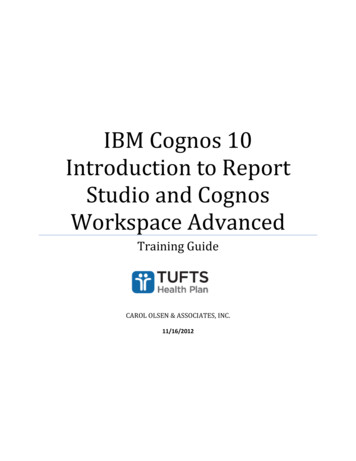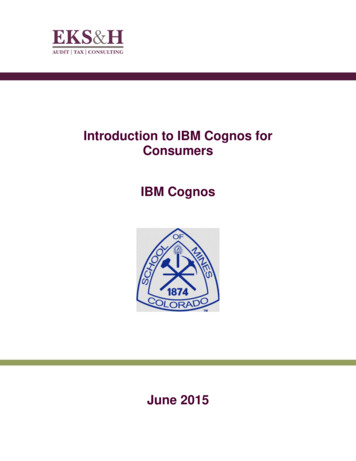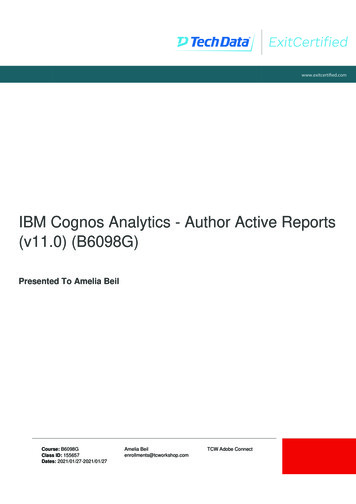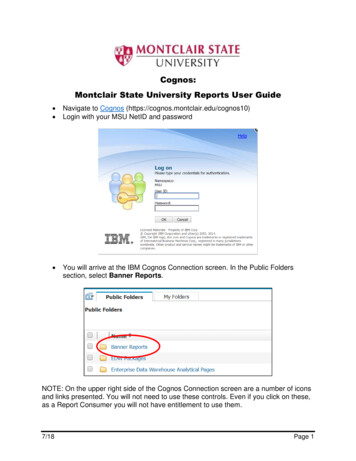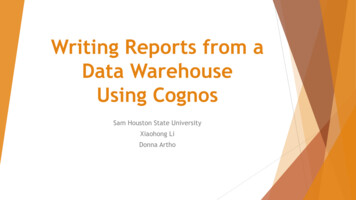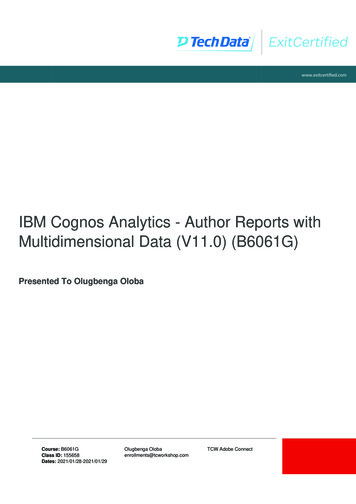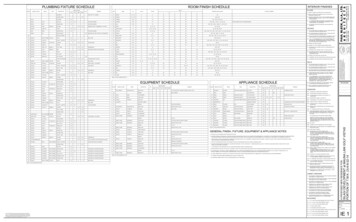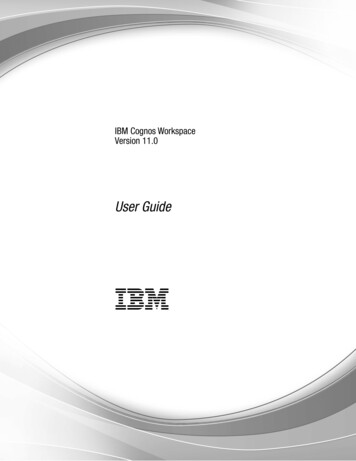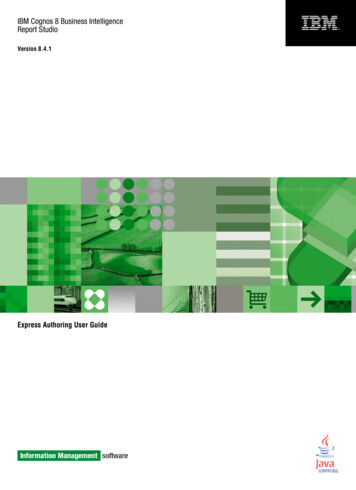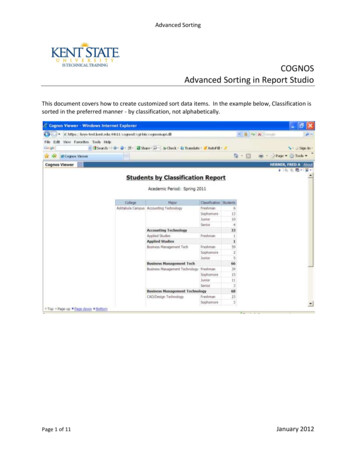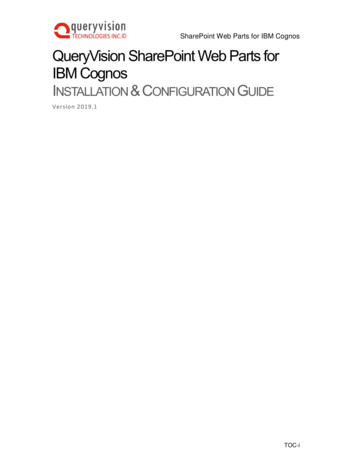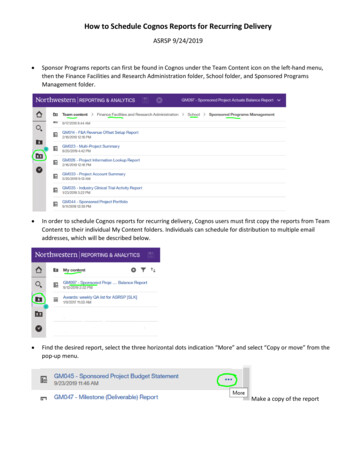
Transcription
How to Schedule Cognos Reports for Recurring DeliveryASRSP 9/24/2019 Sponsor Programs reports can first be found in Cognos under the Team Content icon on the left-hand menu,then the Finance Facilities and Research Administration folder, School folder, and Sponsored ProgramsManagement folder. In order to schedule Cognos reports for recurring delivery, Cognos users must first copy the reports from TeamContent to their individual My Content folders. Individuals can schedule for distribution to multiple emailaddresses, which will be described below. Find the desired report, select the three horizontal dots indication “More” and select “Copy or move” from thepop-up menu.Make a copy of the report
Click on the Destination folder to activate the Copy to Button My Content is already selected, Click the Copy to button
Scheduling: On the newly copied My Content report select the select the three horizontal dots indication“More” and select “Properties” from the pop-up menu. You will now see that you are the owner of this copied report. Click on Schedule then select the New plus toreveal the “Create Schedule” menu.
Here there are many options to set up the schedule. For the GM097 you may wish to continue a Monthlydelivery. Select Monthly for Schedule. The report start date can be edited for the first delivery. The followingexample if for delivery on the 10th of each month.On the Format menu deselect HTML and select Excel. Select Excel for the Format.
Next, Click the Arrow next to save in Delivery option. This is for setting up recipients and the email message.Select “Send report by email” to view the full Email Delivery menu. Select the “Attach the report” button.
Email recipients can be added by entering their email address (use full addresses – NetIDs appear not to work.)An email message can be added in the box.The subject of the email can be edited as well.Unselect “Include a link to the report.” Click Done.
Now set up the report parameters. Select Set values in the Prompts, Then click Set for Current values.
This is where the report is set up as if running it as normal.ASRSP recommends the following parameters:o Current Periodo Department Search & Select: Inserting all appropriate DeptIDso Manager/Reviewer: no selection neededo ACTIVE (or ACTIVE and PENDING) Contract Statuso Fund: no selection needed – all sponsored project funds automatically includedo GCFA: no selection neededo Active Projects OnlyClick Finish and it will take you back.
Once prompts are set they are displayed
Click Create in the window. The above procedure will ensure that an updated GM097 is sent by Cognos to the recipients’ email boxes on auser-specified recurring schedule.
How to Schedule Cognos Reports for Recurring Delivery . ASRSP 9/24/2019 Sponsor Programs reports can first be found in Cognos under the Team Content icon on the left-hand menu, then the Finance Facilities and Research Administration folder, School folder, and Sponsored Programs Management folder.