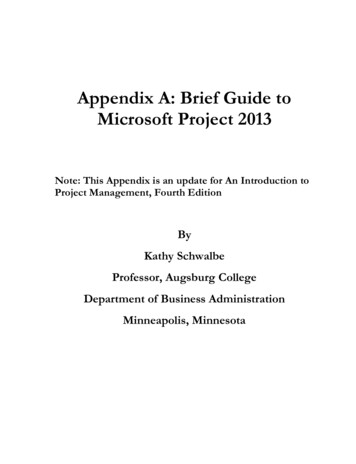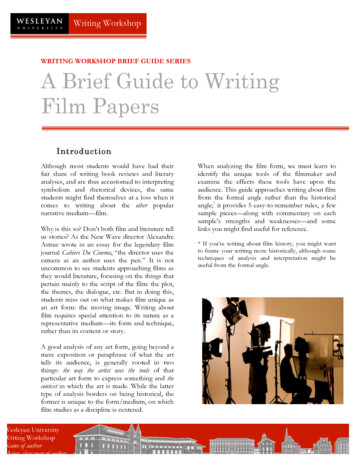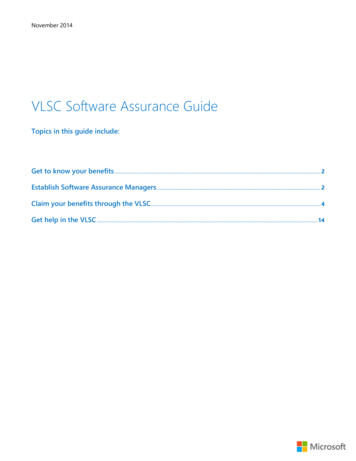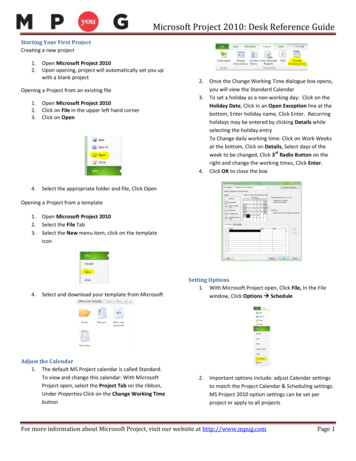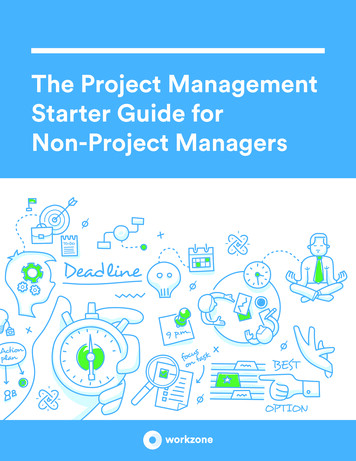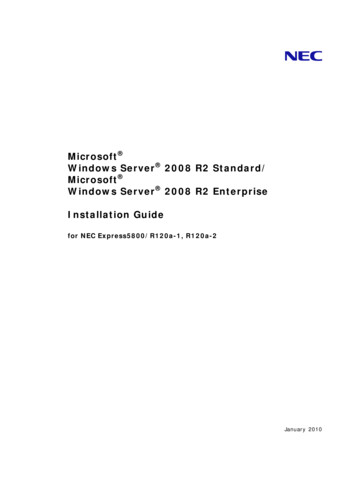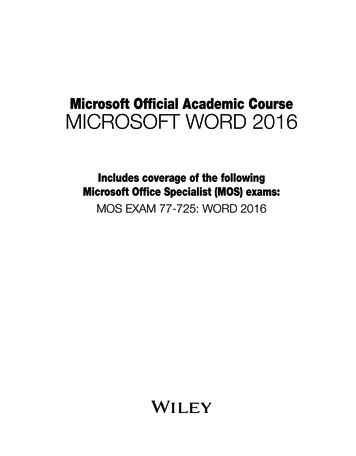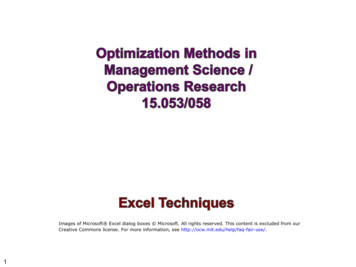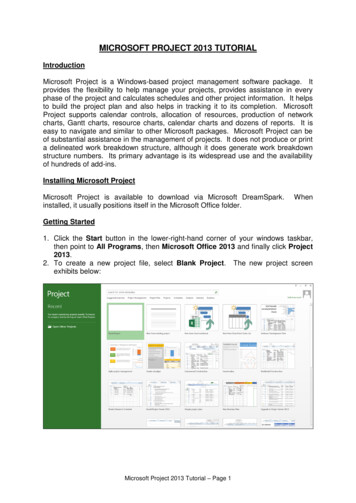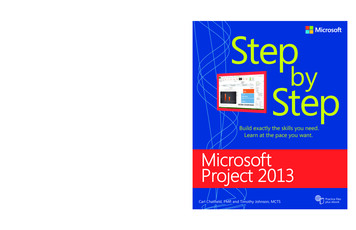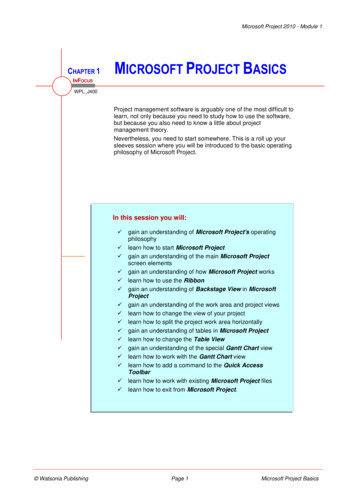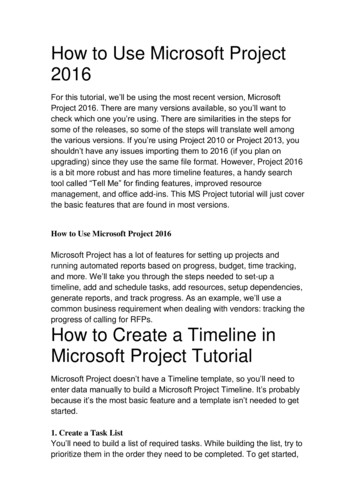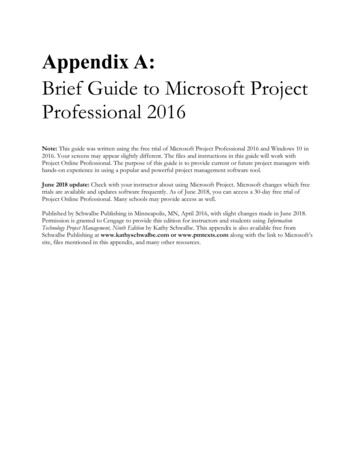
Transcription
Appendix A:Brief Guide to Microsoft ProjectProfessional 2016Note: This guide was written using the free trial of Microsoft Project Professional 2016 and Windows 10 in2016. Your screens may appear slightly different. The files and instructions in this guide will work withProject Online Professional. The purpose of this guide is to provide current or future project managers withhands-on experience in using a popular and powerful project management software tool.June 2018 update: Check with your instructor about using Microsoft Project. Microsoft changes which freetrials are available and updates software frequently. As of June 2018, you can access a 30-day free trial ofProject Online Professional. Many schools may provide access as well.Published by Schwalbe Publishing in Minneapolis, MN, April 2016, with slight changes made in June 2018.Permission is granted to Cengage to provide this edition for instructors and students using InformationTechnology Project Management, Ninth Edition by Kathy Schwalbe. This appendix is also available free fromSchwalbe Publishing at www.kathyschwalbe.com or www.pmtexts.com along with the link to Microsoft’ssite, files mentioned in this appendix, and many other resources.
Detailed Table of ContentsIntroduction . 1Project Management Software. 1Basic Features of Project Management Software . 2What’s new in Project Professional 2016 . 3Using Project Professional 2016 . 5Before You Begin. 5Using the 60-day Trial of Project Professional 2016: . 5Overview of Project Professional 2016 . 6Getting Started and Finding Help . 6Understanding the Main Screen Elements . 7Exploring Project Professional 2016 Using a Template File . 8Project Professional 2016 Views. 11Project Professional 2016 Reports . 13Project Professional 2016 Filters . 15Creating a New File and Entering Tasks in a Work Breakdown Structure . 16Creating a New Project File. 16Creating a Work Breakdown Structure Hierarchy . 17Creating Summary Tasks . 19Numbering Tasks . 20Saving Project Files without a Baseline . 20Developing the Schedule . 21Calendars . 21Entering Task Durations . 23Manual and Automatic Scheduling . 23Duration Units and Guidelines for Entering Durations. 24Entering Task Durations . 26Establishing Task Dependencies . 29Gantt Charts, Network Diagrams, and Critical Path Analysis . 33Project Cost and Resource Management . 36Entering Fixed and Variable Cost Estimates . 36Entering Fixed Costs in the Cost Table . 36Entering Resource Information and Cost Estimates . 37Using the Team Planner Feature . 40Using the New Resource Engagement Feature . 42Entering Baseline Plans, Actual Costs, and Actual Times . 42Viewing Earned Value Management Data. 45Integrating Project Professional 2016 with Other Applications and Apps for Office . 46Copying Information between Applications . 46Creating Hyperlinks to Other Files . 48Using Project Professional 2016 Apps . 49Synching with Project Server and Project Online . 50Discussion Questions . 51Exercises . 51End Notes . 52
INTRODUCTIONThere are hundreds of project management software products on the market today. “The Project PortfolioManagement (PPM) market size is expected to grow from USD 2.52 Billion in 2015 to USD 4.63 Billion by2020, at a Compound Annual Growth Rate (CAGR) of 12.9%.”1 Leading vendors include Microsoft, CATechnologies, HP, Oracle (who acquired Primavera), Planview, and SAP. Many smaller companies alsoprovide their own products. Unfortunately, many people who own this type of software have little idea howto use it. It is important to understand basic concepts of project management, such as creating a workbreakdown structure, determining task dependencies, assigning resources, setting up project portfolios, and soon before making effective use of PPM software. Many project teams still use spreadsheets or other familiarsoftware to help manage projects. However, if you can master a good project management software tool, itcan really help in managing projects. This appendix summarizes basic information on project managementsoftware in general. It also provides a brief guide to using Microsoft Project Professional 2016, the latestversion of this popular software.PROJECT MANAGEMENT SOFTWAREAs described at the end of Chapter 1, there are three basic categories of project management software basedon their capabilities: low-end, midrange, and high-end tools. The market size mentioned by Gartner is forProject Portfolio Management (PPM) software, or the high-end category. It is often used across largeorganizations to manage thousands of projects while also providing portfolio management features. Low-endtools today are often free or very inexpensive, and most are available online. For example, popular toolsinclude Basecamp, Trello, Zoho Projects, and Wrike, to name a few. Several low-end tools focus on projectteam collaboration and coordination and may not have features like critical path analysis, resource allocation,and status reporting, like mid-range and high-end tools do.Microsoft Project Professional 2016 is considered to be a midrange tool. It is only one of Microsoft’sofferings in the project management realm as of 2016. Figure A-1 provides a summary of the “plans” oroptions for project management software available just from Microsoft. Notice that the options focus on whowill be using the software and what type of features are needed. Often an organization needs a combinationof tools. For example, project managers might focus on using Project Professional synced with ProjectOnline, team members might use Project Lite, and PMO staff and executives might use Project Online. Nowmore than ever, deciding what project management software to use is a project in itself!Because this text focuses on work done by project managers and the software is available as a freetrial, this Appendix provides a guide for using Project Professional 2016.Schwalbe Publishing, Copyright 20181
Figure A-1. Microsoft Project Options, Source: Microsoft, April pare-microsoft-project-management-software)BASIC FEATURES OF PROJECT MANAGEMENT SOFTWAREWhat makes project management software different from other software tools? Why not just use aspreadsheet to help manage projects?You can do a lot of project management planning and tracking using non-project managementsoftware. You could use a simple word processor to list tasks, resources, dates, and so on. If you put thatinformation into a spreadsheet, you can easily sort it, graph it, and perform other functions. A relationalSchwalbe Publishing, Copyright 20182
database tool (such as Microsoft Access) could provide even more manipulation of data. You can also useemail, social media, and other tools to collaborate with others.However, project management software is designed specifically for managing projects, so it normallyincludes several distinct and important features not found in other software products: Creating work breakdown structures, Gantt charts, and network diagrams: As mentioned in this text, afundamental concept of project management is breaking down the scope of the project into a workbreakdown structure (WBS). The WBS is the basis for creating the project schedule, normally shownas a Gantt chant. The Gantt chart shows start and end dates of tasks as well as dependencies betweentasks, which are more clearly shown in a network diagram. Project management software makes iteasy to create a WBS, Gantt chart, and network diagram. These features help the project managerand team visualize the project at various levels of detail. Integrating scope, time, and cost data: The WBS is a key tool for summarizing the scope of a project, andthe Gantt chart summarizes the time or schedule for a project. Project management software allowsyou to assign cost and other resources to activities on the WBS, which are tied to the schedule. Thisallows you to create a cost baseline and use earned value management to track project performancein terms of scope, time, and cost in an integrated fashion. Setting a baseline and tracking progress: Another important concept of project management is preparing aplan and measuring progress against the plan. Project management software lets you track progressfor each activity. The tracking Gantt chart is a nice tool for easily seeing the planned and actualschedule, and other views and reports show progress in other areas. Providing other advanced project management features: Project management software often provides otheradvanced features, such as setting up different types of scheduling dependencies, determining thecritical path and slack for activities, working with multiple projects, and leveling resources. Forexample, you can easily set up an activity to start when its predecessor is halfway finished. Afterentering dependencies, the software should easily show you the critical path and slack for eachactivity. You can also set up multiple projects in a program and perform portfolio managementanalysis with some products. Many project management software products also allow you to easilyadjust resources within their slack allowances to create a smoother resource distribution. Theseadvanced features unique to project management are rarely found in other software tools.As you can see, there are several important feature
If you are familiar with Project Professional 2013 or earlier versions, it may be helpful to review some of the new features in Project Professional 2016. An easy way to do this is by using one of the new features – a tab on the ribbon called “Tell me what you want to do.” Figure A-2 shows the results after typing in “What’s new” and then selecting “Get started.” Figure A-3 .