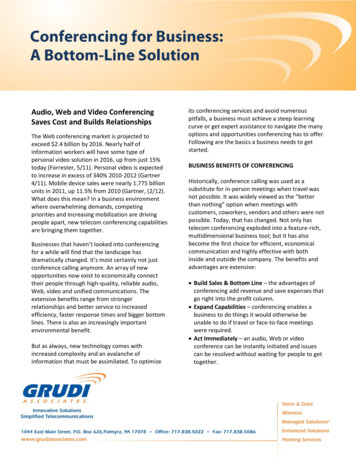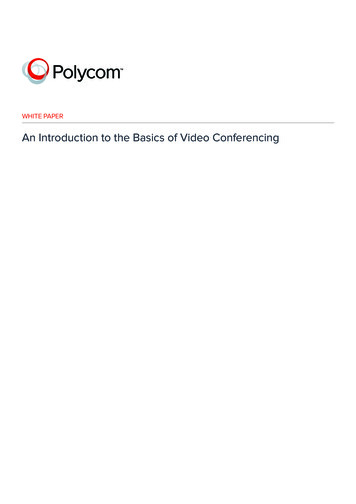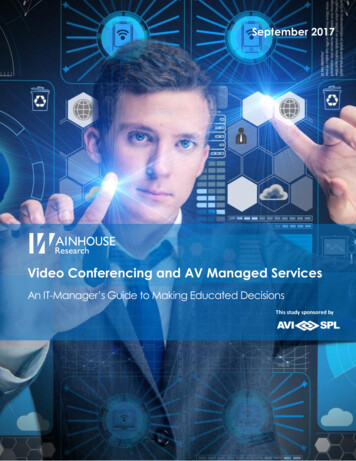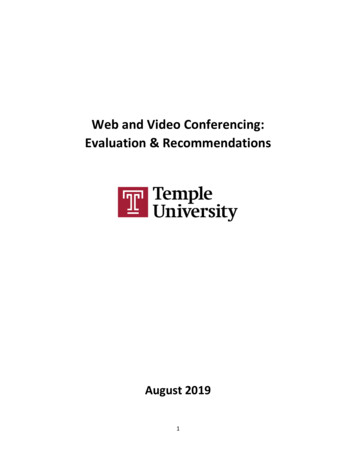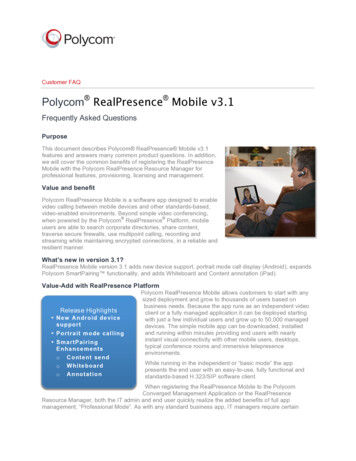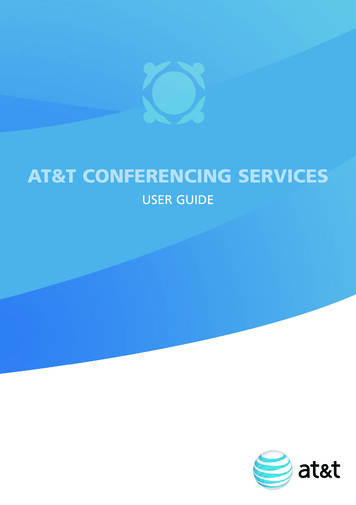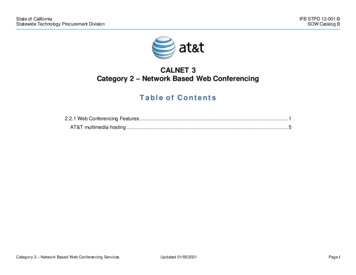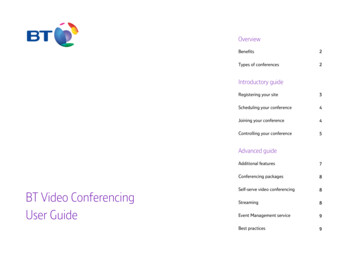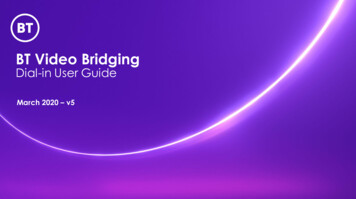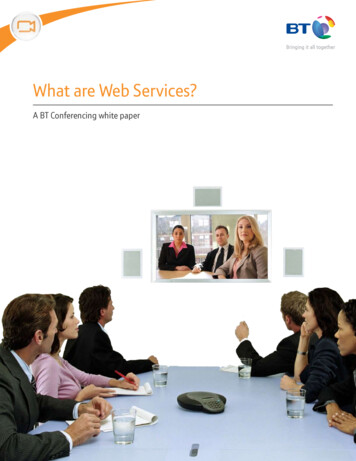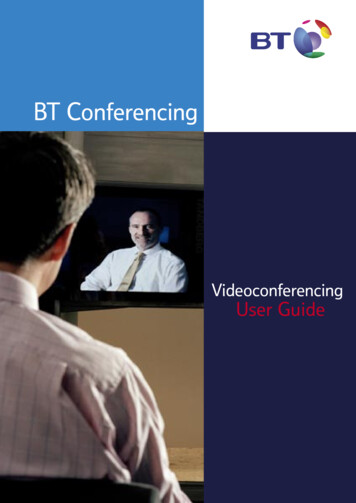
Transcription
BT ConferencingVideoconferencingUser Guide
ContentsOverview3Benefits4Types of meetings5Getting started6Booking your conference7Joining a conference8During a conference9Additional features tosupplement yourconference11Additional services2Self servevideoconferencing12Streaming13Event managementservice15Tips for goodvideoconferencing16Further help18
OverviewCongratulations on your wise business decision inselecting videoconferencing from BT Conferencing foryour meetings. By using videoconferencing you will beable to dramatically change and improve the way youconduct business - with both your customers, suppliersand colleagues in other locations. This guide shows youways in which you can maximise on your investment byutilising videoconferencing effectively.The services are particularly designed for videoconferencesbetween three or more locations (multipoint conferences).However they can be used to provide easy access andreliable point to point conferences.The services provide both scheduled and instantself-launched videoconferences as well as valuablesupport features. Participants with audio (phone) orinternet access can easily be included in any conference.Conferences can be archived for later viewing.The technical support from BT Conferencing ensuresseamless linking of differing equipment and networksincluding IP, ISDN and satellite.BT Videoconferencing is part of BT’s complete range ofconference services.3
Benefitsof videoconferencingThe benefits for your businessBT Videoconferencing can dramatically change the wayyou conduct business. It can transform how you interactwith colleagues, suppliers and customers. It allows you toexperience the value of a face to face meeting without thephysical presence. It means you can continue to develop theworking relationships and build trust by using both audio andbody language prompts.BT ensures that the video services are highly reliable and easyto use so that you can concentrate on the business of the meeting. Flexible reservation options – online or phone Seamless call connection – with our dial to site service Reliability guaranteed – with our certification andmonitoring programmes Connections ensured - able to cope with all networks andequipment manufacturers Powerful reporting – in real timeOther featuresBT provides several other value added features to assist yourvideoconferences. These include:Web management control - personalised control ofscheduling, managing and reporting via the webSelf serve conferences - instant reservation-lessvideoconferences controlled via the web toolEvent management - expert support and implementation forhigh profile key eventsStreaming - real time or archived web streaming extends theconference to those people who are unable to attendExpert help is always available from the BT Coordinators whoare backed by global technical support staff.4
Types ofmeetingsVideoconferencing can be used for a wide variety ofmeetings where the visual element can significantlyenhance a normal audio call. These include: Executive broadcasts Press conferences Corporate meetings Product demonstrations Trainingand launches Investor relations Project management Seminars /tradeshows Distance learning CEO presentations Design reviews Crisis managementSpecial eventsHigh profile or larger scale corporate events can be criticalto business or operational success. These events are usuallyhandled by the BT Event Management team who managethe entire process from consultation, preparation throughthe event and the follow-up - ensuring that your event issuccessful in meeting your objectives.5
GettingstartedSite registrationRegistering your sites has a number of benefits. Full contact details can be retained for easy access The room can be checked (certified) in advance to ensure reliable operation Reservations and scheduling can be made for both the room and conferences to the room Site facilities can be publicised to assist conference planningRegistering a site can be done online or via the phone with one of the Coordinators.Registering by phoneTo register a site by phone call the BT Coordinator onFreefone 0800 778 877 (UK only) 44 (0) 20 7298 4055Registering via the webTo register a site online go to www.conferencing.bt.comDetailsYou will need to provide: Room location, size and address details Contact information System information (video numbers, videoconference equipment details) Maximum operating speed (bandwidth) Billing details (if appropriate) Any special details or needsTest callsOn first registration a test call will be made to the site after prior notification. Test calls aredesigned to ensure that all site details are correct and that any equipment or network issuesare resolved prior to a business conference.Prior notification of test calls will normally be by email to the site contact. These tests areusually carried out overnight. The site contact will be asked to reboot the unit and leave itswitched on. There is no need to have anyone in attendance.Further test calls can be requested for specific occasions, for example prior to a very importantconference or after changes to the videoconference equipment in the room.Sites not registeredIf you wish to make a conference call to a site not registered it is recommended that advancenotice be given to enable a test call to be made. If this is not possible then BT will make allreasonable efforts to ensure a successful call is made to that site.6
Booking yourconferenceBooking by phoneTo book a videoconference by phone call a Coordinator onFreefone 0800 778 877 (UK only) 44 (0) 20 7298 4055Booking via the webTo book online go to www.conferencing.bt.comBooking DetailsIn either case you will need to provide the following information: Your Account Number (“EB Number”- provided when you first registered with BT) Date, start time and approximate duration of the conference The title that you wish to give the conference (optional) Chairperson Details The details of locations that will attend Conference type (dial in or dial out, on page 10) Operating bandwidth (if not standard) Picture display mode (on page 11) Any additional features you require (on page 13) Billing informationThe Coordinator or system will then create the booking and will provide you with theconference telephone number and passcode.Confirmation detailsThe booking details will be emailed to the person booking the conference. You may alsohave the details emailed to individual site contacts. Confirmation can also be sent by fax.Remember, it is your responsibility to make sure that all participants in the videoconferenceare notified of the start time and any other relevant details.Booking a streamed conferenceBooking a streamed conference can only be done via the phone.To book a streamed conference by phone call a Coordinator onFreefone 0800 778 877 (UK only) 44 (0) 20 7298 40557
Joining aconferenceSet up timeA standard set up time of 15 minutes is recommended forall conferences. This enables equipment to be connectedand people to arrive and be greeted into the conferenceenabling the business of the meeting to start on time.For more than 6 sites, or for very important conferences,it is recommended that the set up time be extended to30 minutes.The set up time can be varied by agreement whenbooking the conference.Dial out to siteThe conference can be booked so that a Coordinatorarranges dialling out to each site to save people having todial in. Entry into the conference is then a choice of: Participants are welcomed to the conference by audio Participants are welcomed to the conference by video Participants are placed directly into the conferenceDial in from siteEach site dials in to the issued number from their videoterminals. A Coordinator will greet them individually byaudio or video before placing them into the conference.Support phone numberMake a note of the phone number given to you whenthe conference starts. Use this number for support duringthe conference.8
During aconferencePicture display modesA variety of options are available for how the picturesfrom the different sites are displayed on the screens.ModeVideo picture displayVoice-switchedThe current speakeris displayed.This is the normal modeBroadcast orOne speaker is seenLecture modeby all other sites. Thespeaker can choose tosee the other sites invoice switched or oneof the continuouspresence modesContinuous Presence;Two sites shown sideside by sideby sideContinuous Presence;Two sites shown onetop and bottomabove the otherContinuous Presence;Up to four sites shownfour wayon one screenContinuous Presence;Up to nine sites shownnine wayon one screenContinuous Presence;Five sites shown infive plus onesmall windows with onein a larger windowThe mode may be pre-selected at the time of booking theconference. It may also be changed during the conferenceby contacting the Coordinator.9
End of conference warningA Coordinator can give 10 minute notification of the end ofa conference if requested.Extending the conferenceThe conference can automatically run over by up to 30 minutes(subject to site availability) without prior arrangement.A conference can be further extended by calling theCoordinator on the number given at the start of theconference at least 10 minutes before the end of thescheduled time. Extension is subject to equipment andsite availability.Charges are only made for additional time actually used.Finishing earlyIf you are finishing the conference early then it isrecommended that you call the Coordinator to confirm this.If you do not do this then the technical support group willidentify a site having dropped out and will automatically tryand re-connect the call.Assistance during the conferenceFor any assistance during the conference, call theCoordinator on the phone number given at the start ofthe conference.This number can be used for both operational issues suchas changing the display mode or extending the conferenceand for any technical difficulties.10
AdditionalfeaturesFurther features and benefits are available to enhance the videoconference. These can bearranged with the Coordinator when booking the conference. Some of these features may incuradditional charges. Contact the Coordinator for details.FeatureBenefitDedicated CoordinatorA Coordinator can remain in the conference to assist in therunning of the conference. This could include features likechanging the display modes, dialling additional sites etc.Public room accessTo bring external rooms in when requiredTelephone add inPeople with phones only can be added to the conferenceConference recordingThe conference can be recorded on VHS or CD for peoplewho were unable to attendTranscription servicesHard copy documentation of the conferenceISDN and IP gatewayProvides conversion between IP (H.323) and ISDN (H.320)endpoints which operate to different standardsCodec conversionProvides conversion from previous generation video codecs(the core videoconference electronics) that may not becompliant to the latest standardsNetwork interfacingDifferent networks can be catered for including ISDN,IP and satelliteSpeed conversionEnables the best use to be made of each link in the call, evenif they are operating at different data ratesTransmission up to 1.5 MbpsTransmission speeds up to 1.5 Mbps enable the highestquality videoconferencingSatellite servicesFor where ISDN or IP are not availableCall monitoringCall connection is digitally monitored during the conferenceby the Coordinator. Your privacy is ensured11
SelfServevideoconferencingIt is possible to start videoconferences in real time withouta prior reservation.The service includes the capability to Add up to six video participants and up to six audioparticipants Launch hybrid calls – H.320 (ISDN) and H.323(Internet Protocol) Choose the initial video display for your conference andchange the mode during the course of the conference Connect and disconnect individual participants withoutinterrupting the conference Select different transmission rates for different sitesThe maximum operating bandwidth to each site for a selfserve conference is 384 kbps.Initiating and controlling such a conference is done onlineby going to www.conferencing.bt.com12
StreamingStreaming, or webcasting, enables you to deliver high-impact,rich-media messages including video, audio andpresentations to a wider audience. The technology takesaudio and video files and transmits them efficiently over theinternet or your corporate intranet. They can be accessedby anyone with a personal computer and a web browser.Streaming conferences can be live or archived forfuture viewing.RequirementsPersonal computer with: Internet access Sound card Speakers RealPlayer or Windows Media Booking a streaming conferenceTo book a streaming conference call the Coordinator onFreefone 0800 778 877 (UK only) 44 (0) 20 7298 4055You will need to provide the following details Your Account Number (“EB Number”) Date, start time and approximate duration ofthe conference The title that you wish to give the conference The number of Participants expected to attend Video and audio or audio only Archive duration Any additional options you require13
Streaming optionsThere are a number of additional options that can benefitthe streaming conference. These include: Still pictures or images Support presentation such as PowerPoint Interactive questions Polling Indexing on the archiveNotificationA URL will be emailed to the organiser for distributionto all Participants. At the selected time for theconference Participants should click on the URL linkto access the conference.The Presenter will receive an Event URL, ID and password.This is for Presenters only.14
EventmanagementserviceSpecial events can be crucial to a business. Considering theirscope and often sensitive content, such conferences mustrun flawlessly. They must also accommodate all potentialparticipants regardless of location. Today, faced with tightdeadlines, myriad conferencing options, and increasinglycomplex technologies, BT are one of the few organisationsthat are equipped to stage such corporate events withexcellent results.BT Event Managers can undertake initial consultation,preparation and organisation, running the conference andfollow up afterwards.Contact a Coordinator who will arrange an initial discussionwith an Event Manager.15
Tips for goodvideoconferencingThese recommendations are given to assist the successfulrunning of your videoconferences. They are designed tominimise any distractions to the conference.The room environment Have a plain background, preferably mid blue or pastelcolour. Avoid very dark or bright white backgrounds whichcan swamp cameras Place a name plate of the room location on the back wall,or on the conference table. This assists other locations toidentify the room in multipoint conferences Draw blinds or curtains over the windows to reduceuneven external light. Use overhead lighting. Lightingshould be on people’s faces – not coming from behind.Avoid sitting people in shadowsBefore the conference Prior to booking your videoconference, contact(telephone or email) all participants to ensure they areavailable - this is good conferencing etiquette Ensure your illustrations are suitable forvideoconferencing by keeping them clear and uncluttered Have the telephone numbers of the other sites to hand,so you can contact them directly should you need to Wear solid mid-range colours. Patterns appear to vibrateon camera and are distracting. Avoid white and red ifpossible. Blue and grey are best Arrive 15 minutes before the start of yourvideoconference to ensure a smooth connection is made Familiarise yourself with the equipment, or seek assistance Arrange the room and check there is enough seating. Placethe microphone and keypad in the centre of the table16
Mute the microphone until you are ready to start the callto avoid the far end overhearing any unnecessary chit-chatCan you be Seen? Check Selfview to make sure you and any otherparticipants are in shotPresenting? Look directly into the camera when making key points.This will ensure good eye contact, rather than presentinga view of the top of your head! Introduce or announce when someone enters or leaves thevideoconferenceNeed to talk privately? Don’t forget to use the mute buttonFinishing early? Call the dedicated BT Coordinator on the phone number givento you at the start of the conference by the CoordinatorRunning out of time? A videoconference can automatically be extended by upto 30 minutes Call the dedicated BT Co-ordinator at least 10 minutesbefore the scheduled end of your conference to arrange afurther extension (subject to room and bridge availability).Bringing in audio-only participants? If participants wish to join the videoconference byaudio-only they can do so by informing the BTCoordinator (preferably at the time of booking), whereall of the necessary arrangements will be made For optimum sound quality, ensure that the speakerphonefor the audio-only participants is placed in a centralposition on the table17
FurtherhelpFreefone: 0800 778 877 (UK only)Phone:Fax: 44 (0) 20 7298 4055 44 (0) 20 7298 ww.conferencing.bt.comOffices worldwideThe telecommunications services described in this publicationare subject to availability and may be modified from time to time.Services and equipment are provided subject to BritishTelecommunications plc’s respective standard conditions ofcontract. Nothing in this publication forms any part of any contract British Telecommunications plc 2004Registered office: 81 Newgate Street, London EC1A 7AJRegistered in England No. 1800000Designed by rtfacts limited7765 March 04Our Reservations office is open24 hours a day, 7 days a week.BT ConferencingWheatstone House650-654 Chiswick High RoadChiswickLondon W4 5SAUK
To register a site online go to www.conferencing.bt.com Details You will need to provide: Room location, size and address details Contact information System information (video numbers, videoconference equipment details) Maximum operating speed (bandwidth) Billing details