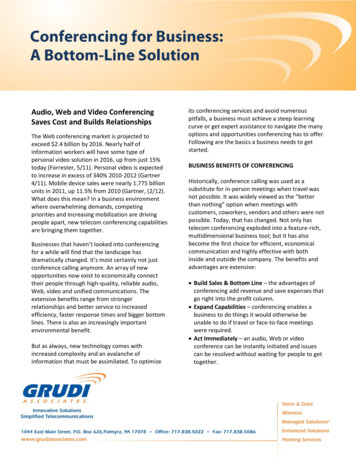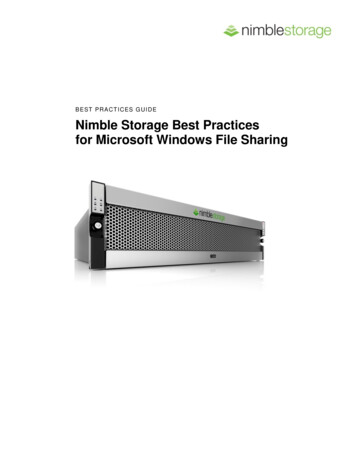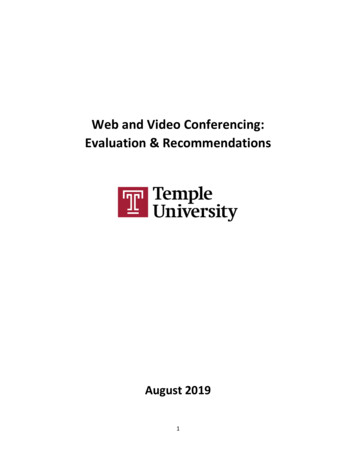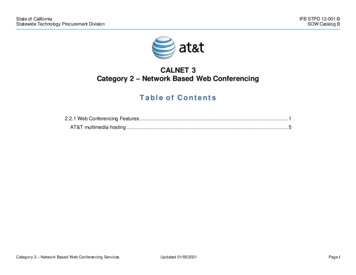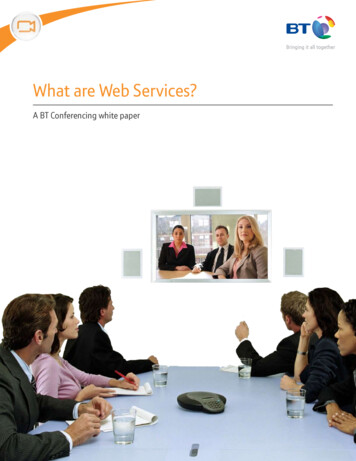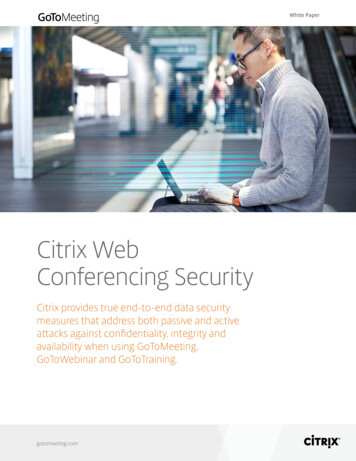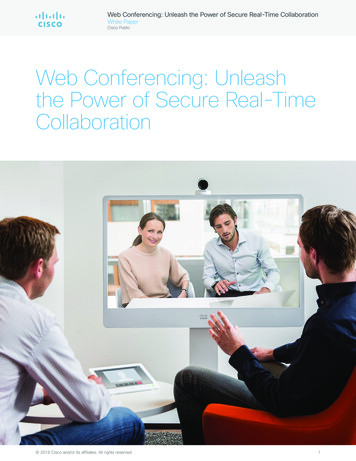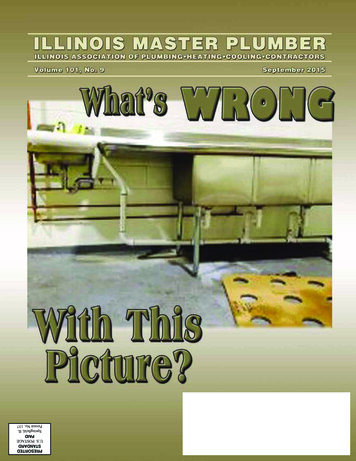Transcription
AT&T ConnectWeb Conferencing: Best Practices before, duringand after an AT&T Connect Conference 2015 AT&T Intellectual Property. All rights reserved. AT&T, the AT&T logo and all other AT&T marks contained hereinare trademarks of AT&T Intellectual Property and/or AT&T affiliated companies. All other marks contained herein are theproperty of their respective owners. This User Guide is provided for reference purposes only.This document does not modify, alter or amend the terms of any agreement between AT&T and the Customer. Thisdocument may include service and feature descriptions that are not presently available. The contents of the documentmay be revised by AT&T at any time without notice.
Product:AT&T ConnectTitle:Web Conferencing: Best Practices before, during and after an AT&TConnect ConferenceProduct version:All versions (currently v11.1)Reference number:CONBEPRWP022015Revision number01Disclaimer 2015 AT&T Intellectual Property. All rights reserved. AT&T, the AT&T logo and all other AT&Tmarks contained herein are trademarks of AT&T Intellectual Property and/or AT&T affiliatedcompanies. All other marks contained herein are the property of their respective owners. ThisUser Guide is provided for reference purposes only.This document does not modify, alter or amend the terms of any agreement between AT&T andthe Customer. This document may include service and feature descriptions that are not presentlyavailable. The contents of the document may be revised by AT&T at any time without notice.2 2015 AT&T Intellectual Property. All rights reserved.
About this GuideThis document is intended to assist AT&T Connect hosts and/or presenters with suggestedapproaches to enable their web conferences to be conducted in a secure and effective manner. Itis, however, at the sole discretion of an individual host and/or presenter of a conference todetermine which, if any, measures they wish to use during their conference. Note that while thisinformation is biased to those using the integrated nature of an AT&T Connect web conferencinginterface, there may be indirect overlaps with discrete audio conferencing offerings that are notreviewed in this document.3 2015 AT&T Intellectual Property. All rights reserved.
Contents1. General recommendations . 5Protect your personalized credentials . 5Initialize your web conferencing host account . 5Preparing to host a conference. 52. Web conferencing best practices . 6Pre-conference scheduling . 6Live conference management. 7Knowing your audience. 7Controlling your audience . 9Wrapping up your conference . 14Secure recordings. 143. For more information . 154 2015 AT&T Intellectual Property. All rights reserved.
1. General recommendationsProtect your personalized credentials Your host account is registered in your name; you should never share your host password withanyone. Archive, and do not forward, your AT&T Teleconference Reservationless RegistrationConfirmation to others. This email contains your primary access information as well as otherunique information.Initialize your web conferencing host account Install the AT&T Connect Participant Application. This is required for hosts/presenters andrecommended for all participants in order to take full advantage of the robust AT&T Connectsolution.Note: Your organization’s software policies may dictate that AT&T Connect softwarecomponents are deployed centrally via an internal IT organization or helpdesk. Only activate your personalized AT&T Connect credentials on a workstation you control. Yourpersonalized AT&T Connect credentials are located in your Registration Confirmation email. It is not necessary to re-activate your credentials when upgrading to a newer version of theParticipant Application software, unless you uninstall the client software beforehand.Preparing to host a conference Many organizations opt to design their own preamble or introductory slide(s) to be used forany corporate presentation – this is a good place to put reminders for participants as they jointhe conference. Reminders may include a courtesy mute request, audio and/or linkinginstructions, conference follow-up and contact information, and so on. Even for audio-only conferences, hosts may use their AT&T Connect web conferencingmeeting room to make sure that the intended audience is present. Within the AT&T Connectmeeting room, the host can control the conference lock feature to prevent others fromentering the conference, rename and/or expel participants, and use a variety of microphonecontrols. Prior to an AT&T Connect conference, you may wish to perform a test meeting to make sureyou are able to connect to your meeting room successfully, and that you are familiar with allthe features and attributes you may wish to use during your conference.5 2015 AT&T Intellectual Property. All rights reserved.
2. Web conferencing best practicesPre-conference scheduling Make use of the scheduling shortcut offered via the Schedule button in the Home screen. Thiswill pre-populate a Microsoft Outlook or Lotus Notes calendar invitation with the necessaryconference access information. For non-Outlook/-Notes hosts, it is recommended that you build your own template based ona standard AT&T Connect invitation template. The AT&T Connect Outlook Add-in is an optional plug-in that can be used to schedule eventsfrom the Outlook toolbar. When you are scheduling a conference, the Participant Application supports three pre-loadedconference types to choose from. The specific settings of each conference type can beadjusted from the Conference Settings tab in the Host Profile Settings window. iMeeting–the default conference type which has one host, one presenter and potentiallymultiple co-hosts. Participants take proactive roles in the conference and typically havesimilar conference rights and privileges.eLearning–a moderated conference in which a teacher-student relationship existsbetween the presenter and participants. In eLearning conferences, participants can viewthe Participants list.Webinar–a moderated conference in which the Participants list is hidden and sendingnotes among participants is usually prohibited. Your AT&T Connect reservationless hyperlink will not change from conference to conference.Be mindful of this if your personal web conferencing access information is needed forcollateral other than a conference invitation. If you anticipate that a reservationless conference will take up the allotted time and youscheduled another conference directly after that, these are back-to-back conferences. Be sure to lock your first conference to deter participants of the second call from joiningtoo early. Use the conference lock and unlock as needed to make sure that the intendedaudience is present.AT&T Connect Participant Application for Windows v10 or the AT&T Connect Mobile foriPad v4.0, use the Waiting Room feature to open a waiting room at any given time duringthe conference. Once the waiting room is activated, the room will become locked and allparticipants joining will be held in the waiting room until you close it and let them in to theconference. You can then add the participants in the waiting room to the currentconference or replace all the existing participants with those in the waiting room.6 2015 AT&T Intellectual Property. All rights reserved.
Live conference management Join the conference several minutes before the scheduled start time. This provides anopportunity to address any preliminary activities and conduct housekeeping that may need tooccur, such as finalizing the Conference Settings or loading materials to the whiteboard. If you are hosting or presenting in the conference, it is recommended that you join on yourworkstation first, then dial-in (or, if available, have the conference call out to you) viatelephone to have an optimal audio path. Voice over computer audio (VoIP), if available, is abest effort audio path that relies on end-to-end stability of an Internet connection to ensureaudio quality and may not meet the level of transmission you require. By default, your reservationless conference is titled, “Firstname Lastname’s Meeting Room”. Ifyou would like a more appropriate title for your conference to appear on the participant’sinterface, you may do so by using the Conference Edit Conference Name option from theParticipant Application. Renaming the conference is required if you are recording the web conference. If you havenot renamed the conference, a reminder will prompt you to do so at the conclusion of therecording session.Knowing your audienceAs a host or presenter, one of the most effective things you can do to run successful conferences isto be familiar with the icon status indicators located on the participant panel of the AT&T Connectinterface.Common Participant Status IndicatorsMaking sure that everyone is successfully identified on the Participants list and becoming familiarwith the participant panel itself will not only help you guarantee that your conferences are secure,but it will also guarantee that the infamous “Hi. Who just joined?” cycle becomes a thing of thepast! After a couple of conferences, the conference entry process becomes routine to even themost novice attendee.Device iconsIconDescriptionPhone-onlyMobile device (handset or tablet)Telepresence (the name of telepresence room is green)Web7 2015 AT&T Intellectual Property. All rights reserved.
Audio iconsPhone IconVoIP IconDescription(no icon)(no icon)Audio is not connectedAudio is ON (the participant isn’t speaking)Participant is speakingAudio is mutedAudio is muted and lockedVideo iconsIconDescription(no icon)No video capabilitiesVideo is offVideo is on and activeAs a best practice, it is recommended that all participants are correctly identified. There areseveral approaches to accomplish this. We recommend that you find the approach that worksbest for you and perfect it through repetition. Request that participants who have joined the web conference take a moment to completethe conference entry process and make sure that their audio and web icons are linkedtogether. As shown in the following table, a web conference participant is not linked if thehead icon to the left of their name does not have the phone handle icon next to it while theyare simultaneously dialed-in on the telephone.Linking participants If a participant is detected as unlinked, the application will display a popup reminder with theirunique linking code. Alternatively, linking instructions can be found by clicking the Audio/Video menu Dial-inInstructions and following the instructions labeled Already connected by phone. Recommend that participants utilize the integrated Call Me feature to join their nextconference. Once the callback number is specified, this beneficial tool automatically links theparticipant’s instances requiring no additional user interaction.Note: Call Me may not be available due to corporate policy.8 2015 AT&T Intellectual Property. All rights reserved.
Time permitting, a host or presenter may opt to manually link a participant’s web and audioicons together by right-clicking the participant’s name, selecting Link User’s Phone withComputer and matching audio/web instances together. This is a last resort option as it maytake valuable time to complete and there is no room for error.Note: You cannot unlink instances matched in error; be sure you know exactly who you arelinking! We strongly recommend that web participants take it upon themselves to properlycomplete the conference entry process. Time permitting, for those participants attending as guests (they may only be joining viatelephone), request audible identification and use the active talker indication to determine theguest’s instance. Then, simply right-click on that phone icon and select Rename from themenu to add the guest’s first and last name.Controlling your audienceSet the conference settings From the AT&T Connect ParticipantApplication, the host or active presentercan access the Conference ConferenceSettings menu and adjust the desiredbehaviors during the active conference.These include: Notes:Allow/prevent the use of desktopvideo by participantsAllow/prevent the use of voice-overcomputer audio by participantsAllow/prevent local recording by participantsTurning on/off whiteboard annotation access to participantsTurning on/off Participants & Materials panel visibility to participants (for PC V9.5 users)Toggle emoticon availabilityAttendee access to send notes. Conference settings are set in a per-conference basis and will revert to their default state oncethe conference concludes. Some options may not be available due to corporate policy.Microphone managementIf you encounter audio issues during a conference, the likely cause is an open microphone pickingup background audio from an unknowing participant. Isolate the “trouble speaker” by locating theactive talker indicator of the user (highlighted in blue) in the Participants panel. As thehost/presenter, you are able to view the state of each participant’s microphone, so you can opt to9 2015 AT&T Intellectual Property. All rights reserved.
mute, lock and/or expel that specific participant’s line should it be a continued source ofdistraction. If you choose to expel a participant, he/she will not be able to re-join the conference.Mute All/Unmute All is a useful tool to quickly silence an audience. This function willmute/unmute the participant microphones present at that moment in time. The participant stillhas the ability to unmute/mute themselves locally should they need to speak. Late joiners to aconference may not come in muted and another Mute All may need to be applied. For a morecontrol-oriented mute option, use Broadcast Mode.Broadcast mode automatically mutes and locks all participants’ microphones in the conference,including late joiners. Once in broadcast mode, the host or active presenter can right-click onanyone that should be allowed to speak and opt to Unmute & Unlock specific individuals. This allows the host/presenter to create a “broadcast group” where only specific participantsare permitted to speak with the audience. Broadcast mode is also useful for Q&A discussions, allowing the presenter to unmute andunlock a line(s) so that specific participant(s) may ask a question as opposed to opening allmicrophones. Participants can indicate they have a question by using the Raise Hand icon found on theirtoolbar.Mute & Lock/Unmute & Unlock can also be used for control of individual participants withoutformally entering Broadcast mode. Once participants are muted and locked, they cannot unlockthemselves; only the host and/or presenter may do so.Voice over computer (VoIP) – Participants connected via the Participant Application can choose touse their workstation’s built-in audio instead of the telephone as their audio path.Note: VoIP may not be available due to corporate policy or individual host/presenter preference.Some general guidelines when using VoIP include: Use high quality audio headsets or microphone and speakers since they provide higher qualitythan a workstation’s built-in speakers and microphone. If there are concerns regarding your network connection quality or bandwidth, a telephoneshould be used instead of VoIP. Avoid using a VPN connection while connected to a conference. VPN connections canslow network connections.If participants chose to use VoIP, they can switch to dial-in via the telephone at any timeduring a conference.If the network connection a participant is using for VoIP becomes unstable, they will beprompted to switch to telephone.Place cell phones (even in silent/vibrate mode) away from your microphone since theirsignals may inject unwanted noise.Secure the conference Be sure that, if required, everyone is identified. Expel any undesired or unidentified participants by right-clicking on their name in theparticipant list and selecting Expel.Note: Expelled participants do not have the ability to rejoin the conference, even if they wereexpelled in error.10 2015 AT&T Intellectual Property. All rights reserved.
Once everyone expected is in attendance, lock the conference via your AT&T Connectinterface’s Conference Lock Conference option.Application sharingApplication sharing will transmit an image of whatever the presenter is sharing with the audience.This point-to-point transmission requires no data to be stored. Only share what you want the audience members to see. If you opt to share your desktop, theparticipants will see anything being displayed on the presenter’s screen, including pop-ups,chat/email indicators, and so on. If you only want to share a specific application, selectApplication in the Select Application window, and then select the application you want toshare. Available applications (those open on your workstation) will appear in the Select Applicationwindow. Please make sure the necessary application is opened in order for it to appear as anoption for you to share. Recommend to participants that may be having troubleviewing the shared application that they use their ownlocal whiteboard navigation buttons and slider to adjustthe screen locally to their preferred view. This iscompletely local to the participant and has no impact onthe presenter’s view or that of other participants. For desktop sharing, if you have dual monitors, make surethat the application window being shared is located onthe primary display. Secondary displays are not sharedduring an application sharing session. Unless opted otherwise, the application being shared willmaximize itself to the presenter’s window. The presentercan use the application sharing dashboard to maintaincontact with the Participant Application interface and see ifnotes are received, hands are raised, control yourmicrophone mute state and quickly return to the ParticipantApplication interface window while continuing theapplication sharing session. To annotate (draw) on a shared application, utilize a thirdparty annotation tool or one that is built-in to the sharedapplication (e.g., Microsoft PowerPoint has its own embedded annotation tools). Pausing the sharing displays a still image from the moment the presenter clicked the Pausebutton. If you are sharing an application and you open a different application, the sharingautomatically pauses. If you are the presenter, remember to end sharing when you have completed what youwanted to share. End sharing by clicking the X in the dashboard.11 2015 AT&T Intellectual Property. All rights reserved.
Inserting materials Be sure to allow enough time for the materials to be circulated to your audience. You maywish to open your meeting room a few minutes early in order to start inserting yourmaterial(s) and preparing your meeting room. The maximum file si
Renaming the conference is required if you are recording the web conference. If you have not renamed the conference, a reminder will prompt you to do so at the conclusion of the recording session. Knowing your audience . As a host or presenter, one of the most eff