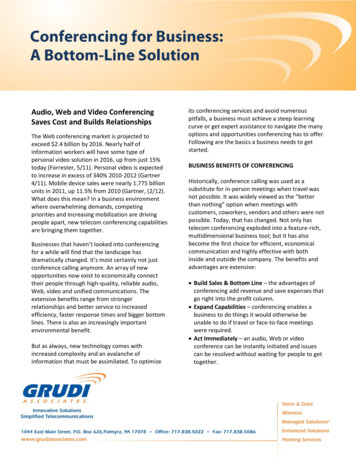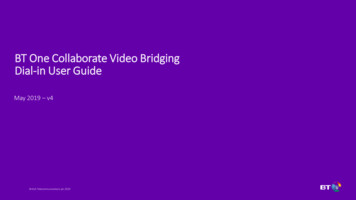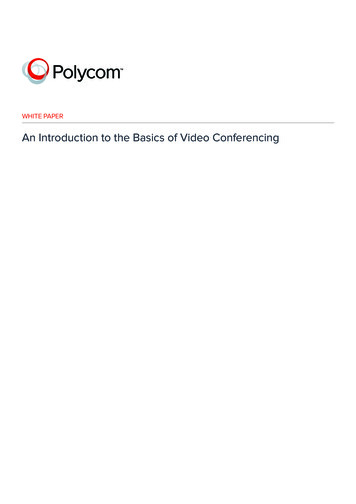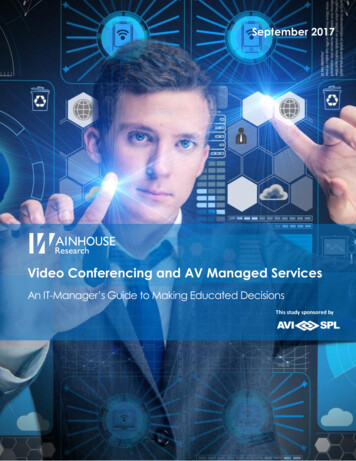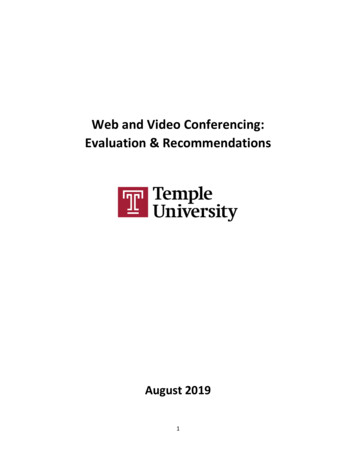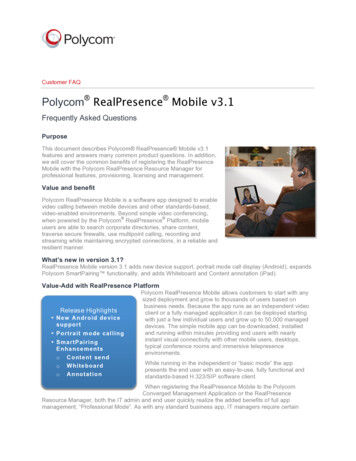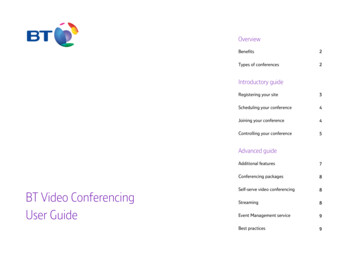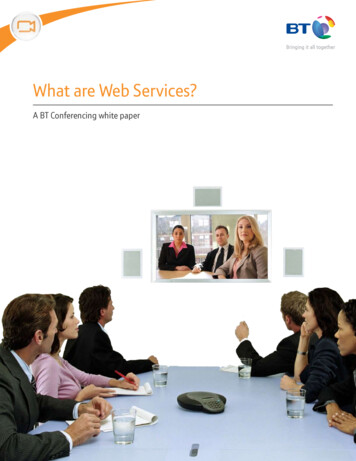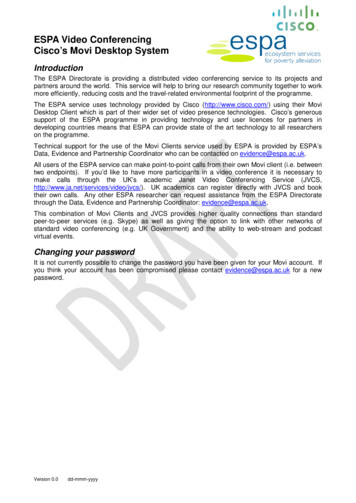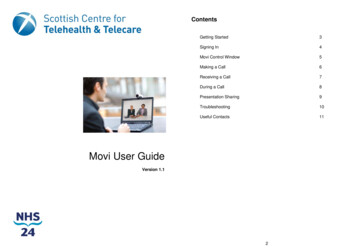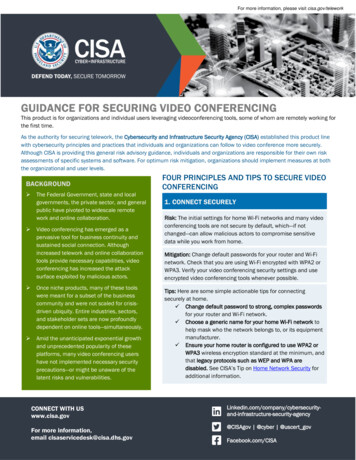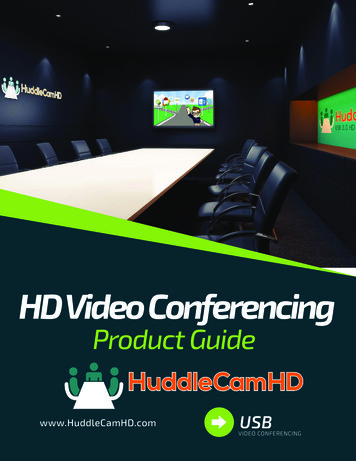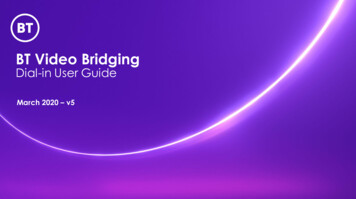
Transcription
BT Video BridgingDial-in User GuideMarch 2020 – v5
ContentsGetting started1. How to organize a Video Bridging meeting2. First time users joining via Internet ExplorerSchedule your3. Scheduling4. Scheduling5. Schedulingmeetingwith Engage Meeting Managerwith Engage Mobilewith Microsoft OutlookJoin your meeting6. Participating from a reserved room7. How to dial-in using Skype for Business (or Lync)8. How to dial-in using a iPhone or iPad9. How to dial-in using Internet Explorer10. How to dial-in using Chrome, Edge, Safari or Firefox11. How to dial-in using an Android phone or tablet12. How to dial-in usingmanufacturers)13. How to dial-in using14. How to dial-in usingspeed dial13. How to dial-in usingsystem14. How to dial-in using15. How to dial-in usinga room video system (mosta legacy Polycom room video systema room video system equipped witha Cisco Immersive (Telepresence) videoa Jabber/Movi clienta phoneMore useful information16. Browser controls17. Skype for Business controls18. Changing screen layout in a video room19. Dial string reference guide20. Contact
How to organize a Video Bridging meeting1ScheduleMeeting host schedulesa conference,specifying the date,time and composition ofsites.12InviteMeeting host sends aconference invitationthat identifies bothReserved Rooms andDesktop dial-ininformation.3MeetReserved Rooms willconnect automaticallyto the conference at thescheduled start time.Mobile or desktop usersdial-in via the mostconvenient method(browser, Skype forBusiness, video device)
Before joining your first meeting using the Internet Explorer browser12Click/paste your linkClick your link or copy andpaste to the nav igationbarEnter your name andClick Join meeting3Select the link toinstall the CiscoMeeting App4Download andinstall the “CiscoMeeting App”https://w ww.vbmeet.com/index.html?id 12345678Locate the link for browsersThe link browser users looks like:vbmeet.com/index.html?id 12345678PersonalComputer52Return to your browserand click Join using theCisco Meeting AppYou must return to a browser to join yourconference.Opening the “Cisco Meeting App” directlywill not enable you to join conferences.
Scheduling your meeting: With Engage Meeting Manager1Date / TimeChoose the Self-service(most meetings) or Assisted(large complex events)service level and identify thename, date, start time andduration of your meeting.32Sites & GuestsSelect the video sites for yourmeeting from the directory.Check the box for “Dial-invideo” if you wish to includevideo participants joining viabrowsers, Lync/Skype forBusiness, tablets,smartphones, or video sitesnot included in the directory.3ConfirmationYou’ll receive a confirmationemail with instructions for howto join your meeting.
Scheduling your meeting: With Engage Mobile1Date / TimeChoose the Self-service(most meetings) or Assisted(large complex events)service level and identify thename, date, start time andduration of your meeting.42Sites & GuestsSelect the video sites for yourmeeting from the directory.Check the box for “Dial-invideo” if you wish to includevideo participants joining viabrowsers, Lync/Skype forBusiness, tablets,smartphones, or video sitesnot included in the directory.3ConfirmationYou’ll receive a confirmationemail with instructions for howto join your meeting.
Scheduling your meeting: With the BT Outlook Video Scheduler1OutlookAppointmentBuild an OutlookAppointment , identifying thesubject, start date/ time, finishdate/time, people, and theagenda.52Add roomsand featuresUsing the Room button inOutlook, select video roomsand features (such as “Dial-invideo”) for your meeting.Confirm availability of therooms by selectingScheduling Assistant.3SendPressing the Send button inOutlook will cause the systemto automatically insert thedial-in credentials to theinvitation.
Join your meeting: Using a reserved video room1Locate the list of rooms reserved for the meeting6Rooms joinAutomaticallyDepending upon the video roomsettings, users may need toanswer the call to the room atthe meeting start time
Join your meeting: Using Skype for Business (or Lync)1Insert your addressCopy your joining address into theSkype for Business / Lync clientsearch bar and press enter2Join video callClick the Video buttonLocate the address Skype for BusinessThe address for Lync / Skype for Businessusers looks .vbmeet.com12345678@lync .vb me et. co mNote: If your confirmation includes a prefix of ‘im:sip:’ on theSkype URL:7 Users on Microsoft Windows devices can simply click the link. Users on other devices must copy and paste the portion of theURL that does not include the prefix.
Join your meeting: Using an iPad or iPhone1Tap or paste your linkTap your link or paste it tothe nav igation barLocate the link for your deviceThe link for iOS devices looks like:vbmeet.com/index.html?id 12345678112Enter your name andclick Join meeting3Select “Continue withBrowser” and click thelink to Join Meeting
Join your meeting: Using Internet Explorer browser1Click or paste your linkClick your link or paste it tothe nav igation bar2Enter your name andClick Join meeting3Select the link to joinvia the Cisco MeetingAppvbmeet.com/index.html?id 1234567 8Locate the link for your deviceThe link for Internet Explorer users looks like:vbmeet.com/index.html?id 12345678First time users joining via Internet Explorer, must download anapp. See the ‘Getting Started’ section for First Time users.9
Join your meeting: Using Chrome, Edge, Safari, or Firefox browsers1Tap or paste your linkTap your link or paste it tothe nav igation barLocate the link for your deviceThe link for browser users looks like:vbmeet.com/index.html?id 12345678112Enter your name andclick Join meeting3Select “Continue withBrowser” and click thelink to Join Meeting
Join your meeting: Using an Android phone or tablet1Tap or paste your linkTap your link or paste it tothe nav igation barhttps://vbmeet.com/index.html?id 12345678Locate the link for your deviceThe link for Android (Chrome) users looks like:vbmeet.com/index.html?id 12345678112Enter your name andclick Join meeting3Select “Continue withBrowser” and click thelink to Join Meeting
Join your meeting: Using a room video system (most manufacturers)1Locate the address for your device Most room video systems use aURI that looks like:12345678@vbmeet.com Video room systems that do notsupport URI dialing can join usingan alternate format listed in theDial String Reference section.12Enter the address2Join video callClick the Start or Callbutton12345678@vbmeet.co m12345678@vbmeet.co m
Join your meeting: Using a legacy Polycom room video system1Locate the dial string for yourdevice Some legacy Polycom systemsjoin using an address like:216.98.185.12##12345678 Video room systems may joinusing one of the alternateaddress formats listed in theDial String Reference section.13Enter the dialstringExample: 216.98.185.12##123456782Join video callClick the Start orCall button
Join your meeting: Using a room video system equipped with speed dial1Locate the Meeting ID for yourmeeting The Meeting ID listed in variousplaces on your confirmation. Note: The video device must beprogramed with the appropriatedial string as listed on the Dial StringReference section.Meeting I D is highlighted in yellow14Select the “BT VideoBridging” item in thedevice directory.BT Video Bridging2Enter the MeetingID when prompted,followed by #
Join your meeting: Using a Cisco Immersive (TelePresence) video system1Locate the dial-in number andconference passcode for your deviceCisco Immersive (TelePresence)devices use: A calling prefix such as: 8 or 9 An access number such as:13033578900 The conference passcode such as :1234567815Enter the prefix andaccess number thenselect Call2Enter a code whenprompted, followed by #
Join your meeting: Using a Jabber / Movi client1Insert your addressCopy your address into theJabber client search bar2Join video callClick the Start or CallbuttonLocate the address for Jabber orMovi Most Jabber/Movi clients joinusing an address that looks like:12345678@vbmeet.com Jabber/ Movi clients that do notsupport URI dialing can join usingan alternate format listed in theDial String Reference section.1612345678@vbmeet.com12345678@vbmeet.com
Join your meeting: Using a phone1Locate the audio informationMeetings scheduled to includeaudio participants will offeraudio dial-in information in theconfirmation .17Determine theaccess numberfor yourlocation2Dial
More useful information: Browser controls18Roster: View a list of participants. Audio-only usersmay be listed with a generic label.ExitChat: Send a message to everyone whoconnected using a browser. Private messages arenot supported.Expand/Shrink Self-viewLayout: Select how you would like to display thevideo and content.Mute/Unmute Microphone: turn on/off yourmicrophone. Blue means your microphone is off ormuted.Audio / V ideo inputs: Select the desired audioand video sources, and system settings.Mute/Unmute Camera: turn on/off video sentfrom your device.Content Sharing: Share your screen or a selectedapplication.Information about the ongoing meeting such asname, duration or list of unencrypted participants.Dial pad: Play tones for additional meetingcontrolsDiagnostics: save a diagnostics file if advised by BTsupport
More useful information: Skype for Business controlsV ideo: Mute and unmute your video.Audio: Mute and unmute your audio.Content: Click on the Display icon to choose thecontent you wish to share.Exit: Leave your meeting.Dial-pad: Press the Call Control button to activate thedial padLayout: Enter *4 to cycle through the available layoutoptions.19
More useful information: Changing screen layout in a video roomWhen schedulingUsers may choose a default layout on the Advanced tab of the Engage scheduling wizardDynamic All EqualStackedTelepresence Active SpeakerOne Plus NDuring a conferenceUsers may cycle through the available layout options by pressing *4 on their video rooms deviceDynamic All EqualStacked*4Telepresence*4*4*420Active SpeakerOne Plus N*4
More useful information: Dial string referenceSteps to dial into your meeting:1. Find your method of joining the meeting inthe table below2. Identify the region of your conference(your confirmation email will mention"emea" for Europe, "amer" for Americas, or"apac" for Asia Pacific)3. Choose the appropriate Dial-in Format4. Substitute the number listed on yourconfirmation email for MeetingID in thedial string5. Join your meetingDialing example:1. To dial into a meeting w ith: Meeting ID12345678902. Region: Europe (emea)3. Using Dial-in Format: MeetingID @emea.vbmeet.com4. The dial string to use w ould be:1234567890@emea.vbmeet.com5. Join your meetingPrograming Speed Dial entriesSave the appropriate dial string on your device: AMER Private:13033578900@216.98.186.105 AMER Public:13033578900@216.98.188.82 EMEA Private:441753269500@216.98.184.81 EMEA Public: 441753269500@216.98.185.12 APAC Private: 85231804100@216.98.186.207 APAC Public: 85231804100@216.98.182.1021Dial-in FormatsHow you're dialing into the meetingVideo endpoints that:- use H.323- are not enabled for DNS- connect via Public InternetEurope MeetingID @216.98.188.82 MeetingID @216.98.182.10Polycom devices dial:216.98.185.12## MeetingID Polycom devices dial:216.98.188.82## MeetingID Polycom devices dial:216.98.182.10## MeetingID MeetingID @216.98.186.105 MeetingID @216.98.186.207Polycom devices dial:216.98.186.105## MeetingID Polycom devices dial:216.98.186.207## MeetingID Dial 44 1753 269 500. Many devicesrequire first dialing a prefix such as ‘8’ or‘9’.You w ill be prompted to enter the MeetingID . MeetingID @emea.vbmeet.com MeetingID @amer.vbmeet.com MeetingID @apac.vbmeet.com MeetingID @emea.vbmeet.com MeetingID @amer.vbmeet.com MeetingID @apac.vbmeet.com- OR -- OR -- OR -H323: MeetingID @emea.vbmeet.comH323: MeetingID @amer.vbmeet.comH323: MeetingID @apac.vbmeet.comw ww.emea.vbmeet.comw ww.amer.vbmeet.comw ww.apac.vbmeet.com- OR -- OR -- OR -You w ill be prompted to enter the M eetingID .Video endpoints that:- use SIPBrowser-based clients(Internet Ex plorer, Safari, Chrome, Opera)NOTE: First time Internet Explorermust download t he Cisco Meeting AppDial 1 303 357 8900. Many devices require Dial 852 3180 4100. M any devices requirefirst dialing a prefix such as ‘8’ or ‘9’.first dialing a prefix such as ‘8’ or ‘9’.You w ill be prompted to enter the MeetingID .(Typically Cisco Immersive devices)Video endpoints that:- use H.323- are enabled for DNSAsia Pacific MeetingID @216.98.185.12Video endpoints that: MeetingID @216.98.184.81- use H.323- are not enabled for DNSPolycom devices dial:- connect via Private MPLS connection to216.98.184.81## MeetingID BTVideo endpoints that:- dial by phone number- have GVE or OVCC d https://amer.vbmeet.com/index.html?id https://apac.vbmeet.com/index.html?id MeetingID MeetingID MeetingID Microsoft Skype for Business (and Lync)NOTE: Be cert ain t o select the 'Video'but t on t o join t he meeting MeetingID @lync.emea.vbmeet.com MeetingID @lync.amer.vbmeet.com MeetingID @lync.apac.vbmeet.com
More useful information: ContactBy Emailvideoconferencing@bt.comBy PhoneUSA: 1 800 843 3666 (toll-free) 1 917-421-7100 (toll)United Kingdom (0) 8700017726 (toll-free) 44 (0) 2036849100 (toll)22
British Telecommunications plc
BT Video Bridging 14. Join your meeting: Using a Cisco Immersive (TelePresence) video system 1 Enter the prefix and access number then select Call Locate the dial-in number and conference passcode for your device Cisco Immersive (Tel