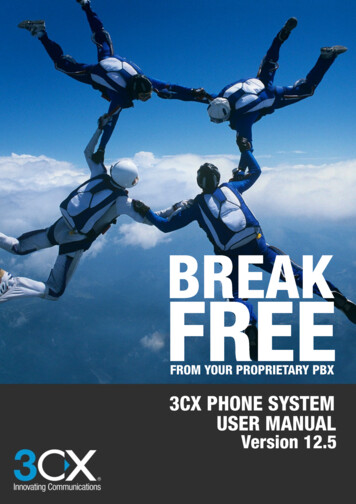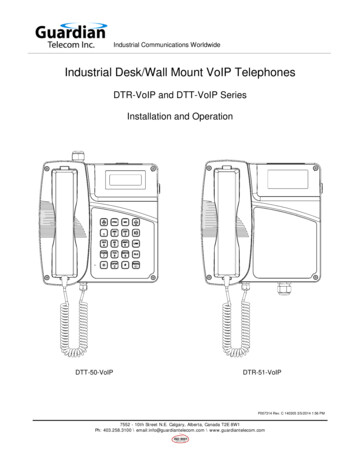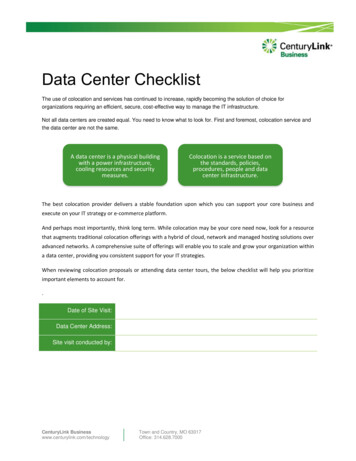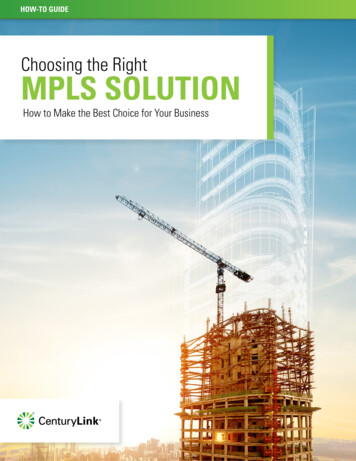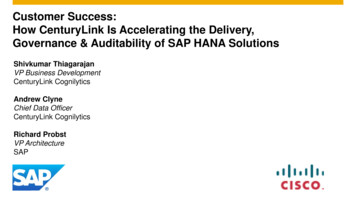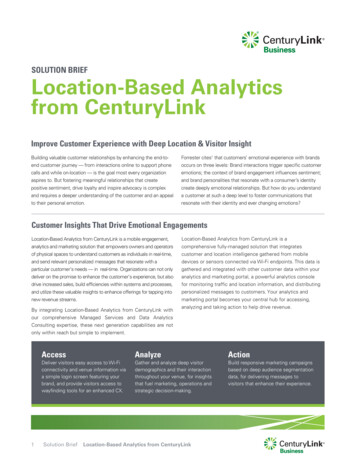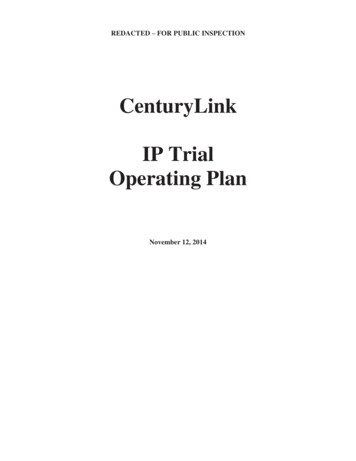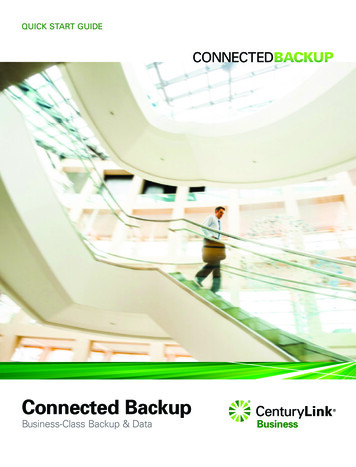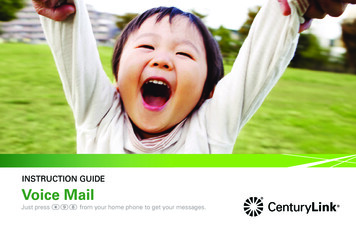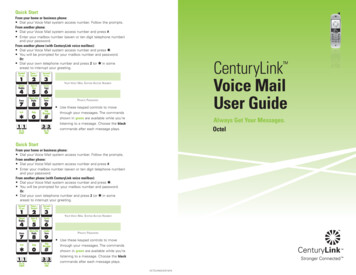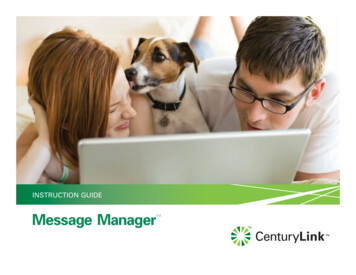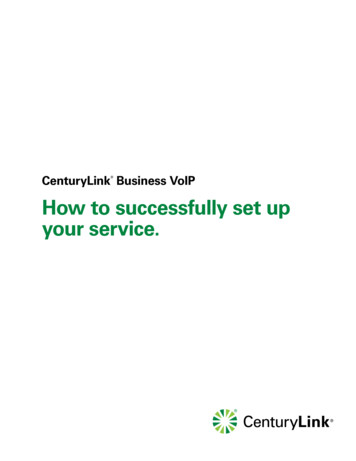
Transcription
CenturyLink Business VoIP How to successfully set upyour service.
Onboarding process for Business VoIPThis guide will review the steps needed to get you up and running.Welcome to CenturyLink Business VoIP. 3Business VoIP service requirements. 4What to expect during your Business VoIP implementation. 5What’s in the box?. 6Recommended network setup. 7Helpful diagrams. 8Your new Business VoIP features. 9Technical terms reference list. 10Where to go for additional help.11 2018 CenturyLink. All Rights Reserved.2
Welcome to CenturyLink Business VoIP Welcome to CenturyLink Business VoIP (Voice over Internet Protocol). This service differs fromtraditional phone systems because you are connected to the Internet instead of copper wires oranalog phone lines.With that in mind, this guide is intended to help you understand how your new services will beset up. During your implementation you will learn how your VoIP service and phones work andhow you can use our customer portal, “My Account,” to easily control your phone system fromanywhere you have an Internet connection.There are a few steps that need to take place to ensure that your service is set up correctly soyou can start to utilize the features and capabilities of Business VoIP. We will cover that next.Thank you for your business! 2018 CenturyLink. All Rights Reserved.3
Business VoIP service requirementsKey points to know!A CenturyLink Business Internet connection is required.Internet connection requirements: A minimum upload speed of 10 Mbps/768 Kbps for up to 4 seats. A minimum upload speed of 15 Mbps/1.5 Mbps or greater required for 5 or more seats. A faster IP connection is required if more than 5 VoIP lines are ordered.Conditions and exceptions: Not recommended for business fax purposes, Point of Sale applications (POS),credit card transactions or security systems. Cannot be used for elevator service. 211, 311, 511 and 811 NOT supported (911, 711, 611 and 411 are supported). Service requires power, unlike analog Business Phone lines. Collect calls, third-party billed calls and 900# calling are not supported. Setting up an internal Wi-Fi network is a customer responsibility and falls outsidethe scope of the Business VoIP setup and installation.Business VoIP and 911 notifications: Business VoIP provides access to dial 911 to reach the applicable Emergency 911 center,similar to traditional local phone service, but 911 calls are treated differently becauseBusiness VoIP is an Internet-based phone service. Please review the following differences. Business VoIP and 911 dialing may not work during a power outage, or when the Internetconnection fails or the network becomes overloaded. Your Business VoIP service can be used over any U.S. Internet connection. Your 911 locationinformation will be initially set as the service address used with your order. You should notmove the service to a new address without first advising CenturyLink. CenturyLink willprovide confirmation of the updated registration once complete. This change is required toprovide emergency services the ability to locate the end user at the correct address duringan emergency. If you have existing phone service at the same location your Business VoIP service will beinstalled, it must be disconnected before Emergency 911 return calls will be received. Some U.S. locations do not offer Emergency 911 service, and you may need to provideyour location information to local emergency call center representatives. As a business customer, you must notify all end users about these 911 emergency servicelimitations. CenturyLink will provide labels that indicate 911 service has limited availabilityand functionality when used with this service. CenturyLink recommends that the labels beplaced on or near the equipment associated with the service. Additional information will beincluded in your service agreement. 2018 CenturyLink. All Rights Reserved.4
What to expect during your BusinessVoIP implementationThe guided self-install process involves 2 (or 3) calls with the VoIP Implementation Team:1. The first call is with a Customer Support Engineer. This is the “Kick-Off Call.” You shouldallocate approximately 10-15 minutes to confirm ordered phone numbers, features andequipment, and provide access to the “My Account” portal.2. The second call is the “Dashboard Overview Call” hosted by an ImplementationTechnician. Timing for this call typically lasts an hour or more and will guide you throughthe self-installation process so that you can begin setting up your equipment within the“My Account” portal and conduct a test call.NOTE: If you are bringing your own device (BYOD), this call may take longer as theImplementation Technician will need to ensure that the software has been updated onthat equipment.The “My Account” portal can be found at: https://businessvoip.centurylink.comHelpful links during and after implementation:Quick Start GuideUser Guide 2018 CenturyLink. All Rights Reserved.5
What’s in the box?If you have purchased or leased a Cisco phone(s) from CenturyLink, they will be shipped toyou directly. Included below is some information about what you will receive. Your phone(s)will be pre-configured and ready for you to connect and begin testing during your “DashboardOverview Call” with other necessary equipment.Cisco PhonePower CordCAT5 CableAn Analog Telephone Adapter (ATA) is needed for fax or traditional analog landline phonesyou wish to use; these need to have a sufficient number of ports available to support thenew VoIP serviceAnalog Telephone Adapter (ATA)Power CordCAT5 CableRemember, if you are providing your own IP phones not purchased from CenturyLink,and you are bringing your own device (BYOD), there may be an extended setup time forthat approved device.IMPORTANT: If you do not have CAT5/CAT6 Ethernet ports and an electrical outlet at eachworkstation you will need to either:1. Provide and install necessary ports and electrical outlets.2. Choose the soft-client option which is a software-based phone from your computeror smartphone. 2018 CenturyLink. All Rights Reserved.6
Recommended network setupComputerCisco PhoneEthernet PortPower SourceAnalog TelephoneAdapter (ATA)Analog PhoneEthernet PortPower SourceCAT5 Cable 2018 CenturyLink. All Rights Reserved.Power CordAnalog Telephone Cable7
Helpful diagramsCisco PhoneHeadsetConnectionOptionalHandsetConnectionDC Adapter Port(Power Source)Access Connection(Computer)Network Connection(Ethernet Port)Analog Telephone Adapter (ATA)Analog Phone(or other analog device)DC Adapter Port(Power Source)Access Connection(Computer)Optional 2018 CenturyLink. All Rights Reserved.Network Connection(Ethernet Port)8
Your new Business VoIP featuresPremium LineOver 50 features, including: A telephone number Call forwarding Call redial Call history Caller ID (name & number) Call return 100 numbers on speed dial N-Way calling Inbound fax to email Fax support Additional DetailsPremium Line with Unified CommunicationsAll Premium Line features plus over 20 enhanced features, including: Instant messaging Desktop sharing Mobility app My Room with audio* & web conferencing Rich presence Additional Details*Requires extra telephone number 2018 CenturyLink. All Rights Reserved.9
Technical terms reference listVoIP – Voice over Internet Protocol – Also referred to as IP Voice service – as opposed totraditional analog dial tone. VoIP connects over the Internet via a high-speed Internet routerusually set up through your internal network (LAN).HSI – High-Speed Internet – This may also be referred to as a digital subscriber line (DSL) orfiber broadband Internet connection.PSTN – Public Switched Telephone Network – Refers to the international telephone system thatuses copper wires to carry analog voice data. It consists of a collection of individual telephonesthat are hardwired to a public exchange.ATA – Analog Telephone Adapter – A device for connecting traditional analog telephones andsimilar customer-premises devices to a digital telephone system or a VoIP network.IP Phone – An approved phone that can be used with Business VoIP service. The device thatwe recommend and sell is the Cisco 6841 IP Phone that delivers business-grade audio; and, it isavailable for customers to rent or purchase as part of the Business VoIP solution.WAP – Wireless Access Point – This may also be referred to as wireless access device or wirelessrouter. It is a device that transmits a data signal. Common WAP brands are the Apple “Airport,”Linksys and Cisco – these provide customers with access to their local area network (LAN). 2018 CenturyLink. All Rights Reserved.10
Where to go for additional helpFor more information please visit our Support Center and click on the help link in thedashboard to access the following resource materials: Support documentation Online tutorialsFor any questions pertaining to your Business VoIP service, please contact us at: 844-700-6875, Option 2Welcome to next-generation communication servicesfrom CenturyLink! 2018 CenturyLink. All Rights Reserved.11
the scope of the Business VoIP setup and installation. Business VoIP and 911 notifications: Business VoIP provides access to dial 911 to reach the applicable Emergency 911 center, similar to traditional local phone service, but 911 calls are treated differently because Business VoIP File Size: 320KB