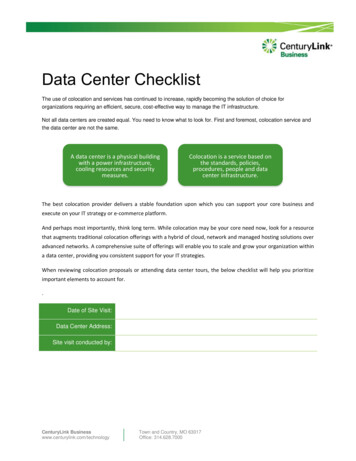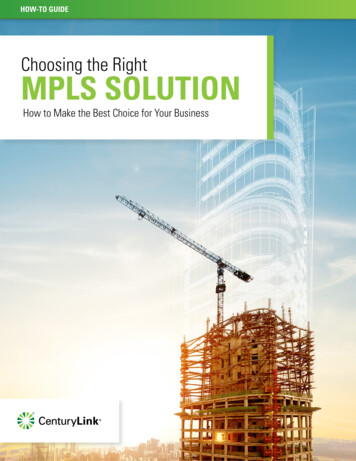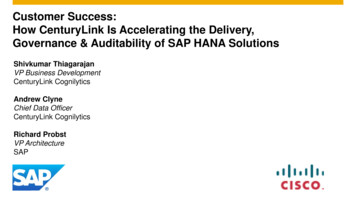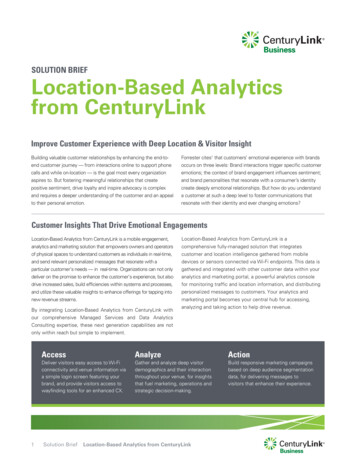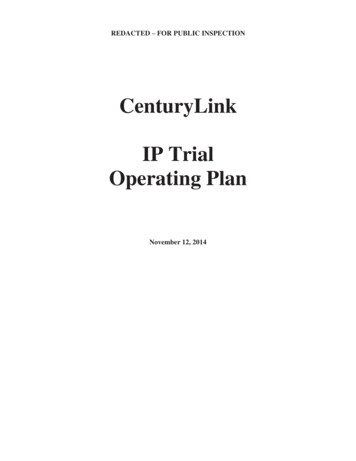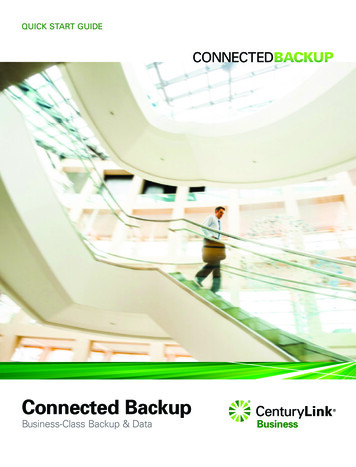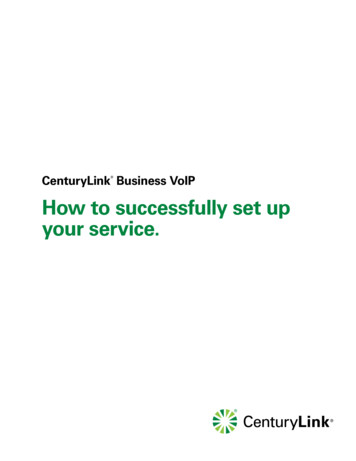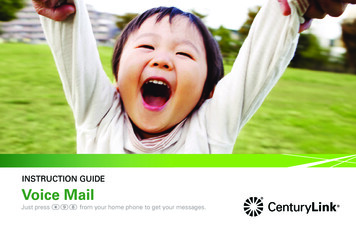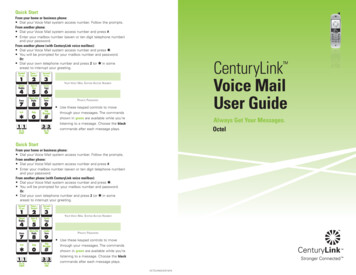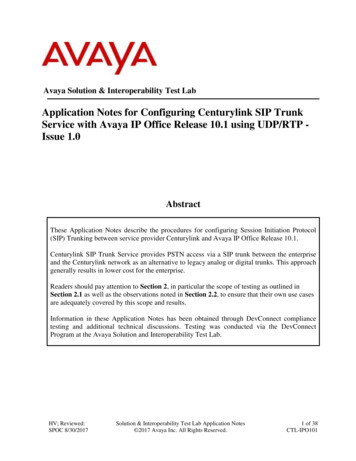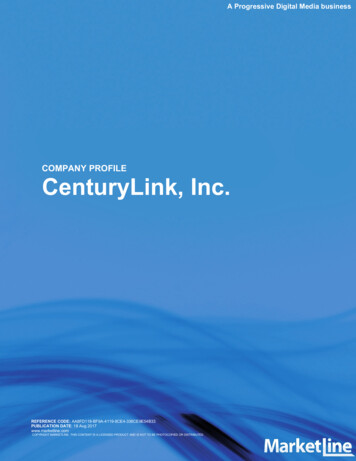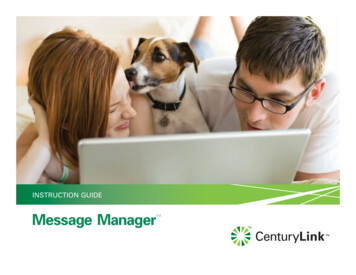
Transcription
Instruction GuideMessage ManagerTM
Welcome to Message ManagerMessage Manager service from CenturyLink adds more fun andfunctionality to your online experience. Now you can use your computerto see who called you, to place a call, manage your contact list, andreview your voice messages and have them delivered your email. Setpreferences however you like. You’ll wonder how you ever lived withoutMessage Manager.And, when you’re away from home — at work or on vacation — you canlog in from another computer and view your home phone activity, listento and manage your home Voice Mail, access your contact list and more.(See back page for restrictions.)Best of all, Message Manager is available at no additional charge withyour CenturyLink home phone with Caller ID.*Table of Contents:The Message Manager Homepage.3Quick Dial Gadget.4Voice Mails.5Call Logs.6Preferences.7-9Troubleshooting.10iLook for this symbol throughout this guide and online fortips and information.* Voice Mail and Caller ID are required for full Message Manager functionality.Message Manager System Requirements A computer with one of the following browsers: Internet Explorer 7.0and above; Firefox 3.0 and above; Google Chrome 4.0 and above; andSafari 3.0 and above. A computer that supports one of the above browsers and has thesound card, speakers and software that can play audio files such asWindows Media Player or Apple QuickTimeLet’s get started: Go to http://messagemanager.centurylink.com. Sign in with your CenturyLink MyAccount or MyCenturyLinkuser ID and password.If you don’t already have a CenturyLink MyAccount user ID and password,go to qwest.centurylink.com/myaccount to sign up. A CenturyLink MyAccount or MyCenturyLink user ID and password(q.com, msn.com or hotmail.com email address, or MyCenturyLink ID) High speed Internet connectivity. CenturyLink DSL with 1.5 Mbpsor higher is recommended1 800-247-7285 centurylink.com/messagemanagerMessage ManagerTM2
The Message Manager HomepageThe picture below shows an example of the Message Manager homepage.The homepage provides links to other tabs.The Home tabThe Home tab provides you with a quick overview of thenew calls and Voice Mail messages. From here you can alsoplace a call via the Quick Dial gadget, access additional tabsor review additional information to help you use MessageManager to its fullest extent.Quick Dial GadgetThe Quick Dial gadget conveniently allows you to use yourcomputer to initiate a call on your home phone line.Voice Mail tabThe real powerhouse of Message Manager! Listen to andmanage Voice Mail messages from your computer.Contacts tabManage your Contacts here. The names you enter on yourcontact list will be displayed in Call Logs and Voice Mail logs.Call Logs tabSee who called your home phone, and if they’ve left a message.Preferences TabSpecify how call notifications are handled, adjust thefunctions of your Voice Mail service and other CenturyLinkcalling features, and set up a list of email addresses forVoice Mail and call log notifications.1 800-247-7285 centurylink.com/messagemanagerMessage ManagerTM3
Quick Dial Gadget Placephone calls from your home phone using your computer. Use Quick Dial from contacts for speed dialing those you call most often.To place a phone call from your home phonevia Message Manager Go to the Quick Dial gadget and enter the number you wish to call. You’ll see a status message that informs you that you are placing a call. Your home phone will ring. Pick it up and dial 1 when instructed toplace the call. If you initiated this call by mistake, simply hang up; thecall will not go through.To place a call from your contacts From your Contact list, select the contact and click on Call. Your home phone will ring. Pick it up and dial 1 when instructed toplace the call. If you initiated this call by mistake, simply hang up; thecall will not go through.1 800-247-7285 centurylink.com/messagemanagerMessage ManagerTM4
Voice MailsSee who has left a Voice Mail messageand listen to it on your computer The Voice Mail tab shows the messages that have beenleft on your home phone. Voice messages you have not heard yet are shown inbold type. An audio copy of the message can be sent as an attachment to your email. You can manage email notificationsfor your Voice Mail in the Preferences tab.To listen to your Voice Mail messageson your computer When a message is left on your home phone, the VoiceMail tab will display the voice message. Unheard voice messages are bold. Urgent messages arehighlighted with a red ! symbol. Click the Play button. Make sure your speakers are onand not on mute. Control the volume with the speaker slider.After listening to each message,you have several options Choose Delete from Phone to erase the message fromyour home Voice Mail and Message Manager portal. If you set up forwarding of your voice messages to youremail, those messages will remain in your email evenif you delete them here.1 800-247-7285 centurylink.com/messagemanagerMessage ManagerTM5
Call LogsView the calling activity on your home phone from your computer, no matter where you are. View Caller ID information for calls received and placedon your home phone line . If the caller’s number matches one in your contact list,your contacts will be used for displaying the name forthat caller. You can manage Call Log events email notifications inthe Preferences tab. See the Message Manager Email Notification Optionssection on page 7 for details.1 800-247-7285 centurylink.com/messagemanagerMessage ManagerTM6
Email Notification Options Viewand listen to your Voice Mail messages in your email. Receive and review Incoming and Outgoing call records in your email.In addition to using the Message Manager, you can choose to sendcopies of your Voice Mail messages and Call Records to up to five differentemail addresses, such as the one at your office, an address you use whiletraveling, or to another family member.First, set up the email address(es) you want to use Using your Message Manager account, go to Email Notification Optionson the Preferences tab to create a list of email address(es). Select thetype of notifications you would like to receive and click on Apply. If at any time you’d rather not receive messages in your email, just returnto Email Notification Options, and remove the address(es) from your list.Or, you can click the Remove link included in each email message. Call Logs and/or Voice Mail messages will arrive in your other email,listed with your regular messages according to date and time. The actual voice message will be attached as an audio .wav file.Open the attachment and listen to it however you normally would. Each Voice Mail message will include a link to Delete Message fromPhone. Please note that clicking on that link will not delete the emailmessage and the attached .wav file from your email. When you choose Delete Message from Phone, it also clears the messagewaiting indication (stutter dial tone) from your home phone Voice Mail.iHandling your voice messages through email is one of thehandiest ways to use Message Manager! Set up folders to savethem, forward messages to friends and family, and delete voicemessages from your phone — all from your computer.1 800-247-7285 centurylink.com/messagemanagerMessage ManagerTM7
Voice Mail Options Customizethe features of your Voice Mail service yourself. Set up message notifications and Group Distribution lists online.Use this tab to modify how your Voice Mail serviceworks on your home phone. Click the box in front ofthe feature(s) you want to turn on and click on Applyto complete your choice. Skip Password takes you directly to your messages,without entering a password first. You can only skip yourpassword when you’re calling to check messages fromyour home phone. Auto Play starts playing messages immediately,without requiring you to press 1 to listen. Message Waiting Indicator plays the “stutter”dial tone when you have a message. Welcome Chimes is the “ding-dong” that callershear when they reach your Voice Mail. Play Date & Time announces when each messageis received. Short Prompts lets you shorten the instructionsVoice Mail gives you.Refer to your Voice Mail user guide for moreinformation about these features.1 800-247-7285 centurylink.com/messagemanagerMessage ManagerTM8
Phone SettingsPhone Settings for otherCenturyLink features Conveniently manage some of the popularcalling features through your computer. Set up your Call Following, Call Rejection,Selective Call Forwarding and more.iMake sure you click on the Apply button at thebottom when you are finished making your changes.1 800-247-7285 centurylink.com/messagemanagerMessage ManagerTM9
Message Manager TroubleshootingCan’t login to Message Manager Make sure you are using your CenturyLink MyAccount or MyCenturyLink ID to log into Message Manager. You must be using a computer with a compatible browser.- Internet Explorer 7.0 and above- Firefox 3.0 and above- Google Chrome 4.0 and above- Safari 3.0 and above. Your service may not be activated yet. Message Manager should be available between7:00 p.m. and 11:00 p.m. on the next business day after your order is placed.Contacts missing or information not current Refresh your browser or log out and in again.Can’t hear message Make sure speakers are turned on, or headphones plugged in and volume is high enough to hear.Voice Mail and/or Call Logs don’t show Go to the Email Notification Options in Preferences tab, and make sure that “Send Voice Mailattachments to above email addresses” and “Send notifications of each missed, incoming, andoutgoing call to above email addresses” are checked. Your junk mail filter may be blocking the messages. Add MessageManager@centurylink.com toyour safe senders list. Your email provider, email software or security software could be blocking the messages.Contact your provider directly for help.Review Frequently Asked Questions at centurylink.com/messagemanagerFor more help with Message Manager, call 1 888-777-95691 800-247-7285 centurylink.com/messagemanager 2011 CenturyLink, Inc. All Rights Reserved. 8/11Message ManagerTM12
to and manage your home Voice Mail, access your contact list and more. (See back page for restrictions.) Best of all, Message Manager is available at no additional charge with your CenturyLink home phone with Caller ID.* * Voice Mail and Caller ID are required for full Message Manager functionality. Table of Contents:File Size: 857KBPage Count: 10