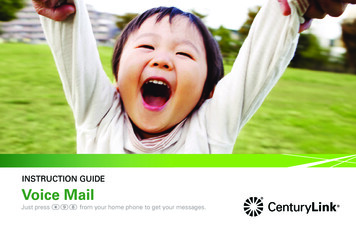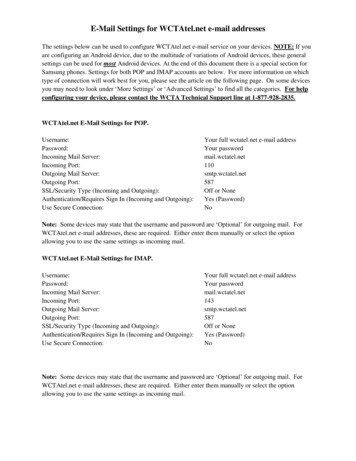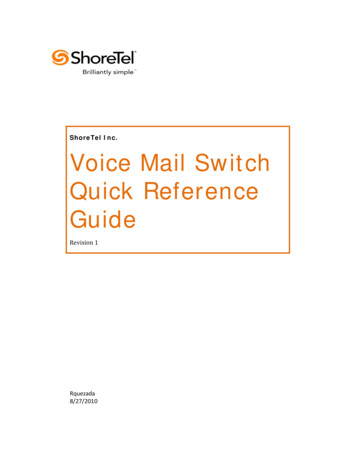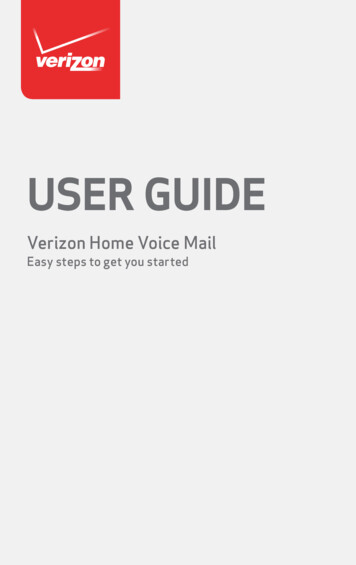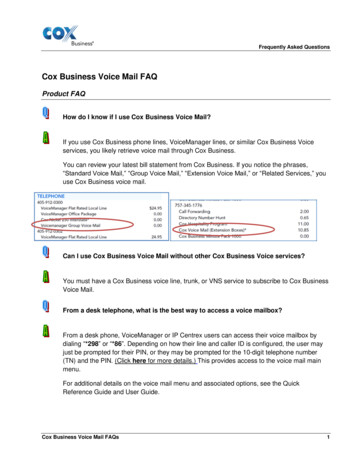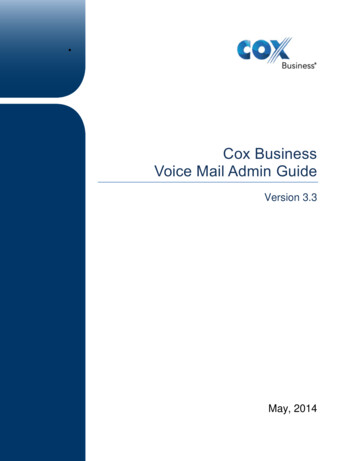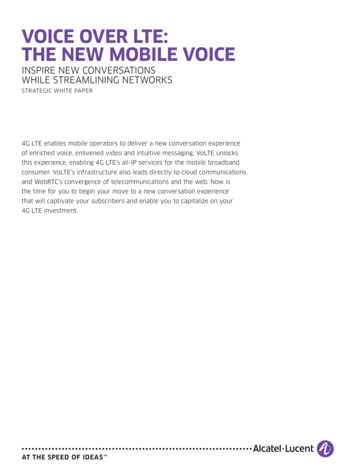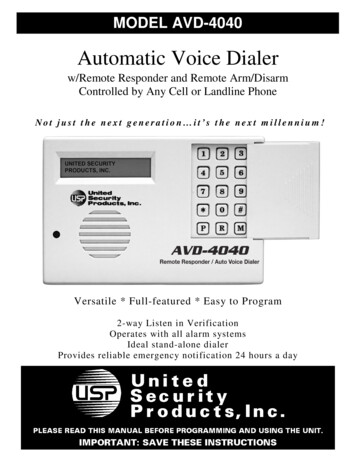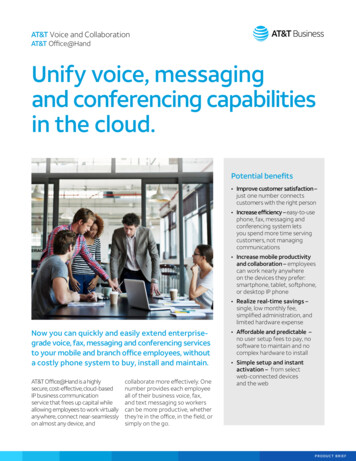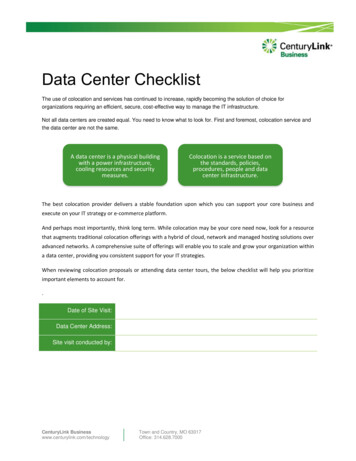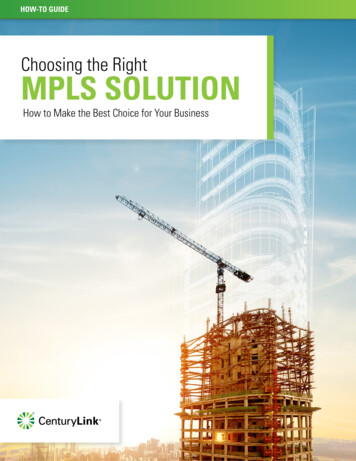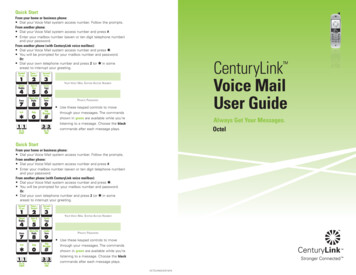
Transcription
Quick StartFrom your home or business phone: Dial your Voice Mail system access number. Follow the prompts.From another phone: Dial your Voice Mail system access number and press #. Enter your mailbox number (seven or ten digit telephone number)and your password.From another phone (with CenturyLink voice mailbox): Dial your Voice Mail system access number and press . You will be prompted for your mailbox number and password.Or: Dial your own telephone number and press 2 (or in someareas) to interrupt your greeting.CenturyLinkVoice MailUser Guide Your Voice Mail System Access NumberPrivate Password Use these keypad controls to movethrough your messages. The commandsshown in green are available while you’reAlways Get Your Messages.Octellistening to a message. Choose the blackcommands after each message plays.Quick StartFrom your home or business phone: Dial your Voice Mail system access number. Follow the prompts.From another phone: Dial your Voice Mail system access number and press #. Enter your mailbox number (seven or ten digit telephone number)and your password.From another phone (with CenturyLink voice mailbox): Dial your Voice Mail system access number and press . You will be prompted for your mailbox number and password.Or: Dial your own telephone number and press 2 (or in someareas) to interrupt your greeting.Your Voice Mail System Access NumberPrivate Password Use these keypad controls to movethrough your messages. The commandsshown in green are available while you’relistening to a message. Choose the blackcommands after each message plays.OCTELVMGUIDE10/10
Note: Some features may not beavailable to you depending onhow your system is set up.Quick Reference – Voice Mail Quick GuideTable of ContentsAccessing The System . . . . . . . . . . . . . . . . . . . . . . . . . . . . . . . 1Call thevoicemessagingsystemSetting Up Your Mailbox . . . . . . . . . . . . . . . . . . . . . . . . . . . . . . 1Main MenuPageWelcomeFeature DESCRIPTIONS AND TERMSPlease refer to the brochure for further instructions regarding your Voice Personaloptions4Exitdisconnect5Reviewing & Responding . . . . . . . . . . . . . . . . . . . . . . . . . . . . . 3ReviewSending Messages . . . . . . . . . . . . . . . . . . . . . . . . . . . . . . . . . . 5Optional Services . . . . . . . . . . . . . . . . . . . . . . . . . . . . . . . . . . . 6Setting Pager Notification . . . . . . . . . . . . . . . . . . . . . . . . . . . . . 6Unheard voicemessages1All messagesincludingHeard/Skipped2After ListeningPersonalizing Your Mailbox . . . . . . . . . . . . . . . . . . . . . . . . . . . . 2Using Group Distribution Lists . . . . . . . . . . . . . . . . . . . . . . . . . omainmenuPress 0 to hear moreoptions. All standingcontrols are available.PressRecordmessage#Creating Individual Extensions . . . . . . . . . . . . . . . . . . . . . . . . . 9Retrieving Group Messages . . . . . . . . . . . . . . . . . . . . . . . . . . 10Group Extension Mailbox Options . . . . . . . . . . . . . . . . . . . . . 10Helpful Hints . . . . . . . . . . . . . . . . . . . . . . . . . . . . . . . . . . . . . . 11Note: An easy-to-follow chart is on the back cover.Quick ryoptionsVoice Mail Quick ery3Enter additionaldestinationsSend#No moredestinationsConfirmreceiptNotify ofnon-receipt412Note: Some features may not beavailable to you depending onhow your system is set up.Quick Reference – Voice Mail Quick GuidePlease refer to the brochure for further instructions regarding your Voice MailSystem.WelcomePersonalizing Your Group Extension . . . . . . . . . . . . . . . . . . . . 10to sendCall thevoicemessagingsystemMain MenuSetting Up Your Group Mailbox . . . . . . . . . . . . . . . . . . . . . . . . . 9Delivery OptionsGroup Mailboxes . . . . . . . . . . . . . . . . . . . . . . . . . . . . . . . . . . . tions4ExitdisconnectReview Dial your Voice Mail system access number. Follow the prompts.From another phone: Dial your Voice Mail system access number and press #. Enter your mailbox number (seven or ten digit telephone number)and your password.Unheard voicemessages1All messagesincludingHeard/Skipped2After ListeningFrom your home or business eturntomainmenuPress 0 to hear moreoptions. All standingcontrols are available.Or Dial your own telephone number and press 2 (or in some areas)to interrupt your greeting.PressRecordmessage#to sendEnd#Enterdestinationtelephonenumber0 fordeliveryoptionsDelivery OptionsFrom another phone (with CenturyLink voice mailbox): Dial your Voice Mail system access number and press . You will be prompted for your mailbox number and elivery34Send#Enter additionaldestinationsNo moredestinationsConfirmreceiptNotify ofnon-receipt12
121Accessing The 2EndOutcallPager/CellularNotificationOn/Off#Use these controls whilelistening to messages. Somecontrols are available whilerecording strativeoptionsGreetings3Slower Envelope69Skip#9Sendcopy6either hear the distinctive ‘stutter’ dial tone when you pick up yourReturntomainmenutelephone receiver, or your message waiting light will be illuminated.Press O to hear moreoptions. All standingcontrols are available. From your home or business phone which has a CenturyLink eDelivery1234Enter additionaldestinationsSend#No moredestinationsConfirmreceiptNotify ofnon-receipt12 Dial your Voice Mail system access number and you will beprompted for your password. From another phone which does not have a CenturyLinkvoice mailbox: Dial your Voice Mail system access number and press #.Enter mailbox numberor group list numberAdministrative gs0Playback ControlsPower KeysHelp50These controls arealways xitdisconnect8to rdMessageDepending on your phone, when you have messages you will4 You will be prompted for your mailbox number (your e3PersonalGroup Lists2All messagesincludingHeard/SkippedReplyor ten digit telephone number) and your password.Create1Edit2Delete3 Dial your Voice Mail system access number and press .Listnames4 You will be prompted for your mailbox number and password.Standard1Extended2Rapid3 From another phone which has a CenturyLink voice mailbox:Or:12Prompt LevelsSend17Delivery Options1Unheard voicemessagesAfter ListeningReviewEraseReviewCall thevoicemessagingsystemMain MenuWelcomeNote: Some features may not beavailable to you depending onhow your system is set up. Call your own telephone number. When your greeting begins to play, interrupt it by pressing 2(or in some areas). Enter your password.Setting Up Your Mailbox4 Initial set up: Access the Voice Mail system by dialing the number providedfrom CenturyLink.4 From your home or business phone which has a CenturyLink voicemailbox: Enter the temporary password when prompted, then followinstructions from the Voice Mail tutorial.
2114 From another phone which does not have a CenturyLink voicemailbox: Press #, then mailbox number (your seven or ten digittelephone number). Enter the temporary password when prompted, then followinstructions from the Voice Mail tutorial.4 From another phone which has a CenturyLink voice mailbox: Press , then mailbox number (your seven or ten digittelephone number).Helpful Hints To hear pre-recorded online help while using your mailbox, press 0. To cancel a command or back up one menu, press . To bypass a greeting or interrupt a prompt, press #. Press multiple-number commands quickly, or the systemmay misinterpret your input.Notes: Enter the temporary password when prompted, then followinstructions from the Voice Mail tutorial.4 Be prepared to: Set up your personal, 4-15 digit password.NOTE: Your password cannot begin with the number 0. Record your greeting and name.Personalizing Your Mailbox4 Change your personal password: From the main menu, press 4-2-1.4 Record a personal greeting: From the main menu, press 4-3-1-2.4 Record an extended absence greeting: (An extended absence greeting is a temporary greeting thatcan be used when you are away. This allows you to maintainyour established personal greeting without re-recording.) From the main menu, press 4-3-2.*CenturyLink may change, cancel, or substitute services, or vary them by servicearea at its sole discretion without notice. CenturyLink terms and conditions apply.Visit www.centurylink.com/ratesandconditions for details. 2010 CenturyLink, Inc.All Rights Reserved. The name CenturyLink and the pathways logo are trademarksof CenturyLink, Inc.
103Retrieving Group Messages4 Re-record name:† Call the system access number. When prompted, enter thepassword for your group or extension mailbox. Follow thesystem prompts to retrieve messages. From the main menu, press 4-3-3.4 Change prompt levels: From the main menu, press 4-2-3. Choose level:Group Extension Mailbox Options†While using your Extension Mailbox:1 Standard2 Extended (detailed prompts)3 Rapid (brief prompts)4 Listen to messages: To listen to your messages, press 1.4 Send a message: To send a message to the Group Mailbox or anotherextension, press 2.4 Change your personal password: To change your password, press 4-2-1.4 Record a personal greeting: For Greetings or Recorded Name, press 4-3-1.4 Re-record name: To change your recorded name, press 4-3-3.4 Helpful tips: To exit, press . Need Help? Press 0 for pre-recorded help.4 Create group lists: From the main menu, press 4-2-2. Choose action:1 Create new list2 Edit existing list3 Delete list4 Hear list names4 Turn on/off date and time: From the main menu, press 4-2-4.Reviewing & Responding4 Listen to messages: Access the Voice Mail system and enter your password. Press 1-1 to listen to your messages. Voice Mail will playnew messages first, then saved messages. After listening to each message, you can:Press 9 to save the message.Press 7 to erase the message.Press 4 to replay the message.IMPORTANT: Depending on the Voice Mail plan you have selected and system availability,some features may not be available; you will not be prompted with these options.†
49residence. To leave a message for Mary, press 1; to leave a4 Listening controls:message for Bob, press 2; to leave a message for Susie, press Use your keypad’s playback controls to rewind, pause, or fast3).forward and to change the speed or volume. (The commands Follow the prompts to create the Extension Mailboxes to beshown in green are available while you’re listening to a message.used by others (see Creating Individual Extensions).Choose the black commands after each message plays.)Creating Individual Extensions† From the main menu, press 4 for Personal Options. Thenpress 9 to create new extensions. Enter the desired extensionnumber (1, 2, or 3). The system will assign you a temporary password. You cankeep the system password by pressing 1 or you can delete thesystem password by pressing 2 and create a new one. Recordthe temporary password for the extension you just created soyou can inform the person who will use the extension mailbox Press 5 to hear a message’s envelope (the sender, time,of that temporary password.length, etc.). Follow the prompts to record a name for the extension mailbox Press # to skip to the next message or press #-# to skipand a greeting.saved messages. Repeat this process to set up the additional extensions. Provide4 Reply to a message:temporary passwords to your extension users so they can At the end of the message, press 8.personalize their password and greeting. Record your reply - when finished, press #. Send, press #.Personalizing Your Group Extension†TIP: You cannot reply to messages from outside callers. Call the system access number: When prompted, enter your4 Send a copy:extension mailbox password that has been assigned to you. At the end of the message, press 6.Follow the system prompts to change the temporary password. Record introduction - when finished, press #. Follow the voice prompts to change the temporary password Enter destination and send, press #.and to record your mailbox name and personal greeting.IMPORTANT: Depending on the Voice Mail plan you have selected and system availability,some features may not be available; you will not be prompted with these options.†
85Group Mailboxes4 Check receipt of messages sent:†Group or “family” mailboxes allow up to three members of a From the main menu, press 3-1.household to receive individual messages, even if you share a Enter recipient’s mailbox number.single telephone number. Everyone who shares a telephonenumber is a member of the group mailbox, and each member hasTIP: Search for messages by subscriber name, mailbox number orgroup list.an individual extension mailbox with individual passwords.Sending Messages A group mailbox: Receives messages for all members of the household to hear. Has its own greeting and password.press . To hear your message, press 1. Has its own greeting and password Ensures that each group member’s messages are confidential. Group Mailbox Manager Enter destination mailbox number. Optional: Enter delivery options (see below). Send, press #. One individual in the household will need to access the groupmailbox and initialize it for outside callers and your extensionusers. The mailbox manager is responsible for: Recording the greeting for outside callers to hear. Setting up extensions. Informing users which extension they are assigned (1, 2 or 3)and providing extension users with their temporary passwords.† Dial your system access number and press #. Enter the groupmailbox number (same as your seven or ten digit telephonenumber). When prompted, enter the temporary password youhave been assigned by CenturyLink and press #. Follow the system prompts to change the temporarypassword, record your group mailbox name (Example: “TheSmith Family”) and create a personal greeting for your groupmailbox (Example: Hello, you have reached the Smith’sIMPORTANT: Depending on the Voice Mail plan you have selected and system availability,some features may not be available; you will not be prompted with these options.† From the main menu, press 2. Record - when finished press #. Options: To erase and re-record, An extension mailbox:Setting Up Your Group Mailbox4 Record & send a message:4 Destination options: Send messages to other subscribers, group lists, guest orhome mailboxes.4 Delivery options:1 Private2 Urgent3 Message confirmation4 Future delivery4 Distribution lists: See group distribution list information to create and edit grouplists. To send a message to a group list, press 2. Record yourmessage, then press #. When you are prompted to enter a mailbox number, enter thetwo-digit code for the list you have selected. Press # to send the message and press to return to the mainmenu.
67Optional ServicesUsing Group Distribution Lists†† Several options are available to help customize your Voice MailUse group distribution lists when you send messages to the sameservice. The features may vary depending on the Voice Mail plangroup of people frequently. You can set up a maximum of 15 groupyou have selected.distribution lists with up to 700 mailbox numbers on each list. Youthen give each list a unique two-digit code and automatically sendA monthly fee may apply.Setting Pager Notificationa message to every destination on the list.†4 To create a group distribution list: From the main menu, press 4-2-2-1.4 Turn pager notification on/off: Assign a two-digit number for the list you want to create From the main menu, press 4-1.(begin with 11 and go through 25). Record the name for Turn on notification, press 1; turn off notification, press 2.the list (i.e., “Marketing Department”).4 Set pager notification schedule: Enter the mailbox numbers of the people on the list. When From the main menu, press 4-4.you have finished, press to exit and save the complete list. Enter the weekday notification time period, then enter the4 To edit a group distribution list:weekend notification time period. From the group lists menu, press 2 for edit or 4 for list names.Voice Mail will “read” the names on a list for you so you can NOTE: Enter times as four digits - for example, 0-8-0-0 for 8:00.decide whether or not to edit.Enter 1 for a.m. or 2 for p.m. If you don’t want to specify a time, If you want to remove a mailbox number from the list, simplyspell NO (6-6) instead of entering a time.enter that number again after entering the edit menu. To add Select whether you want notification for all, urgent or groupa new number to the list, simply enter the mailbox number.list messages. Press to return to the main menu.4 To delete a group distribution list:NOTE: If you choose to be notified of all messages, you’ll From the group lists menu, press 3 for delete. Enter theneed to set separate notification intervals for urgent andnumber of the list you want to delete.non-urgent messages. Press to return to the main menu. Select how soon the system should call you after a newmessage arrives. Press 1 to confirm the schedule or 2 to change it. Record your personal greeting, telling callers how leaving amessage in your mailbox will page you (see personalizing yourmailbox).IMPORTANT: Depending on the Voice Mail plan you have selected and system availability,some features may not be available; you will not be prompted with these options.†IMPORTANT: Depending on the Voice Mail plan you have selected and system availability,some features may not be available; you will not be prompted with these options.†
OCTELVMGUIDE10/10 Quick Start From your home or business phone: Dial your Voice Mail system access number. Follow the prompts. From another phone: Dial your Voice Mail system access number and press #. Enter your mailbox number (seven or ten digit telephone number) and your password. From another phone (with CenturyLink voice mailbox):