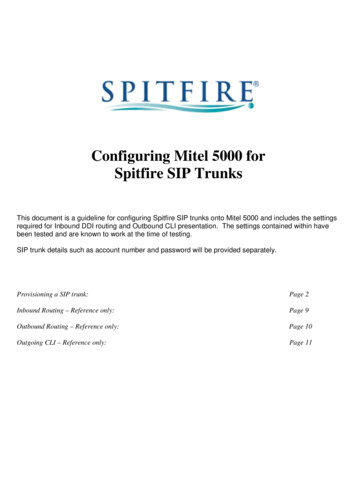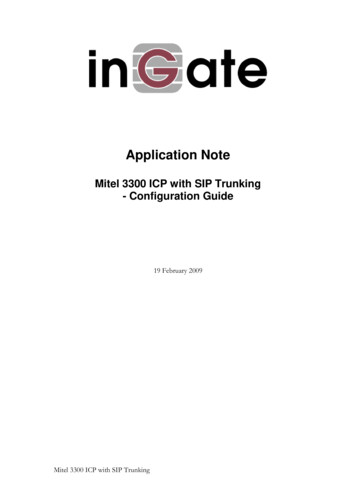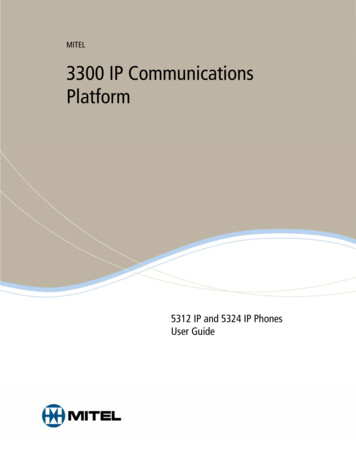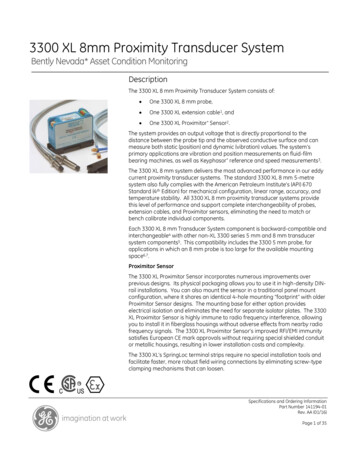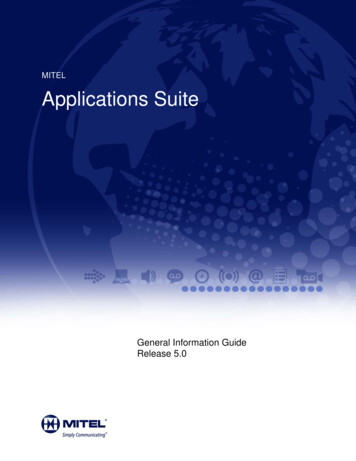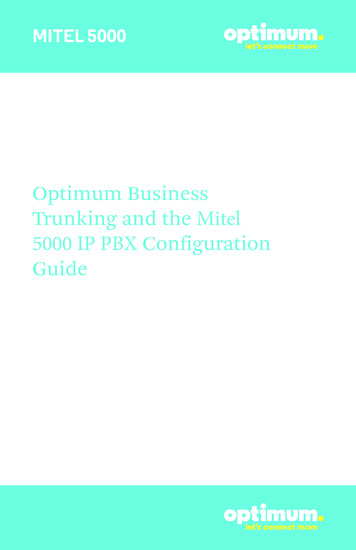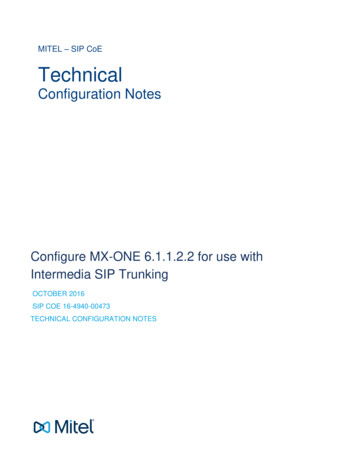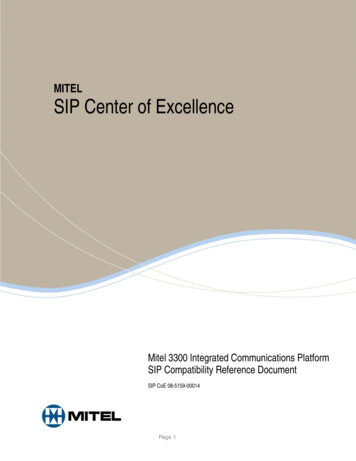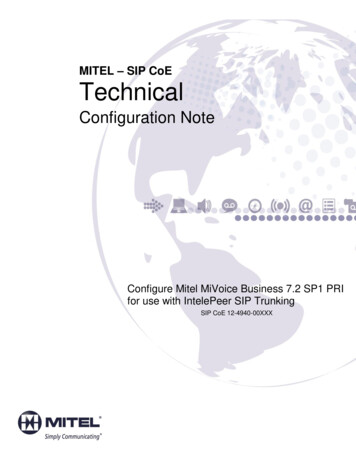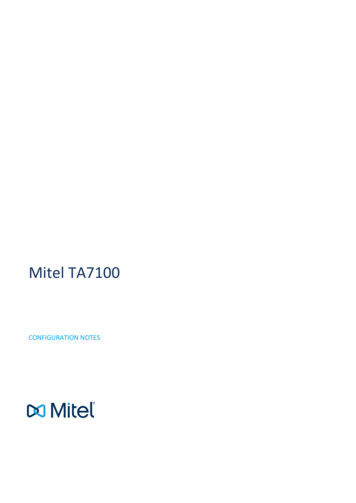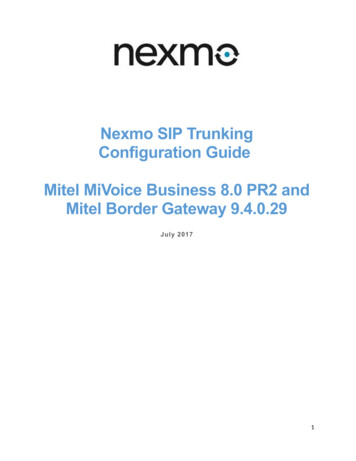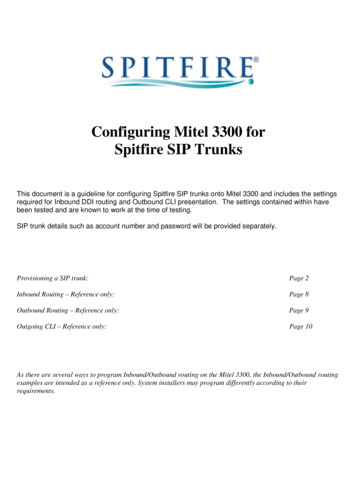
Transcription
Configuring Mitel 3300 forSpitfire SIP TrunksThis document is a guideline for configuring Spitfire SIP trunks onto Mitel 3300 and includes the settingsrequired for Inbound DDI routing and Outbound CLI presentation. The settings contained within havebeen tested and are known to work at the time of testing.SIP trunk details such as account number and password will be provided separately.Provisioning a SIP trunk:Page 2Inbound Routing – Reference only:Page 8Outbound Routing – Reference only:Page 9Outgoing CLI – Reference only:Page 10As there are several ways to program Inbound/Outbound routing on the Mitel 3300, the Inbound/Outbound routingexamples are intended as a reference only. System installers may program differently according to theirrequirements.
Provisioning a SIP TrunkLog into Mitel system administrationGo to Voice Network è Network Elements & select AddChange the Type to “Other”Check the SIP Peer2
Enter the details as below.Note that the FQDN or IP address fields can be spitfiretsp.net or 83.218.143.16.If you suspect you may be having DNS resolution problems change the FQDN or IP address fields to83.218.143.16.3
Go to System Properties è System Feature Settings è Class of Service Options & select a COS to use foryour SIP trunk.1.Change Public Network Access via DPNSS to “Yes”Go to Trunks è Trunk Attributes and select a “Trunk Attribute Service Number” for use with your SIPtrunk.1.2.3.Assign the Class of Service configured previously aboveChange the Baud Rate to 9600Set the Dial in Trunks Incoming Digit Modification – Absorb to remove the leading digits asrequired. The remainder will be routed later in the System Speed Call field.4
Go to Trunks è SIP è SIP Peer Profile & select AddLabel the SIP Peer appropriatelySelect the Network Element created previously for the Spitfire SIP trunkLocal Account Information:1. Set the Registration User Name to the SIP trunk username supplied by Spitfire. Note that this does notinclude the @spitfiretsp.net2. Change the Address Type to the “IP Address: xxx.xxx.xxx.xxx”Call Routing and Administration Options:1.Set the Maximum Simultaneous Calls to the number of channels provided by Spitfire2.Change the Trunk Service to the Trunk Attribute Service Number that was previously configured3.Change Route Call Using To Header to “Yes”5
Calling Line ID Options:1. Set the Default CPN to the SIP trunk username supplied by Spitfire. Note that this does not include the@spitfiretsp.net2. Change Use Diverting Party Number as Calling Party Number to “Yes”Authentication Options:1. Set the User Name to the SIP trunk username supplied by Spitfire. Note that this does not include the@spitfiretsp.net2. Set the Password to the SIP trunk password supplied by Spitfire.SDP Options:1.Change Enable Mitel Proprietary SDP to “No”2.Change Prevent the Use of IP Address 0.0.0.0 in SDP Messages to “Yes”6
Signaling and Header Manipulation Options:1.Change Use P-Asserted Identity Header to “Yes”Timers:1.2.The Registration Period may be a minimum of 300, maximum of 3600Change the Session Timer to “0”Save the SIP trunk7
Inbound DDI Routing – Reference onlyGo to Trunks è SIP è SIP Peer Profile Assignment by Incoming DID & select Add1.2.Enter the Incoming DID Range as supplied by Spitfire. You can wildcard if you wish.Assign the Spitfire SIP Peer in the SIP Peer Profile LabelGo to System Properties è System Feature Settings è System Speed Calls1.2.Enter the remainder digits (i.e. what remains after the absorption in your Trunk Attribute ServiceNumber – Page 4) of the Incoming DID in the Speed Call NumberEnter the extension number you wish to route the DID to in the Actual Number8
Outbound Routing – Reference onlyGo to Call Routing è Automatic Route Selection (ARS) è ARS Routes and select a route to modify.1.2.3.Select “SIP Trunk” for the Routing MediumChange the SIP Peer Profile to the Spitfire SIP Peer created earlierChange the Route Type to “PSTN Access Via DPNSS”From here the ARS can be configured as per normal to point outbound external calls to the Spitfire ARS Route.9
Outgoing CLI – Reference onlyIn order to present individual outbound CLI you need to program one of the valid Spitfire DDI’s on the extension.This number should be programmed WITHOUT the leading 44 as in the example below:Go to Users and Devices è Telephone Directory Management è Associated Directory Numbers and add ormodify an existing entry.1.2.3.Assign the extension number to be modified in the Directory NumberChange the Associated Type to “CPN Substitution”Enter the outbound CLI number you wish to present in the Associated Number field.10
1. Set the User Name to the SIP trunk username supplied by Spitfire. Note that this does not include the @spitfiretsp.net 2. Set the Password to the SIP trunk password supplied by Spitfire. SDP Options: 1. Change Enable Mitel Proprietary SDP to “No” 2. Change Prevent the Use of IP Address 0.0.0.0 in SDP Messages to “Yes”