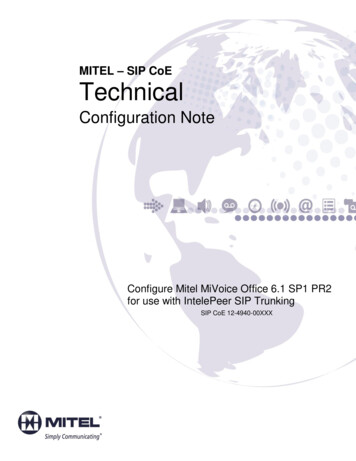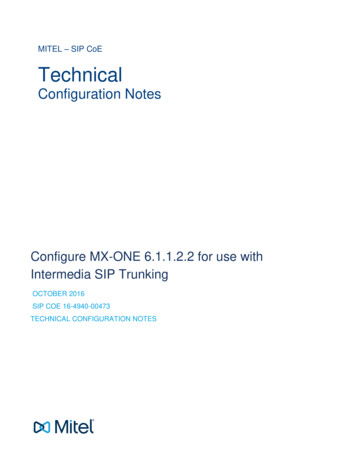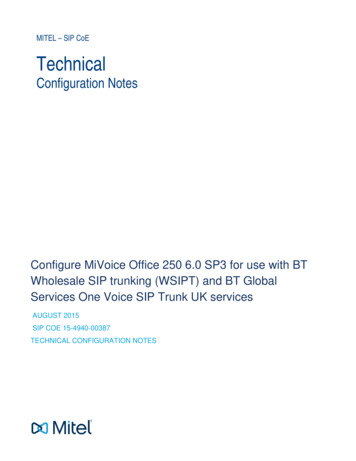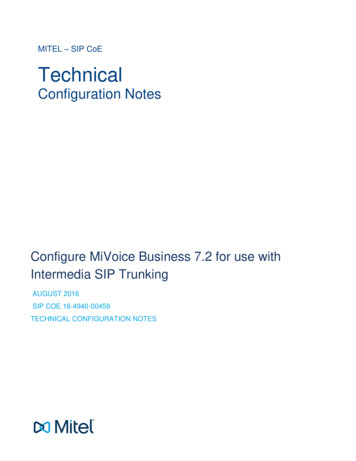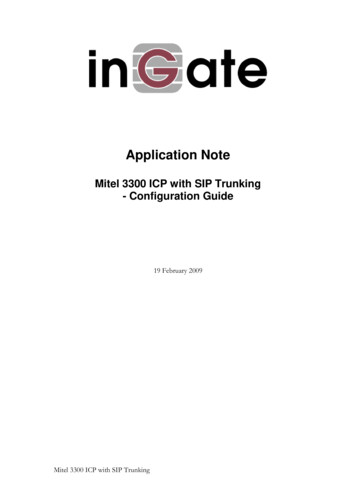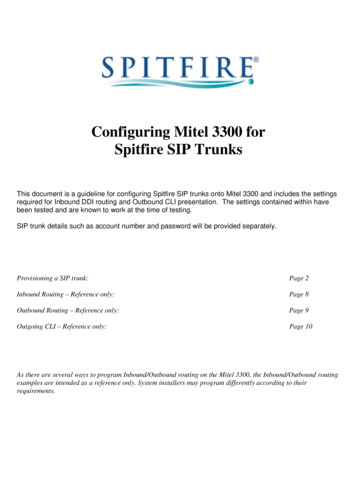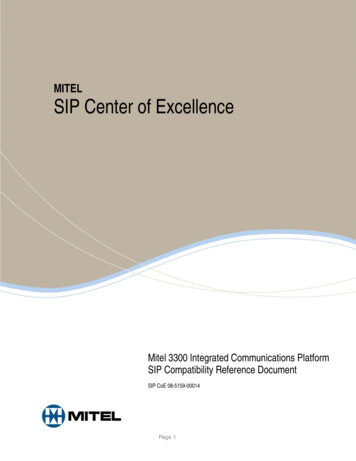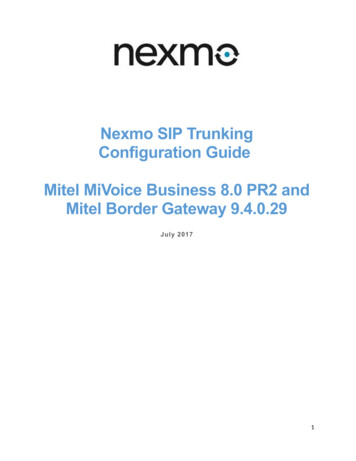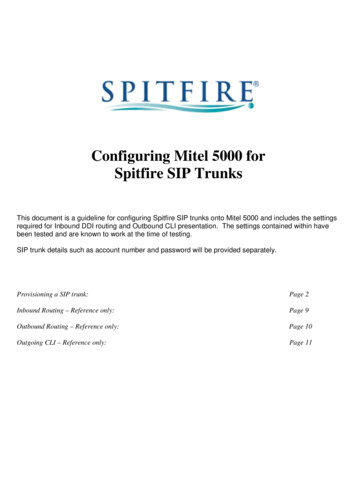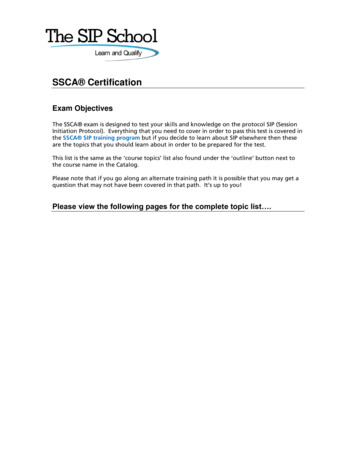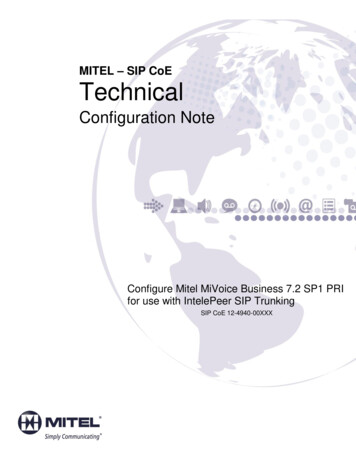
Transcription
MITEL – SIP CoETechnicalConfiguration NoteConfigure Mitel MiVoice Business 7.2 SP1 PRIfor use with IntelePeer SIP TrunkingSIP CoE 12-4940-00XXX
NOTICEThe information contained in this document is believed to be accurate in all respects butis not warranted by Mitel Networks Corporation (MITEL ). The information is subject tochange without notice and should not be construed in any way as a commitment by Mitelor any of its affiliates or subsidiaries. Mitel and its affiliates and subsidiaries assume noresponsibility for any errors or omissions in this document. Revisions of this document ornew editions of it may be issued to incorporate such changes.No part of this document can be reproduced or transmitted in any form or by any means electronic or mechanical - for any purpose without written permission from Mitel NetworksCorporation.TRADEMARKSMitel is a trademark of Mitel Networks Corporation.Windows and Microsoft are trademarks of Microsoft Corporation.Other product names mentioned in this document may be trademarks of their respectivecompanies and are hereby acknowledged.Mitel Technical Configuration Notes – Configure MiVoice Business for use with IntelePeer SIPTrunkingMay 2016 12-4940-00XXX Trademark of Mitel Networks Corporation Copyright 2016, Mitel Networks CorporationAll rights reservedii
Table of ContentsOVERVIEW .1Interop History .1Interop Status .1Software & Hardware Setup .1Tested Features.2Device Limitations and Known Issues .2Network Topology.3CONFIGURATION NOTES .4MiVoice Business Configuration Notes .4Configuration Template . 4Network Requirements . 4Assumptions for MiVoice Business Programming . 4Licensing and Option Selection – SIP Licensing . 5Class of Service Assignment . 6Class of Service for Trunk . 7General . 7Advanced . 11Class of Service for Phone . 13General . 13Advanced . 17Network Element Assignment . 19Network Element Assignment (Proxy) . 20Trunk Attributes . 21SIP Peer Profile. 22ARS Digit Modification Plans . 27ARS Routes . 28ARS Digits Dialed. 29Personal Ring Groups Configuration . 30MiVB Setup for Connecting NuPoint . 34Licensing and Option Selection – SIP Licensing . 34System Options . 34Class of Service Options . 35IP Endpoints used for NuPoint Ports . 36Voicemail Hunt Group . 38HCIReroute Hunt Group . 39MiCollab NuPoint Configuration . 41Network Elements . 41Adding Mailboxes. 46MiVoice Border Gateway Configuration Notes . 50iii
OverviewThis document provides a reference to Mitel Authorized Solutions providers forconfiguring the MiVoice Business to connect to IntelePeer SIP Trunking. Thedifferent devices can be configured in various configurations depending on yourVoIP solution. This document covers a basic setup with required option setup.Interop HistoryVersion1DateReason26-Aug-2015Initial Interop with MiVoice Business Release 7.2 SP1 PR1Software Load 13.2.1.27 and IntelePeer SIP TrunkingInterop StatusThe Interop of IntelePeer SIP Trunking has been given a Certification status. Thisservice provider or Trunking device will be included in the SIP CoE ReferenceGuide. The status IntelePeer SIP Trunking achieved is:The most common certification which means IntelePeer SIP Trunkinghas been tested and/or validated by the Mitel SIP CoE team. Productsupport will provide all necessary support related to the interop, butissues unique or specific to the 3rd party will be referred to the 3rd partyas appropriate.Software & Hardware SetupThis was the test setup to generate a basic SIP call between IntelePeer SIPTrunking and the MiVoice Business.Manufacturer1VariantMitelMiVoice BusinessMitelMinet Sets: 5320, 5360, 5312MitelMiVoice Border Gateway – TeleworkerService ProviderIntelePeerSoftware VersionRelease 7.2 SP1 PR1Active Software Load 13.2.1.276.03.00.129.2.0.23N/A
Tested FeaturesThis is an overview of the features tested during the Interop test cycle and not adetailed view of the test cases. Please see the SIP Trunk Side InteroperabilityTest Pans (08-4940-00034) for detailed test cases.FeatureFeature DescriptionIssuesBasic CallMaking and receiving a call through IntelePeer and theirPSTN gateway, call holding, call forwarding,transferring, conferencing, busy calls, DTMF RFC2833,long calls durations, variable codec, G.711 and G.729Codec, Privacy, Loop back calling, Long RingingAutomatic CallDistributionMaking calls to an ACD environment with RADtreatments, Interflow and Overflow call scenarios andDTMF detectionNuPointVoicemailTerminating calls to a NuPoint voicemail boxes as wellas Embedded voicemail and DTMF detectionPacketizationForcing the MiVoice Business to stream RTP packetsthrough its E2T card at different intervals, from 10ms to90msPersonal RingGroupsReceiving calls through IntelePeer and their PSTNgateway to a personal ring group. Also moving callsto/from the prime member and group membersTeleworkerMaking and receiving a call Through IntelePeer andtheir PSTN gateway to and from Teleworker extensionsVideoMaking and receiving a call through IntelePeer withvideo capable devicesFaxT.38 and G711Fax Calls- No issues found- Issues found, cannot recommend to use- Issues foundDevice Limitations and Known IssuesThis is a list of problems or not supported features when IntelePeer SIP Trunkingis connected to the MiVoice Business.FeatureVideo CallProblem DescriptionIntelePeer does not support video callsRecommendation: Contact IntelePeer for update on this feature2
Network TopologyThis diagram shows how the testing network is configured for referenceFigure 1: Network Topology3
Configuration NotesThis section is a description of how the SIP Interop was configured. These notesshould give a guideline how a device can be configured in a customerenvironment and how MiVoice Business programming with IntelePeer SIPTrunking was configured in our test environment.Disclaimer: Although Mitel has attempted to setup the interop testingfacility as closely as possible to a customer premise environment,implementation setup could be different onsite. YOU MUST EXERCISEYOUR OWN DUE DILIGENCE IN reviewing, planning, implementing, andtesting a customer configuration.MiVoice Business Configuration NotesThe following steps show how to program a MiVoice Business to interconnectwith IntelePeer SIP Trunking.Configuration TemplateA configuration template can be found in the same MOL Knowledge Base articleas this document. The template is a Microsoft Excel spreadsheet (.csv format)solely consisting of the SIP Peer profile option settings used during Interoptesting. All other forms should be programmed as indicated below. Importing thetemplate can save you considerable configuration time and reduce the likelihoodof data-entry errors. Refer to the MiVoice Business documentation on how theImport functionality is used.Network Requirements There must be adequate bandwidth to support the VoIP. As a guide, theEthernet bandwidth is approximately 85 Kb/s per G.711 voice session and 29Kb/s per G.729 voice session (assumes 20ms packetization). As anexample, for 20 simultaneous SIP sessions, the Ethernet bandwidthconsumption will be approximately 1.7 Mb/s for G.711 and 0.6Mb/s. Almostall Enterprise LAN networks can support this level of traffic without anyspecial engineering. Please refer to the MiVoice Business Engineeringguidelines for further information. For high quality voice, the network connectivity must support a voice-qualitygrade of service (packet loss 1%, jitter 30ms, one-way delay 80ms)Assumptions for MiVoice Business ProgrammingThe SIP signaling connection uses UDP on Port 50604
Licensing and Option Selection – SIP LicensingNavigation: Licenses License and Option SelectionEnsure that the MiVoice Business is equipped with enough SIP trunk licenses forthe connection to IntelePeer SIP Trunking. This can be verified within theLicense and Option Selection form.Enter the total number of licenses in the SIP Trunk Licences field. This is themaximum number of SIP trunk sessions that can be configured in the MiVoiceBusiness to be used with all service providers, applications and SIP trunkingdevices.Extended Hunt Group: Set to YES for NuPoint Voicemail configurationFigure 2: License and Option Selection5
Class of Service AssignmentNavigation: System Properties System Feature Settings Class of Service OptionsThe Class of Service Options Assignment form is used to create or edit a Classof Service and specify its options. Classes of Service, identified by Class ofService numbers, are referenced in the Trunk Service Assignment form for SIPtrunks.Figure 3: Class of Service6
Class of Service for TrunkGeneralFigure 4: Class of Service (Basic) for SIP Trunk7
Figure 5: Class of Service (Basic) for SIP Trunk – Cont.8
Figure 6: Class of Service (Basic) for SIP Trunk – Cont.9
Figure 7: Class of Service (Basic) for SIP Trunk – Cont.‘10
AdvancedFigure 8: Class of Service (Advanced) for SIP Trunk11
Figure 9: Class of Service (Advanced) for SIP Trunk – Cont.12
Class of Service for PhoneGeneralFigure 10: Class of Service (Basic) for Phone13
Figure 11: Class of Service (Basic) for Phone – Cont.14
Figure 12: Class of Service (Basic) for Phone – Cont.15
Figure 13: Class of Service (Basic) for Phone – Cont.16
AdvancedFigure 14: Class of Service (Advanced) for Phone17
Figure 15: Class of Service (Advanced) for Phone – Cont.18
Network Element AssignmentNavigation: Voice Network Network ElementsCreate a network element for IntelePeer SIP Trunking. In this example, the softswitch is reachable by an IP Address and is defined as “IntelePee” in the networkelement assignment form. The FQDN or IP addresses of the SIP Peer (NetworkElement), the External SIP Proxy and Registrar are provided by your serviceprovider.If your service provider trusts your network connection by asking for your gatewayexternal IP address, then programming the IP address for the SIP Peer, OutboundProxy and Registrar is not required for SIP trunk integration. This will need to beverified with your service provider. Set the SIP Peer Transport to UDP and Port to5060.Figure 16: Network Element Assignment19
Network Element Assignment (Proxy)In addition, depending in your configuration, a Proxy may need to be configuredto route SIP data to the service provider. If you have a Proxy server installed inyour network, MiVoice Business will require knowledge of this by programmingthe Proxy as a network element then referencing this proxy in the SIP Peerprofile assignment (later in this document).Figure 17: Network Element Assignment (Proxy)20
Trunk AttributesThis is configured in the Trunk Attributes form. In this example, the TrunkAttributes is defined for Trunk Service Number 1 which will be used to directincoming calls to an answer point in the MiVoice Business.1. Program the Non-dial In or Dial In Trunks (DID) according to the siterequirements and what type of service was ordered from your serviceprovider2. Dial in Trunks Incoming Digit Modification- Absorb is set to 0Figure 18: Trunk Attributes21
SIP Peer ProfileNavigation: Trunks SIP SIP Peer ProfileThe recommended connectivity via SIP Trunking does not require additionalphysical interfaces. IP/Ethernet connectivity is part of the base MiVoice BusinessPlatform. The SIP Peer Profile should be configured with the following options:Basic1. Network Element: Select the SIP Peer Profile that needs to be associatedwith previously created “IntelePee” Network Element2. Address Type: Select IP address of your Mitel 3300ICP3. Maximum Simultaneous Calls: This entry should be configured tomaximum number of SIP trunks provided by IntelePeer4. Outbound Proxy Server: Select the Network Element previously configuredfor the Outbound Proxy Server5. SMDR: If Call Detail Records are required for SIP Trunking, the SMDR Tagshould be configured (by default there is no SMDR and this field is leftblank)6. Trunk Service: Enter the trunk service number that was previouslyconfigured. 1 is used in this configuration.7. Subscription User Name/Password: Enter user name and password whichwill be matched in later MBG configuration for KPML credentials underConfiguration Settings Service Parameter. This is part of configurationfor Mid Call features to function with KPML such as pressing 5 to handofffrom the EHDU in the PRG (Personal Ring Groups).NOTE: Ensure the remaining SIP Peer profile policy options are similar to thefigure below22
Figure 19: SIP Peer Profile – BasicCall RoutingAll the parameters are configured as shown23
Figure 20: SIP Peer Profile Assignment – Call RoutingCalling Line IDAll the parameters are configured as shownFigure 21: SIP Peer Profile Assignment – Calling Line IDSDP OptionsAll the parameters are configured as shownFigure 22: SIP Peer Profile Assignment – SDP Options24
Signaling and Header ManipulationAll the parameters are configured as shownFigure 23: SIP Peer Profile Assignment – Signaling and Header Manipulation25
TimersAll the parameters are configured as shownFigure 24: SIP Peer Profile Assignment - TimersKey Press Event1. Set Yes for:a. Allow Inc Subscriptions for Local Digit Monitoringb. Allow Out Subscriptions for Remote Digit Monitoringc. Request Outbound Proxy to Handle Out Subscriptions2. Set KPML Transport to UDP3. Set KPML Port to 5060Figure 25: SIP Peer Profile Assignment – Outgoing DID Ranges26
Figure 26: SIP Peer Profile Assignment – Profile InformationARS Digit Modification PlansNavigation: Call Routing Automatic Route Selection (ARS) ARS Digit ModificationPlans1. Ensure that Digit Modification for outgoing calls on the SIP trunk toIntelePeer absorbs or inject additional digits according to your diallingplan. In this example, we will be absorbing 1 digit (in this case will be 9 todial out).2. Click SaveFigure 27: Digit Modification Assignment27
ARS RoutesNavigation: Call Routing Automatic Route Selection ARS Routes1. Create a route for SIP Trunks connecting a trunk to IntelePeer. In thisexample, the SIP trunk is assigned to Route Number 1.2. Choose SIP Trunk as a Routing Medium3. Choose the SIP Peer Profile and Digit Modification entry created earlier4. Click SaveFigure 28: SIP Trunk Route Assignment28
ARS Digits DialedNavigation: Call Routing Automatic Route Selection ARS Digits DialedARS initiates the routing of trunk calls when certain digits are dialed from astation. In this example, when a user dials 9, the call will be routed to IntelePeervia route 1 configured in the previous step.1. Click SaveFigure 29: ARS Digit Dialed Assignment29
Personal Ring Groups ConfigurationNavigation: Users and Devices Group Programming Personal Ring GroupsMitel phone extension 1000 and an EHDU (External Hot Desk User) 1111 areadded as members of Personal Ring Group. EHDU 1111 targets an external PSTNnumberFigure 30: Personal Ring Groups30
Multiline IP sets 1111 and 1000 are configured as follows:Navigation: Users and Devices Advanced Configuration IP Telephones MultilineIP SetsFigure 31: Multiline IP Sets31
Figure 32: Programming Multiline IP Sets32
Figure 33: Programming Multiline IP Sets33
NuPoint ConfigurationMiVB Setup for Connecting NuPointLicensing and Option Selection – SIP LicensingThe first step in setting up the MiVB for connecting to NuPoint is checking theExtended Hunt Group option to see if it is enabled. Refer to Figure 2.System OptionsThe ports that are used by NuPoint to connect to the MiVB are programmed as 5020IP endpoints on the MiVB. NuPoint needs to be able to register these IP Endpoints inorder to create the ports. Thus the Registration Access Code and ReplacementAccess Code need to be set on the MiVB. Set *** for the Registration Access Codeand ### for the Replacement Access Code.Figure 34: System Option34
Class of Service OptionsNavigation: System Properties System Feat
The Interop of IntelePeer SIP Trunking has been given a Certification status. This service provider or Trunking device will be included in the SIP CoE Reference Guide. The status IntelePeer SIP Trunking achieved is: The most common certification which means IntelePeer SIP Trunking has been tested and/or validated by the Mitel SIP CoE team. Product