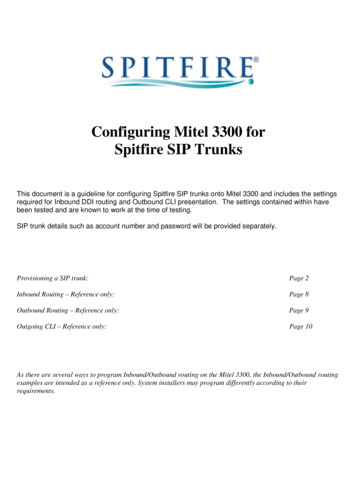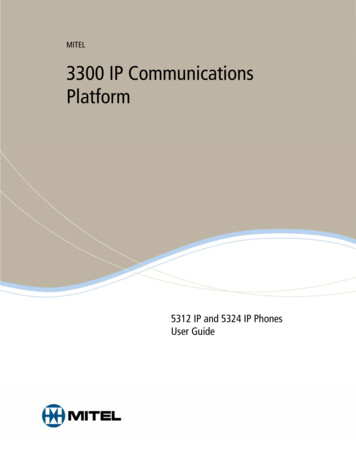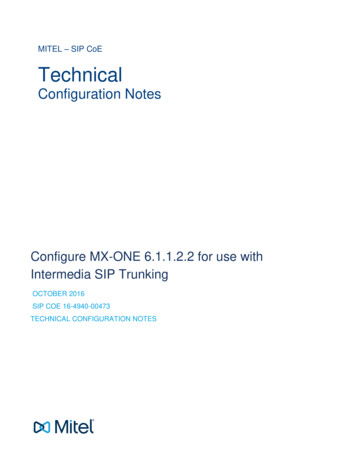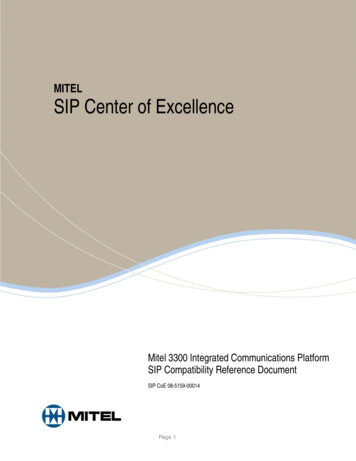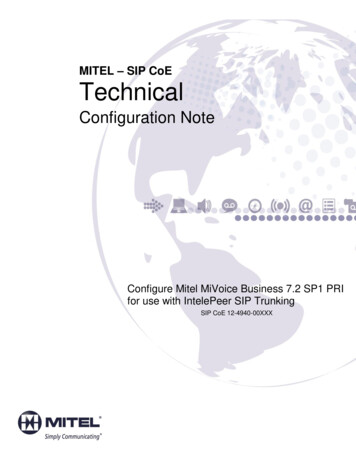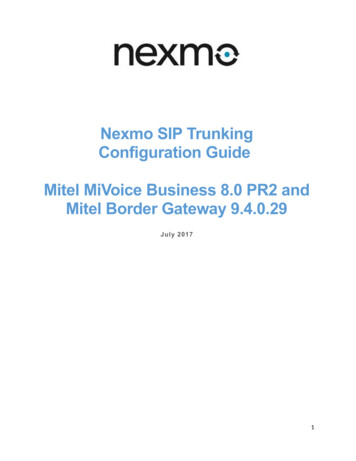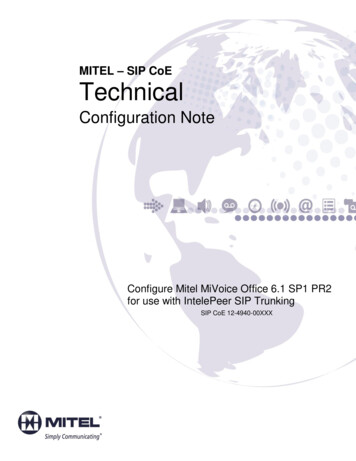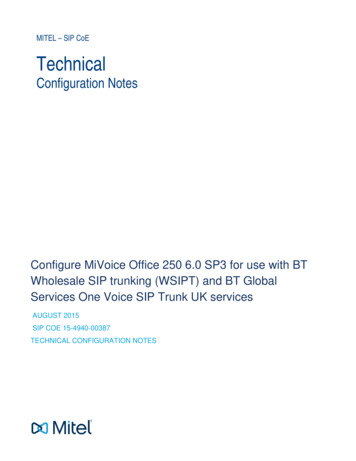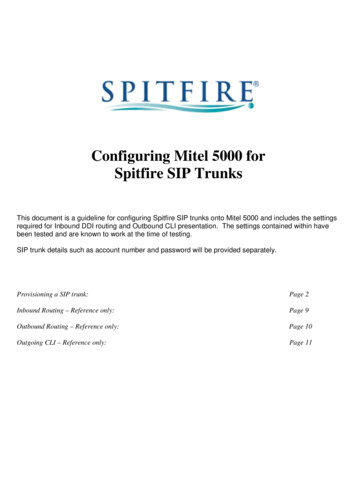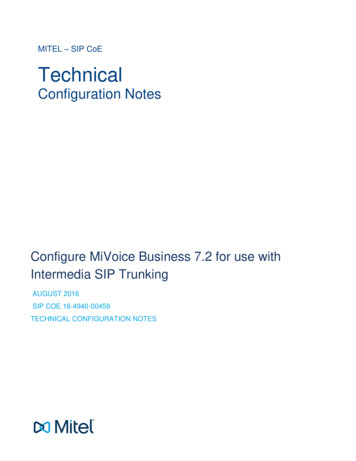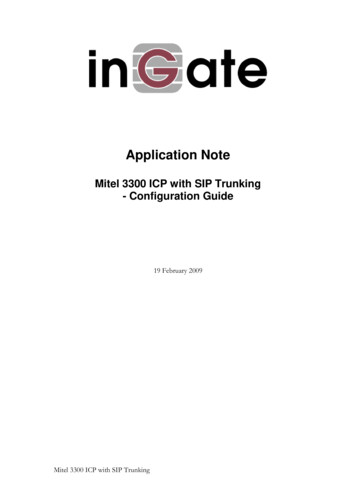
Transcription
Application NoteMitel 3300 ICP with SIP Trunking- Configuration Guide19 February 2009Mitel 3300 ICP with SIP Trunking
Table of Contents1MITEL 3300 ICP AND INGATE . 11.1SIP TRUNKING . 22INGATE STARTUP TOOL . 33CONNECTING THE INGATE FIREWALL/SIPARATOR . 44USING THE STARTUP TOOL . 64.1 CONFIGURE THE UNIT FOR THE FIRST TIME . 64.2 CHANGE OR UPDATE CONFIGURATION . 94.3 NETWORK TOPOLOGY . 124.3.1Product Type: Firewall. 134.3.2Product Type: Standalone . 154.3.3Product Type: DMZ SIParator . 174.3.4Product Type: DMZ-LAN SIParator . 194.3.5Product Type: LAN SIParator . 214.3.6Product Type: LAN SIParator – “SBE SIParator Only” . 234.4 IP-PBX . 254.5 ITSP . 274.6 UPLOAD CONFIGURATION . 305MITEL 3300 ICP SETUP. 325.1 SYSTEM IP CONFIGURATION . 335.2 NETWORK ELEMENT ASSIGNMENT . 345.2.1Outbound Proxy with SIParator . 355.3 SIP PEER PROFILE . 365.4 SIP PEER PROFILE ASSIGNMENT BY INCOMING DID. 375.5 ARS SETUP . 386TROUBLESHOOTING . 406.16.26.36.46.56.66.7STATUS BAR . 40CONFIGURE UNIT FOR THE FIRST TIME . 41CHANGE OR UPDATE CONFIGURATION . 42NETWORK TOPOLOGY . 43IP-PBX . 44ITSP . 44APPLY CONFIGURATION . 45Tested versions:Revision History:RevisionIngate Firewall and SIParator version 4.6.4Startup Tool version 2.4.2Mitel 3300 ICP version 7.0.21.4 & 9.0.1.17Date2009-02-19Mitel 3300 ICP with SIP TrunkingAuthorScott BeerCommentsMinor Edits
1 Mitel 3300 ICP and IngateThe Mitel 3300 IP Communications Platform is a highly scalable IP-PBX that providesrobust call control, extensive features and supports a wide range of innovative desktopdevices and applications for medium-to-large enterprises. 3300 ICP is an integralelement of the Mitel Networked Business portfolio of products that: facilitate businesswide communication and collaboration, enhance workforce mobility and extendenterprise connectivity, improve client service and contact management, provide tools tomanage communication overload, and reduce total cost of ownership.Ingate offers SIParators and Firewalls, an Enterprise level SIP Session Border Controller(E-SBC) and SIP Security device. A powerful tool that offers enterprises a controlledand secured migration to VoIP (Voice over IP) and other live communications, based onSession Initiation Protocol (SIP). With the SIParator and Firewall, even the largest ofbusinesses, with branch offices around the world and remote workers, can easily harnessthe productivity and cost-saving benefits of VoIP and other IP-based communicationswhile maintaining current investments in security technology.In this application, above and beyond the E-SBC capabilities that the Ingate productsprovide, the SIParator and Firewall are providing a number of additional features toenable SIP Trunking connectivity to the Mitel 3300 ICP solution. The Ingate productsoffer the use of the SIP Trunking Module, where there are features such as RoutingRules, basic Security Policies, Client/Server Registrar, B2BUA capabilities, SIP Protocol„Normalization‟ and more. These features allow the Ingate to connect with any ITSP in asecure and reliable manner.Mitel 3300 ICP – SIP Trunkingpg. 1
1.1 SIP TrunkingIn this application, the Mitel 3300 ICP solution is the IP-PBX and SIP Domain Server.It is the call control server processing the phone features and PBX functionality requiredfor an enterprise. It resides on the private LAN segment of enterprise, away from theInternet and protected by the Ingate from any attacks.The Ingate SIParator or Firewall sits on the Enterprise network edge, providing asecurity solution for data and SIP communications with E-SBC functionality. It isresponsible for all SIP communications security by providing Policy and Routing Rulesto allow specific SIP traffic intended for the Enterprise.The Internet Telephony Service Provider can be of any vendor, located anywhere acrossthe Internet or any foreign un-trusted private networks.Requirements:1) The Ingate must have the SIP Trunking Module to provide Routing Rules, basicSecurity Policies, Client/Server Registrar, B2BUA capabilities, SIP Protocol„Normalization‟ and more.Application DiagramLook for the Mitel Iconto focus your attention to specificMitel 3300 ICP setup instructions. These instructions are specific to the Ingate & Mitel3300 deployment with SIP Trunking.Mitel 3300 ICP – SIP Trunkingpg. 2
2 Ingate Startup ToolThe Ingate Startup Tool is an installation tool for Ingate Firewall and IngateSIParator products using the Ingate SIP Trunking module or the Remote SIPConnectivity module, which facilitates the setup of complete SIP trunking solutions orremote user solutions.The Startup Tool is designed to simplify the initial “out of the box” commissioning andprogramming of the Network Topology, SIP Trunk deployments and Remote Userdeployments. The tool will automatically configure a user‟s Ingate Firewall or SIParatorto work with the IP-PBX, SIP trunking service provider of their choice, and sets up allthe routing needed to enable remote users to access and use the enterprise IP-PBX.Thanks to detailed interoperability testing, Ingate has been able to create this tool withpre-configured set ups for several of the leading IP-PBX vendors and ITSPs.Download Free of Charge: The Startup Tool is free of charge for all Ingate Firewalls andSIParators. Get the latest version of the Startup Tool athttp://www.ingate.com/Startup Tool.phpFor more detailed programming instructions consult the Startup Tool – Getting StartedGuide, available here:http://www.ingate.com/appnotes/Ingate Startup Tool Getting Started Guide.pdfMake sure that you always have the latest version of the configuration tool as Ingatecontinuously adds new vendors once interoperability testing is complete. If you don‟tfind your IP-PBX vendor or ITSP in the lists, please contact Ingate for furtherinformation.The Startup Tool will install and run on any Windows 2000, Windows XP, WindowsVista, and Wine on Linux operating systems.Keep in mind, this Ingate Startup Tool is a commissioning tool, not an alternateadministration tool. This tool is meant to get an “out of the box” Ingate started with apre-configured setup, enough to make your first call from IP-PBX to an ITSP.Additional programming and administration of this Ingate unit should be done throughthe Web Administration.Mitel 3300 ICP – SIP Trunkingpg. 3
3 Connecting the Ingate Firewall/SIParatorFrom the factory the Ingate Firewall and SIParator does not come preconfigured with anIP address or Password to administer the unit. Web administration is not possible unlessan IP Address and Password are assigned to the unit via the Startup Tool or Consoleport.The following will describe a process to connect the Ingate unit to the network then havethe Ingate Startup Tool assign an IP Address and Password to the Unit.Configuration Steps:1) Connect Power to the Unit.2) Connect an Ethernet cable to “Eth0”. This Ethernet cable should connect to aLAN network. Below are some illustrations of where “Eth0” are located on eachof the Ingate Model types. On SIParator SBE connect to “ET1”.Ingate SIParator SBE (Back)Ingate 1190 Firewall and SIParator 19 (Back)Ingate 1500/1550/1650 Firewall and SIParator 50/55/65Ingate 1900 Firewall and SIParator 90Mitel 3300 ICP – SIP Trunkingpg. 4
3) The PC/Server with the Startup Tool should be located on the same LANsegment/subnet. It is required that the Ingate unit and the Startup Tool are onthe same LAN Subnet to which you are going to assign an IP Address to theIngate Unit.Note: When configuring the unit for the first time, avoid having the StartupTool on a PC/Server on a different Subnet, or across a Router, or NAT device,Tagged VLAN, or VPN Tunnel. Keep the network Simple.4) Proceed to Section 4: Using the Startup Tool for instructions on using theStartup Tool.Mitel 3300 ICP – SIP Trunkingpg. 5
4 Using the Startup ToolThere are three main reasons for using the Ingate Startup Tool. First, the “Out of theBox” configuring the Ingate Unit for the first time. Second, is to change or update anexisting configuration. Third, is to register the unit, install a License Key, and upgradethe unit to the latest software.4.1 Configure the Unit for the First TimeFrom the factory the Ingate Firewall and SIParator does not come preconfigured with anIP address or Password to administer the unit. Web administration is not possible unlessan IP Address and Password are assigned to the unit via the Startup Tool or Consoleport.In the Startup Tool, when selecting “Configure the unit for the first time”, the StartupTool will find the Ingate Unit on the network and assign an IP Address and Password tothe Ingate unit. This procedure only needs to be done ONCE. When completed, theIngate unit will have an IP Address and Password assigned.Note: If the Ingate Unit already has an IP Addressed and Password assigned to it (bythe Startup Tool or Console) proceed directly to Section 4.2: “Change or UpdateConfiguration”.Configuration Steps:1) Launch the Startup Tool2) Select the Model type of the Ingate Unit, and then click Next.Mitel 3300 ICP – SIP Trunkingpg. 6
3) In the “Select first what you would like to do”, select “Configure the unit for thefirst time”.4) Other Options in the “Select first what you would like to do”,a. Select “Configure SIP Trunking” if you want the tool to configure SIPTrunking between a IP-PBX and ITSP.Mitel 3300 ICP – SIP Trunkingpg. 7
b. Select “Register this unit with Ingate” if you want the tool to connectwith www.ingate.com to register the unit. If selected, consult the StartupTool – Getting Started Guide.c. Select “Upgrade this unit” if you want the tool to connect withwww.ingate.com to download the latest software release and upgrade theunit. If selected, consult the Startup Tool – Getting Started Guide.d. Select “Backup the created configuration” if you want the tool to applythe settings to an Ingate unit and save the config file.e. Select “Creating a config without connecting to a unit” if you want thetool to just create a config file.f. Select “The tool remembers passwords” if you want the tool toremember the passwords for the Ingate unit.5) In the “Inside (Interface Eth0)”,a. Enter the IP Address to be assigned to the Ingate Unit.b. Enter the MAC Address of the Ingate Unit, this MAC Address will beused to find the unit on the network. The MAC Address can be foundon a sticker attached to the unit.6) In the “Select a Password”, enter the Password to be assigned to the Ingate unit.7) Once all required values are entered, the “Contact” button will become active.Press the “Contact” button to have the Startup Tool find the Ingate unit on thenetwork, assign the IP Address and Password.8) Proceed to Section 4.3: Network Topology.Mitel 3300 ICP – SIP Trunkingpg. 8
4.2 Change or Update ConfigurationWhen selecting the “Change or update configuration of the unit” setting in the StartupTool the Ingate Unit must have already been assigned an IP Address and Password,either by the Startup Tool – “Configure the unit for the first time” or via the Consoleport.In the Startup Tool, when selecting “Change or update configuration of the unit”, theStartup Tool will connect directly with the Ingate Unit on the network with the providedIP Address and Password. When completed, the Startup Tool will completely overwritethe existing configuration in the Ingate unit with the new settings.Note: If the Ingate Unit does not have an IP Addressed and Password assigned to it,proceed directly to Section 4.1: “Configure the Unit for the First Time”.Configuration Steps:1) Launch the Startup Tool2) Select the Model type of the Ingate Unit, and then click Next.Mitel 3300 ICP – SIP Trunkingpg. 9
3) In the “Select first what you would like to do”, select “Change or updateconfiguration of the unit”.4) Other Options in the “Select first what you would like to do”,a. Select “Configure SIP Trunking” if you want the tool to configure SIPTrunking between a IP-PBX and ITSP.Mitel 3300 ICP – SIP Trunkingpg. 10
b. Select “Register this unit with Ingate” if you want the tool to connectwith www.ingate.com to register the unit. If selected, consult the StartupTool – Getting Started Guide.c. Select “Upgrade this unit” if you want the tool to connect withwww.ingate.com to download the latest software release and upgrade theunit. If selected, consult the Startup Tool – Getting Started Guide.d. Select “Backup the created configuration” if you want the tool to applythe settings to an Ingate unit and save the config file.e. Select “Creating a config without connecting to a unit” if you want thetool to just create a config file.f. Select “The tool remembers passwords” if you want the tool toremember the passwords for the Ingate unit.5) In the “Inside (Interface Eth0)”,a. Enter the IP Address of the Ingate Unit.6) In the “Enter a Password”, enter the Password of the Ingate unit.7) Once all required values are entered, the “Contact” button will become active.Press the “Contact” button to have the Startup Tool contact the Ingate unit onthe network.8) Proceed to Section 4.3: Network Topology.Mitel 3300 ICP – SIP Trunkingpg. 11
4.3 Network TopologyThe Network Topology is where the IP Addresses, Netmask, Default Gateways, PublicIP Address of NAT‟ed Firewall, and DNS Servers are assigned to the Ingate unit. Theconfiguration of the Network Topology is dependent on the deployment (Product) type.When selected, each type has a unique set of programming and deployment requirements,be sure to pick the Product Type that matches the network setup requirements.Configuration Steps:1) In the Product Type drop down list, select the deployment type of the IngateFirewall or SIParator.Hint: Match the picture to the network deployment.2) When selecting the Product Type, the rest of the page will change based on thetype selected. Go to the Sections below to configure the options based on yourchoice.Mitel 3300 ICP – SIP Trunkingpg. 12
4.3.1 Product Type: FirewallWhen deploying an Ingate Firewall, there is only one way the Firewall can be installed.The Firewall must be the Default Gateway for the LAN; it is the primary edge device forall data and voice traffic out of the LAN to the Internet.Configuration Steps:1) In Product Type, select “Firewall”.2) Define the Inside (Interface Eth0) IP Address and Netmask. This is the IPAddress that will be used on the LAN side on the Ingate unit.3) Define the Outside (Interface Eth1) IP Address and Netmask. This is the IPAddress that will be used on the Internet (WAN) side on the Ingate unit.a. A Static IP Address and Netmask can be enteredb. Or select “Use DHCP to obtain IP”, if you want the Ingate Unit toacquire an IP address dynamically using DCHP.Mitel 3300 ICP – SIP Trunkingpg. 13
4) Optional: To configure Secure Web (https) from the Internet to the Ingate Unitfor remote administration,a. Select “Allow https access to web interface from Internet”b. Create a Private Certificate for https access, enter the correspondinginformation required to generate a certificate.5) Enter the Default Gateway for the Ingate Firewall. The Default Gateway for theIngate Firewall will always be an IP Address of the Gateway within the networkof the outside interface (Eth1).6) Enter the DNS Servers for the Ingate Firewall. These DNS Servers will be usedto resolve FQDNs of SIP Requests and other features within the Ingate. Theycan be internal LAN addresses or outside WAN addresses.Mitel 3300 ICP – SIP Trunkingpg. 14
4.3.2 Product Type: StandaloneWhen deploying an Ingate SIParator in a Standalone configuration, the SIParator resideson a LAN network and on the WAN/Internet network. The Default Gateway forSIParator resides on the WAN/Internet network. The existing Firewall is in parallel andindependent of the SIParator. Firewall is the primary edge device for all data traffic outof the LAN to the Internet. The SIParator is the primary edge device for all voice trafficout of the LAN to the Internet.Configuration Steps:1) In Product Type, select “Standalone SIParator”.2) Define the IP Address and Netmask of the inside LAN (Interface Eth0). This isthe IP Address that will be used on the Ingate unit to connect to the LANnetwork.Mitel 3300 ICP – SIP Trunkingpg. 15
3) Define the Outside (Interface Eth1) IP Address and Netmask. This is the IPAddress that will be used on the Internet (WAN) side on the Ingate unit.a. A Static IP Address and Netmask can be enteredb. Or select “Use DHCP to obtain IP”, if you want the Ingate Unit toacquire an IP address dynamically using DCHP.4) Optional: To configure Secure Web (https) from the Internet to the Ingate Unitfor remote administration,c. Select “Allow https access to web interface from Internet”d. Create a Private Certificate for https access, enter the correspondinginformation required to generate a certificate.5) Enter the Defa
Mitel 3300 ICP – SIP Trunking pg. 2 1.1 SIP Trunking In this application, the Mitel 3300 ICP solution is the IP-PBX and SIP Domain Server. It is the call control server processing the phone features and PBX functionality required for an enterprise. It resides on the private LAN segment of enterprise, away from the