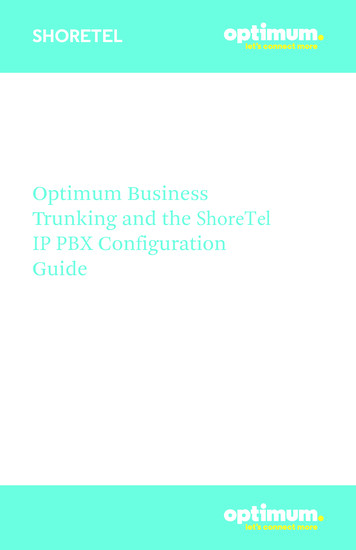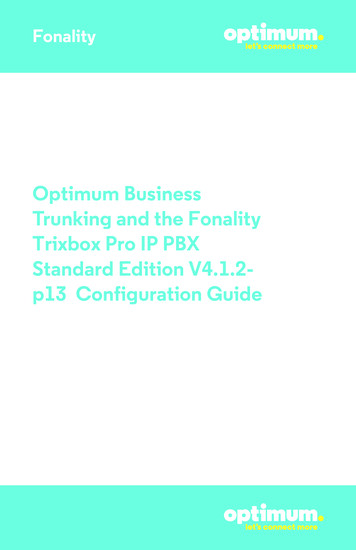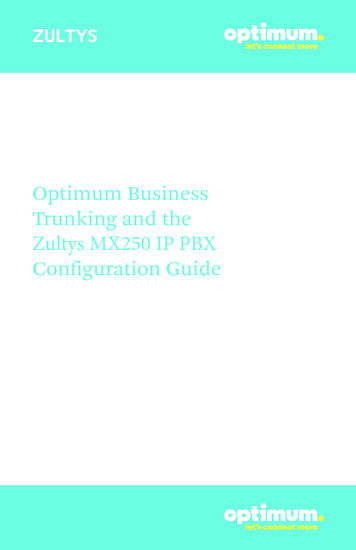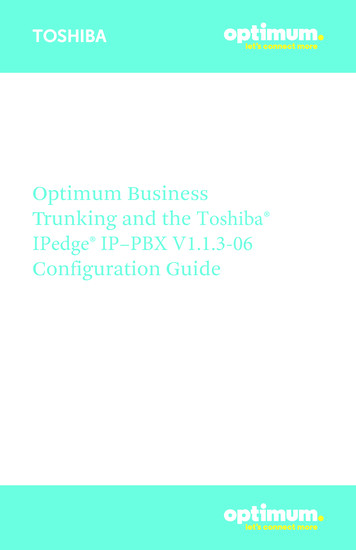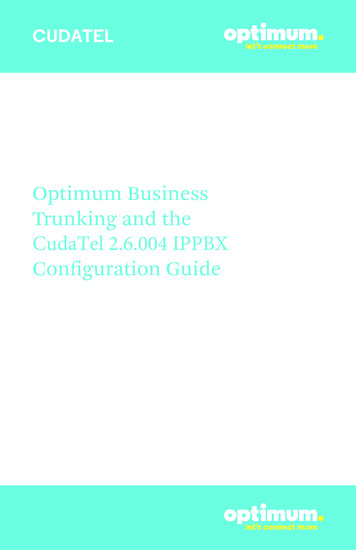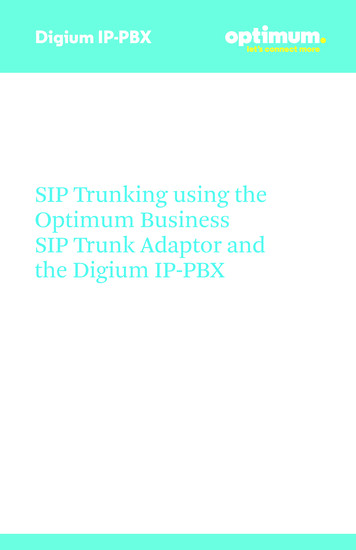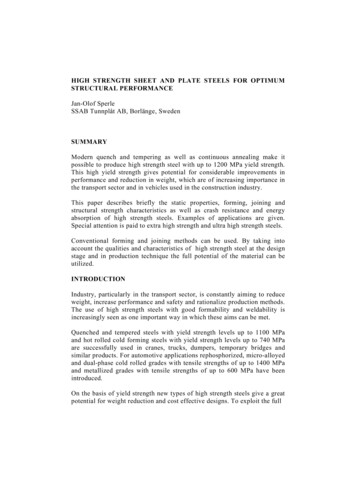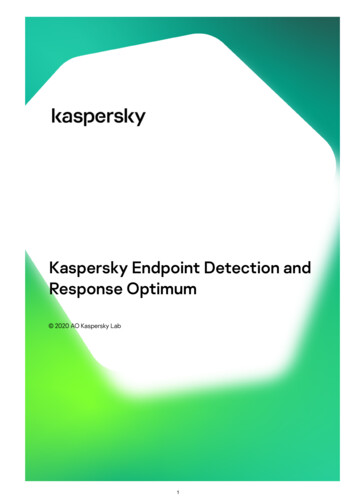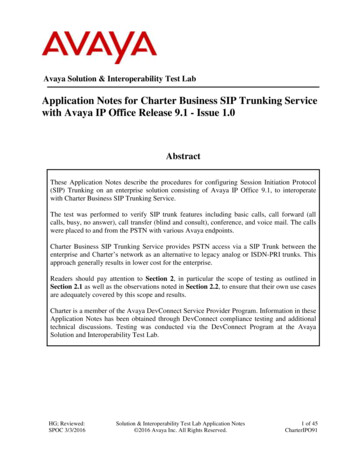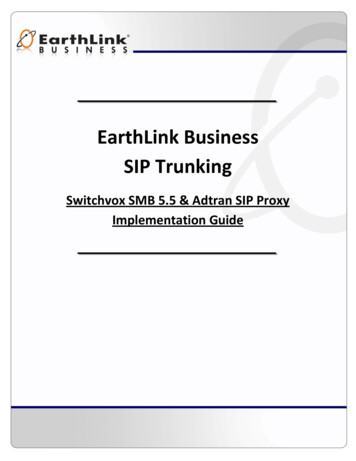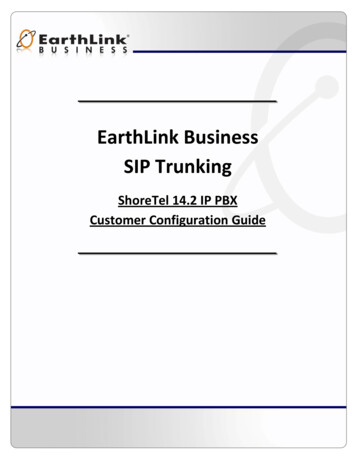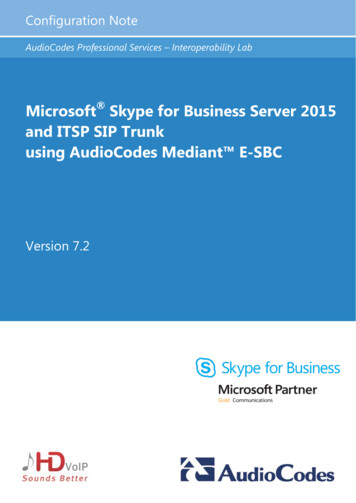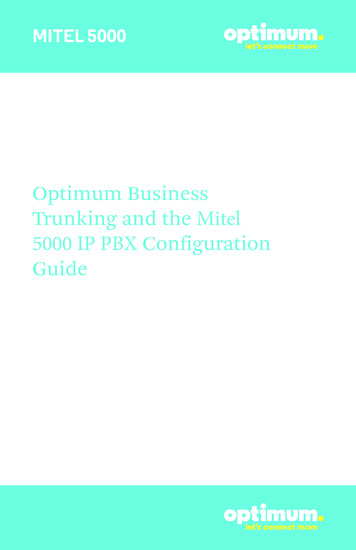
Transcription
MITEL 5000Optimum BusinessTrunking and the Mitel5000 IP PBX ConfigurationGuide
MITEL 5000Table of Contents1. Overview32. SIP Trunk Adaptor Set-up Instructions33. Additional Set-up Information74. International Calling85. PBX Configuration92
MITEL 50001 OverviewThe purpose of this configuration guide is to describe the steps needed toconfigure the Mitel 5000 for proper operation Optimum Business Sip Trunking.2 SIP Trunk Adaptor Set-up InstructionsThese instructions describe the steps needed to configure the LAN side of theOptimum Business SIP Trunk Adaptor.Step 1:Log on to the Optimum Business SIP Trunk Adaptor1. Connect a PC to port 4 of the Optimum Business SIP Trunk Adaptor,the silver device labeled Edgewater Networks, 4550 series.2. Open a Web browser and go to IP Addresshttp://10.10.200.1. A login box will appear.3. Enter login and password and click ‘OK’.Login: pbxinstallPassword: s1ptrunkStep 2:Click on the LAN Settings Link1. Assign an IP Address to the LAN interface of the SIP Trunk Adaptor.The IP address must be on the same subnet as the IP PBX. This changesthe address on port 1 of the Optimum Business SIP Trunk Adaptor.Note: This will become your local SIPproxy IP address. No other IP addresseswill be provided by Cablevision.2. Optional: Specify a VLAN for yourvoice traffic. Click the ‘Enable VoiceVLAN Tagging’ check box. The defaultVLAN ID is 100.Note: VLAN 200 should not be used.It is dedicated to port 4 for management.3
MITEL 50003. Optional: Enable the DHCP server. This will allow the SIP Trunk Adaptor toact as a DHCP server, which will provide IP addresses to the voice network,and create a dedicated voice LAN, as per diagram 2.4. Click ‘Submit’.Diagram 1SIP Trunk Adaptor for IP-PBXsExample: Single LAN ConfigurationUsing a connection from the customer’s LAN, the SIP Trunk Adaptor’s address can bea statically assigned private IP address. It may not be assigned a Public IP address.Diagram 2SIP Trunk Adaptor for IP-PBXsExample: Separate Voice and Data Networks ConfigurationThe customer attaches their Voice Switch to the Ethernet LAN port 1 on theOptimum Business SIP Trunk Adaptor. The Optimum Business SIP Trunk Adaptorcan be enabled as a DHCP server to provide routing for the separate voice network.4
MITEL 5000Step 3:Click on the SIP Trunk Configuration Link1. Select your IP PBX makeand model from thedrop-down menu.2. Specify how the IP PBXwill register to theOptimum BusinessSIP Trunk Adaptor.3. The Cablevision networkonly supports Inband DTMF.Click on the check boxnext to “Convert InbandDTMF” if you cannotconfigure your IP PBX tosend out Inband DTMF. The DTMF tone duration generated by the phonesand/or PBX may need to be increased from their default setting. Somephones and/or PBX have a default setting between 180ms to 200ms. Thissetting is too low. The recommended setting is 600ms.4. Click ‘Submit’.Step 4:Diagnostics LinkYou can make a test call directlyfrom your phone or use the testcall application under theDiagnostics link.5
MITEL 5000Step 4 continuedFieldDescriptionOutbound Call TestTelephoneNumberSpecifies an outside phone number to which an outbound callwill be initiated. The pilot telephone number of the SIP Trunk willbe prepopulated.Pilot NumberDisplays the provisioned pilot number, which is used for outboundand inbound call tests.CallInitiates a call outbound to a telephone number entered or inboundto the pilot number displayed.Inbound Call Test(radio button)Indicates whether inbound test call will be enabled or disabled. Ifinbound test calls are enabled, calls made to the pilot number will beredirected to the test UA for fifteen minutes. When the pilot numberis dialed, you will hear a test message play.SubmitEnables or disables the inbound call test.IP Address to PingVerifies basic connectivity to a networking device. Successful pingtest results indicate that both physical and virtual path connectionsexist between the system and the test IP address.Ping ButtonSends a ping to the IP address specified in the field “IP Addressto Ping”.IP Addressto TraceTracks the progress of a packet through the network. The packet canbe tracked through the WAN or LAN interfaces of the adaptor.Interface(radio button)Indicates whether a packet will be tracked through the LAN orthe WAN.TracerouteButtonInitiates a traceroute to the specified IP address on either the LANor the WAN.ResetClears all fields and selections and allows you to enter new information.Reset applies to outbound call test, ping and traceroute.6
MITEL 50003 Additional Set-up InformationSystemsFieldDescriptionPbxinstall LinkSelect to change the default password for the pbxinstall login ID.Only the password can be changed. The login ID cannot be changed.Password7
MITEL 5000FieldDescriptionUsernameSpecifies the username for which the password can be changed.Current PasswordSpecifies the current password.New PasswordSpecifies the new password.Confirm PasswordConfirms the new password.SubmitApplies the settings configured on this page.ResetClears all fields and selections and allows you to enter new information.4 International CallingOptimum Voice Business Trunking offers an optional International Calling Servicefor direct-dialed calls made from the Customer’s business or from any phone via theOptimum Voice International Calling remote access number to destinations outside ofthe United States, Puerto Rico, Canada and the U.S. Virgin Islands at per minute rates.The Customer must login to the Optimum Business Account Center and activate theservice on the Optimum Business Trunk Pilot telephone number to activate the serviceand manage the monthly International spending limit for the account.Activating International calling on the Pilot TN will enable International calling for allDirect Inward Dial (DIDs) telephone numbers as well. Blocking International calling forone or more DIDs is managed by the customer directly from the PBX phone systemconfiguration. To minimum the exposure to fraudulent calling, It is recommended tolimit International calling capability to those DID’s that require it and set up an accountspending limit that reflects what is necessary to run the business.It is the Customer (and/or the Customer Agent’s) responsibility to properly securethe customer’s PBX to prevent the PBX from being compromised and fraudulent callsfrom being made by unauthorized (internal or external) users. If fraudulent calls aredetected, Cablevision reserves the right to disable International Calling until thePBX is properly secured by the customer.8
MITEL 50005 PBX ConfigurationThe steps on the next pages describe the minimum configurationrequired to enable the PBX to use Optimum Business SIP Trunking forinbound and outbound calling. Please refer to the Mitel 5000product documentation for more information on advanced PBXfeatures.This guide provides the configuration steps for both PBX registrationand static or non-registration modes of PBX operation.The configuration described here assumes that the Mitel PBX isalready configured and operational with station side phones usingassigned extensions or DIDs. This configuration is based on Mitel5000 Version 4.0.V 1.19
The PBX should be connected to the Optimum Business SIP Trunk AdaptorLAN port 1 (IP address 10.10.100.1/24 in the lab) in the same LAN segment.The PBX was shipped with a private IP address 192.168.200.201/24 for itsLAN port. In the lab, its IP address has been changed to 10.10.100.11/24.From the CD that is shipped with the PBX, double-click theSAaDDBP 4 0 5 1-core DBP 4 0 3 80-plugin.exe program to install theconfiguration GUI (Mitel System Administration & Diagnostics) on a PC. Theinstaller will prompt for the PBX’s IP address during the installation process. ThePBX’s LAN port IP address can be found from the display in the front of the PBX.After the installation of the configuration GUI, invoke the GUI and select the“System Connection” entry that has been configured to point to the PBX.V 1.110
To connect to the PBX, click “System management tools” and, from the drop-downmenu, click “Launch DB Programming for QAMitel5000 10”. You should see theinitial configuration screen.From the initial configuration screen, first configure a time zone for the PBX. Selecta time zone from the drop-down menu of the Time Zone’s “Value” field and hit the“Enter” key on the keyboard (or click anywhere on the right pane).V 1.111
Before configuring the PBX for SIP trunk service, ensure that the PBX is equippedwith enough SIP trunking licenses. Select “Software License” and check thevalue of the “SIP Trunks” field. This value represents the maximum number ofconcurrent calls allowed for the SIP trunk service.To start configuring the PBX for SIP trunk service, select “System”, select “Deviceand Feature Codes”, select “SIP Peers” and select “SIP Trunk Groups” to createa SIP Trunk Group. Right-click in the right-hand window panel and then select“Create SIP Trunk Group”.V 1.112
Select “92002” (the newly created SIP Trunk Group in this example) and select“Configuration” to configure the SIP trunk parameters.Enter the Optimum Business SIP Trunk Adaptor’s IP address in the “IP Address”field. This was Step 2 in the Optimum Business SIP Trunk Set-Up Guide.Enter 5060 in the “Port Number” field.Make sure the “Operating State” field is set to “In-Service”.Configure the “Maximum Number of calls” field to the maximum number ofconcurrent calls allowed according to the SIP trunks license.Leave the other fields as default. Note that the other call parameters (i.e.: DTMFEncoding Setting) are stored in a call configuration file identified by the “CallConfiguration” number. This number is the default number of “1” in this example.V 1.113
Select “92002”, select “Configuration” and select “Registrar” to configure the PBX for SIPregistration mode or static IP address mode (i.e.: no SIP registration).For static IP address mode, select “No” in the “Enable Registration” field.For SIP registration mode, select “Yes” in the “Enable Registration” field.Enter the Optimum Business SIP Trunk Adaptor’s IP address in the “RegistrarIP Address” field. This is Step 2 in the Optimum Business SIP Trunk AdaptorSet-Up Guide.Enter 5060 in the “Registrar IP Port” field.Leave the other fields as default.Select “Configuration”, select “Authentication”, enter the username in the“Out-bound Username” field and the password in the “Out-bound Password” field.The username and password must match the “User ID” field and “Password” fieldconfigured on the Optimum Business SIP Trunk Adaptor. This was Step 3 in theOptimum Business SIP Trunk Set-Up Guide.Leave the other fields as default.V 1.114
Select “System”, select “IP-Related Information”, select “Call Configurations”and select “1” (default call configuration index for the SIP trunk group).Note: The Cablevision network only supports Inband DTMF tones.Select “G.711 Mu-Law” in the “DTMF Encoding Setting” field.Leave other fields as default.V 1.115
Select “System”, select “Devices and Feature Codes”, select “SIP Peers”, select“SIP Trunk Groups”, select “92002”, select “Trunk Group Configuration” andselect “Trunks” to create SIP Peer trunks. Right-click on the right pane and thenclick the “Create SIP Peer Trunk” link.Select “System”, select “Controller” and select “Digital Desktop Module - 16”to set up digital phones. Select “Digital Telephone” in the drop-down list fromthe next available “Port” field.V 1.116
Click on the “Circuit 1” field, select the phone extension from the “Starting Extension”field of the pop-up box and click the “OK” button.Select “System”, select “Devices and Feature Codes”, select “SIP Peers”, select“SIP Trunk Groups”, select “92002” and select “Trunk Group Configuration” touse routing table for mapping incoming calls to the extensions.From both the “Day Ring-In Type” entry and the “Night Ring-In Type” entry, select“Call Routing Table” from the “Value” field and enter “1” in the “Extended Value”field. Note that the extended value of “1” means using the Call Routing Table 1.Enter the calling party number in the “Calling Party Number” field. The callingparty number is the pilot DID in this example.Leave other fields as default.V 1.117
Select “System”, select “Trunk-Related Information”, select “Call Routing Tables”and select table entry “1” to configure mapping of incoming calls to extensions.For each mapping:Right-click on the right pane and click on “Add To 1 list ” from the pop-up box.Enter the DID assigned to the extension in the “Pattern” field.Enter a description in the “Description” field.Select “Single” in the “Ring-In Type” field.Enter the extension in the “Ring-In Destination” field.Note: If the extension is set up for Auto-Attendant, set the “DTMF Encoding Setting”field to “G.711 Mu-Law” to allow the Auto-Attendant to recognize in-band DTMF.V 1.118
Select “System”, select “Devices and Feature Codes” and select “Feature Codes”to make sure that Feature Code “8” is used for making outgoing calls. Note thatby default, the user can dial the Feature Code “8”, followed by “1” and the phonenumber to place outside calls (i.e.: 8 1 4083517255). The user may also dial by theSIP trunk group’s extension (i.e.: 92002 1 4083517255) or dial by each SIP trunkextension (i.e.: 94023 1 4083517255).V 1.119
Select “System”, select “Devices and Feature Codes”, select “Phones”, select thephone’s extension and select “Associated Extensions” to verify the “OutgoingExtension” field is set to the SIP trunk group extension (“92002” in this example).Select “System”, select “Devices and Feature Codes”, select “Phones”, select thephone’s extension to configure Calling Party Name and Calling Party Number for eachextension. Enter a name in the “Value” field for the Calling Party Name and enter theDID assigned for the extension in the “Value” field for the Calling Party Number onlywhen the PBX is configured for static IP address mode.V 1.120
If the PBX is configured for SIP registration mode, the calling party number mustbe the same as the username (i.e.: the pilot DID of 6316769590 used in the PBXregistration example) used for SIP registration. In this example, the PBX has beenconfigured for static IP address mode.V 1.121
Select “System”, select “Devices and Feature Codes”, select “Phones”, select thephone’s extension and select “Flags” to enable unattended transfer for the phoneextension (disabled by default). In the “Value” field for the “Transfer to ConnectAllowed” entry, change “No” to “Yes”.Note: When making configuration changes to the PBX, some may takeeffect right away, and some may require a reset. When in doubt, save allthe changes (“Operations Database Operations Database Save ”)and restart (“Operations Reset System”) the PBX.V 1.122
MITEL 5000. 2. Table of Contents. 3 3 7 8 9. 1. Overview . 2. SIP Trunk Adaptor S et-up Instruc tions . 3. Additional Set-up Information . 4. International Calling