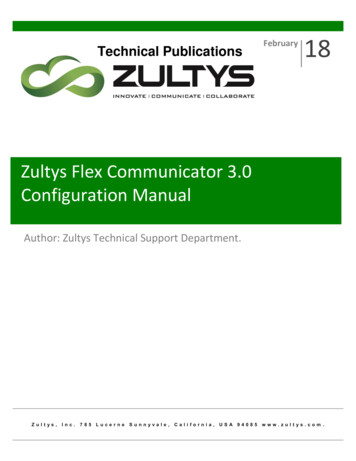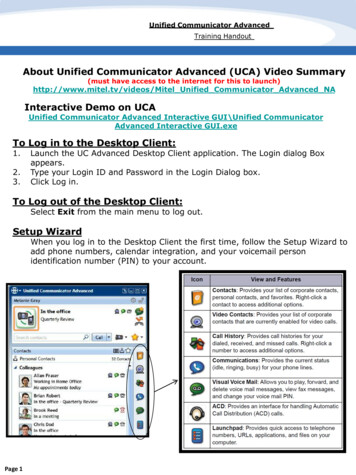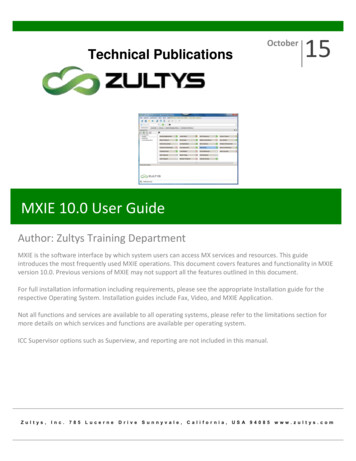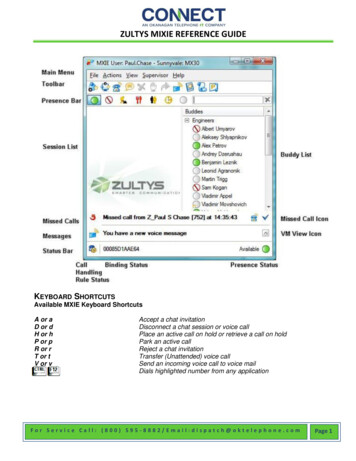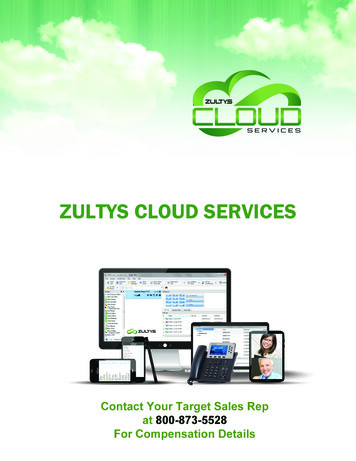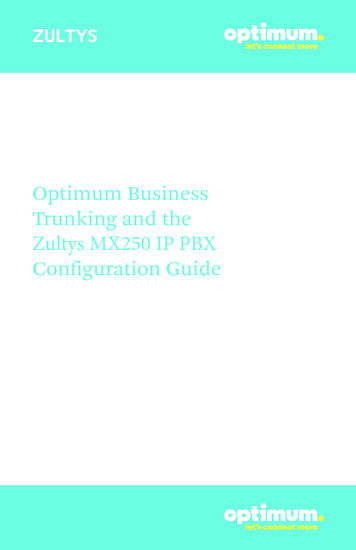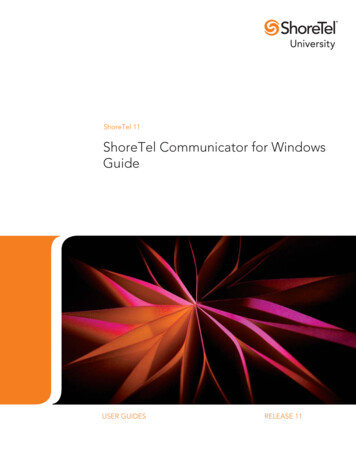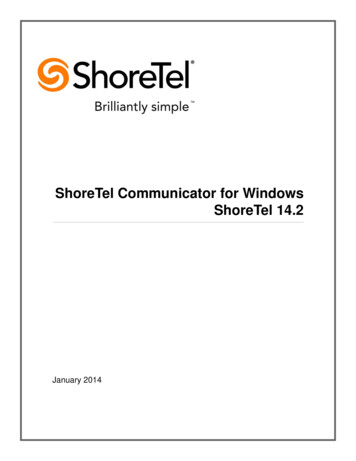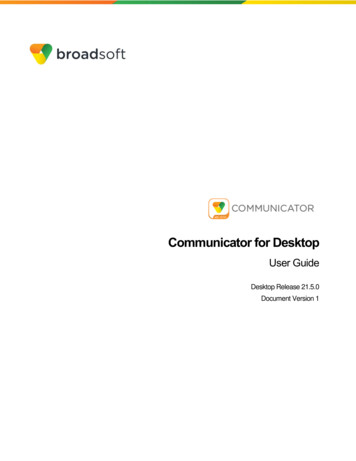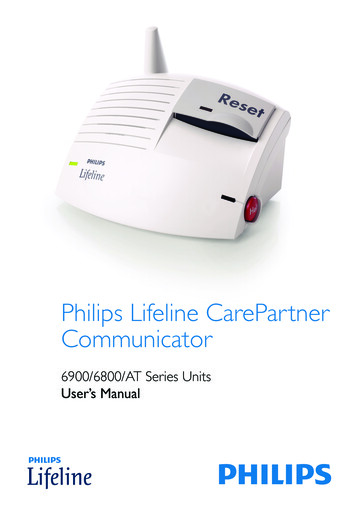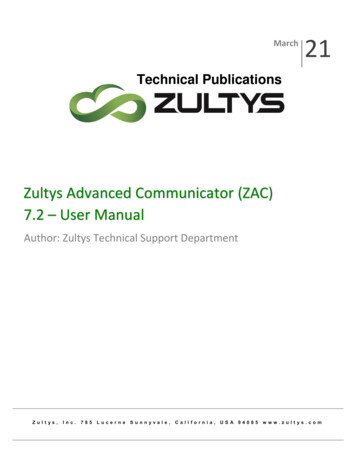
Transcription
March21Technical PublicationsZultys Advanced Communicator (ZAC)7.2 – User ManualAuthor: Zultys Technical Support a,USA 94085www.zultys.com
Technical PublicationsNo part of this document may be reproduced or transmitted in any form or by any means, electronic ormechanical, for any purpose, without the express written permission of Zultys, Inc. Under the law, “reproducing”includes translating the document’s content into another language or format.Information in this document is subject to change without notice. Every effort has been made to ensure that theinformation in this document is accurate. Zultys, Inc. is not responsible for printing or clerical errors. Anytroubleshooting suggestions or suggestions for resolving common issues included in this document arerecommendations made by Zultys Technical Support team and are not guaranteed to resolve every issue thereader may encounter.Zultys Advanced Communicator 7.2 User Manual Revision 2, March, 2021 2021 Zultys, Inc. No reproduction or distribution without permissionPage 2 of 138
Technical Publications1 ContentsGETTING STARTED . 71.1 DESCRIPTION . 71.2 PC REQUIREMENTS . 71.3 MACINTOSH REQUIREMENTS. 71.4 OTHER REQUIREMENTS . 71.5 WHAT’S NEW IN ZAC 7.2. 81.6 INSTALLATION . 81.6.1 PC. 81.6.2 MSI INSTALLATION . 101.6.3 MACINTOSH . 102 OPERATION .122.1 LOGIN SCREEN .122.2 MAIN SCREEN .142.3 SETTINGS MENU .212.3.1 APPLICATION: . 212.3.2 ALERTS: . 252.3.3 CALL HANDLING: . 272.3.4 VOICEMAIL NOTIFICATIONS: . 292.3.5 SOFTPHONE: . 312.3.6 PLANTRONICS HEADSET SUPPORT . 322.4 BUDDIES SCREEN.332.4.1 EXTERNAL USER INVITE TO CHAT . 352.4.2 BUDDY GROUPS . 372.4.3 PRESENCE CHANGE ALERT: . 382.4.4 MY CONTACTS . 422.5 RECENT ACTIVITIES SCREEN .432.5.1 CALL LOG . 442.6 DIAL SCREEN(MINIMIZED MODE) .472.6.1 DRAG AND DROP OPERATIONS . 502.6.2 BLIND TRANSFER . 512.6.3 ATTENDED TRANSFER . 51Zultys Advanced Communicator 7.2 User Manual Revision 2, March, 2021 2021 Zultys, Inc. No reproduction or distribution without permissionPage 3 of 138
Technical Publications2.6.4 TRANSFER TO VOICEMAIL . 522.6.5 AD HOC CONFERENCE. 532.6.6 WHISPER/MONITOR/BARGE . 542.7 VOICEMAIL SCREEN.562.7.1 VOICEMAIL TRANSCRIPTION . 602.7.2 VOICEMAIL GREETINGS . 602.8 CONTACTS SCREEN .622.8.1 ADDING LOCAL CONTACTS . 642.8.2 DELETING LOCAL CONTACTS. 642.8.3 IMPORTING CONTACTS . 662.8.4 MACINTOSH CONTACTS . 672.9 PARKED CALLS SCREEN .672.10 TEAM MESSAGING - CHAT GROUPS.702.10.1 INVITE EXTERNAL PARTY TO CHAT SESSION . 762.10.2 SCREEN SHARING . 782.10.3 CHAT SESSION . 782.10.4 SPELL CHECK . 792.10.5 CALL SESSION . 813 FILE TRANSFER.823.1.1 SCREENSHOT . 863.1.2 RECENT IMAGES/FILES . 873.1.3 DRAG AND DROP OPERATIONS(FULL SCREEN MODE) . 893.2 FAX .903.2.1 VIEW: . 903.2.2 DELETE . 903.2.3 SEND. 913.2.4 FAX RECEIPT. 933.2.5 PRINT TO FAX (WINDOWS ONLY) . 933.2.6 SENDING A FAX FROM THE FAX DRIVER: . 973.3 CONFERENCE .993.3.1 WEB CONFERENCE . 1023.4 NOTIFICATIONS . 1033.5 SYSTEM TRAY AND TASKBAR OPTIONS: . 1054 FULL SCREEN MODE . 107Zultys Advanced Communicator 7.2 User Manual Revision 2, March, 2021 2021 Zultys, Inc. No reproduction or distribution without permissionPage 4 of 138
Technical Publications5 AGENT ROLES/CALL GROUP OPERATION. 1105.1 PRESENCE FOR OPERATORS . 1105.2 PRESENCE FOR ACD AGENTS. 1105.2.1 AGENT ROLES . 1125.2.2 SUPERVISOR FUNCTIONS . 1146 SMS 2.0 SERVICE . 1176.1 DESCRIPTION . 1176.1.1 REQUIREMENTS . 1176.1.2 OVERVIEW PROCESS . 1176.2 OPERATION . 1186.2.1 SENDING SMS MESSAGES . 1186.2.2 RECEIVING SMS MESSAGES . 1206.3 CALL GROUP SMS . 1226.3.1 OPERATION . 1226.4 CONDITIONS . 1257 MICROSOFT OFFICE UNIFIED COMMUNICATIONS . 1267.1 DESCRIPTION . 1267.2 OPERATION . 1267.3 CONDITIONS . 1298 VIDEO CALLING – USER TO USER . 1318.1 DESCRIPTION . 1318.1.1 VIDEO CALLING REQUIREMENTS: . 1318.2 OPERATION . 1318.3 CAMERA SELECTION . 1348.3.1 DESCRIPTION . 1348.3.2 OPERATION . 1349 COMMAND LINE PARAMETERS . 1359.1 DESCRIPTION . 1359.1.1 STEPS TO COPY AND EDIT SHORTCUT: . 1359.1.2 MACINTOSH . 1369.1.3 AVAILABLE PARAMETERS:. 136Zultys Advanced Communicator 7.2 User Manual Revision 2, March, 2021 2021 Zultys, Inc. No reproduction or distribution without permissionPage 5 of 138
Technical PublicationsRevision HistoryDate/RevisionCommentsFebruary 2021/Revision 1Initial release ZAC 7.2 Early AccessMarch 2021/Revision 2GA release - Clarifiedwhisper/monitor/barge description &conditions, added video port range toRequirementsZultys Advanced Communicator 7.2 User Manual Revision 2, March, 2021 2021 Zultys, Inc. No reproduction or distribution without permissionPage 6 of 138
Technical PublicationsGetting Started1.1 DescriptionZultys Advanced Communicator (ZAC) is a Unified Communications client thatprovides an easy to use interface to access the capabilities of the MX system.1.2 PC Requirements Version –Windows 8 (32-bit or 64-bit), Windows 10 (32-bit or 64-bit) RAM – 256 MB standard Processor – 1 GHz minimum Hard Drive Space – 200 MB1.3 Macintosh Requirements Version – OS X v10.13 or higher (64-bit only) RAM – 1GB Processor – 1GHz Intel Core 2 Duo (64-bit) Hard Drive Space – 400 MB1.4 Other Requirements MX software version 12.0.7 minimum. MX release 16.0.4 is recommendedfor full functionality Security certificate installed on the MX MXIE/ZAC license for each user MX Administration Provision System Settings Web Services – enableHTTPS. Ports 443, 7779 open or mapped if behind firewall (screensharing/external chat link) Softphone/Video RTP port ranges – 3000-3063Note: MXIE and ZAC should not be running at the same time. This may causeunexpected results in operation.Zultys Advanced Communicator 7.2 User Manual Revision 2, March, 2021 2021 Zultys, Inc. No reproduction or distribution without permissionPage 7 of 138
Technical Publications1.5 What’s new in ZAC 7.2 User to User video calling*requires MX 16.0.4 (or greater) Spell checker (user and group chat) *requires MX 16.0.2 (or greater) Inbound SMS to a call group*requires MX 16.0.4 (or greater)1.6 Installation1.6.1 PCDouble click the download ZAC installation file. The installation process willbegin.Zultys Advanced Communicator 7.2 User Manual Revision 2, March, 2021 2021 Zultys, Inc. No reproduction or distribution without permissionPage 8 of 138
Technical PublicationsClick the Next button to continueIt is recommended to leave the default installation settings.Click the Install button.Zultys Advanced Communicator 7.2 User Manual Revision 2, March, 2021 2021 Zultys, Inc. No reproduction or distribution without permissionPage 9 of 138
Technical PublicationsClick the Finish button to completer the installation.1.6.2 MSI InstallationThe ZAC installer contains .MSI logic that will facilitate group policy scripts forinstallation. This allows the ZAC installer to work silently from the commandline parameter. An example of parameters:"C:\Users\xxxxxxxxx\Desktop\ZAC x64-7.2.0.16.exe /S /v/qn "- Install"C:\Users\xxxxxxxxxx\Desktop\ZAC x64-7.2.0.16.exe /S /x /v/qn" – Uninstall1.6.3 MacintoshOpen the DMG file after downloading it.Drag the program icon into the Applications folderZultys Advanced Communicator 7.2 User Manual Revision 2, March, 2021 2021 Zultys, Inc. No reproduction or distribution without permissionPage 10 of 138
Technical PublicationsYou may then open ZAC from the Applications folder.Note: This process does NOT create an Alias in the Macintosh Dock at thebottom of the screen. The user will need to do that themselves.Zultys Advanced Communicator 7.2 User Manual Revision 2, March, 2021 2021 Zultys, Inc. No reproduction or distribution without permissionPage 11 of 138
Technical Publications2 Operation2.1 Login ScreenWhen you first start the program, the login screen will appear. You will need toenter your login information in order to login to the program.Enter your user name, password and the MX system address/domain name.You may also select Remember password to avoid re-typing each time.If you wish to utilize LDAP, enable the Use Windows Credentials and enter yourWindows login/password information.Macintosh users can also utilize LDAP credentials for logging in.Click Login to proceedZultys Advanced Communicator 7.2 User Manual Revision 2, March, 2021 2021 Zultys, Inc. No reproduction or distribution without permissionPage 12 of 138
Technical PublicationsIf you are a member of a call group, you will be prompted to select any grouprole for which you are a member of.You may also select the desired location to log into as well.You may select any or all roles you want to login to.If you want to always login to specific roles, click the Apply to future logincheckbox.Click Apply to login to ZAC.Zultys Advanced Communicator 7.2 User Manual Revision 2, March, 2021 2021 Zultys, Inc. No reproduction or distribution without permissionPage 13 of 138
Technical Publications2.2 Main ScreenOnce you have logged in, the main screen will appear. ZAC has two basic screenlayout options, minimized mode or expanded mode.Minimized modeZultys Advanced Communicator 7.2 User Manual Revision 2, March, 2021 2021 Zultys, Inc. No reproduction or distribution without permissionPage 14 of 138
Technical PublicationsExpanded mode Presence Indicator/selectorYou may click on your current presence state to drop down the presence menu.Below the presence selection is an area to include a note that will be seen byusers in addition to your presence state.Select the desired presence from the list.Type a note and press ENTER to save the note.To delete a note remove the note and press ENTER. Or click the x next to thenote.Zultys Advanced Communicator 7.2 User Manual Revision 2, March, 2021 2021 Zultys, Inc. No reproduction or distribution without permissionPage 15 of 138
Technical PublicationsUsers who are also logged into Zultys Mobile Communicator will have theirpresence as well as a mobile phoen indicator displayed. LocationsYou may select which location you want to be logged into using the locationsicon.Click the location icon and select the desired location. User Information/ImageZultys Advanced Communicator 7.2 User Manual Revision 2, March, 2021 2021 Zultys, Inc. No reproduction or distribution without permissionPage 16 of 138
Technical PublicationsYou may add an image that can be associated to you. You may alsoadd/edit your contact information in this area as well.Click your name in the presence indicator bar. The My Info screen willappear.Click the Upload button. The File Explorer window will open. Navigate tothe location where your desired image is stored and double click on theimage.Zultys Advanced Communicator 7.2 User Manual Revision 2, March, 2021 2021 Zultys, Inc. No reproduction or distribution without permissionPage 17 of 138
Technical PublicationsYou may size the image using the controls to the right of the image.When you are finished, click Save.You may edit your contact information:Full nameMobile phoneHome phonee-mailZultys Advanced Communicator 7.2 User Manual Revision 2, March, 2021 2021 Zultys, Inc. No reproduction or distribution without permissionPage 18 of 138
Technical Publications Option MenuThis menu contains the About screen, Setup screen, Log off function, and theExit function. It is accessed by clicking on theicon in the upper rightcorner.Zultys Advanced Communicator 7.2 Us
Zultys Advanced Communicator (ZAC) is a Unified Communications client that provides an easy to use interface to access the capabilities of the MX system. 1.2 PC Requirements