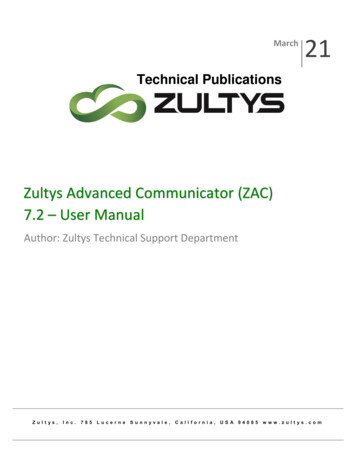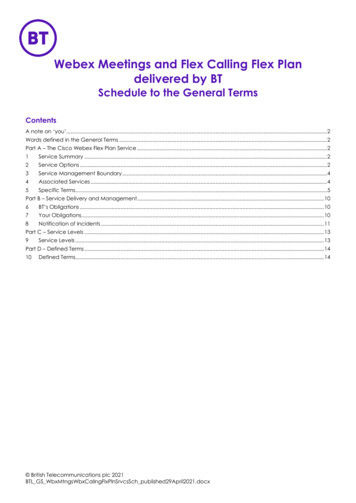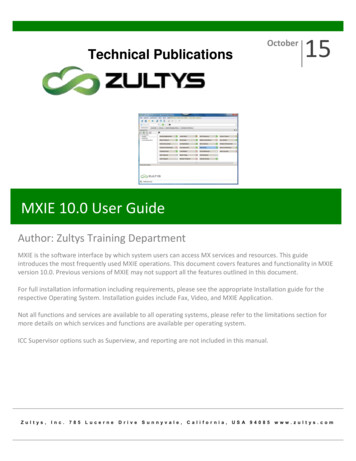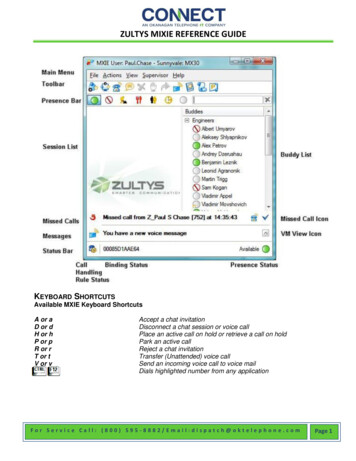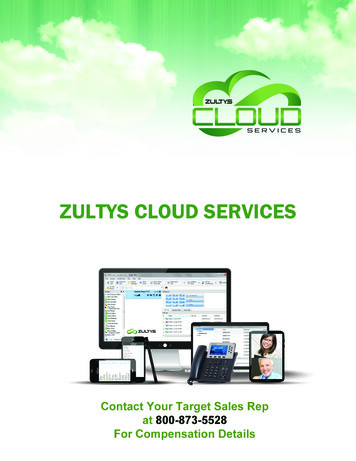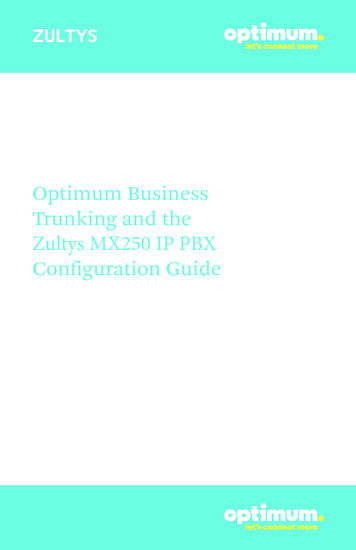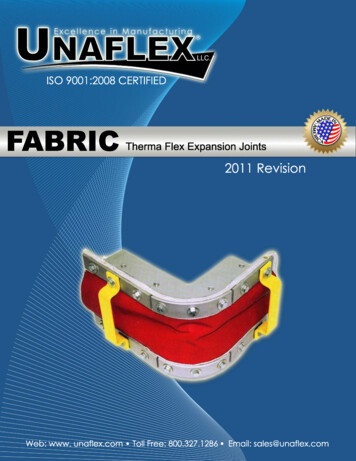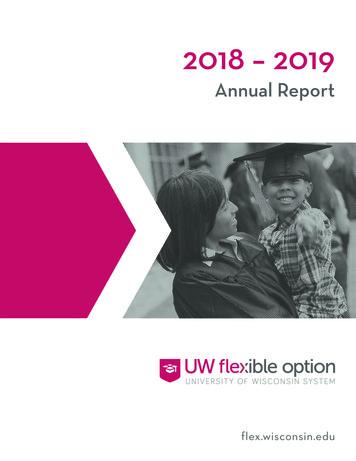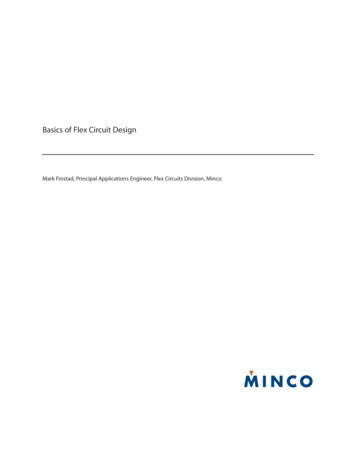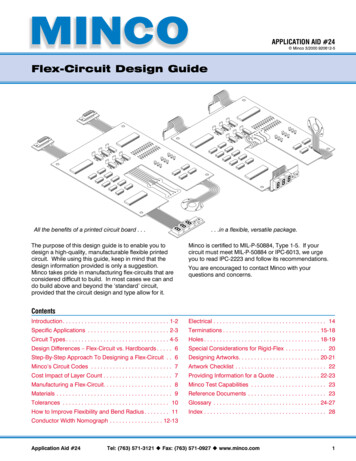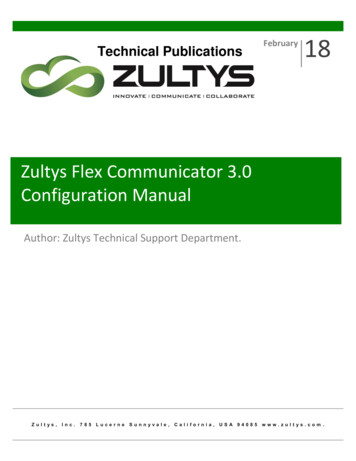
Transcription
Technical PublicationsFebruary18Zultys Flex Communicator 3.0Configuration ManualAuthor: Zultys Technical Support nia,USA 94085www.zultys.com.
Technical PublicationsTrademark InformationZultys and the Zultys logo design are registered trademarks of Zultys, Inc. ZAC, MXIE are trademarks of Zultys, Inc.Outlook is a trademark of Microsoft CorporationAll other trademarks are the property of their respective owners.Edition NoticeThis edition applies to Version 3 of Zultys Flex Communicator and all subsequent releases and modifications untilotherwise indicated in new editions. 2018 Zultys, Inc. All rights reserved.Zultys Inc.785 Lucerne DriveSunnyvale, CA 94085USANo part of this document may be reproduced or transmitted in any form or by any means, electronic or mechanical, for any purpose, without the express written permission of Zultys, Inc. Under the law, reproducingincludes translating into another language or format.As between the parties, Zultys, Inc. retains title to, and ownership of, all proprietary rights with respect to thesoftware contained within its products. The software is protected by United States copyright laws and international treaty provision. Therefore, you must treat the software like any other copyrighted material (e.g. a bookor sound recording).Every effort has been made to ensure that the information in this manual is accurate. Zultys, Inc. is not responsible for printing or clerical errors. Information in this document is subject to change without notice.Zultys Flex Communicator 3.0 Configuration Manual, February 21, 2018 2018 Zultys, Inc. No reproduction of distribution without permissionPage 2 of 51
Technical PublicationsTable of Contents1INTRODUCTION TO ZULTYS FLEX COMMUNICATOR.52NEW FEATURES IN ZULTYS FLEX COMMUNICATOR VERSION 3.0.53ZULTYS FLEX COMMUNICATOR REQUIREMENTS .54INSTALLATION OF ZULTYS FLEX COMMUNICATOR.64.1 DIGITAL SECURITY CERTIFICATES .84.2 GENERATING A SECURITY KEY .94.3 GENERATE AND INSTALL A SELF-SIGNED CERTIFICATE . 114.4 GENERATE A REQUEST FOR A CERTIFICATE FROM A CERTIFICATE AUTHORITY . 154.5 INSTALL A CERTIFICATE FROM A CERTIFICATE AUTHORITY . 184.5.1 UPLOAD CERTIFICATE. 184.5.2 UPLOAD - CERTIFICATE CHAIN . 195LAUNCHING ZULTYS FLEX COMMUNICATOR . 196ZULTYS FLEX COMMUNICATOR SETUP . 206.1 GENERAL . 206.2 CREDENTIALS . 216.3 PARAMETERS . 226.3.1 EXECUTE ACTION . 236.3.2 ACTION. 246.3.3 USING CAD FIELDS IN QUERY . 256.3.4 END OF CALL NOTIFICATION . 276.3.5 DO NOT PERFORM ACTION IF . 287EXAMPLES OF ACTION CONFIGURATIONS . 298CONFIGURATION FILE . 308.1 ADMIN MODE . 318.2 CONFIGURATION FILE TEMPLATE AND EXPLANATION. 318.3 EXAMPLE CONFIGURATION FILE . 339NETSUITE INTEGRATION . 359.1 EXAMPLE: . 3510 SKYPE FOR BUSINESS . 4010.1 ZULTYS FLEX COMMUNICATOR REQUIREMENTS FOR SKYPE FOR BUSINESS . 40Zultys Flex Communicator 3.0 Configuration Manual, February 21, 2018 2018 Zultys, Inc. No reproduction of distribution without permissionPage 3 of 51
Technical Publications10.2 ZULTYS LYNC PLUGIN MODULE INSTALLATION . 4011 CONFIGURING PRESENCE MAPPING . 4512 INITIATING AN MX CALL FROM MICROSOFT SKYPE . 4713 CONFIGURATION FILES (SKYPE FOR BUSINESS) . 4913.1 EXAMPLE CONFIGURATION FILE . 51Zultys Flex Communicator 3.0 Configuration Manual, February 21, 2018 2018 Zultys, Inc. No reproduction of distribution without permissionPage 4 of 51
Technical Publications1 Introduction to Zultys Flex CommunicatorZultys Flex Communicator allows customers to integrate 3rd party Customer RelationshipManagement (CRM) systems, and other applications or services which store customer data,with the Zultys MX Unified Communications system for the purposes of generating screen popsand performing record look-ups on receipt of an incoming call. In addition, outbound calls maybe initiated from 3rd party applications via the ScreenDialTM feature incorporated into theZAC/MXIE client application.On receipt of an incoming call, Zultys Flex Communicator launches a URL or executes anapplication with call specific arguments which may include the Caller Number, Caller Nameand/or Called Number.2 New Features in Zultys Flex Communicator version 3.0 An end of call notification field has been added to allow a configured action to be executedat the end of a call. Flex Communicator 3.0 now supports integration with Microsoft Lync 2013/Skype for Business clients. The integration allows the exchange of presence information between MXIEand Lync/Skype for Business clients as well as the ability to place a call from a Lync/Skypefor Business clients. See sections 9-12 for more information.3 Zultys Flex Communicator RequirementsFollowing requirements must be met for Zultys Flex Communicator to function properly: The user’s computer is running Microsoft Windows 8, Windows 7, Windows Vista, orWindows XP. Zultys Flex Communicator software is installed. A Zultys Flex Communicator license is available on the MX system. This is referred to as‘Desktop Integration’ in the MX Administrator software licenses screen. The user has Desktop Integration option enabled in their User Profile in MX Administrator.Zultys Flex Communicator 3.0 Configuration Manual, February 21, 2018 2018 Zultys, Inc. No reproduction of distribution without permissionPage 5 of 51
Technical Publications A ZAC/MXIE license is available on the MX system and ZAC/MXIE usage is enabled in theirUser Profile in MX Administrator. It is recommended that the user has ZAC/MXIE runningwhile using Flex Communicator. The MX system is running Release 9.0.4 or greater. The MX system must have a Security Key and a Certificate generated.4 Installation of Zultys Flex Communicator1. Obtain the Zultys Flex Communicator setup software from your Zultys Authorized ChannelPartner or download from the Zultys Knowledge Base System.2. Run the setup software to install the Zultys Flex Communicator on the user’s computer(Note: Microsoft software installation rights are required).3. The Zultys Flex Communicator Setup Window opens. Click on the Next button.4. A Select Installation Folder window opens. Choose an install location. Click on the Nextbutton.Zultys Flex Communicator 3.0 Configuration Manual, February 21, 2018 2018 Zultys, Inc. No reproduction of distribution without permissionPage 6 of 51
Technical Publications5. A Confirm Installation window opens. Click on the Next button.6. The installer will install the Zultys Flex Communicator.Zultys Flex Communicator 3.0 Configuration Manual, February 21, 2018 2018 Zultys, Inc. No reproduction of distribution without permissionPage 7 of 51
Technical Publications7. An Installation Complete window opens. Click on the Close button.4.1 Digital Security CertificatesZultys Flex Communicator clients use a Transport Layer Security (TLS) secured connection between the communicator and your MX. A digital security certificate is required to enable a connection to the MX. A security certificate is a digital document assuring users that their transmission is encrypted, secure and connected to the right server.If that certificate has been signed and approved by an independent certification authority (CA)then the Zultys Flex Communicator software accepts the two endpoints as legitimate and proceeds with the connection.Alternatively, the digital security certificate can be self-signed by the company and not validated by a third-party certification authority. In essence, a self-signed certificate conveys the message, "You can trust me", but forces the user to acknowledge and accept that trust wheneverconnecting to the phone system.Of the two types of certificates, the third-party certificate from a certificate authority is preferred.Section 4.2 describes how to generate a security key.Section 4.3 describes how to generate and install a self-signed certificate.Zultys Flex Communicator 3.0 Configuration Manual, February 21, 2018 2018 Zultys, Inc. No reproduction of distribution without permissionPage 8 of 51
Technical PublicationsSection 4.4 describes how to generate a request for a certificate from a certificate authority.Section 4.5 describes how to install a certificate received from a certificate authority.4.2Generating a Security KeyGenerating a security Key is a precursor to generating any one of the certificate types.Zultys Flex Communicator 3.0 Configuration Manual, February 21, 2018 2018 Zultys, Inc. No reproduction of distribution without permissionPage 9 of 51
Technical Publications1. Go to Maintenance Security Certificate Management.2. Click on Generate, and select Security Key from the dropdown list.Zultys Flex Communicator 3.0 Configuration Manual, February 21, 2018 2018 Zultys, Inc. No reproduction of distribution without permissionPage 10 of 51
Technical Publications3. Click Yes to the following popup message.4.3 Generate and Install a Self-Signed Certificate1. Go to Maintenance Security Certificate Management.2. Generate Certificate.Zultys Flex Communicator 3.0 Configuration Manual, February 21, 2018 2018 Zultys, Inc. No reproduction of distribution without permissionPage 11 of 51
Technical Publications3. Click on Generate, and select Self-Signed Certificate from the dropdown list.Zultys Flex Communicator 3.0 Configuration Manual, February 21, 2018 2018 Zultys, Inc. No reproduction of distribution without permissionPage 12 of 51
Technical Publications4. Fill in the necessary information.5. Click Generate Certificate.Zultys Flex Communicator 3.0 Configuration Manual, February 21, 2018 2018 Zultys, Inc. No reproduction of distribution without permissionPage 13 of 51
Technical Publications6. Click OK to the confirmation popup message.7. Click OK then click Close.Zultys Flex Communicator 3.0 Configuration Manual, February 21, 2018 2018 Zultys, Inc. No reproduction of distribution without permissionPage 14 of 51
Technical Publications4.4 Generate a Request for a Certificate from a Certificate Authority1. Go to Maintenance Security Certificate Management.2. Generate a Certificate Request.Zultys Flex Communicator 3.0 Configuration Manual, February 21, 2018 2018 Zultys, Inc. No reproduction of distribution without permissionPage 15 of 51
Technical Publications3. Fill in the necessary information. Populate all information including any public IPs assigned to the MX as well as any FQDN’s that resolve to the MX.Zultys Flex Communicator 3.0 Configuration Manual, February 21, 2018 2018 Zultys, Inc. No reproduction of distribution without permissionPage 16 of 51
Technical Publications4. Click on Generate Request.Zultys Flex Communicator 3.0 Configuration Manual, February 21, 2018 2018 Zultys, Inc. No reproduction of distribution without permissionPage 17 of 51
Technical Publications4.5 Install a Certificate from a Certificate AuthorityGo to Maintenance Security Certificate Management.4.5.1 Upload Certificate1.2.3.4.5.Click the Upload buttonClick CertificateNavigate to certificate file location and select the file.Certificate will be displayed. Check that the data shown is correct.If required, upload a certificate chainZultys Flex Communicator 3.0 Configuration Manual, February 21, 2018 2018 Zultys, Inc. No reproduction of distribution without permissionPage 18 of 51
Technical Publications4.5.2 Upload - Certificate Chain1.2.3.4.Click the Upload buttonClick Certificate ChainNavigate to certificate file location and select the file.Communicator connectivity is now enabled.5 Launching Zultys Flex CommunicatorTo launch Zultys Flex Communicator navigate to the Windows Start menu and select the ZultysFlex Communicator program group.Note: For Zultys Flex Communicator version 1, it is recommended that the user have ZAC/MXIErunning when the communicator is used.Click on ZultysFlexCommunicator to launch the Communicator.The login screen appears.Populate the fields with the appropriate values. User: Your ZAC/MXIE User name. Password: Your ZAC/MXIE password. URL: IP Address or FQDN of the MX system.When running, the Zultys Flex Communicator icon in the System Tray indicates the status of theconnection to the MX system.Zultys Flex Communicator 3.0 Configuration Manual, February 21, 2018 2018 Zultys, Inc. No reproduction of distribution without permissionPage 19 of 51
Technical PublicationsConnected:Disconnected:Right-click the system tray icon to access the context menu for Login, Logout, Options, Aboutand Exit.6 Zultys Flex Communicator SetupRight-click the Zultys Flex Communicator iconin the system tray and select Options todisplay the settings window. The available settings are divided into General, Credentials andParameters.6.1 GeneralThe Zultys Flex Communicator opens to the General section. This section includes loginconfigurations.Zultys Flex Communicator 3.0 Configuration Manual, February 21, 2018 2018 Zultys, Inc. No reproduction of distribution without permissionPage 20 of 51
Technical Publications Auto login on startup – When enabled, Zultys Flex Communicator automatically logs intothe MX system on launch. Automatically reconnect on connection loss – When enabled, Zultys Flex Communicatorattempts to automatically reconnect to the MX system if network connectivity istemporarily lost. Launch at startup – When enabled, Zultys Flex Communicator is automatically launchedwhen windows is started. Bind Settings – Select the option for bound device. Use Current keeps the existing bindingfrom the user’s MXIE client. If Device ID or External Number is selected, valid device ID orphone number must be entered below for the binding to be completed.6.2CredentialsThe Credentials displayed on this screen correspond to the details entered upon first start upafter installation of the application as well as CRM credentials.Zultys Flex Communicator 3.0 Configuration Manual, February 21, 2018 2018 Zultys, Inc. No reproduction of distribution without permissionPage 21 of 51
Technical Publications User: Your ZAC/MXIE User name. Password: Your ZAC/MXIE password. URL: IP Address or FQDN of the MX system.If you enable the Use Windows session credentials option, Flex Communicator uses yourWindows login information.If necessary, you can type the login credentials for a CRM application in the CRM Credentialsection. These credentials can later be used in the Parameter Line in the Parameters tab.6.3 ParametersThe Parameters screen defines the Action that is executed when an incoming call is received.Zultys Flex Communicator may either launch a URL or execute an Application.At the top of Parameters screen, the Ignore Inbound checkbox toggles the popup feature onand off.Zultys Flex Communicator 3.0 Configuration Manual, February 21, 2018 2018 Zultys, Inc. No reproduction of distribution without permissionPage 22 of 51
Technical Publications6.3.1 Execute action On ringing – The Action is executed when an incoming call is offered to the User. When answered – The Action is executed when an incoming call is answered by the User. Prompt before execution – A popup is displayed prior to execution of the Action. Select“Accept” to execute the action or “Ignore” to not perform the Action.Note: When this option is enabled, it is recommended to set the ZAC/MXIE “Pop upnotifications – Display location” to “Top right/Mid right side, above pop ups of otherapplications.”To access this setting, in MXIE go to File Preference. In the User Preference window, go to theApplication section.To access this setting in ZAC, go to Settings Alerts Popup AlertsZultys Flex Communicator 3.0 Configuration Manual, February 21, 2018 2018 Zultys, Inc. No reproduction of distribution without permissionPage 23 of 51
Technical Publications6.3.2 ActionThe Action section determines the URL or Application that is executed upon receipt of a call aswell as the parameters appended to the action.See Section 7 for examples of URL and Application entries that can be used to initiate an Actionwith Zultys Flex Communicator. URL – When selected the defined URL with Command Line appended is executed in thedefault web browser. Application – When selected the specified application with Command Line appended isexecuted. The full path to the application must be specified. For example: C:\ProgramFiles\Internet Explorer\iexplore.exeCommand Line: This field defines the text and parameters to be appended to the URL orApplication command.Zultys Flex Communicator 3.0 Configuration Manual, February 21, 2018 2018 Zultys, Inc. No reproduction of distribution without permissionPage 24 of 51
Technical Publications Arguments: Select an item from the drop-down list then press Add to insert it in theCommand Line. When the Action is executed, the place holder is replaced with thecorresponding call specific information. Separate two or more items in the field with a blankspace.The Called Number option is reserved for future use.6.3.3 Using CAD fields in queryWith version 2.0, it is possible to include Call Attached Data (CAD) field values in the parameterline. The CAD feature is configured through the MX Administrator. It allows additional notesand
A ZAC/MXIE license is available on the MX system and ZAC/MXIE usage is enabled in their User Profile in MX Administrator. It is recommended that the user has ZAC/MXIE running while using Flex Communicator. The MX system is running Release 9.0.4 or greater. The MX system