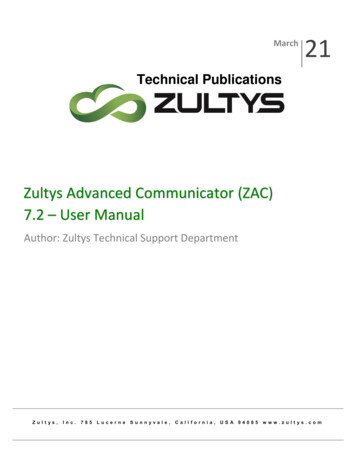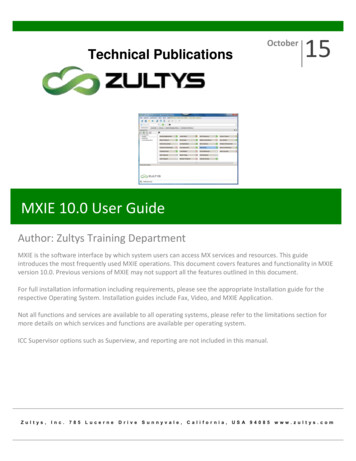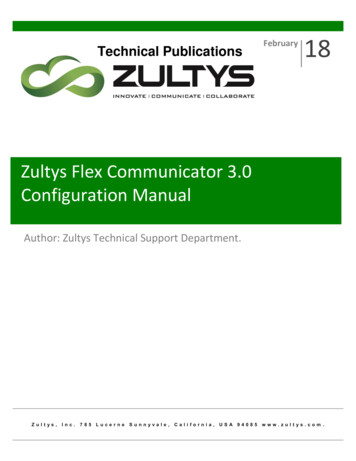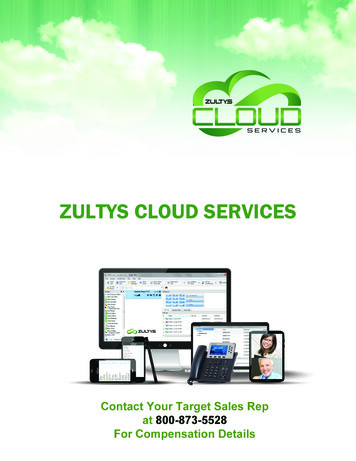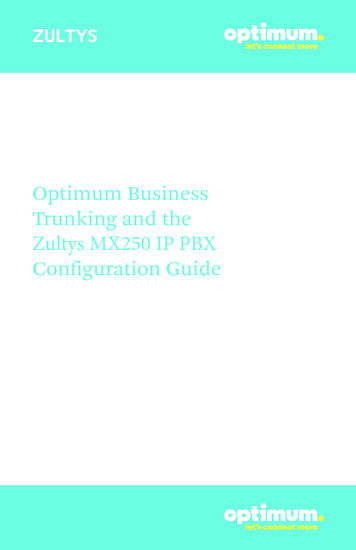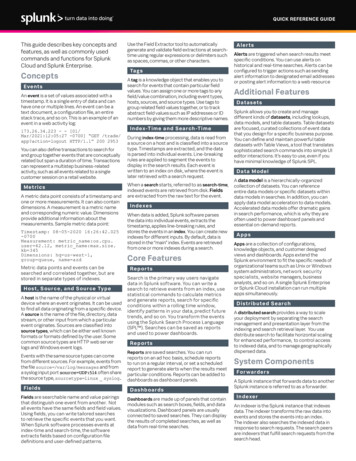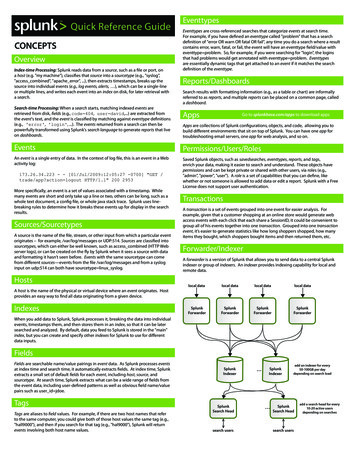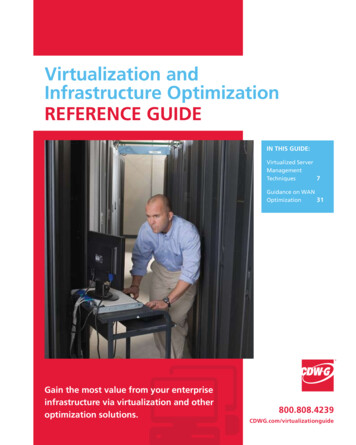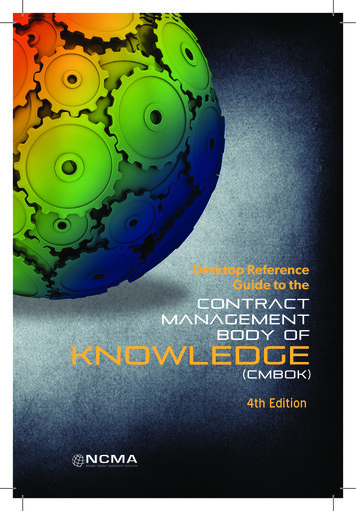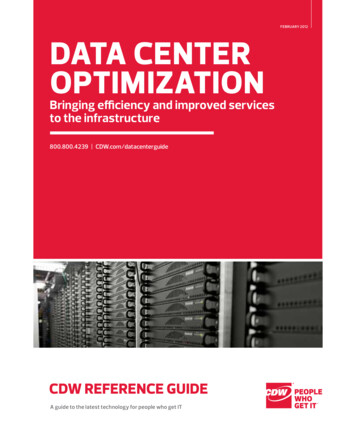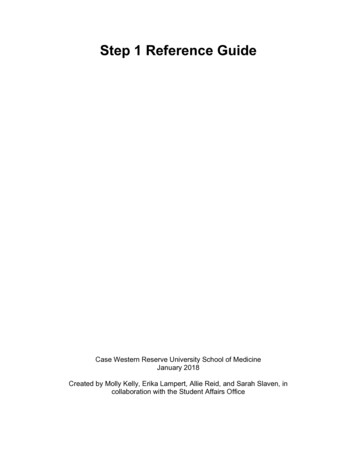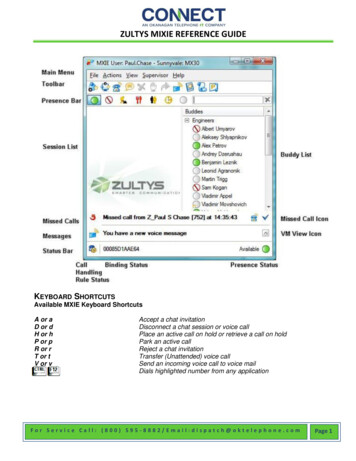
Transcription
ZULTYS MIXIE REFERENCE GUIDEKEYBOARD SHORTCUTSAvailable MXIE Keyboard ShortcutsA or aD or dH or hP or pR or rT or tV or vAccept a chat invitationDisconnect a chat session or voice callPlace an active call on hold or retrieve a call on holdPark an active callReject a chat invitationTransfer (Unattended) voice callSend an incoming voice call to voice mailDials highlighted number from any applicationFor Service Call: (800) 595-8882/Email:dispatch@oktelephone.comPage 1
ZULTYS MIXIE REFERENCE GUIDESESSION CONTROL BUTTONSSession control buttons, when enabled in the Calls Preferences panel, are locate on the right side ofeach session block. MXIE provides the following session control buttons: Transfer: Sends a voice call to another user. Hold: Places a voice call on hold. Disconnect: Rejects a chat invitation, sends an incoming voice call to voice mail, ordisconnects a session. Answer: accepts a chat invitation or answers an incoming voice call. Retrieve: Resumes a call previously placed on hold.BUDDY LISTThe Buddy List displays MX users with whom you are in regular contact. You can quickly initiate instantmessages, chats, and voice calls with Buddy List members. The Buddy list displays the presence statefor all buddies that permit others to view their presence and provides tools to send voice mail to yourbuddies. You can also organize your buddy list into Buddy Groups.INSTANT MESSAGESTo send an instant message Toolbar – press the instant message iconand type the recipient’s extension or user name inthe resulting dialog box. Main Menu – select Actions/Instant Message and type the user name or extension of therecipient in the resulting dialog box. Buddy List – double-click on the recipient’s icon. Address Book or Buddy List – right click the mouse over the recipient’s name and select SendInstant Message. Address Book or Buddy List – drag a buddy list icon or address book entry onto the instantmessage icon in the toolbar.When you receive an instant message, MXIE opens a message window. The message persists until youclose the window.VOICE CALLSYou can send and receive voice calls through any SIP device that supports voice communication.MAKING and RECEIVING CALLSTo place a voice call through MXIE Main Menu – Select Actions/Voice Call, enter the contact information in the entry box and pressthe Call button. Toolbar – Press the Voice Call icon, enter the contact information in the entry box and pressthe Call button. Buddy List – Drag and drop a contact into the session list or toolbar voice call icon. Address Book or Buddy List – Right click the mouse over a contact and select Make a Call. Address Book – Drag and drop a contact into the session list or the toolbar voice call icon. Call Log – Right click mouse over a record and select Call Back from the menu.For Service Call: (800) 595-8882/Email:dispatch@oktelephone.comPage 2
ZULTYS MIXIE REFERENCE GUIDETo initiate a conference call through MXIE Toobar – Press the Conference icon. Main Menu – Select Actions/Conference Buddy List – Drag a Buddy Group into a Session List or onto the Conference Icon in thetoolbar.After you initiate the call, the MXIE window displays a session block that represents the call.RECEIVING a VOICE CALLYou can receive a voice call through: Managed device bound to your MXIE instance. Manage device assigned to your user account. A registered contact.When a caller dials your contact information, all devices that fit these descriptions are alerted and MXIEdisplays a session block that lists the incoming contact information or the name of the caller.TO ANSWER a CALLTake one of your ringing devices off hook; the remaining devices become inactive. The session blockdisplays the name or number of the caller, the elapsed time and (If enabled) session control buttons.TO REJECT a CALL Session List – Click the right mouse button over the ringing session block and selectDisconnect. Keyboard – Type ‘V’ or ‘v’.During the Call MXIE can perform control functions on calls that arrive on any device that you can accessregardless of its binging status. You can perform the following operations during an active call.HOLDAfter placing a call on ho9ld, you must retrieve the call from the same phone to resume the conversation.You can also pick the call up from hold by dialing the extension number * (Example: if the call is held onextension 5030 to pick it up dial 5030*)To place a conversation on Hold Session List – Press the Hold session control button. Session List – Right click the mouse over the session block and select Hold. Toolbar – Press the Hold Icon. Keyboard – Type ‘H” or ‘h’.BLIND TRANSFERWhen performing a Blind Transfer, you do not speak with the party to whom you are transferring the call.To Perform a Blind Transfer Session List – Right-Click while pointing in the session block. Session List – Drag and drop the session block to the address book or buddy list contact that isto receive the transferred call. Session List – Press the Transfersession control button. Keyboard – Type ‘T’ or ‘t’. Toolbar – Press the Transfer Icon.For Service Call: (800) 595-8882/Email:dispatch@oktelephone.comPage 3
ZULTYS MIXIE REFERENCE GUIDEPARK Session List – Click the right mouse button over the session block and select Park Session List – Drag and Drop the session block into the the Park Pickup icon. Keyboard – Type ‘P’ or ‘p’When you park a call, MX issues a two-digit call code and a multi-digit phone number for retrieving thecall. If you have Park Keys, Parked calls get allocated to a Park Key.TO PICKUP a PARKED CALL Toolbar – Press the Pickup icon , enter the two-digit call code in the entry, then press thePickup button. Toolbar – Press the Voice Call icon . Enter the multi-digit phone number in the entry box andpress the Call button. Main Menu – Select Actions/Voice Call, enter the multi-digit phone number in the entry box andpress the Call button.If you have Park keys double click on the parked call.CALL RECORDINGCall Recording is available to ICC agents or authorized users on a system with an active call recordinglicense. MXIE roles that are permitted to record calls display a red recording icon on the right side of allvoice call session blocks, as shown below.To record a call, press the recording icon. While recording a call, the session block extends and displaysrecording control icon. A popup will state that you are recording and the recording will be processed atthe end of the call.To stop recording, press the recording button in the recording block. If you resume recording afterstopping, everything recorded prior to pressing the stop button is deleted.TERMINATING the CONNECTIONTo Terminate a Voice Call Session List – Click the right mouse button over the session block and select disconnect. Session List – Press the Disconnect button in the session block. Toolbar – Press the Disconnect iconFor Service Call: (800) 595-8882/Email:dispatch@oktelephone.comPage 4
ZULTYS MIXIE REFERENCE GUIDEVOICE MAILThis window displays, organizes and manages your voice messages and faxes.To access the Voice Mail window from the MXIE user window Toolbar – Press the Voice Mail icon. Main Menu – Select View/Voice Mail. Session List – If visible, click the “You have new voice messages” text.MAIL BOX DIRECTORYThe Mail Box Directory is located on the left side of the window. Mail Folders store voice messages. Mailbox service options create, copy, move, delete or compact the voice mail folders. System folders (Inboxor Deleted) cannot be moved or deleted.To access mail box services, right click the mouse over the mail box directory.MESSAGE LISTThe right side of the Voice Mail Window displays all voice messages and faxes stored in the mail boxselected in the Mail Box Directory panelMessage service options allow you to listen to, reply to and forward your messages and performmessage management tasks.New messages are displayed in bold typeface; saved messages are displayed in regular typeface. To Access message services, right click the mouse button while pointing in the Message List. To alter the saved status of a message, select the message and access message services: PressSave to change an unread message to a saved message. Press Mark as Unread to return amessage to new status. To move a message into a mail box, Drag and drop message from the message list or a mail boxinto the desired mail box. To copy a message to another mail box, Press the Shift key while moving a message into thedesired mail box.For Service Call: (800) 595-8882/Email:dispatch@oktelephone.comPage 5
ZULTYS MIXIE REFERENCE GUIDE To forward a voice message to another user, right click on a message title and select Forward ordrag and drop a voice message title line into an address book entry or buddy list contact. To reply to a voice message from another system user, right click on a message and select reply. To save a comment with the highlighted message, click on the comment box to the right of thefolder & pencil icon, then type a text message. To listen to a voice message or display a fax, double click on the desired message or select themessage and press the play button on the play panel. To send a voice message, click the right mouse button while pointing the recipient and selectSend a Voice Mail. To send a fax, click the right mouse button while pointing the recipient and select Send Fax.PLAYING VOICEMAILS and CALL RECORDINGSThe Play panel, shown below, is located at the bottom of the Message List and controls the audioplayback of the selected Voice Message or On Demand Call Recordings. Play panel buttons include:1. Voice Mail Settings – Opens the Voice Mail Settings Window.2. Play/Pause – Begins playback of the selected voice mail message. When MXIE is playing amessage, this area displays the Pause button. Pressing the pause button temporarily stopsplayback of the selected message. To resume playback, press the pause button again.3. Stop – Stops playback of the audio message and resets the playback pointer to the beginning ofthe message.4. Progress Bar – Displays the message playback progress. The vertical bar moves across thehorizontal track during playback. You can move the bar with the mouse to replay or skip potions ofthe message.5. Volume – Adjusts the volume of the message playback.When playing messages through your computer you will require speakers or a headset to hear themessage.For Service Call: (800) 595-8882/Email:dispatch@oktelephone.comPage 6
Call Recording is available to ICC agents or authorized users on a system with an active call recording license. MXIE roles that are permitted to record calls display a red recording icon on the right side of all voice call session blocks, as