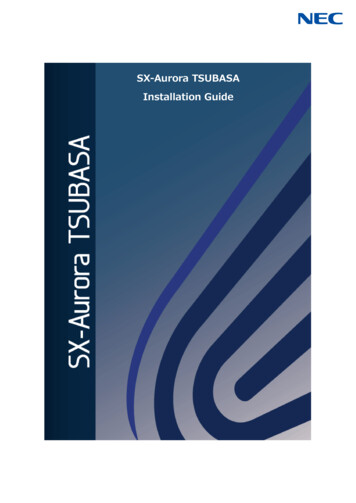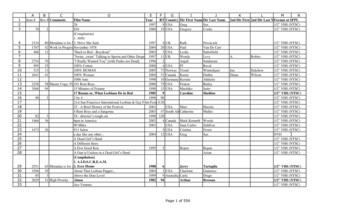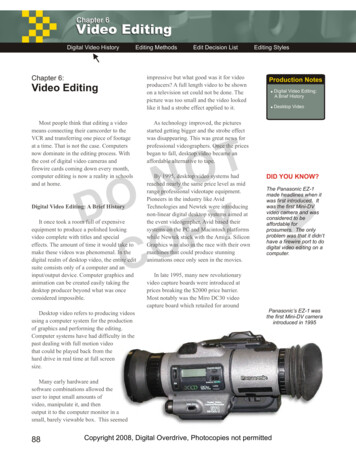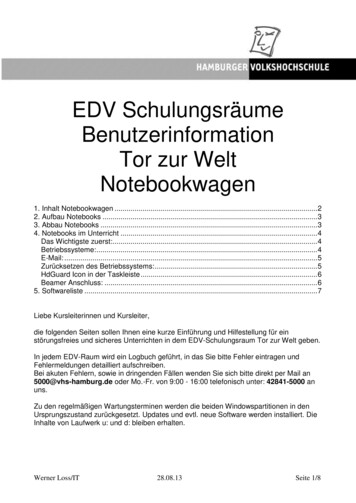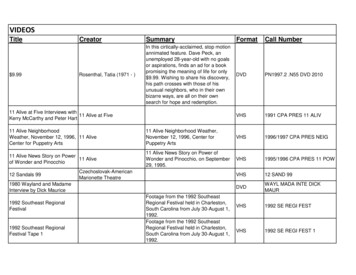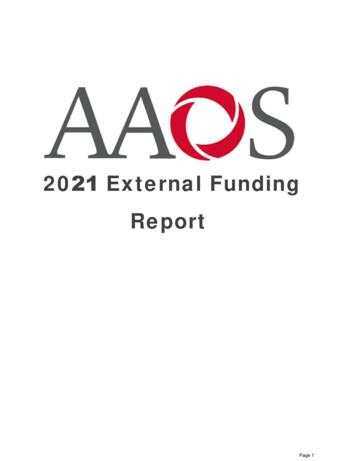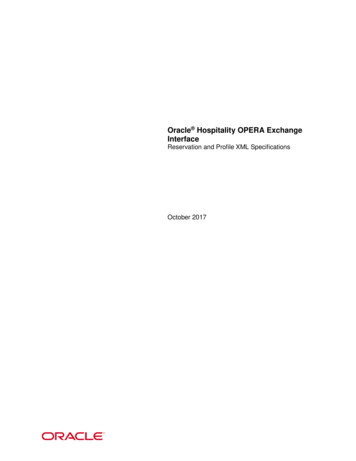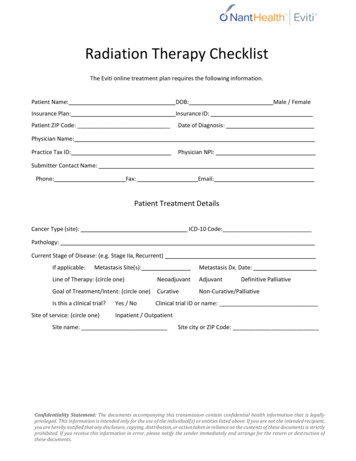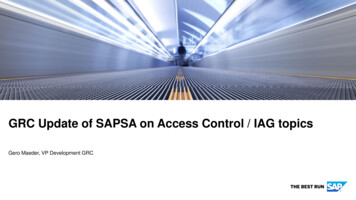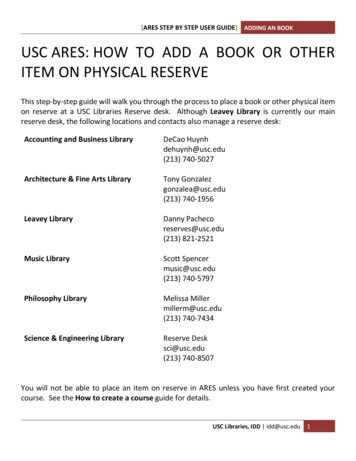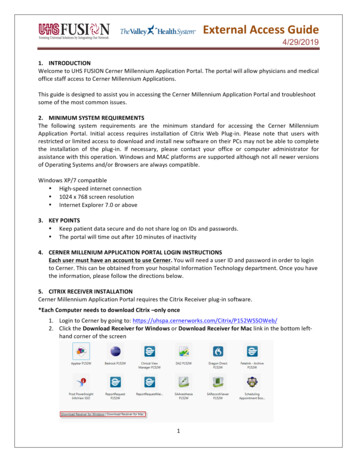
Transcription
External Access Guide4/29/20191. INTRODUCTIONWelcome to UHS FUSION Cerner Millennium Application Portal. The portal will allow physicians and medicaloffice staff access to Cerner Millennium Applications.This guide is designed to assist you in accessing the Cerner Millennium Application Portal and troubleshootsome of the most common issues.2. MINIMUM SYSTEM REQUIREMENTSThe following system requirements are the minimum standard for accessing the Cerner MillenniumApplication Portal. Initial access requires installation of Citrix Web Plug-in. Please note that users withrestricted or limited access to download and install new software on their PCs may not be able to completethe installation of the plug-in. If necessary, please contact your office or computer administrator forassistance with this operation. Windows and MAC platforms are supported although not all newer versionsof Operating Systems and/or Browsers are always compatible.Windows XP/7 compatible High-speed internet connection 1024 x 768 screen resolution Internet Explorer 7.0 or above3. KEY POINTS Keep patient data secure and do not share log on IDs and passwords. The portal will time out after 10 minutes of inactivity4. CERNER MILLENIUM APPLICATION PORTAL LOGIN INSTRUCTIONSEach user must have an account to use Cerner. You will need a user ID and password in order to loginto Cerner. This can be obtained from your hospital Information Technology department. Once you havethe information, please follow the directions below.5. CITRIX RECEIVER INSTALLATIONCerner Millennium Application Portal requires the Citrix Receiver plug-in software.*Each Computer needs to download Citrix –only once1. Login to Cerner by going to: . Click the Download Receiver for Windows or Download Receiver for Mac link in the bottom lefthand corner of the screen1
External Access Guide4/29/20193. Click RUN in the dialog box below to install4. Once the Citrix Receiver is installed be sure to click FINISHNOTE: There is no need to create an account or enter a server addressIf the Download Receiver for Windows/MAC link on the Cerner Storefront does not work, you cantry going to www.citrix.com/downloads and selecting the Citrix Workspace App.New versions of the Citrix Workspace App are available to download and may work with neweroperating systems, but the link on the Cerner Storefront is the only version of the Citrix Workspaceapp that is approved by Cerner.2
External Access Guide4/29/20196. ADDING CERNER AS A TRUSTED SITEAdding Cerner as a Trusted site will help alleviate issues accessing the system remotely.1. To access the Cerner Millennium Application Portal, please click or enter the URL login.aspx2. To add the web address as a trusted site, click on Tools and select Internet Options3. Click on Security tab, select Trusted Sites and click on Sites4. A trusted site window will pop up. Enter https://uhspa.cernerworks.com in the Add this websiteto the zone text filed and click Add. Then click Close on trusted sites window and click OK onInternet Options.3
External Access Guide4/29/20195. Enter your User Name & Password and Click Log On7. PASSWORDSThe first time you log in you will need to create a new password and after 90 days. Thepassword will expire every 90 days and you will be prompted to reset your password. Enter yourold password and create a new password. The pop up will look like the figure below:4
External Access Guide4/29/2019Password Complexity RequirementsPasswords must meet the following minimum requirements when they are changed or created: Must be a minimum of 8 characters in length One character must be a uppercase characters( A through Z) One character must have a digit (0 through 9) Non-alphabetic characters (for example, !, , #, %) New password cannot be similar to previous three passwordsOnce the new password has been successfully set, you will see the following window. Click OK.5
External Access Guide4/29/2019After a successful login, you will see various Cerner Millennium Applications:1. Click on the PowerChart P152W Offsite icon (above)Internet Explorer 11 Note: You will receive a CISCO ALLOW dialog box as well as a LAUNCH ICA OPENbanner located at the bottom of the browser window Click the ALLOW button Click the black arrow drop down and select SAVE & OPEN6
External Access Guide 4/29/2019 1 1. INTRODUCTION Welcome to UHS FUSION Cerner Millennium Application Portal. The portal will allow physicians and medical office staff access to Cerner Millennium Applications. This guide is designed to assist you in accessing the Cerner Millennium Application Portal and troubleshoot some of the most common .