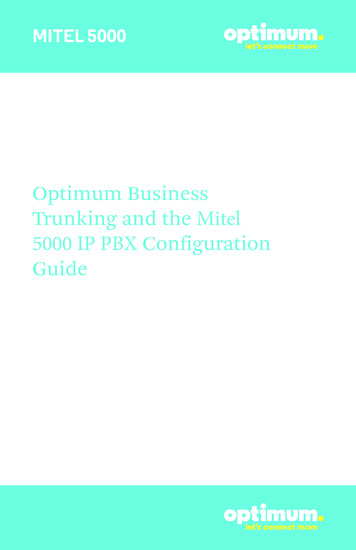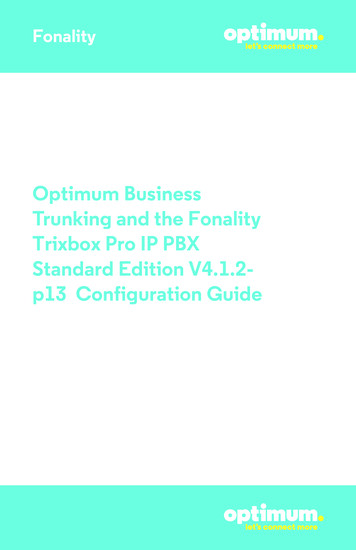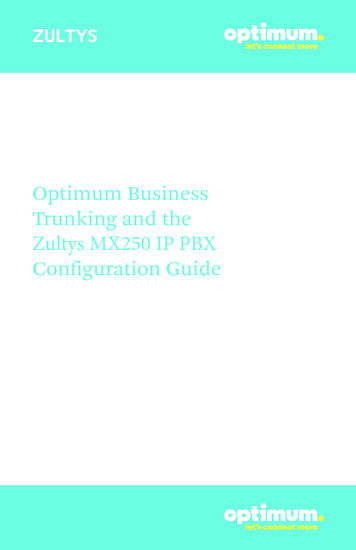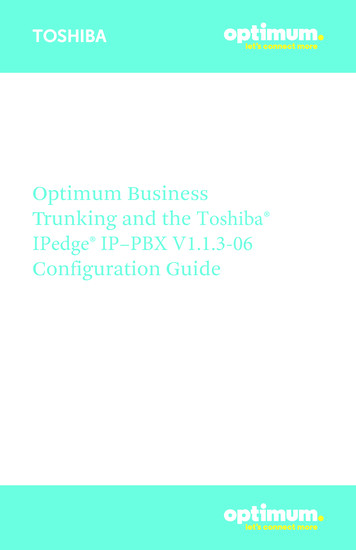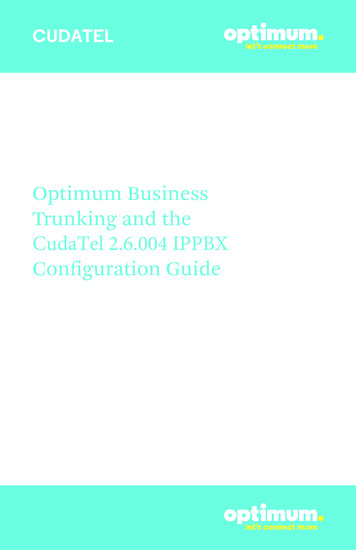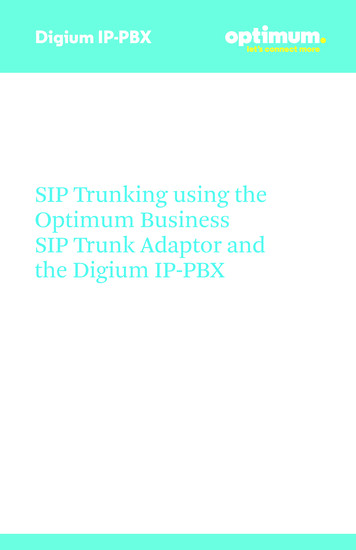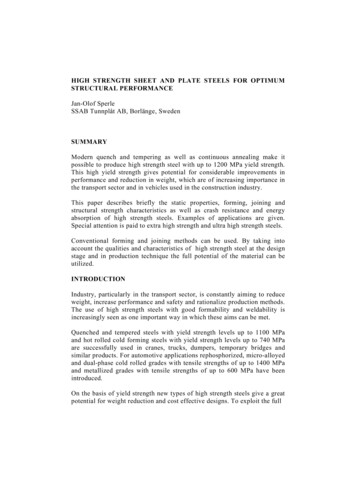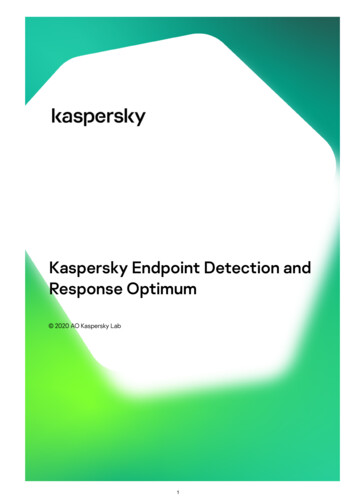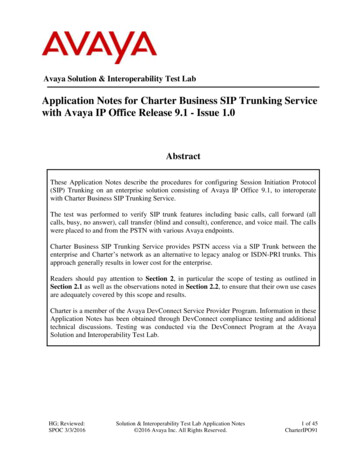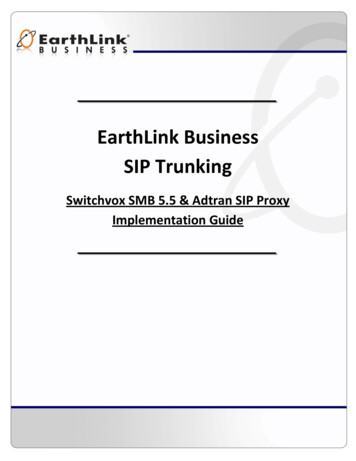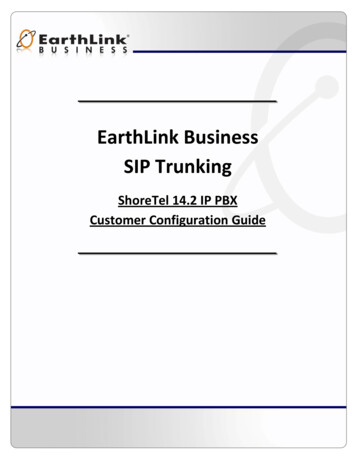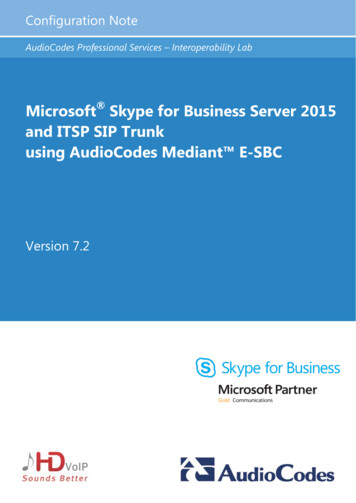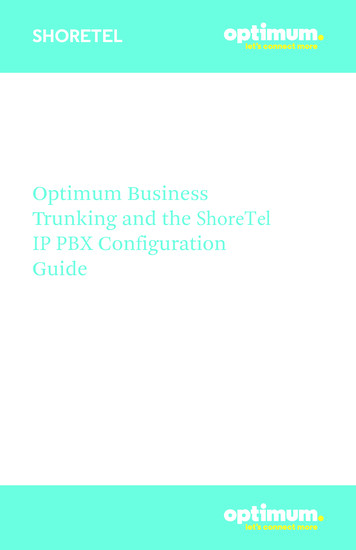
Transcription
SHORETELOptimum BusinessTrunking and the ShoreTelIP PBX ConfigurationGuide
SHORETELTable of Contents1. Overview32. SIP Trunk Adaptor Set-up Instructions33. Additional Set-up Information74. International Calling85. PBX Configuration92
SHORETEL1 OverviewThe purpose of this configuration guide is to describe the steps needed toconfigure the Shoretel PBX for proper operation Optimum Business Sip Trunking.2 SIP Trunk Adaptor Set-up InstructionsThese instructions describe the steps needed to configure the LAN side of theOptimum Business SIP Trunk Adaptor.Step 1:Log on to the Optimum Business SIP Trunk Adaptor1. Connect a PC to port 4 of the Optimum Business SIP Trunk Adaptor,the silver device labeled Edgewater Networks, 4550 series.2. Open a Web browser and go to IP Addresshttp://10.10.200.1. A login box will appear.3. Enter login and password and click ‘OK’.Login: pbxinstallPassword: s1ptrunkStep 2:Click on the LAN Settings Link1. Assign an IP Address to the LAN interface of the SIP Trunk Adaptor.The IP address must be on the same subnet as the IP PBX. This changesthe address on port 1 of the Optimum Business SIP Trunk Adaptor.Note: This will become your local SIPproxy IP address. No other IP addresseswill be provided by Cablevision.2. Optional: Specify a VLAN for yourvoice traffic. Click the ‘Enable VoiceVLAN Tagging’ check box. The defaultVLAN ID is 100.Note: VLAN 200 should not be used.It is dedicated to port 4 for management.3
SHORETEL3. Optional: Enable the DHCP server. This will allow the SIP Trunk Adaptor toact as a DHCP server, which will provide IP addresses to the voice network,and create a dedicated voice LAN, as per diagram 2.4. Click ‘Submit’.Diagram 1SIP Trunk Adaptor for IP-PBXsExample: Single LAN ConfigurationUsing a connection from the customer’s LAN, the SIP Trunk Adaptor’s address can bea statically assigned private IP address. It may not be assigned a Public IP address.Diagram 2SIP Trunk Adaptor for IP-PBXsExample: Separate Voice and Data Networks ConfigurationThe customer attaches their Voice Switch to the Ethernet LAN port 1 on theOptimum Business SIP Trunk Adaptor. The Optimum Business SIP Trunk Adaptorcan be enabled as a DHCP server to provide routing for the separate voice network.4
SHORETELStep 3:Click on the SIP Trunk Configuration Link1. Select your IP PBX makeand model from thedrop-down menu.2. Specify how the IP PBXwill register to theOptimum BusinessSIP Trunk Adaptor.3. The Cablevision networkonly supports Inband DTMF.Click on the check boxnext to “Convert InbandDTMF” if you cannotconfigure your IP PBX tosend out Inband DTMF. The DTMF tone duration generated by the phonesand/or PBX may need to be increased from their default setting. Somephones and/or PBX have a default setting between 180ms to 200ms. Thissetting is too low. The recommended setting is 600ms.4. Click ‘Submit’.Step 4:Diagnostics LinkYou can make a test call directlyfrom your phone or use the testcall application under theDiagnostics link.5
SHORETELStep 4 continuedFieldDescriptionOutbound Call TestTelephoneNumberSpecifies an outside phone number to which an outbound callwill be initiated. The pilot telephone number of the SIP Trunk willbe prepopulated.Pilot NumberDisplays the provisioned pilot number, which is used for outboundand inbound call tests.CallInitiates a call outbound to a telephone number entered or inboundto the pilot number displayed.Inbound Call Test(radio button)Indicates whether inbound test call will be enabled or disabled. Ifinbound test calls are enabled, calls made to the pilot number will beredirected to the test UA for fifteen minutes. When the pilot numberis dialed, you will hear a test message play.SubmitEnables or disables the inbound call test.IP Address to PingVerifies basic connectivity to a networking device. Successful pingtest results indicate that both physical and virtual path connectionsexist between the system and the test IP address.Ping ButtonSends a ping to the IP address specified in the field “IP Addressto Ping”.IP Addressto TraceTracks the progress of a packet through the network. The packet canbe tracked through the WAN or LAN interfaces of the adaptor.Interface(radio button)Indicates whether a packet will be tracked through the LAN orthe WAN.TracerouteButtonInitiates a traceroute to the specified IP address on either the LANor the WAN.ResetClears all fields and selections and allows you to enter new information.Reset applies to outbound call test, ping and traceroute.6
SHORETEL3 Additional Set-up InformationSystemsFieldDescriptionPbxinstall LinkSelect to change the default password for the pbxinstall login ID.Only the password can be changed. The login ID cannot be changed.Password7
SHORETELFieldDescriptionUsernameSpecifies the username for which the password can be changed.Current PasswordSpecifies the current password.New PasswordSpecifies the new password.Confirm PasswordConfirms the new password.SubmitApplies the settings configured on this page.ResetClears all fields and selections and allows you to enter new information.4 International CallingOptimum Voice Business Trunking offers an optional International Calling Servicefor direct-dialed calls made from the Customer’s business or from any phone via theOptimum Voice International Calling remote access number to destinations outside ofthe United States, Puerto Rico, Canada and the U.S. Virgin Islands at per minute rates.The Customer must login to the Optimum Business Account Center and activate theservice on the Optimum Business Trunk Pilot telephone number to activate the serviceand manage the monthly International spending limit for the account.Activating International calling on the Pilot TN will enable International calling for allDirect Inward Dial (DIDs) telephone numbers as well. Blocking International calling forone or more DIDs is managed by the customer directly from the PBX phone systemconfiguration. To minimum the exposure to fraudulent calling, It is recommended tolimit International calling capability to those DID’s that require it and set up an accountspending limit that reflects what is necessary to run the business.It is the Customer (and/or the Customer Agent’s) responsibility to properly securethe customer’s PBX to prevent the PBX from being compromised and fraudulent callsfrom being made by unauthorized (internal or external) users. If fraudulent calls aredetected, Cablevision reserves the right to disable International Calling until thePBX is properly secured by the customer.8
SHORETEL5 PBX ConfigurationThe steps on the next pages describe the minimum configurationrequired to enable the ShoreTel PBX to use Optimum Business SIPTrunking for inbound and outbound calling. Please refer to the ShoreTelIP Phone System product documentation for more information onadvanced PBX features.NOTE: The ShoreTel IP Phone System only supports static/non-registration mode. This configuration guide provides theconfiguration steps for the static/non-registration mode of PBXoperation. You must configure the Optimum SIP Trunk Adaptor fora Passive Connection using a local, private, static IP address. Thisis Step 3 in the Optimum Business SIP Trunk Set-Up Guide.The configuration described here assumes that the ShoreTel PBX isalready configured and operational with station side phones usingassigned extensions or DIDs. This configuration is based on ShoreTel IPPhone System version/Build 15.21.7406.0.V 1.49
1. Start the ShoreWare Director software application from Windows 2003 server.Login to the ShoreWare Director. The default login is “admin” and the defaultpassword is “changeme”. The initial screen defaults to the Quick Look screen.2. Select “Administration Call Control Options” to configure the CallControl options.V 1.410
3. Select “Administration Sites” to configure the Site settings.4. From “Administration Sites”, continue to configure the AdmissionControl Bandwidth.V 1.411
5. Select “Administration Switches Primary” to get to the ShoreGear-40/8 switchfor resource allocation.6. Click on “EWN-QA-LAB-1” to configure the ShoreGear-40/8 Switch PBX toset aside resources for SIP Trunks and DSP resources for phone conferences(a minimum of 4 ports).NOTE: In the Optimum Business SIP Trunk Adaptor’s configuration, the PBX’s IP addressneeds to be the same as the ShoreGear-40/8 Switch’s IP address. This is the IP Address thatis specified in Step 3 of the Optimum Business SIP Trunk Adaptor Set-Up Guide. You mustselect “passive connection” in this step. The ShoreTel IP Phone System only supports static/non-registration mode.V 1.412
7. Select “Administration Trunk Groups” to create a Trunk Group of type “SIP”.8. Click on “SIP TRUNK TEST” to configure the SIP Trunk Group for inbound calls.9. Check the “DNIS” box and click “Edit DNIS MAP” to map the received digits(DIDs) with extensions.V 1.413
10. Continue to configure the “SIP TRUNK TEST” SIP Trunk Group for outbound calls.Note that the ShoreTel PBX does not support “9 10-digit number” dialing, youmust dial “91” first, followed by the 10-digit number. For 7-digit number dialing,dial “9” first, followed by the 7-digit number within the same area code.11. Select “Administration Trunks Individual Trunks” to add SIP Trunks to theSIP Trunk Group.V 1.414
12. By default, the ShoreTel PBX does not support SIP registration. Click each SIPTrunk to make sure the “Use IP Address” is selected for “SIP Trunk Type”. Thismust be the same IP address that was configured on the Optimum Business SIPTrunk Adaptor’s LAN port 1. This is Step 2 in the Optimum Business SIP TrunkSet-Up Guide.13. Select “Administration Users Individual Users” to get to the extensions andassign Caller ID.V 1.415
14. Click each extension’s “First Name” link and configure the Caller ID for that extension. CallerID can be set to any valid DID.V 1.416
15. The configuration to support RFC2833 is found in “Trunks Group SIP TrunkGroup”. In order to enable RFC2833, uncheck the box marked “Enable SIP Infofor G.711 DTMF Signaling”.If the change does not take effect, after you make the changes, restart thePBX in the exact order of ShoreWare Director, ShoreGear-40/8 switch and thenthe phones.V 1.417
Important: The Cablevision network only supports inband DTMF tones. Somefunctions of the Shoretel Shoregear PBX only supports out-of-band DTMF tones.In order for the Shoretel Shoregear PBX to operate correctly with the Cablevisionnetwork, the Optimum SIP Trunk Adaptor must be configured to convert out-of-bandDTMF tones sent by the Shoretel Shoregear PBX to inband DTMF tones.16. To enable this conversion:a. Log into the Optimum SIP Trunk Adaptor using the login andpassword specified in the Optimum SIP Trunk Adaptor Set-Up Guide.b. On the SIP Trunk Configuration page, you must check the “ConvertInband DTMF” checkbox.c. Click the “Submit” button to update this setting.V 1.418
functions of the Shoretel Shoregear PBX only supports out-of-band DTMF tones. In order for the Shoretel Shoregear PBX to operate correctly with the Cablevision network, the Optimum SIP Trunk Adaptor must be configured to convert out-of-band DTMF tones sent by the Shoretel Shoregear PB