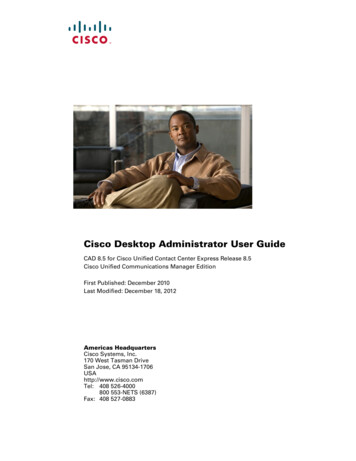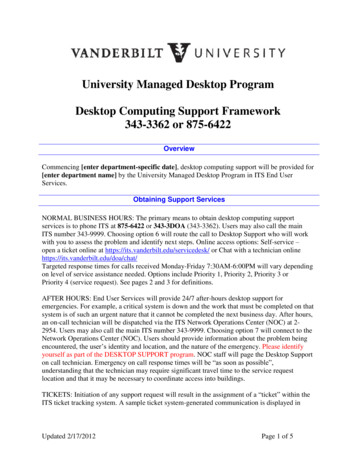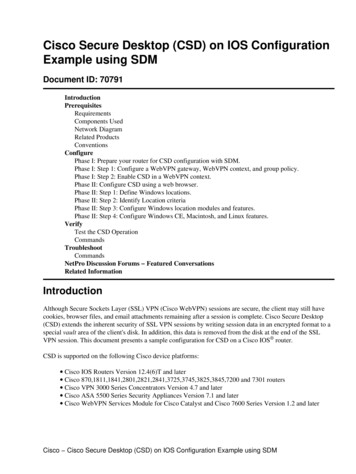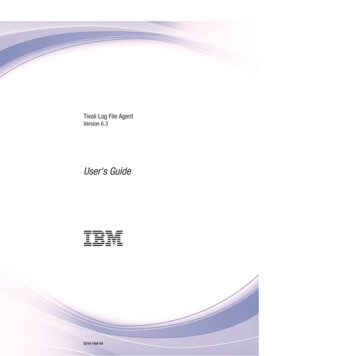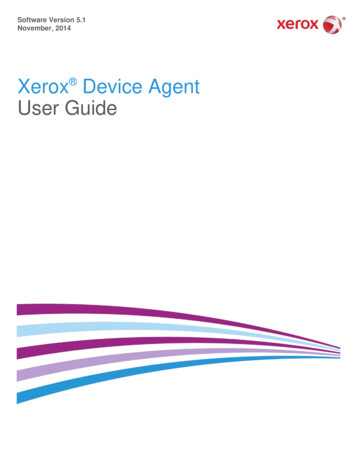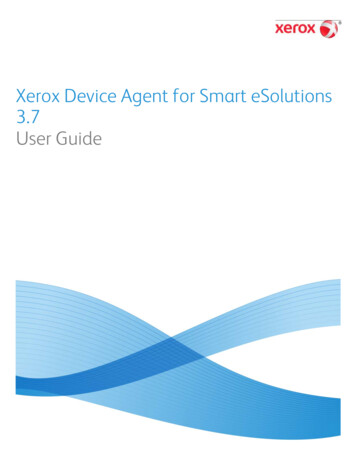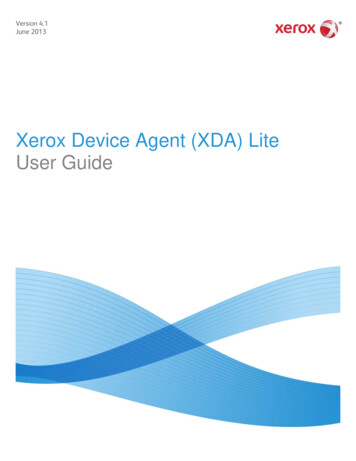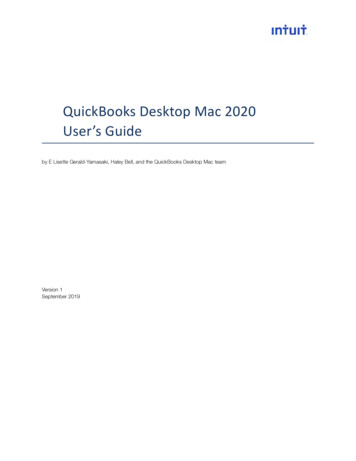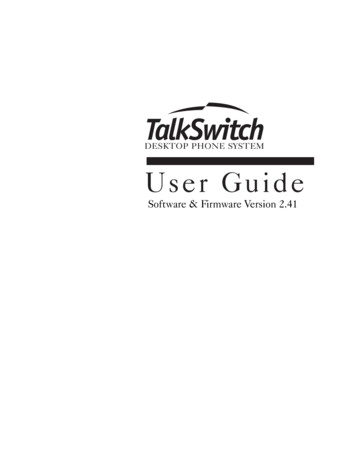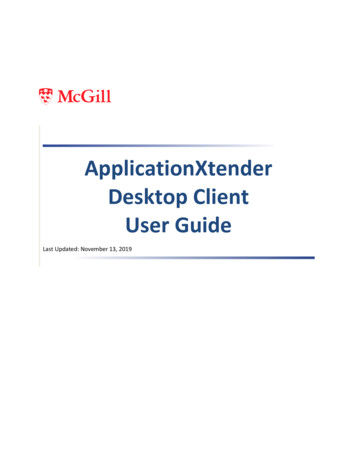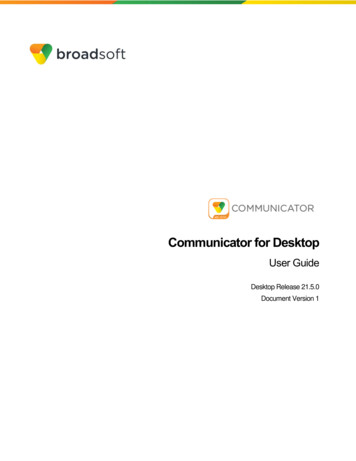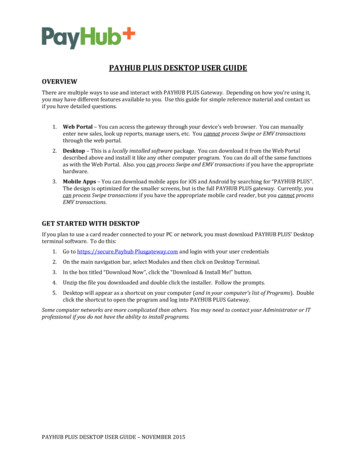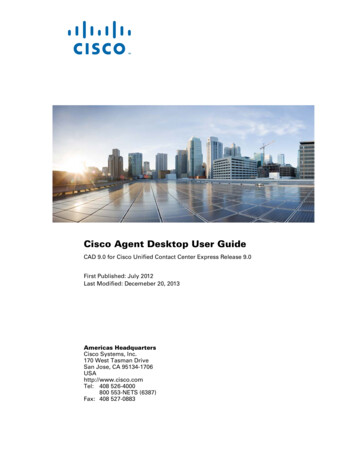
Transcription
Cisco Agent Desktop User GuideCAD 9.0 for Cisco Unified Contact Center Express Release 9.0First Published: July 2012 Last Modified: Decemeber 20, 2013Americas HeadquartersCisco Systems, Inc.170 West Tasman DriveSan Jose, CA 95134-1706USAhttp://www.cisco.comTel: 408 526-4000800 553-NETS (6387)Fax: 408 527-0883
THE SPECIFICATIONS AND INFORMATION REGARDING THE PRODUCTS IN THIS MANUAL ARE SUBJECT TO CHANGE WITHOUT NOTICE. ALLSTATEMENTS, INFORMATION, AND RECOMMENDATIONS IN THIS MANUAL ARE BELIEVED TO BE ACCURATE BUT ARE PRESENTED WITHOUTWARRANTY OF ANY KIND, EXPRESS OR IMPLIED. USERS MUST TAKE FULL RESPONSIBILITY FOR THEIR APPLICATION OF ANY PRODUCTS.THE SOFTWARE LICENSE AND LIMITED WARRANTY FOR THE ACCOMPANYING PRODUCT ARE SET FORTH IN THE INFORMATION PACKET THATSHIPPED WITH THE PRODUCT AND ARE INCORPORATED HEREIN BY THIS REFERENCE. IF YOU ARE UNABLE TO LOCATE THE SOFTWARE LICENSEOR LIMITED WARRANTY, CONTACT YOUR CISCO REPRESENTATIVE FOR A COPY.The Cisco implementation of TCP header compression is an adaptation of a program developed by the University of California, Berkeley (UCB) as part of UCBs publicdomain version of the UNIX operating system. All rights reserved. Copyright 1981, Regents of the University of California.NOTWITHSTANDING ANY OTHER WARRANTY HEREIN, ALL DOCUMENT FILES AND SOFTWARE OF THESE SUPPLIERS ARE PROVIDED “AS IS” WITHALL FAULTS. CISCO AND THE ABOVE-NAMED SUPPLIERS DISCLAIM ALL WARRANTIES, EXPRESSED OR IMPLIED, INCLUDING, WITHOUTLIMITATION, THOSE OF MERCHANTABILITY, FITNESS FOR A PARTICULAR PURPOSE AND NONINFRINGEMENT OR ARISING FROM A COURSE OFDEALING, USAGE, OR TRADE PRACTICE.IN NO EVENT SHALL CISCO OR ITS SUPPLIERS BE LIABLE FOR ANY INDIRECT, SPECIAL, CONSEQUENTIAL, OR INCIDENTAL DAMAGES, INCLUDING,WITHOUT LIMITATION, LOST PROFITS OR LOSS OR DAMAGE TO DATA ARISING OUT OF THE USE OR INABILITY TO USE THIS MANUAL, EVEN IF CISCOOR ITS SUPPLIERS HAVE BEEN ADVISED OF THE POSSIBILITY OF SUCH DAMAGES.Cisco and the Cisco logo are trademarks or registered trademarks of Cisco and/or its affiliates in the U.S. and other countries. To view a list of Cisco trademarks, go tohttp://www.cisco.com/go/trademarksCCVP, the Cisco logo, and Welcome to the Human Network are trademarks of Cisco Systems, Inc.; Changing the Way We Work, Live, Play, and Learn is a service mark ofCisco Systems, Inc.; and Access Registrar, Aironet, Catalyst, CCDA, CCDP, CCIE, CCIP, CCNA, CCNP, CCSP, Cisco, the Cisco Certified Internetwork Expert logo, CiscoIOS, Cisco Press, Cisco Systems, Cisco Systems Capital, the Cisco Systems logo, Cisco Unity, Enterprise/Solver, EtherChannel, EtherFast, EtherSwitch, Fast Step, FollowMe Browsing, FormShare, GigaDrive, HomeLink, Internet Quotient, IOS, iPhone, IP/TV, iQ Expertise, the iQ logo, iQ Net Readiness Scorecard, iQuick Study, LightStream,Linksys, MeetingPlace, MGX, Networkers, Networking Academy, Network Registrar, PIX, ProConnect, ScriptShare, SMARTnet, StackWise, The Fastest Way to IncreaseYour Internet Quotient, and TransPath are registered trademarks of Cisco Systems, Inc. and/or its affiliates in the United States and certain other countries. Any InternetProtocol (IP) addresses used in this document are not intended to be actual addresses. Any examples, command display output, and figures included in the document areshown for illustrative purposes only. Any use of actual IP addresses in illustrative content is unintentional and coincidental.Third-party trademarks mentioned are the property of their respective owners. The use of the word partner does not imply a partnership relationship between Cisco and anyother company. (1110R)Cisco Agent Desktop User Guide 2012 - 2013 Cisco Systems, Inc. All rights reserved. 2012 - 2013 Calabrio, Inc. All rights reserved.
Contents Introduction 7What’s New In This Release 7Obtaining Documentation and Submitting a Service Request 7Documentation Feedback 8 Agent Desktop Feature Levels 9 Cisco IP Communicator 10 Automated Updates 11CAD Desktop Applications 11Java Runtime Environment 12 Logging In 13Access Through a Virtual Private Network From Behind a NAT Firewall orRouter 15VPN Tunneling 16 Logging Out 17Method 1: Logging Out and Then Closing Agent Desktop(Recommended) 17Method 2: Closing Agent Desktop Without First Logging Out 17 The Agent Desktop Interface 19Accessibility 19Toolbar Buttons and Shortcut Keys 20Team Message 25Contact Appearance Pane 25Contact Management Pane 26Enterprise Data 27Call Activity 27Integrated Browser Pane (Premium Edition Only) 28Status Bar 29Desktop Preferences 30Setting the Window Behavior and Window Options Mode 30Setting the Accessibility Options 31 The Dial Pad Window 34Recent Call List 35Phone Books 35Name: Number Field 37
ContentsDial Number as Entered Check Box 38 Handling Calls 39Single-line vs. Multi-line Configurations 39Entering Phone Numbers 39Answering a Call 40Making a Call 40Entering Touch Tones During a Call 40Entering Touch Tones During a Consultative Call 41Transferring a Call 42Making a Conference Call 43Alternating Between Calls 44Alternating Before Transferring a Call 44Alternating Before Adding a Call to a Conference 45 Cisco Unified Outbound Dialer 46Outbound Dialer Toolbar 46Reclassifying a Contact 48Customer Callback 48 Supervisor Intervention 51 Agent States 52 Using Chat 54Sending a Chat Message 56Sending Enterprise Data 57Predefined High-Priority Chat Messages 57Calling Someone in Your Chat List 57 Using Agent E-Mail 59E-Mail States 60E-Mail Toolbar 61E-Mail Format 65Answering an E-Mail 65Reviewing E-Mail 67Managing E-Mails and Calls 68E-Mail Re-queue on Logout 69 Using Unified CCX Web Chat 70 Using Recording 71
Contents Agent Real Time Displays 72Agent ACD State Log Display 72Agent Call Log Display 73Agent Statistics Display 74Contact Service Queue Statistics Display 75Agent E-Mail Log Display 76Agent E-Mail Detail Display 77 Using the Integrated Browser 78Integrated Browser Notes 78Browser Toolbar 78Accessing Work Sites 79Accessing Other Websites 79Dialing Hyperlinked Phone Numbers 80 Reason Codes 81 Wrap-up Data 82 Service Status 83Phone Network Failure 83Index 85
Contents
Cisco Agent Desktop User GuideIntroductionCisco Agent Desktop for Cisco Unified Contact Center Express (Unified CCX) is arobust computer telephony integration solution that is easy to install, configure,and manage. It provides agents with powerful tools to increase productivity,reduce operational costs, and improve customer satisfaction.Agent Desktop provides call control capabilities—such as call answer, hold,conference, and transfer, and ACD state control—ready/not ready, wrap-up, etc.Customer information is presented to the agent through an enterprise datawindow and an optional screen pop. Agents can also answer customer e-mailusing the optional Agent E-Mail feature. The optional integrated browser enablesagents to access intranet and internet web pages to enhance their ability to assistcustomers. The optional integration with Cisco Unified Presence makes it possiblefor agents to send instant messages to non-agent subject matter experts to helpthem assist customers.What’s New In This ReleaseAgent Desktop 9.0 includes the following new features: Support for Cisco AnyConnect Secure Mobility Client Release 3.0 Integrated browser support for Cisco Unified CCX Web Chat Support for Reply-to e-mail addresses in Agent E-MailObtaining Documentation and Submitting a ServiceRequestFor information on obtaining documentation, submitting a service request, andgathering additional information, see the monthly What’s New in Cisco ProductDocumentation, which also lists all new and revised Cisco technicaldocumentation, at:Decemeber 20, 20137
Cisco Agent Desktop User new/whatsnew.htmlSubscribe to the What’s New in Cisco Product Documentation as a Really SimpleSyndication (RSS) feed and set content to be delivered directly to your desktop using areader application. The RSS feeds are a free service and Cisco currently supports RSSversion 2.0.Documentation FeedbackYou can provide comments about this document by sending e-mail to the followingaddress:ccbu docfeedback@cisco.comWe appreciate your comments.8Decemeber 20, 2013
Agent Desktop Feature LevelsAgent Desktop Feature LevelsThere are two feature levels of Agent Desktop: Enhanced and Premium.Table 1 outlines the features available at each feature level. All features not listedhere are present in both versions.Table 1.Agent Desktop feature levelsFeatureEnhancedPremiumTask buttons Enterprise data thresholds Agent-initiated chat Automated recording (part of a work flow) Agent workflow HTTP and IPC actions Integrated browser Agent Events - Time of day Agent E-Mail Wrap-up data Reason codes Cisco Unified CCX Preview Outbound DialerCisco Unified Presence integrationDecemeber 20, 2013 9
Cisco Agent Desktop User GuideCisco IP CommunicatorAgent Desktop supports the use of the IP Communicator soft phone. This applicationis not provided with Agent Desktop and must be purchased and installed separately.You must start IP Communicator manually (it does not start automatically when youstart Agent Desktop). To conserve system resources, you might want to keepIP Communicator minimized as much as possible and use the Agent Desktopinterface for call control.To ensure that IP Communicator does not maximize when a call is received (thedefault setting) you must change your preferences as outlined in the followingprocedure.To make sure IP Communicator remains minimized when a call is received:1. Start IP Communicator.2. Right-click anywhere on the interface to display a popup menu, and thenchoose Preferences. The Preferences dialog box appears (Figure 1).Figure 1.IP Communicator Preferences dialog boxMake sure thesepreferences are set asillustrated here.3. On the User tab, clear the Bring to front on active call check box (the defaultsetting) and select the Hide on minimize check box.4. Click OK.10Decemeber 20, 2013
Automated UpdatesAutomated UpdatesCAD enables your administrator to update all instances of CAD desktop applicationsautomatically to a newer version.CAD Desktop ApplicationsEvery time you launch Agent Desktop, the software checks to see if there is anupdated version available, or if there was a system configuration change that requiresa Windows registry change. If either of these conditions are true, the softwareautomatically runs the update process.When an update is available, you will see a dialog box notifying you that your copy ofAgent Desktop will be updated. Click OK to proceed with the update.A progress bar is displayed to show you the status of the download.When the update is finished, you will see a final dialog box that tells you the update iscomplete, and which applications were updated. If you have other CAD desktopapplications (Supervisor Desktop and Desktop Administrator) on your PC, they will allbe updated.NOTE: Because Agent Desktop is automatically installed whenSupervisor Desktop is installed, only Supervisor Desktop will be listedas having been updated in the final dialog box. Agent Desktop will belisted only if Supervisor Desktop is not present on your PC.When you click OK to close the dialog box, any CAD desktop application that had beenrunning on your desktop restarts automatically.NOTE: To ensure that automated updates function correctly, InternetExplorer must be configured so that it checks for newer versions ofstored pages. In Internet Explorer, choose Tools Internet Options. Inthe Browsing history section on the General tab, click Settings. Selectthe option labeled Every time I visit the web page.NOTE: If your system is configured with two Unified CCX servers, andone server is upgraded while your instance of Agent Desktop isconnected to the older Unified CCX, and your system administratorperforms a failover to switch all agents to the upgraded server, yourinstance of Agent Desktop will not automatically upgrade when youlog into the new server. You must shut down Agent Desktop and startit again for the automatic upgrade to take place.Decemeber 20, 201311
Cisco Agent Desktop User GuideJava Runtime EnvironmentIf your contact center uses the Agent E-Mail feature (available only in the CADPremium bundle) and you are assigned to an Agent E-Mail CSQ, every time AgentDesktop is launched, it checks to see if the correct version of Java RuntimeEnvironment (JRE) is installed.If the correct version is not detected, Agent Desktop prompts you to install the correctJRE.12Decemeber 20, 2013
Logging InLogging InWhen you launch Agent Desktop, you are required to log in. If your configurationincludes Cisco Unified Presence, you must also log into Unified Presence. If your Unified Presence and Agent Desktop logins are the same, when you loginto Agent Desktop you are automatically logged into Unified Presence. If your Unified Presence and Agent Desktop logins are different, you will haveto log into Agent Desktop and Unified Presence separately.To log into Agent Desktop:1. Choose Start Programs Cisco Desktop Agent. The Agent Login dialogbox appears (Figure 2).Figure 2.Agent Login dialog boxNOTE: You might receive a security warning that you are about to viewpages over a secure connection. This can occur if you are usingWindows XP and one of your configured integrated browser work sitesis a secure site (https:// prefix). Select the Always trust content fromthis publisher check box and the message will not reoccur.2. Enter your ID, password, and extension in the appropriate fields, then click OKor press Enter.If you attempt to log in and the ID is already in use by another agent, you willbe asked if you want to force the login. If you opt to do so, you will be logged inand the other agent using that ID will be logged out.NOTE: If your team assignment is changed while you are logged in,then you must restart CAD for the change to go into effect.Decemeber 20, 201313
Cisco Agent Desktop User Guide3. If your configuration includes Cisco Unified Presence and your UnifiedPresence login is different than your Agent Desktop login, the Cisco UnifiedPresence Server Login dialog box appears (Figure 3). Type your UnifiedPresence username and password and click Login.Figure 3.Cisco Unified Presence Server Login dialog boxAgent Desktop starts and by default is immediately minimized on the taskbarat the bottom of your Windows desktop. This behavior can be configureddifferently by your administrator, and, if permitted, by you in the Preferencesmenu.NOTE: Do not attempt to log into Cisco Unified Presence through bothAgent Desktop and Cisco Unified Personal Communicator, even if youuse different user IDs to do so. If you do, the client applications canbehave unpredictably.NOTE: If Agent Desktop and Cisco Unified Presence are located ontwo different PCs, and you attempt to log into both concurrently usingthe same user ID, the logins will fail.Login Notes14 When you attempt to log in, you might see an error message, “A licensing errorhas occurred. Please see your administrator.” This generally appears when allAgent Desktop software licenses are in use. For this reason, it is importantthat you close Agent Desktop completely when you are done using it, ratherthan simply logging off. As long as Agent Desktop is running, one license isbeing used. While logging into Agent Desktop with the Agent E-mail feature enabled, youmight receive multiple security and certificate warnings. The Information bardisplays warning messages such as the hostname does not match thecertificate, the content is blocked due to certificate errors, or the publisher isDecemeber 20, 2013
Logging Innot trusted. Click the security warning displayed on the Information bar in thebrowser, and select an appropriate action depending on the available optionsin the popup menu to unblock the content or trust the publisher.If JRE is Missing or the Wrong VersionYou are prompted to install JRE while launching Agent Desktop if you are assigned toan e-mail CSQ and: JRE is missing or not available The incorrect version of JRE is installedNOTE: Only a user with administrative privileges can install JRE. If youdo not have administrative privileges on your computer and you wantto install JRE, contact your supervisor.In the prompting dialog box, do one of the following: Click Yes to download the JRE installation file. You must run the installationmanually, it will not start automatically. Follow the InstallShield Wizardprompts to complete the installation. Click No to continue launching Agent Desktop without the Agent E-Mailfeature.Access Through a Virtual Private Network FromBehind a NAT Firewall or RouterAgent Desktop is able to connect to the CAD servers through a virtual private network(VPN). This allows an agent to work remotely and still have the benefits of the fullfunctionality of Agent Desktop.Using a VPN is recommended in order to provide a more secure connection.When a desktop is using network address translation (NAT) due to a firewall or router,then VPN software must be used on the desktop to ensure full bi-directional networkconnectivity between the contact center servers and the desktop. Failure to use VPNsoftware will result in connectivity issues and a loss in functionality such as silentmonitoring, recording, and incoming chat message and team message failures.The following VPN solutions are verified to work properly and are supported for accesswith Agent Desktop: Cisco VPN Client Cisco AnyConnect Secure Mobility ClientVPN solutions from other vendors might result in feature loss. Because they have notbeen formally verified, they are not supported.Decemeber 20, 201315
Cisco Agent Desktop User GuideNOTE: After installing Cisco AnyConnect Secure Mobility Client, youmust restart your computer. If you do not restart, monitoring andrecording will not work properly.VPN TunnelingThere are two types of VPN tunneling mechanism, full tunneling and split tunneling,both of which are supported for connection between Agent Desktop and CAD services.VPN Full TunnelingVPN full tunneling virtually replaces the network connection with the local areanetwork defined by the VPN. If VPN full tunneling is used to connect to CAD servers,the VPN connection must be established before starting Agent Desktop. If the VPNconnection is lost during a session, you must close Agent Desktop, reestablish theVPN connection, and then restart Agent Desktop.VPN Split TunnelingVPN split tunneling allows you to access a public network and a local area networksimultaneously, using the same physical network connection.There are two types of VPN split tunneling scenarios. Scenario 1: The CAD servers are on the public network and a third-partyapplication is used through the VPN. In this scenario, you must launch and loginto Agent Desktop before establishing the VPN connection. If the VPNconnection is lost during a session, you must restart Agent Desktop and thenreestablish the VPN connection. Scenario 2: The CAD servers are on the VPN and a third-party application isused through the public network. In this scenario, you must establish the VPNconnection before launching Agent Desktop. If the VPN Connection is lostduring a session, you must close Agent Desktop, reestablish the VPNconnection, and then restart Agent Desktop.If Agent Desktop can log into all services except the Chat service, it must be restartedafter the Chat service comes back online.16Decemeber 20, 2013
Logging OutLogging OutWhen you start Agent Desktop, you use a software license. When you close AgentDesktop, that software license is released so it is available for another agent to use.For this reason, it is important to close Agent Desktop when you are done using it.If you just log out, the software license remains in use and some features of AgentDesktop, such as Chat, are still available.There are two methods of logging out and closing Agent Desktop.Method 1: Logging Out and Then Closing
Cisco Unified Outbound Dialer 46 Outbound Dialer Toolbar 46 Reclassifying a Contact 48 Customer Callback 48 Supervisor Intervention 51 Agent States 52 Using Chat 54 Sending a Chat Message 56 Sending Enterprise Data 57 Predefined High-Priority Chat Messages 57 C