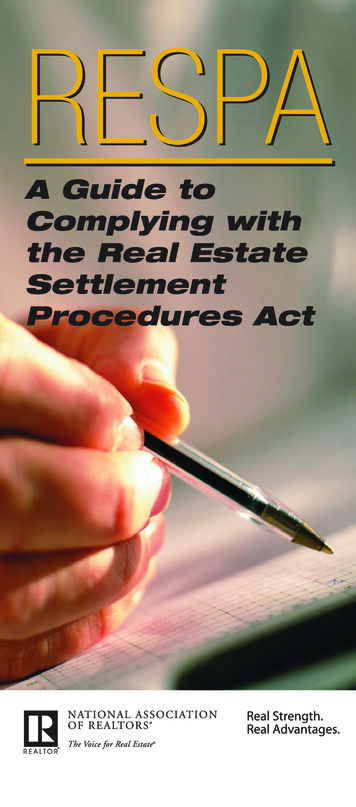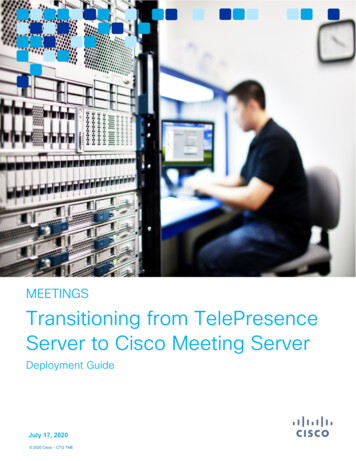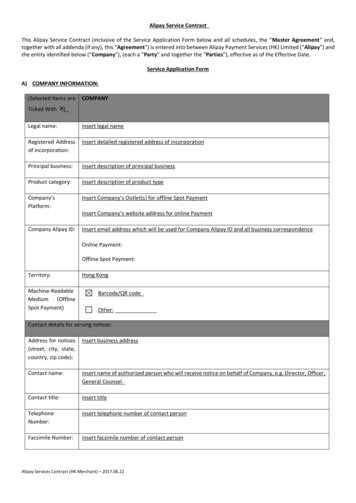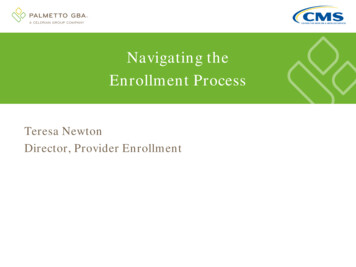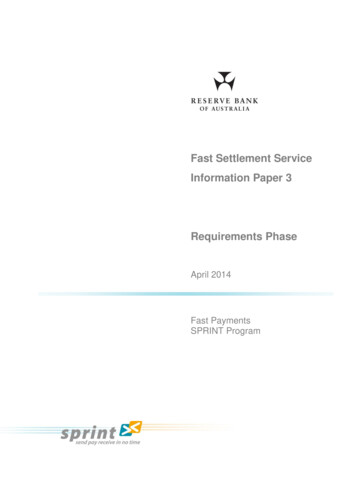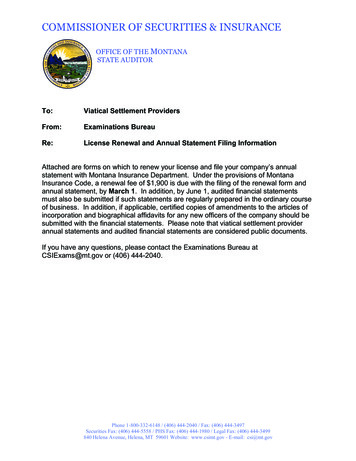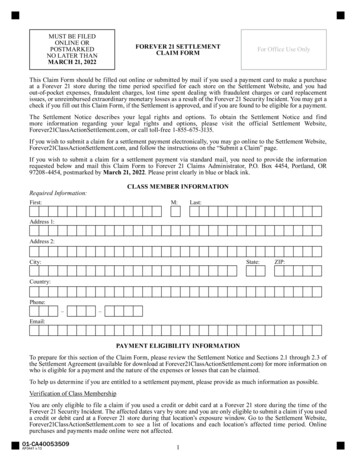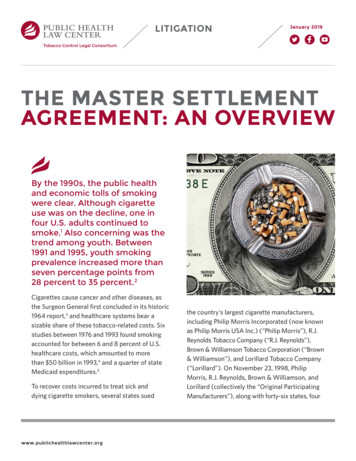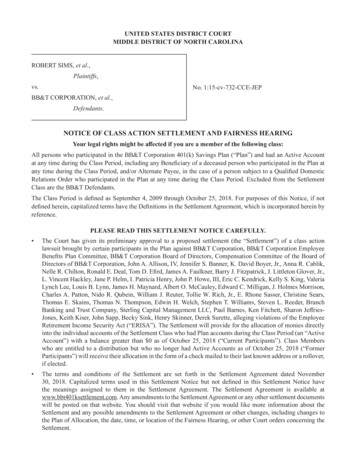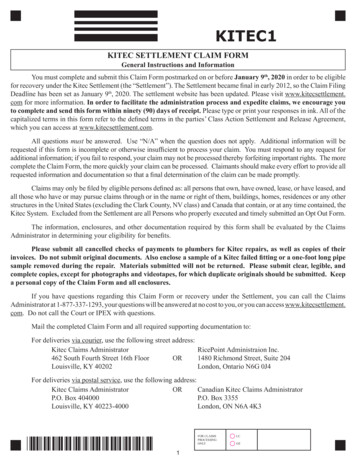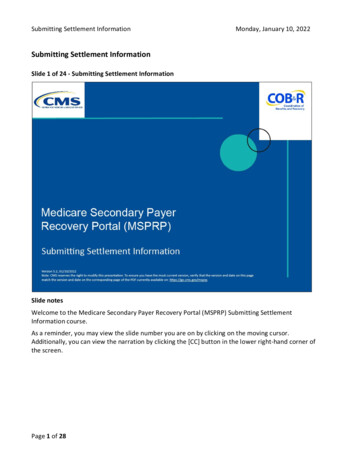
Transcription
Submitting Settlement InformationMonday, January 10, 2022Submitting Settlement InformationSlide 1 of 24 - Submitting Settlement InformationSlide notesWelcome to the Medicare Secondary Payer Recovery Portal (MSPRP) Submitting SettlementInformation course.As a reminder, you may view the slide number you are on by clicking on the moving cursor.Additionally, you can view the narration by clicking the [CC] button in the lower right-hand corner ofthe screen.Page 1 of 28
Submitting Settlement InformationMonday, January 10, 2022Slide 2 of 24 - DisclaimerSlide notesWhile all information in this document is believed to be correct at the time of writing, this ComputerBased Training (CBT) is for educational purposes only and does not constitute official Centers forMedicare & Medicaid Services (CMS) instructions.All affected entities are responsible for following the instructions found in the MSPRP User Manualfound at the following link: CMS MSPRP Website.Page 2 of 28
Submitting Settlement InformationMonday, January 10, 2022Slide 3 of 24 - Course OverviewSlide notesThis course will explain how, when and why settlement information is to be entered on the MSPRP,what to expect once settlement information has been submitted, and the requirements for selectingthe Fixed Percentage Option.Page 3 of 28
Submitting Settlement InformationMonday, January 10, 2022Slide 4 of 24 - When to Submit Notice of SettlementSlide notesWhen a beneficiary receives a settlement, judgment, award, or other payment, Medicare is entitled torecover associated payments made by the Medicare program.In order for Medicare to properly calculate the net refund due, settlement information must beprovided.You are recommended to submit your Notice of Settlement Information as soon as the case has settledeven if the settlement amount has not been received or if the funds are tied up in the registry of thecourts.Do not submit Notice of Settlement Information in the following situations: The settlement amount is a ‘proposed’ amount; orAdditional claims, not previously submitted for dispute, are now in dispute.If additional claims are in dispute, select the View / Dispute Claims Listing action on the CaseInformation page and submit the claims for dispute.Page 4 of 28
Submitting Settlement InformationMonday, January 10, 2022Slide 5 of 24 - Case ActionsSlide notesTo submit notice of settlement information, select the View/Provide the Notice of SettlementInformation action and then click [Continue].Note: If the insurer is the identified debtor on the case, the View/Provide Notice of SettlementInformation action will not display.Page 5 of 28
Submitting Settlement InformationMonday, January 10, 2022Slide 6 of 24 - Settlement InformationSlide notesWhen the Provide Notice of Settlement action has been selected, the Settlement Information pagedisplays. This page provides you with the ability to enter and submit Notice of Settlement information.If the case qualifies for the Fixed Percentage Option, you can request that option on this page as well.In order to submit settlement information, you must first select the injury type by clicking the radiobutton for the type of accident/injury/illness being claimed and/or released with respect to theMedicare beneficiary. This field is required.For an injury/illness resulting from a sudden physical injury such as a slip and fall, or auto-accident (i.e.,the injury/illness does not relate to ingestion, exposure, or medical implant), select the TraumaticInjury radio button.For an injury/illness that does not result from a sudden physical injury (i.e., an alleged injury resultingfrom exposure, implantation, or ingestion of a substance.), select the Non-traumatic Injury radiobutton.Note: If this case is in the Final Conditional Payment Process and the Injury Type selected is NonPhysical Trauma-Based Injury, CMS reserves the right to amend or modify the Final ConditionalPage 6 of 28
Submitting Settlement InformationMonday, January 10, 2022Payment Amount if additional claims related to the alleged injury resulting from exposure,implantation, or ingestion of a substance are later identified and were not included in the FinalConditional Payment.Page 7 of 28
Submitting Settlement InformationMonday, January 10, 2022Slide 7 of 24 - Settlement InformationSlide notesThe Settlement Amount and Settlement Date are also required and are entered next.The Settlement Amount is the dollar amount of the total payment obligation to or on behalf of theMedicare beneficiary in connection with the settlement, judgment, award or other payment.Note: If attorney fees and/or costs are awarded in addition to the settlement, please include the awardas a part of the Settlement Amount. This field is required. Enter a numeric value (decimals and commasare optional).For example, a settlement amount of 10,000 could be entered as: 10000; or 10,000; or 10,000.00). Donot enter the dollar sign ( ) as part of your entry.The Settlement Date is the date the payment obligation was established, not necessarily the paymentdate or check issue date.It is the date the obligation is signed if there is a written agreement unless court approval is required. Ifcourt approval is required, it is the later of the date the obligation is signed or the date of courtapproval.Page 8 of 28
Submitting Settlement InformationMonday, January 10, 2022If there is no written agreement it is the date the payment (or first payment if there will be multiplepayments) is issued.This field is required. It must be a valid date, be greater than 01/01/1960, be less than or equal to thecurrent date and be greater than the Date of Incident on the case.Page 9 of 28
Submitting Settlement InformationMonday, January 10, 2022Slide 8 of 24 - Settlement InformationSlide notesNext is the Settlement Details section. There are four options: None, Attorney Fees, Attorney FeePercentage or Fixed Percentage Option. If no option is selected, the settlement information will beprocessed without Attorney Fees.Note: If the responsible party for the Medicare Recovery Claim or debt is the insurer or employer, donot enter any amount in the attorney fees or attorney expenses fields on this page, otherwise therewill be a corresponding deduction when the demand is generated.Page 10 of 28
Submitting Settlement InformationMonday, January 10, 2022Slide 9 of 24 - Settlement InformationSlide notesSelect none to indicate that the beneficiary did not incur any attorney fees.Select Attorney Fees when the beneficiary incurred costs in attaining his/her settlement. Enter anumeric value in the Attorney Fees and/or Attorney Expenses fields for those costs borne by thebeneficiary.Decimals and commas are optional. Do not enter the dollar sign ( ) as part of your entry. Attorney Feesand/or Attorney Expenses cannot both be zero. Attorney Fees are the total amount charged by theattorney to take the case.Attorney Expenses are the total amount of additional expenses (not including the Attorney Fees)charged by the attorney.Acceptable expenses are expenses related to obtaining: Medical records, copies, depositions,testimonies, faxes, mailings, phone calls and also, travel expenses. Do not include interest charges,medical bills paid or other Recovery Claims.Select Attorney Fee Percentage when there is an agreed-upon percentage of the settlement amountcharged by the attorney to the beneficiary.Page 11 of 28
Submitting Settlement InformationMonday, January 10, 2022Enter a whole number between 1 and 100 (Fractions or Percents are not allowed).As an alternative to resolve Medicare’s recovery claim, certain Medicare beneficiaries can select theFixed Percentage Option which will allow them to pay a flat 25% of their total liability insurance(including self-insurance) settlement instead of following the traditional recovery process.Page 12 of 28
Submitting Settlement InformationMonday, January 10, 2022Slide 10 of 24 - Fixed Percentage Option CriteriaSlide notesIn order to qualify for the Fixed Percentage Option, all of the following criteria must be met:1) The liability insurance settlement must be for a physical trauma-based injury (i.e., it does not relateto ingestion, exposure, or medical implant).2) The total liability settlement, judgment, award, or other payment is 5,000 or less.3) The beneficiary elects the option within the required timeframe: The request must be submitted before or at the time the settlement documentation is submitted.If a Conditional Payment Notice (CPN) has been issued, the request must be on or before the CPNresponse is due (30 days from the date of the CPN).4) Medicare has not issued a demand letter or other request for reimbursement related to theincident.5) The beneficiary has not received and does not expect to receive any other settlements, judgments,awards, or other payments related to the incident.Note: This option is disabled for cases in the Final Conditional Payment (Final CP) process.Page 13 of 28
Submitting Settlement InformationMonday, January 10, 2022Slide 11 of 24 - Settlement DetailsSlide notesThe next field on this page is MED/PIP/Other Exclusions which is related to no-fault.When no-fault insurance pays for all or part of the medical expenses for injuries regardless of who mayhave been responsible for causing the accident, this insurance is sometimes called personal injuryprotection (PIP), medical payments coverage (MED PAY), or medical expense coverage. If such monieshave been paid to the Medicare beneficiary and/or Medicare, the total amount paid must be entered.Note: If Medicare has paid claims in relation to the incident, Medicare’s recovery amount will bedirectly impacted by any amount entered in the MED/PIP/Other Exclusions field.When processing a liability settlement, CMS will make a pro rata reduction based on the settlementamount, attorney’s fees, and expenses.When processing a no-fault settlement, there should be no reduction based on the amount the nofault insurer has paid directly.Page 14 of 28
Submitting Settlement InformationMonday, January 10, 2022Slide 12 of 24 - Settlement DetailsSlide notesNext, you must select the attestation box to confirm the accuracy of the submitted settlementinformation. Finally, you will upload documentation if it is required.Page 15 of 28
Submitting Settlement InformationMonday, January 10, 2022Slide 13 of 24 - Uploading Supporting Documentation GuidelinesSlide notesIf you have selected the Fixed Percentage option, upload supporting documentation that includes theinformation in the Fixed Percentage Model Language document found at the following link:Fixed Percentage Model Language Document.Page 16 of 28
Submitting Settlement InformationMonday, January 10, 2022Slide 14 of 24 - Uploading Supporting Documentation GuidelinesSlide notesWhen the settlement information exceeds the MSPRP threshold restrictions, the MSPRP will promptyou to submit a detailed breakdown of attorney fees and expenses.Upload the Final Settlement Detail Document that includes the: Amount of Settlement, Date ofSettlement, Attorney’s Fees paid by the beneficiary (if any), and an itemized list of Attorney Expensespaid by the beneficiary (if any).Page 17 of 28
Submitting Settlement InformationMonday, January 10, 2022Slide 15 of 24 - Uploading Supporting Documentation GuidelinesSlide notesPlease submit settlement related documentation only. Any other documents submitted will not bereviewed.Do not submit a dispute as part of the settlement documentation. Also, do not mail or fax anydocumentation that you have successfully uploaded to the MSPRP. This will slow down the reviewprocess.Once you are ready to upload the documentation, click [Upload Documentation].Page 18 of 28
Submitting Settlement InformationMonday, January 10, 2022Slide 16 of 24 - Notice of Settlement Documentation UploadSlide notesThe Notice of Settlement Documentation Upload page will display.The MSPRP requires each uploaded file to be an Adobe Acrobat (.PDF) file less than or equal to 40 MB,and virus free.The filename must only include the following valid characters: any letter (A-Z or a-z), any number (0-9),and any of the following special characters: hyphen (-), period (.) or underscore ( ). The filenamecannot include spaces.Files that do not meet these criteria will be rejected.Please be aware that if you upload a PDF file that has been annotated (saved with notes using PDFAnnotator software), there is no guarantee on how overlapping annotations will be translated in thedocument when it is sent to the imaging system.To begin the upload process, enter the file name and path/location in the text box, or click [Browse] tosearch your computer for the desired file. When you click [Browse], a pop-up box displays. Locate thefile that you want to upload.Page 19 of 28
Submitting Settlement InformationMonday, January 10, 2022Once the file is located, click the file name and then click [Open]. When the file has been selected, thefile name and location will appear on the Documentation Upload page.To upload additional files, use the next available text box on the page. Note: You are limited touploading 5 files at a time.Once all files have been identified, click [Continue].If any file is not in .PDF format, exceeds 40 MB, contains a virus, or cannot be located, you will receivean error message.If you receive an error message, none of the files will be uploaded. You must correct the problem(s)and upload the files again.Note: Users should not upload documents with formats larger than 8.5 x 11 inches.Page 20 of 28
Submitting Settlement InformationMonday, January 10, 2022Slide 17 of 24 - Settlement InformationSlide notesIf all files are virus free, the Settlement Information page will display. The name of each uploaded filewill display on the bottom of this page.If you have additional files to upload, select Upload Documentation to repeat the upload process untilall of your supporting documentation has been uploaded.Once all documentation has been uploaded, review the documents that were submitted. If anincorrect file was uploaded, click [Delete].This will remove the file and it will not be uploaded to the case. If there is a need to upload a differentdocument, click [Upload Documentation]. You will be returned to the Documentation Upload page.Click [Continue] once you have confirmed that all uploaded files should be submitted for the case.This will complete the submission process. Note: If you are not uploading any supportingdocumentation, you must click [Continue] to submit your Notice of Settlement.Page 21 of 28
Submitting Settlement InformationMonday, January 10, 2022Slide 18 of 24 - Notice of Settlement ConfirmationSlide notesThe Notice of Settlement Confirmation page will display. This page confirms that you have successfullysubmitted the supporting documentation for your authorization.The Case ID, Beneficiary Last Name and Beneficiary Medicare ID for the case are displayed at the top ofthe page.The file names of any documentation submitted to support the settlement information will also belisted.Note: If you are submitting documentation via the MSPRP, do not send or fax duplicate copies toMedicare as that will only slow down the review process.Page 22 of 28
Submitting Settlement InformationMonday, January 10, 2022Slide 19 of 24 - Next StepsSlide notesWhen a beneficiary receives a settlement, judgment, award, or other payment, Medicare is entitled torecover associated payments made by the Medicare program.CMS will contact you if any additional information is needed. If the settlement information and/ordocumentation submitted is complete, CMS will issue a final demand, bill, or case closure notice.Fixed Percentage Option requests are processed in the order received. Please allow CMS 30 days toprocess these requests.If the request is denied, a formal letter will be provided with an explanation, and a regular FinalDemand Letter will be sent under separate cover.If the request is approved, the beneficiary will receive a bill for the amount specified (i.e., 25% of thesettlement).Note: All correspondence mailed out for your case can be reviewed on the Letters Activity tab of theCase Information page.Page 23 of 28
Submitting Settlement InformationMonday, January 10, 2022Slide 20 of 24 - Final DemandSlide notesWhen CMS has issued a Final Demand Letter, the following updates will be made to the CaseInformation page. The Case status will be changed to Demand.This means that CMS has issued/or is in the process of issuing a formal demand letter advising thedebtor of his/her/its payment responsibility.The Demand Letter Mail Date will be updated to the date the demand letter was issued and theDemand Amount will be updated with the final demand amount included in the demand letter.The demand letter is sent to formally advise the debtor of the amount of money owed to the Medicareprogram and reflects a pro rata share reduction for fees and costs. This letter explains the MedicareSecondary Payer (MSP) recovery process.Note: Interest accrual will be assessed every 30 days from the date of the Final Demand Letter ifpayment is not received within 60 days of the date of the letter.Page 24 of 28
Submitting Settlement InformationMonday, January 10, 2022Slide 21 of 24 - Bill IssuedSlide notesThe following updates will be made to the Case Information page when CMS has approved the FixedPercentage Option Request and has issued a bill to the beneficiary for the amount due:- Case Status: Bill Issued;- Demand Letter Mail Date: Date the bill was issued; and- Demand Amount: Final demand amount included in the bill.Payment must be received within the timeframe specified on the bill. Payments can now be paidelectronically within the MSPRP using Pay.gov. See the MSPRP Electronic Payment Information CBT fordetailed information.Note: To make post demand refund data available to users, the MSPRP now displays accountsreceivable (AR) balance and refund information on the Case Information screen for BCRC and CRCcases.Page 25 of 28
Submitting Settlement InformationMonday, January 10, 2022Slide 22 of 24 - Case ClosureSlide notesWhen the Case Status is changed to Closed, this means that CMS has terminated recovery efforts forthe case and has issued a case closure notice. Case closure may occur when a case should not havebeen created, e.g., the case was created for an incorrect date of incident, or the beneficiary was noteligible during the MSP coverage period.Note: If you feel that a case should not have been closed or if you want to take further action, pleasecontact the BCRC at (855)-798-2627 to speak with a customer service representative.Page 26 of 28
Submitting Settlement InformationMonday, January 10, 2022Slide 23 of 24 - Submitting Settlement Information ConclusionSlide notesYou have completed the MSPRP Submitting Settlement Information course. Information in this coursecan be referenced by using the MSPRP User Manual found at the following link: CMS MSPRP Website.For general information on Medicare Secondary Payer Recovery, go to this URL: CMS Website.Page 27 of 28
Submitting Settlement InformationMonday, January 10, 2022Slide 24 of 24 - SurveySlide notesIf you have any questions or feedback on this material, please go the following URL: MSPRP TrainingSurvey Link.Page 28 of 28
You are recommended to submit your Notice of Settlement Information as soon as the case has settled even if the settlement amount has not been received or if the funds are tied up in the registry of the courts. Do not submit Notice of Settlement Information in the following situations: The settlement amount is a 'proposed' amount; or