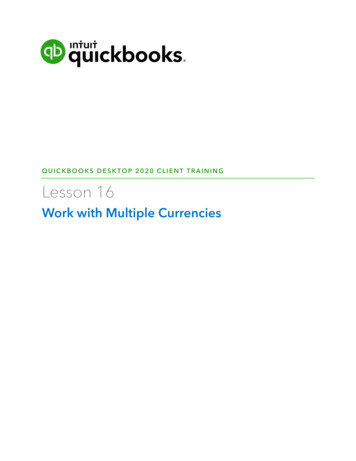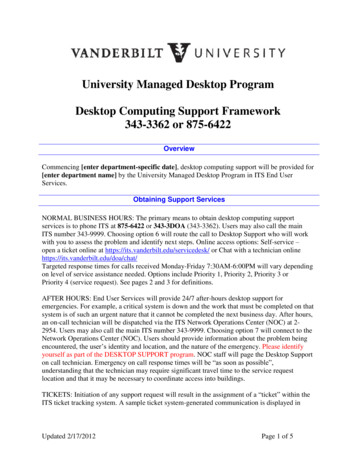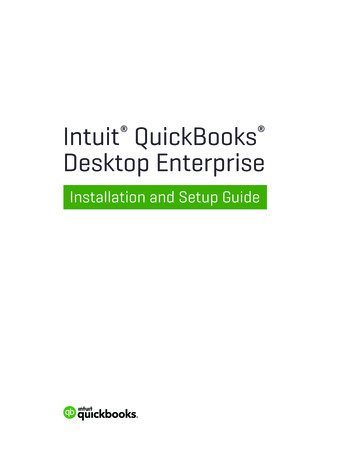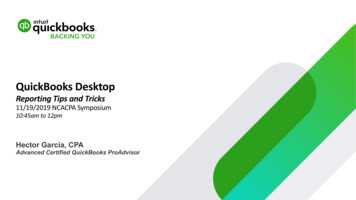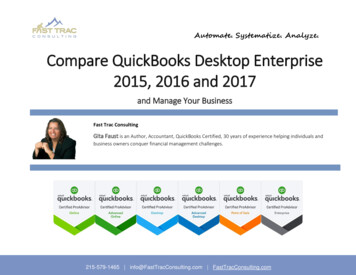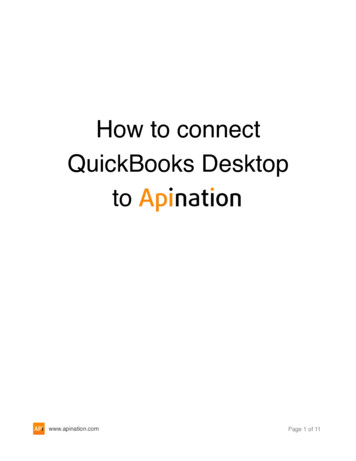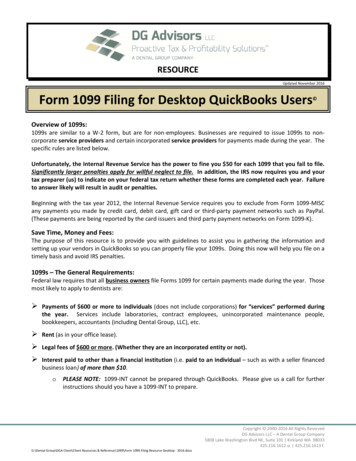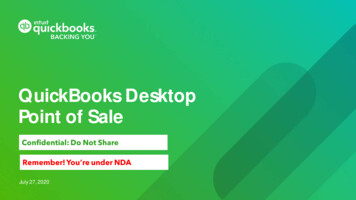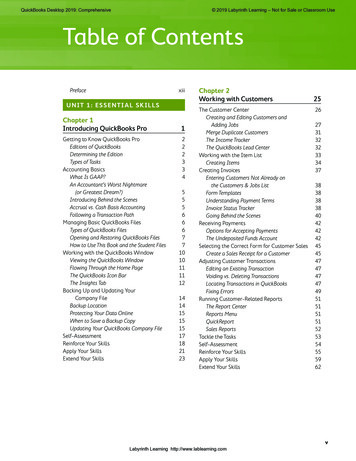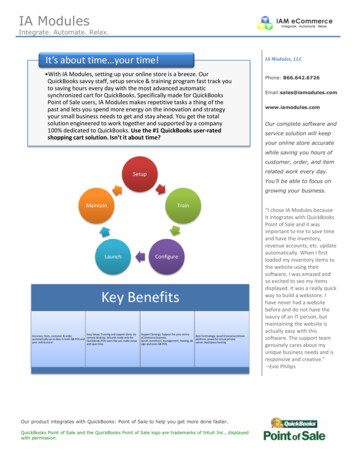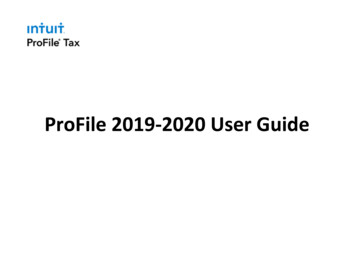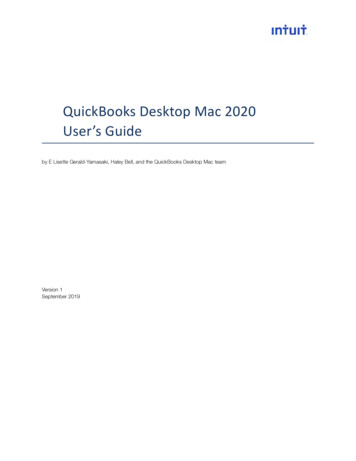
Transcription
QuickBooks Desktop Mac 2020User’s Guideby E Lisette Gerald-Yamasaki, Haley Bell, and the QuickBooks Desktop Mac teamVersion 1September 2019
AcknowledgmentsNo single person can write a guide of this size and scope. I’d like to thank the other members of the QuickBooksfor Mac team, especially Brooks Bell and Devon Hubbard. Also, this book is a generation of other guides that camebefore it. I’m very grateful for those guides. A super-special thank-you to Shelly King, without whom this guidewould not exist.Copyright and trademarksCopyright 2019 Intuit Inc. All rights reserved.No part of this publication may be reproduced in any form or by any means, without prior written permission ofIntuit Inc., with the following exceptions: Any person is hereby authorized to store documentation on a singlecomputer or device for personal use only, and to print copies of documentation for personal use, provided that thedocumentation contains Intuit’s copyright notice.Unauthorized reproduction is a violation of applicable laws. Intuit, the Intuit logo, QuickBooks, Quicken, andTurboTax, among others, are registered trademarks and/or registered service marks of Intuit Inc. Other parties’marks are the property of their respective owners.Various QuickBooks products and services are protected by pending patents and by one or more of the followingU.S. Patents: 5134564, 5423033, 5649115, 5842185, 5903881 and 6446048.TrademarksIntuit, the Intuit logo, QuickBooks, Intuit Online Payroll, Quicken, QuickBase, TurboTax, EasyStep, and QuickZoom,among others, are registered trademarks and/or registered service marks of Intuit Inc. in the United States andother countries. Mac, the Mac logo, macOS, and the “Built for Mac OS X” logo are registered trademarks of AppleComputer, Inc., used under license. Aatrix is a registered trademark of Aatrix Software, Inc. Adobe and Acrobatare registered trademarks of Adobe Systems Incorporated in the United States and/or other countries. AmericanExpress is a registered trademark of the American Express Company. LightSpeed is a registered trademark of XsilvaSystems, Inc. Other parties’ marks are the property of their respective owners and should be treated as such. Thisprogram uses the following open source components under their respective licenses: Blast.c, Boost, Excelsior! andSQLite. Portions of these components are the copyrighted material of their respective authors.QBM UG 2020 (1909-3)2QuickBooks for Mac 2020 User’s Guide
ContentsCHAPTER 1Welcome to QuickBooks Desktop Mac2020 1Running QuickBooks2System requirements2Integration/compatibility requirements 2Installing and upgrading QuickBooks 2Converting your file from QuickBooks forWindows3What’s New in 2020?3New to QuickBooks?3Creating company file4Next steps5Importing customers, vendors, andemployees7Before you start7To import your contacts7Troubleshooting8Entering historical transactions8Why enter my historical transactions?8Do I wait to enter current transactionsuntil I get the historical data in?9Order matters9Entering vendor transactions9Entering customer transactions11Entering bank and credit cardtransactions13Switching from Windows?15QuickBooks Windows vs. Mac: What’s thedifference?15Converting your file from Windows 16What is and isn’t converted when youswitch to QuickBooks Desktop Mac17Opening your file on different Macs21Exchanging your file with your accountant22Using QuickBooks in multiuser mode23Setting up multiuser23Step One: Buy and install additional userseats23Step Two: Install QuickBooks Server24Step Three: Create user accounts 24Step Four: Start multiuser mode24QuickBooks Server24Where to store your file25QuickBooks for Mac 2020 User’s GuideOther things to know about multiusermode26Logging in and out of QuickBooks27Forgot your Password?27CHAPTER 2Lists 28How to use lists29Classes list30Employees list30Other names list31Customer and Vendor Profile lists32Terms for payment33Payment methods34Other things you can do with lists35Merging list entries35Exporting names for mail merge36Inactive list entries36Deleting an item from a list37Adding what’s important to you withCustom Fields37Adding custom fields37Tips and tricks: Quick Add and Setup 39CHAPTER 3Accounts40Types of accountsBalance sheet accountsIncome and expense accountsYour Chart of AccountsAdding or editing accountsAdding subaccountsDeleting an accountNumbering your accountsCombining two accountsWorking with registersOpening a registerEditing a transaction in a registerEntering split transactionsChanging an opening balanceChanging an account’s colorMoving a transaction to a differentaccountUsing a general journal4040414142444546474849505051515253iii
CHAPTER 4Items 56Types of items57Adding or editing items57Creating service, non-inventory part, orother charge items58Creating items for inventory59Creating subtotal items60Creating group items61Creating discount items62Creating payment items63Creating tax items63Importing items in batches64Other things to know about items65Changing the price of items66Creating subitems66CHAPTER 5Getting paid 68Customer Center68How do I use it?69Tips and Tricks70Adding or editing a customer71Address pane72Additional Info pane72Payment info (if you use MerchantServices)73Notes74Contact Sync74How do I use it?74Managing syncing76Want to know more?76Setting up jobs77Types of Jobs78Creating jobs for a customer78Tracking items ordered especially for a job78Paying subcontractors79Tracking services performed by an owneror partner79Estimating work you’re going to do81Getting paid for work you’ve done82Sending your customer an invoice83Invoicing a customer over time (progressinvoicing)85Modifying your progress invoice86ivInvoicing groups of customers87Creating a group for batch invoicing87Sales: Batch invoicing87Statement charges89Entering Statement Charges90Creating Statements90Setting up for automatic charge entry91Memorizing charges for new customers92Correcting overcharges on statements93Correcting undercharges on statements94Including reimbursable expenses on astatement94Applying a discount to a statementcharge95Marking a sale as pending96When a customer pays you97Giving your customers sales receipts 97Receiving payments99Accepting your customer’s credit anddebit cards101What you should know beforeprocessing a credit card payment inQuickBooks101Processing credit and debit cards FAQ102Entering your customer’s credit/debitcard information103Voiding a credit card transaction 103Tracking GoPayment and other creditcard transactions in QuickBooks 104Handling a bounced check104Handling down payments andoverpayments107Applying a discount for early payment107When you’ve applied payment to thewrong invoice108Setting up for finance charges109Assessing finance charges109Receiving online payments110Recording an online payment110Recording a group of online payments111Clearing missing form numbers 112QuickBooks for Mac 2020 User’s Guide
Other things to know about receivingonline payments112When you owe a customer113Creating a credit memo and refund 113Getting paid for time and costs115Assigning costs (or time) to a job115Invoicing for actual costs116Applying a different markup to eachexpense118Tracking time118Setting up time-tracking119Which way should you enter time? 119Filling in weekly timesheets121Entering single activities122Editing time entries123Tracking mileage123Enter mileage124Enter mileage rates for taxes125Categorizing for more insight into yourbusiness125Customer and job types125Examples of customer types125Categorize your jobs126Use types in reports126Classes126Creating classes127Applying classes128Using classes in reports129CHAPTER 6Paying others130Vendor Center130How do I use it?131Tips and tricks132Entering vendors in QuickBooks132Types of vendor transactions135You receive the things your ordered andneed to pay for them135You have a credit from a vendor136You need to pay your sales taxes136Ordering items you’ll pay for later136What’s on a purchase order?137When you receive your goods138Other things to know about POs138Paying your bills139Entering bills and credits139QuickBooks for Mac 2020 User’s GuideTracking expenses related to a bill 140Listing items included in a bill141Bills: FAQs143Paying bills and using credits143Tracking bills and credits145Using 1099s145Using the 1099 wizard to create1099s145Step 1: Select your 1099 vendorsand review your 1099 vendor’sinformation146Step 2: Map your accounts146Step 3: Review and adjust checkpayments147Step 4: Confirm your 1099 entries 148Additional state information149Step 5: File your forms150CHAPTER 7Banking152Writing checks and entering credit cardcharges152Writing a check152What’s on a check?152Entering a charge or refund to your creditcard154What’s on a credit card charge? 154Paying a credit card bill155Managing your checks and credit cards 156Transaction Center156Tips and tricks157Editing a check157Managing deposits158Making a deposit158Editing or deleting a deposited payment159Entering credit card fees when making adeposit159Online Banking161WebConnect vs. Direct Connect162WebConnect162DirectConnect162Connecting Directly to Online Banking163Online Banking Tips and Troubleshooting164Manually Importing Online Banking 166v
Updating your register167Example of updating your register 167Downloading or importing yourtransactions168What to do with matched transactions168What to do with unmatched transactions168Other things to know about matchingtransactions169Renaming rules for payee names169Renaming rules example169Creating a new renaming rule169Editing a renaming rule170Unlinking a QuickBooks account from anonline banking account171Reconciling your accounts171Before you begin171Step 1: Choose the account you want toreconcile172Step 2: Mark your transactions172Step 3: Finishing Up the Reconciliation173Step 4: View the reconciliation report173Reconciling fast with Mark All174What to do if your account doesn’tbalance174Viewing previous reconciliation reports175Tools for finding and fixing discrepancies175Reconciliation Discrepancy report 176Missing Checks report176Transaction Detail report177Reconciliation adjustment177Undoing a reconciliation177CHAPTER 8Selling things 178Inventory178Hannah sets up her inventory179Turn on inventory tracking179Set up vendors179Create inventory items179Set up accounts179Hannah purchases her inventory180Buy stock with cash180Order stock with a PO, receive itemsviand bill180Order stock with a PO, receive the itemswithout a bill180Hannah manages her inventory181Send invoices to customers181Adjust inventory181Return inventory181Keep track of inventory181Setting up inventory181Turn on inventory tracking182Set up accounts for inventory182Add inventory items182Buying inventory182Buying goods on the spot183Receiving items and getting a bill later183Receiving items with a bill included184Selling your inventory185Creating a sales summary185Analyzing and adjusting your inventory186Checking your inventory status186Creating a price list187Breaking down the value of yourinventory187Listing your open purchase orders 187Adjusting your inventory188Taking a physical inventory188Sales tax189Setting up tax rates and agencies 190Identifying your most common tax rate191Indicate who and what gets taxed 191Marking items you sell as taxable 192Assigning a tax rate to a customer 192Applying tax to a sale193Keeping track of how much tax you owe193Creating a sales tax liability report 194Using the Sales Tax Payable register194Paying sales tax195Adjusting sales tax195CHAPTER 9Finding out how you’re doingIncome TrackerExpense Tracker197197197QuickBooks for Mac 2020 User’s Guide
Company snapshot198Information found on the CompanySnapshot199Tips and tricks201Budgeting202Setting up a budget202Graphing a budget205Creating reports about your budget205Reports and graphs207Report Center207Customizing your report208Adding a filter208Types of filters208Grouping and subtotaling data210Viewing more of a report on your screen211Formatting your reports211Customize columns211Formatting fonts and numbers211Specifying a header or footer212Choosing a format style212Reports: FAQs213Working with graphs214Creating a graph214Changing the data you see on the graph214Hiding data in graphs214Seeing the small groups of data thatmay not show up215Other things you can do with reports215Memorize a customized report215Export a report to Microsoft Excel orNumbers215Zoom in for more detail in a report 216CHAPTER 10Other cool things aboutQuickBooks 217Your toolbar: Picking the icons you want217Importing transactions in batches218Importing Square transactions220Attaching documents and other files toQuickBooks221Creating an attachment222Tips and tricks for attaching files inQuickBooks and using theQuickBooks for Mac 2020 User’s GuideAttached Documents Library225Attachments Center225Layout Designer226Opening Layout Designer227Choosing what goes on a template 227Formatting a template229Layout Designer: FAQs229Printing in QuickBooks230Printing forms230Printing checks231Printing envelopes232Printing everything else233Troubleshooting printing234Emailing forms235Email Tokens237Add Customer PO Number to EmailedInvoice237Adding Email Addresses239Adding a Note to the Emails239Tracking email239Troubleshooting email239Doing Math242Restoring Your Company File from aBackup242APPENDIX AKeyboard shortcuts244APPENDIX BIntuit Interchange FormatChart of accounts (ACCNT)Budgets (BUD)Class list (CLASS)Customer Type list (CTYPE)Customer:Job list (CUST)Employee list (EMP)Header information (HDR)Item list (INVITEM)Customer Message list (INVMEMO)Other Names list (OTHERNAME)Payment Method list (PAYMETH)Ship Via list (SHIPMETH)Transactions (TRNS and SPL)Vendor list (VEND)Vendor Type list (VTYPE)1099 261263265vii
Attachments preferencesBackup preferencesChecks preferencesContact Sync preferencesData Entry preferencesEnvelopes preferencesFeedback preferencesFinance Charges preferencesInventory preferencesJobs prefer
2 QuickBooks for Mac 2020 User’s Guide Acknowledgments No single person can write a guide of this size and scope. I’d like to thank the other members of the QuickBooks