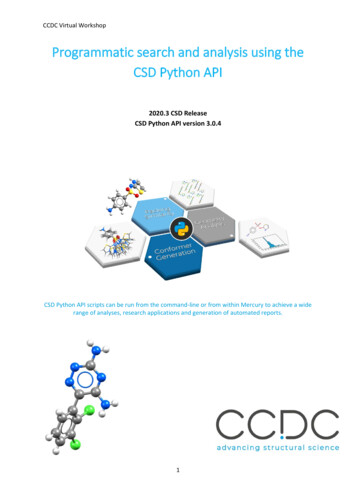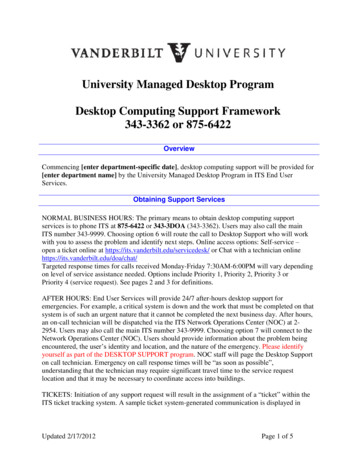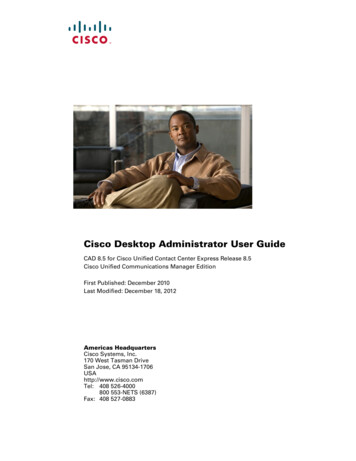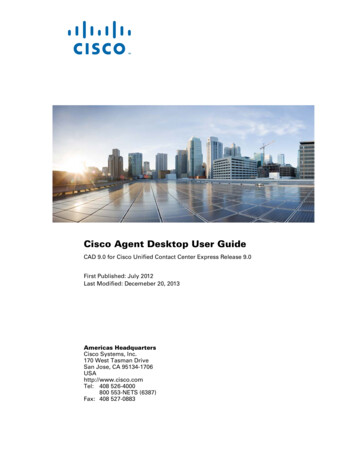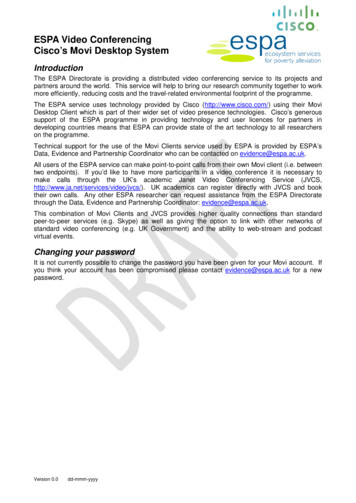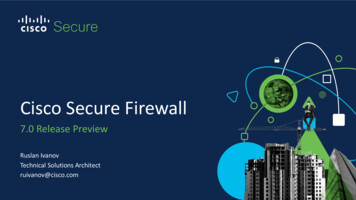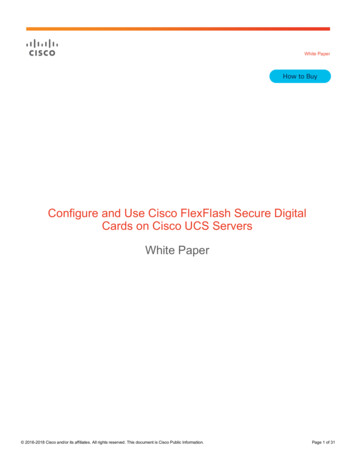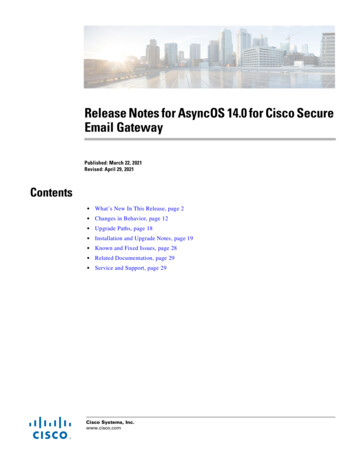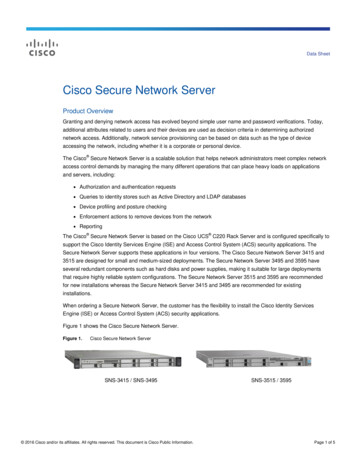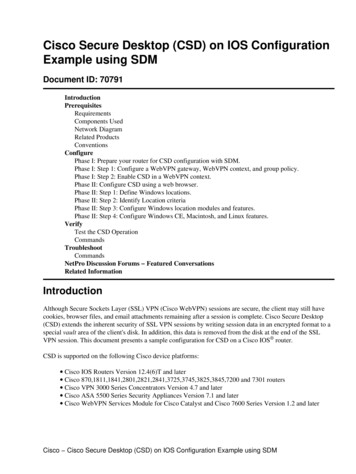
Transcription
Cisco Secure Desktop (CSD) on IOS ConfigurationExample using SDMDocument ID: ts UsedNetwork DiagramRelated ProductsConventionsConfigurePhase I: Prepare your router for CSD configuration with SDM.Phase I: Step 1: Configure a WebVPN gateway, WebVPN context, and group policy.Phase I: Step 2: Enable CSD in a WebVPN context.Phase II: Configure CSD using a web browser.Phase II: Step 1: Define Windows locations.Phase II: Step 2: Identify Location criteriaPhase II: Step 3: Configure Windows location modules and features.Phase II: Step 4: Configure Windows CE, Macintosh, and Linux features.VerifyTest the CSD OperationCommandsTroubleshootCommandsNetPro Discussion Forums Featured ConversationsRelated InformationIntroductionAlthough Secure Sockets Layer (SSL) VPN (Cisco WebVPN) sessions are secure, the client may still havecookies, browser files, and email attachments remaining after a session is complete. Cisco Secure Desktop(CSD) extends the inherent security of SSL VPN sessions by writing session data in an encrypted format to aspecial vault area of the client's disk. In addition, this data is removed from the disk at the end of the SSLVPN session. This document presents a sample configuration for CSD on a Cisco IOS router.CSD is supported on the following Cisco device platforms: Cisco IOS Routers Version 12.4(6)T and later Cisco 200 and 7301 routers Cisco VPN 3000 Series Concentrators Version 4.7 and later Cisco ASA 5500 Series Security Appliances Version 7.1 and later Cisco WebVPN Services Module for Cisco Catalyst and Cisco 7600 Series Version 1.2 and laterCisco Cisco Secure Desktop (CSD) on IOS Configuration Example using SDM
PrerequisitesRequirementsEnsure that you meet these requirements before you attempt this configuration:Requirements for the Cisco IOS router Cisco IOS router with Advanced Image 12.4(6T) or later Cisco Router Secure Device Manager (SDM) 2.3 or higherIf your router is not already loaded with SDM, you can obtain a free copy from SDM Download. Avalid CCO account and service contract is required. Refer to Configure Your Router with SecurityDevice Manager for more details. A copy of the CSD for IOS package on your management stationYou can obtain a copy of CSD from Software Download: Cisco Secure Desktop The software is freeif you have a CCO account with a service contract. A router self signed digital certificate or authentication with a Certificate Authority (CA)Note: Anytime you use digital certificates, make sure that you set the router's hostname, domainname, and date/time/timezone correctly. An enable secret password on the router DNS enabled on your router. Several WebVPN services require DNS to work properly.Requirements for Client computers Remote clients should have local administrative privileges; it is not required, but it is highlysuggested. Remote clients must have Java Runtime Environment (JRE) Version 1.4 or higher. Remote client browsers: Internet Explorer 6.0, Netscape 7.1, Mozilla 1.7, Safari 1.2.2, or Firefox 1.0 Cookies enabled and Popups allowed on remote clientsComponents UsedThe information in this document is based on these software and hardware versions: Cisco IOS router 3825 with Version 12.9(T) SDM Version 2.3.1The information in this document was created from the devices in a specific lab environment. All the devicesused in this document began with a cleared (default) configuration. If your network is live, make sure that youunderstand the potential impact of any command.Network DiagramThis document uses this network setup:This example uses a Cisco 3825 Series router to allow secure access to the company's intranet. The Cisco3825 Series router enhances the security of SSL VPN connections with configurable CSD features andcharacteristics. Clients can connect to the CSD enabled router via one of these three SSL VPN methods:Cisco Cisco Secure Desktop (CSD) on IOS Configuration Example using SDM
Clientless SSL VPN (WebVPN), Thin Client SSL VPN ( Port Forwarding), or SSL VPN Client (FullTunneling SVC).Related ProductsThis configuration can also be used with these hardware and software versions: Cisco router platforms 870,1811,1841,2801,2811,2821 2851,3725,3745.3825,3845, 7200 and 7301 Cisco IOS Advanced Security Image Version 12.4(6)T and laterConventionsRefer to the Cisco Technical Tips Conventions for more information about document conventions.ConfigureA WebVPN gateway allows a user to connect to the router via one of the SSL VPN technologies. Only oneWebVPN gateway per IP address is allowed on the device, although more than one WebVPN context can beattached to a WebVPN gateway. Each context is identified by a unique name. Group Policies identify theconfigured resources available to a particular WebVPN context.Configuration of CSD on an IOS router is accomplished in two phases:Phase I: Prepare your router for CSD configuration with SDM1. Configure a WebVPN gateway, WebVPN context, and group policy .Note: This step is optional and is not covered in great detail in this document. If you have alreadyconfigured your router for one of the SSL VPN technologies, omit this step.2. Enable CSD in a WebVPN context .Phase II: Configure CSD using a web browser.1. Define Windows Locations .2. Identify Location criteria .3. Configure Windows location modules and features .Cisco Cisco Secure Desktop (CSD) on IOS Configuration Example using SDM
4. Configure Windows CE, Macintosh, and Linux features .Phase I: Prepare your router for CSD configuration with SDM.CSD can be configured with SDM or from the command line interface (CLI). This configuration uses SDMand a web browser.These steps are used to complete the configuration of CSD on your IOS router.Phase I: Step 1: Configure a WebVPN gateway, WebVPN context, andgroup policy.You can use the WebVPN Wizard to accomplish this task.1. Open SDM and go to Configure VPN WebVPN. Click the Create WebVPN tab and check theCreate a new WebVPN radio button. Click Launch the selected task.2. The WebVPN Wizard screen lists the parameters that you can configure. Click Next.Cisco Cisco Secure Desktop (CSD) on IOS Configuration Example using SDM
3. Enter the IP address for the WebVPN gateway, a unique name for the service, and Digital Certificateinformation. Click Next.4. User accounts can be created for authentication to this WebVPN gateway. You can use either localCisco Cisco Secure Desktop (CSD) on IOS Configuration Example using SDM
accounts or accounts created on an external Authentication, Authorization, and Accounting (AAA)server. This example uses local accounts on the router. Check the radio button Locally on this routerand click Add.5. Enter the account information for the new user on the Add an Account screen and click OK.6. After you have created your users, click Next on the User Authentication page.Cisco Cisco Secure Desktop (CSD) on IOS Configuration Example using SDM
7. The Configure Intranet Websites screen allows you to configure the website available to users of theWebVPN gateway. Since this document's focus is the configuration of CSD, disregard this page.Click Next.Cisco Cisco Secure Desktop (CSD) on IOS Configuration Example using SDM
8. Although the next WebVPN Wizard screen allows you the choice to enable the Full Tunnel SSL VPNClient, the focus of this document is how to enable CSD. Uncheck Enable Full Tunnel and clickNext.9. You can customize the appearance of the WebVPN Portal Page to users. In this case, the defaultappearance is accepted. Click Next.Cisco Cisco Secure Desktop (CSD) on IOS Configuration Example using SDM
10. The Wizard displays the last screen in this series. It shows a summary of the configuration for theWebVPN gateway. Click Finish and, when prompted, click OK.Cisco Cisco Secure Desktop (CSD) on IOS Configuration Example using SDM
Phase I: Step 2: Enable CSD in a WebVPN context.Use WebVPN Wizard to enable CSD in a WebVPN context.1. Use the advanced features of the WebVPN Wizard to enable CSD for the newly created context. TheWizard gives you the opportunity to install the CSD package if it is not already installed.a. In SDM, click the Configure tab.b. In the navigation pane, click VPN WebVPN.c. Click the Create WebVPN tab.d. Check the Configure advance features for an existing WebVPN radio button.e. Click the Launch the selected task button.2. The welcome page for the Advanced WebVPN Wizard displays. Click Next.Cisco Cisco Secure Desktop (CSD) on IOS Configuration Example using SDM
3. Choose the WebVPN and user group from the fields' drop down boxes. The Advanced WebVPNWizard features will be applied to your choices. Click Next.4. The Select Advanced Features screen allows you to choose from the listed technologies.Cisco Cisco Secure Desktop (CSD) on IOS Configuration Example using SDM
a. Check Cisco Secure Desktop.b. In this example, the choice is Clientless Mode.c. If you choose any of the other listed technologies, additional windows open to allow input ofrelated information.d. Click the Next button.5. The Configure Intranet Websites screen allows you to configure the website resources you wantavailable to the users. You can add the company's internal websites such as Outlook Web Access(OWA).Cisco Cisco Secure Desktop (CSD) on IOS Configuration Example using SDM
6. In the Enable Cisco Secure Desktop (CSD) screen, you have the opportunity to enable the CSD forthis context. Check the box beside Install Cisco Secure Desktop (CSD) and click Browse.7. From the Select CSD Location area, check My Computer.Cisco Cisco Secure Desktop (CSD) on IOS Configuration Example using SDM
a. Click the Browse button.b. Choose the CSD IOS package file on your management workstation.c. Click the OK button.d. Click the Next button.8. A Summary of the Configuration screen displays. Click the Finish button.Cisco Cisco Secure Desktop (CSD) on IOS Configuration Example using SDM
9. Click OK when you see that the CSD package file has been successfully installed.Cisco Cisco Secure Desktop (CSD) on IOS Configuration Example using SDM
Phase II: Configure CSD using a web browser.These steps are used to complete the configuration of CSD on your web browser.Phase II: Step 1: Define Windows locations.Define the Windows locations.1. Open your web browser at https://WebVPNgateway IP Address/csd admin.html, for example,https:/192.168.0.37/csd admin.html.2. Enter the username admin.a. Enter the password, which is the enable secret of the router.b. Click Login.3. Accept the certificate offered by the router, choose the context from the drop down box, and clickGo.Cisco Cisco Secure Desktop (CSD) on IOS Configuration Example using SDM
4. The Secure Desktop Manager for WebVPN opens.Cisco Cisco Secure Desktop (CSD) on IOS Configuration Example using SDM
5. From the left pane, choose Windows Location Settings.a. Place the cursor in the box next to Location name, and enter a location name.b. Click Add.c. In this example, three location names are shown: Office, Home, and Insecure. Each time anew location is added, the left pane expands with the configurable parameters for thatlocation.Cisco Cisco Secure Desktop (CSD) on IOS Configuration Example using SDM
6. After you create the Windows locations, click Save at the top of the left pane.Note: Save your configurations often because your settings will be lost if you become disconnectedfrom the web browser.Cisco Cisco Secure Desktop (CSD) on IOS Configuration Example using SDM
Phase II: Step 2: Identify Location criteriaIn order to distinguish Windows locations from each other, assign specific criteria to each location. Thisallows CSD to determine which of its features to apply to a particular Windows location.1. In the left pane, click Office.a. You can identify a Windows location with certificate criteria, IP criteria, a file, or registrycriteria. You can also choose the Secure Desktop or Cache Cleaner for these clients. Sincethese users are internal office workers, identify them with IP criteria.b. Enter the IP address ranges in the From and To boxes.c. Click Add. Uncheck Use Module: Secure Desktop.d. When prompted, click Save, and click OK.Cisco Cisco Secure Desktop (CSD) on IOS Configuration Example using SDM
2. In the left pane, click the second Windows Location Setting Home.a. Make sure Use Module: Secure Desktop is checked.b. A file will be distributed that identifies these clients. You could choose to distributecertificates and/or registry criteria for these users.c. Check Enable identification using File or Registry criteria.d. Click Add.Cisco Cisco Secure Desktop (CSD) on IOS Configuration Example using SDM
3. In the dialog box, choose File, and enter the path to the file.a. This file must be distributed to all your home clients.b. Check the radio button Exists.c. When prompted, click OK , and click Save.Cisco Cisco Secure Desktop (CSD) on IOS Configuration Example using SDM
4. To configure the identification of Insecure locations, simply do not apply any identifying criteria.a. Click Insecure in the left pane.b. Leave all the criteria unchecked.c. Check Use Module: Secure Desktop.d. When prompted, click Save, and click OK.Cisco Cisco Secure Desktop (CSD) on IOS Configuration Example using SDM
Phase II: Step 3: Configure Windows location modules and features.Configure the CSD features for each Windows location.1. Under Office, click VPN Feature Policy. Since these are trusted internal clients, neither CSD norCache Cleaner was enabled. None of the other parameters is available.Cisco Cisco Secure Desktop (CSD) on IOS Configuration Example using SDM
2. Turn on the features as shown.a. In the left pane, choose VPN Feature Policy under Home.b. Home users will be allowed access to the corporate LAN if the clients meet certain criteria
Cisco IOS router with Advanced Image 12.4(6T) or later Cisco Router Secure Device Manager (SDM) 2.3 or higher If your router is not already loaded with SDM, you can obtain a free copy from SDM Download. A valid CCO account and service contract is required. Refer to Configure Your Router with Security Device Manager for more details.