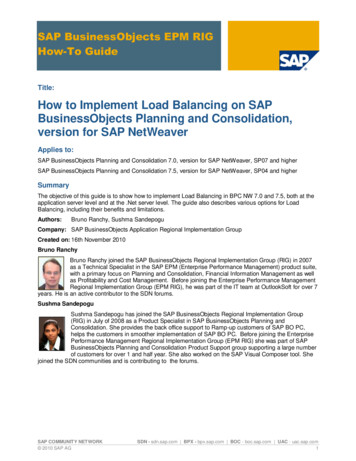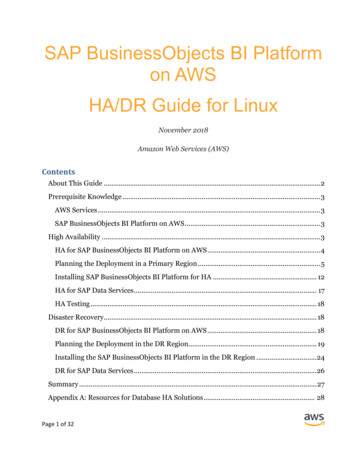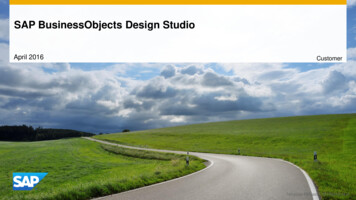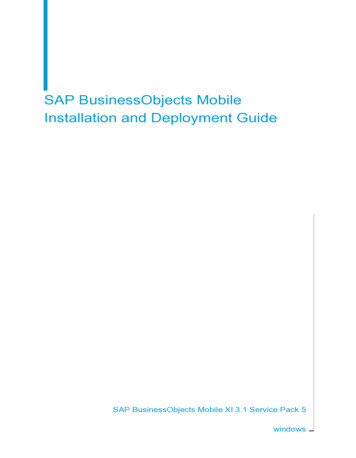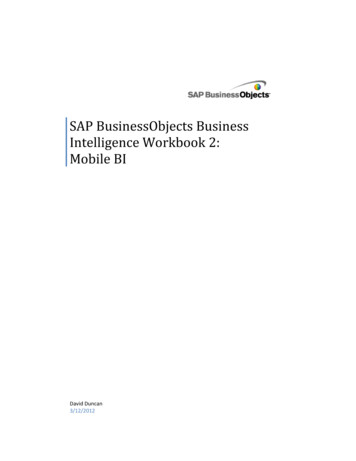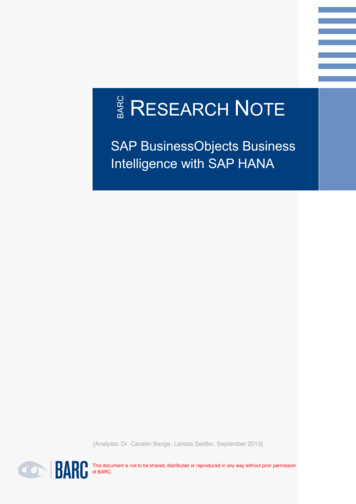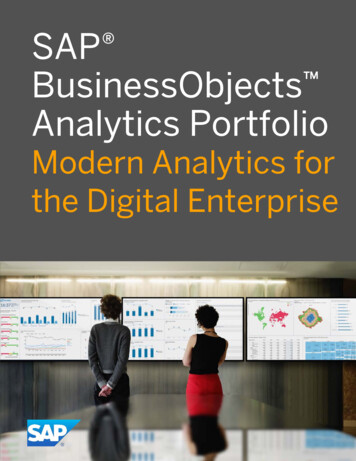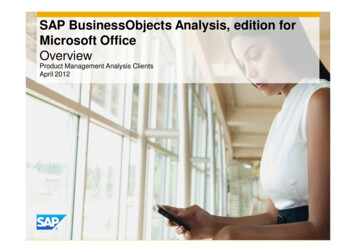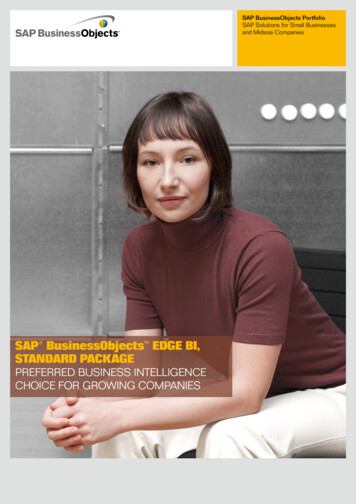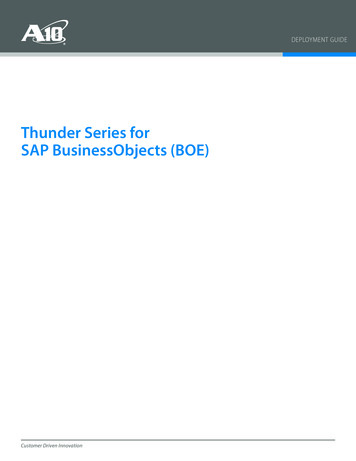
Transcription
DEPLOYMENT GUIDEThunder Series forSAP BusinessObjects (BOE)Customer Driven Innovation
Deployment Guide Thunder Series for SAP BusinessObjects (BOE)Table of ContentsIntroduction .2Deployment Guide Prerequisites .2Application Specific Deployment Notes .2Accessing the Thunder Series Load Balancer .3Amazon AWS Configuration.3Artchitecture Overview .4Feature Template Preparation .4SSL Offload .5Import or Generate Certificate .5Configure and Apply Client SSL Template.6End-to-End SSL .7Cookie Persistence.8Create Cookie Persistence Template .8TCP Proxy .9IP Source NAT .10Create IP Source NAT Template .10SLB Configuration .10Server Configuration .10Health Monitor Configuration .11Service Group Configuration .12Virtual Server .13Configuration Templates .14aFleX Redirect (Optional).15Web Application Firewall (Optional) .15DDOS Mitigation (Optional).17Summary and Conclusion .17Appendix .18About A10 Networks .19DisclaimerThis document does not create any express or implied warranty about A10 Networks or about its products or services, including but not limited tofitness for a particular use and noninfringement. A10 Networks has made reasonable efforts to verify that the information contained herein is accurate,but A10 Networks assumes no responsibility for its use. All information is provided “as-is.” The product specifications and features described in thispublication are based on the latest information available; however, specifications are subject to change without notice, and certain features may notbe available upon initial product release. Contact A10 Networks for current information regarding its products or services. A10 Networks’ products andservices are subject to A10 Networks’ standard terms and conditions.1Customer Driven Innovation
Deployment Guide Thunder Series for SAP BusinessObjects (BOE)IntroductionSAP, the global market leader in business resource planning and business management, has been integratedand certified with A10 Application Delivery Controller (ADC). SAP applications and services enable companiesof all sizes to work together more efficiently and use business insight more effectively.This document shows how an A10 Thunder Series ADC can be deployed with SAP BusinessObjects Explorer(BOE) as the front end to SAP HANA. The tested solution is based on the virtual edition, vThunder ADC runningon Amazon Web Services (AWS) Cloud infrastructure. The solution also works on Thunder and AX Series ADChardware appliances, other vThunder editions, and the Thunder hybrid virtual appliance (HVA). The deploymentguide provides a detailed configuration guide on how to administer the Thunder ADC with SAP BOE systems.Deployment Guide PrerequisitesThe deployment guide was tested based on the following prerequisites.Thunder ADC Series Requirements The A10 Networks Thunder ADC Series must be running version 2.7.1 P3 or higherSAP Requirements SAP BusinessObjects 4.x (Front End to SAP HANA)Note: For additional deployment options and features that the Thunder ADC Series device can support, please visit thefollowing URL: http://www.a10networks.com/solutions/enterprise data center solutions.phpApplication Specific Deployment NotesThis section of the deployment guide provides implementation and deployment notes on how to expeditedeployment of SAP BusinessObject (front of HANA) and A10 solutions.1. If the Virtual IP (VIP) is accessed from an external client, the network topology needs to be deployedin routed mode. If the BOE application is accessed internally, the network can be deployed in one-armmode.2. In the solutions test, there were two (2) SSL termination options tested; SSL Offload, end-to-end SSL andPass-through as an optional configuration which is not documented in this guide.a. SSL Offload: The SSL traffic is terminated in the ADC as a Reverse Proxy. The traffic is then sent to the SAPbackend server via un-encrypted traffic (HTTP). This configuration allows the reverse proxy to become thedefense point for outside attacks.b. End-to-end SSL: The front end and backend traffic are all in encrypted traffic. There is no clear texttransmission on wires any more.c. Pass-through SSL (Optional): The A10 ADC is either not used or acts only as network traffic router and utilizeA10 features such as ACL, WAF and DDoS. The network connections are not terminated at the ADC but onlyat the SAP backend Application.3. The Web Application Firewall (WAF) feature has been tested within the SAP and A10 solutions. The testwas successful and the configuration details of the WAF solution will be included in the WAF section.4. The ADC DDoS mitigation feature was deployed in the SAP test bed and the A10 ADC was able toprotect the SAP applications from DDoS attacks. The DDoS feature can be enabled whenever is neededand consumes very low CPU usage. Highly recommended for DDoS attack protection.5. SSL session caching is available in ACOS 2.7.1 P3 and noted in the deployment guide as an optionalfeature. This feature is an SSL enhancement within ACOS and will provide better SSL performance.6. SAP applications run on different and unique TCP ports such as SAP Business Objects use port 80, SAPCRM/DIA use Ports 44300 and 8000 and SAP Portal use port 5000, hence we can use only one VIP addressfor simple implementation and management.2Customer Driven Innovation
Deployment Guide Thunder Series for SAP BusinessObjects (BOE)Accessing the Thunder Series Load BalancerThis section describes how to access the Thunder Series device. The Thunder can be accessed either from aCommand Line Interface (CLI) or Graphical User Interface (GUI): CLI – Text-based interface in which you type commands on a command line. You can access the CLIdirectly through the serial console or over the network using either of the following protocols:- Secure protocol – Secure Shell (SSH) version 2- Unsecure protocol – Telnet (if enabled) GUI – Web-based interface in which you click to access configuration or management pages and type orselect values to configure or manage the device. You can access the GUI using the following protocol:- Secure protocol – Hypertext Transfer Protocol over Secure Socket Layer (HTTPS)Note: HTTP requests are redirected to HTTPS by default on the Thunder device. Default Username: “admin” Default password is “a10”. Default IP Address of the device is “172.31.31.31”For detailed information how to access the Thunder Series device, refer to document “A10 Thunder Series SystemConfiguration and Administration Guide.pdf”Amazon AWS ConfigurationThe A10 and SAP BusinessObjects solution has been deployed and tested using Amazon AWS infrastructure.The following important notes should be considered when the A10 solution is deployed within AWS.The configuration samples below are set of configuration required on the primary interface using CLI only.AWS requires that the primary interface has to be in DCHP and can be utilized as single management IP formanagement, VIP and SNAT.The following command are required:interface ethernet 1ip address dhcpAfter the initial login, it is required also to specify specific TCP ports used since port 80 is used for data traffic bydefault.The following commands are required for interface ethernet erport 8080secure-serversecure-port 8443The following command is required for NAT Pool using interface ethernet for Source NAT:ip nat pool ifSNAT use-if-ip ethernet 1For VIP configuration , this configuration below is required:slb virtual-server v1 use-if-ip ethernet 1port 80 httpsystem pbslb bw-list loicsystem pbslb over-limit lockup 5 logging 103Customer Driven Innovation
Deployment Guide Thunder Series for SAP BusinessObjects (BOE)Artchitecture OverviewThe network topology in Figure 1 is a sample of how SAP BOE is deployed with cloud redundancy betweenregional data center and cloud solutions using Amazon AWS.InternetRemoteBranchLocation #1RegionalData CenterA10 ADCA10 ADC (AWS)(Active)(Standby)BOE1BOE2BOE3 (AWS)(Active)(Active)(Standby)(BusinessObjects Enterprise Explorer)HANAFigure 1: SAP Business Objects TopologyFeature Template PreparationThis section describes how to prepare the Thunder ADC to enhance SAP BOE components. These featuresprovide web application acceleration, optimize BOE web server’s performance and increase reliability. Thesetemplates below will be bound with the HTTPS (443) Virtual Service once the VIP is created. SSL deployment- SSL Offload- End-to-end SSL- Pass-Through SSL Cookie Persistence TCP Proxy Web Application Firewall (WAF) Distributed Denial of Service (DDoS)4Customer Driven Innovation
Deployment Guide Thunder Series for SAP BusinessObjects (BOE)SSL OffloadSSL Offload acts as an acceleration feature by removing the burden of processing SSL traffic from the SAP BOEservers. Instead of having the BOE servers handling the SSL processing, the Thunder ADC decrypts and encryptsall HTTPS traffic, forwarding the traffic to the Server over HTTP (unsecured).HTTPSHTTPFigure 2: SSL Offload OverviewTo configure SSL Offload, the following configurations are required: Use HTTP for the communication between BOE web servers and Thunder ADCUse HTTPS on Virtual IP for the communication between clients and Thunder ADCImport existing BOE web server SSL cert or create self-signed CA on the Thunder ADCCreate SSL template and associate VIP with the SSL templateImport or Generate Certificate1. Navigate to Config Mode SLB SSL Management Certificate2. There are two options to configure when installing an SSL template from the Series either:a. Option 1: Generate a Self-Signed CA from the Thunder ADCb. Option 2: Import an SSL Certificate and Key:Export existing CA certificate from BOE web servers and import to Thunder ADC.Option 1: Generate a Self-Signed CA from the Thunder1. Click Create to add a new SSL certificate from the SSL Management2. Enter the File Name of the certificate: “WS”3. From the Issuer: Select “Self“ from the from the drop-down menu, and then enter the following values:a. Common Name: “WS”b. Division: “a10”c. Organization: “a10”d. Locality: ”sanjose”e. State or Province: “ca”f. Country: “USA”g. Email Address: “sapadmin@example.com”h. Valid Days: “730” (Default)i. Key Size (Bits): “2048”Note: The Thunder ADC supports 1028, 2048, 4096 bit SSL key. The higher bit SSL key size, the more CPU processing willbe required. The Thunder ADC SSL models handle the SSL transaction in hardware.4. Click “OK” and “Save” configuration.5Customer Driven Innovation
Deployment Guide Thunder Series for SAP BusinessObjects (BOE)Figure 3: Client SSL Certificate CreationOption 2: Import SSL Certificate and Key1. Click “Import” to add a new SSL certificate from the SSL Management.2. Enter a name for the certificate “boe”.3. Select “Local” from Import Certificate from: (depends where the certificate is originating from).4. Enter Certificate Password (if applicable).5. Enter Certificate Source (if applicable).6. Click “OK” and “Save” your configuration.Note: If you are importing a CA-signed certificate for which you used the Thunder device to generate the CSR, you donot need to import the key. The key is automatically generated on the Thunder device when you generate the CSR.Figure 4: Import SSL CertificateConfigure and Apply Client SSL TemplateThis section describes how to configure a client SSL template and apply it to the VIP.1. Navigate to Config Mode SLB Template SSL Client SSL.2. Click “Add”.3. Enter Name: “clientssl”.4. Enter Certificate Name: “boe”.5. Enter Key Name: “boe”.6. Enter Pass Phrase: “example”.7. Enter Confirm Pass Phrase: “example”.6Customer Driven Innovation
Deployment Guide Thunder Series for SAP BusinessObjects (BOE)8. Session Cache Size: “8000000” (Optional).9. Session Cache Timeout: “28800” (Optional).10. Session Ticket Lifetime: “28800” (Optional).Figure 5: Client SSLOnce the Client SSL template is completed, you must bind the Client SSL to the HTTPS VIP (Port 443), as follows:1. Navigate to Config Mode SLB Virtual Server.2. Click on “Virtual Server name”.3. Select “443” and click “Edit”.4. Apply the Client SSL template created by clicking the Client-SSL template drop-down menu.5. Select “” from the drop-down menu.Figure 6: Client SSL Binding6. Click “OK” and “Save” configuration.End-to-End SSLThis section of the deployment guide would be the continuation of the SSL Offload feature that was discussedin the previous chapter. The difference is that the end-to-end, or full, SSL feature enables encrypted transactionon back end also which makes end-to-end communication in full encryptions with reverse proxy. To make theSSL Offload to be a Full SSL solution, the back end connection has to be converted from HTTP (80) to HTTPS(443). To deploy the Full SSL solution, a certificate will not be required but you need to bind the Server SSLtemplate to the HTTPS VIP with SSL cipher supported and an optional CA to validate the server certificate.HTTPSHTTPFigure 7: End-to-end SSL Overview7Customer Driven Innovation
Deployment Guide Thunder Series for SAP BusinessObjects (BOE)This section describes how to configure a Server SSL template and apply it to the VIP.1. Navigate to Config Mode SLB Template SSL Server SSL.2. Click “Add”.3. Enter Name: “serverssl”.Once the Server SSL template is completed, you must bind the Server SSL to the HTTPS VIP (Port 443), asfollows:Note: To complete the Server SSL template you must create the Server SSL certificate first. You can either import orcreate a self-signed.1.2.3.4.5.Navigate to Config Mode SLB Virtual Server.Click on “Virtual Server name”.Select “443” and click “Edit”.Apply the serverssl template created by clicking the Server-SSL template drop-down menu.Select “” from the drop-down menu.Figure 8: SSL TemplateCookie PersistenceCookie persistence enables you to insert a cookie into server responses to clients, to direct clients to the sameservice group, real server, or real service port for subsequent request for this service. The advantage of cookiepersistence within the BOE solution is to direct all requests to the same BOE backend server that was recentlyvisited as long as the expiry time has not been exceeded.Create Cookie Persistence TemplateTo enable cookie persistence the template must be created first, as follows:1. Navigate to Config mode SLB Template Persistent Cookie Persistence.2. Click “Add” to add a new cookie persistence template.3. Select the Expiration radio button and enter “86400” in the Seconds field.4. Cookie Name: “SAPcookie”.5. Domain: “example”.6. Match Type: Select “Service Group”.7. Select “Port” (Select the appropriate match type).8. Select the Inse
Deployment Guide Thunder Series for SAP BusinessObjects (BOE) Accessing the Thunder Series Load Balancer This section describes how to access the Thunder Series device. The Thunder can be accessed either from a Comman