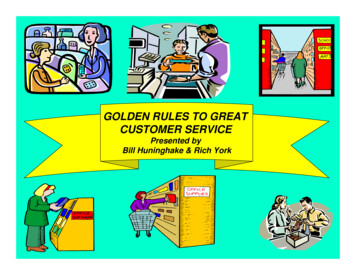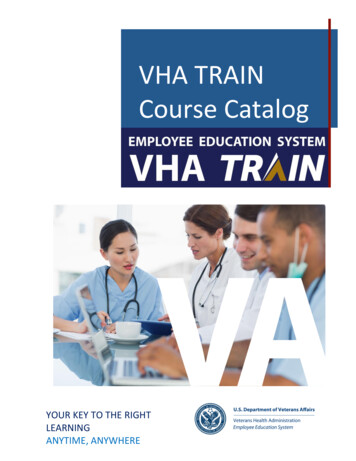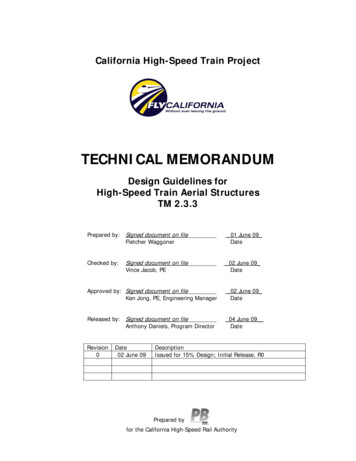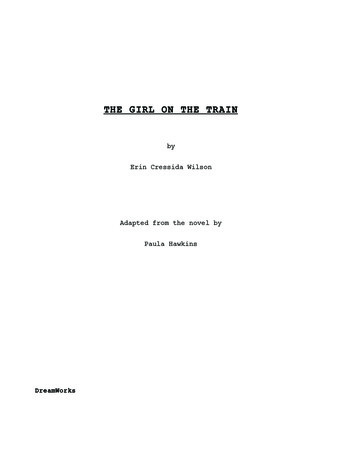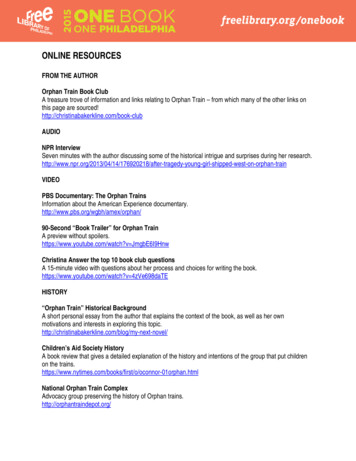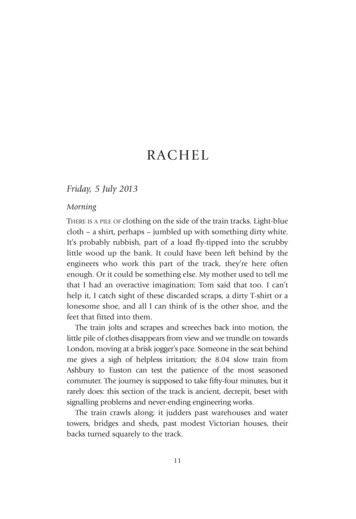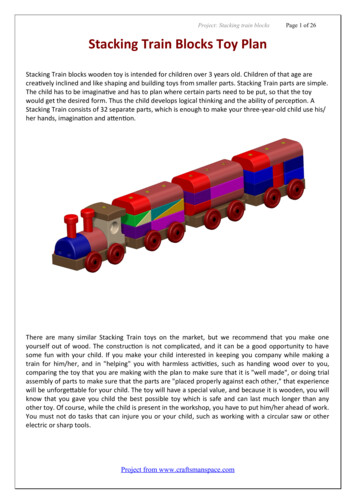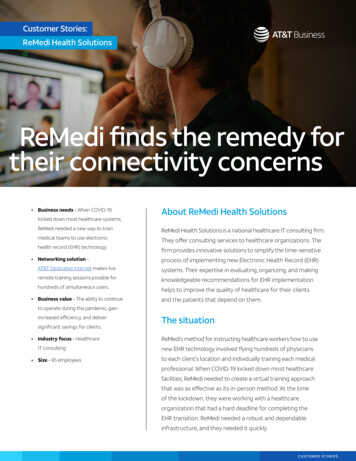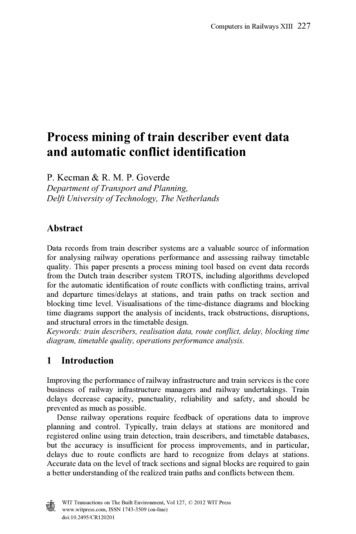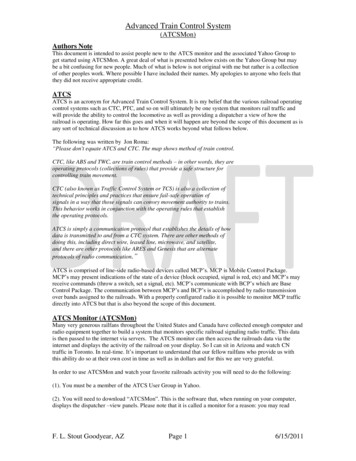
Transcription
Advanced Train Control System(ATCSMon)Authors NoteThis document is intended to assist people new to the ATCS monitor and the associated Yahoo Group toget started using ATCSMon. A great deal of what is presented below exists on the Yahoo Group but maybe a bit confusing for new people. Much of what is below is not original with me but rather is a collectionof other peoples work. Where possible I have included their names. My apologies to anyone who feels thatthey did not receive appropriate credit.ATCSATCS is an acronym for Advanced Train Control System. It is my belief that the various railroad operatingcontrol systems such as CTC, PTC, and so on will ultimately be one system that monitors rail traffic andwill provide the ability to control the locomotive as well as providing a dispatcher a view of how therailroad is operating. How far this goes and when it will happen are beyond the scope of this document as isany sort of technical discussion as to how ATCS works beyond what follows below.The following was written by Jon Roma:“Please don't equate ATCS and CTC. The map shows method of train control.CTC, like ABS and TWC, are train control methods – in other words, they areoperating protocols (collections of rules) that provide a safe structure forcontrolling train movement.CTC (also known as Traffic Control System or TCS) is also a collection oftechnical principles and practices that ensure fail-safe operation ofsignals in a way that those signals can convey movement authority to trains.This behavior works in conjunction with the operating rules that establishthe operating protocols.ATCS is simply a communication protocol that establishes the details of howdata is transmitted to and from a CTC system. There are other methods ofdoing this, including direct wire, leased line, microwave, and satellite,and there are other protocols like ARES and Genesis that are alternateprotocols of radio communication.”ATCS is comprised of line-side radio-based devices called MCP’s. MCP is Mobile Control Package.MCP’s may present indications of the state of a device (block occupied, signal is red, etc) and MCP’s mayreceive commands (throw a switch, set a signal, etc). MCP’s communicate with BCP’s which are BaseControl Package. The communication between MCP’s and BCP’s is accomplished by radio transmissionover bands assigned to the railroads. With a properly configured radio it is possible to monitor MCP trafficdirectly into ATCS but that is also beyond the scope of this document.ATCS Monitor (ATCSMon)Many very generous railfans throughout the United States and Canada have collected enough computer andradio equipment together to build a system that monitors specific railroad signaling radio traffic. This datais then passed to the internet via servers. The ATCS monitor can then access the railroads data via theinternet and displays the activity of the railroad on your display. So I can sit in Arizona and watch CNtraffic in Toronto. In real-time. It’s important to understand that our fellow railfans who provide us withthis ability do so at their own cost in time as well as in dollars and for this we are very grateful.In order to use ATCSMon and watch your favorite railroads activity you will need to do the following:(1). You must be a member of the ATCS User Group in Yahoo.(2). You will need to download “ATCSMon”. This is the software that, when running on your computer,displays the dispatcher –view panels. Please note that it is called a monitor for a reason: you may readF. L. Stout Goodyear, AZPage 16/15/2011
Advanced Train Control System(ATCSMon)railroad data only but you can’t transmit data and interfere with railroad operations. By itself it has little usebecause it is dependent upon railroad-specific data to perform.(3). You will need to locate and make available to ATCSMon, the railroad specific data that is pertinent tothe section of railroad that you wish to monitor:(a). The MCP data for your railroad segment. MCP data is the detailed list of each control point alongthe portion of the railroad you are planning to monitor.(b). The layout file for your railroad segment. The layout file is the graphic representation of yourrailroad segment and looks like a dispatchers panel when running.(c). The server data for your railroad segment. This will tell ATCSMon where it can get the current datafor you to view.(d). The profile for your railroad segment. The ATCSMon software has many options and controlsthat are required for the section of the railroad that you want to view. The options must be loadedwith each section of the railroad you want to view. These control files are in text format andmay be changed as needed. These controlling option files are called profiles and have a fileextension of “.ini”.(4). After all of the above is located and properly setup, you are ready to monitor.Browser NoteThis handout was developed based on Windows 7 and Internet Explorer. If you are using a different systemthen some of the details on how what follows may differ. The functions (downloading ATCSMon, locatingand accessing railroad-specific data, etc.) that you must perform, however, remain the same.1. ATCS Yahoo GroupIn order to monitor ATCS traffic, you must be a member of the ATCS Yahoo Users Group.To accomplish this, go to the following:http://groups.yahoo.com/group/ATCS MonitorNear the bottom of the page you will find:ATCS Monitor-subscribe@yahoogroups.comOnce accepted by the Yahoo Group you will receive proper notification that you may go to the next step.2. ATCSMon.exeNow that you have been accepted by the ATCS Yahoo group, you will need to download the monitorprogram. This is provided free of charge by going to the CS Monitor/On the upper left side of the screen is a list of options for data.Click on “Files”When that screen loads, click on “Applications”When that screen loads, click on “ATCS Monitor Downloads”When the screen loads click on “ATCSMonxxx.exe” (“xxx” is the release).The most current version is “ATCSMon410.exe”Note: don’t load any version with the word “Beta” – that is a test version.Click on the current release.Internet Explorer will ask if you want to “Run”, “Save”, or “Cancel” the download.Click on “Run”F. L. Stout Goodyear, AZPage 26/15/2011
Advanced Train Control System(ATCSMon)Windows 7 will ask if you want to permit the making of changes to your computer by an unknownprogram. The answer is yes.The ATCSMon Setup Wizard starts and will ask a number of questions. Accept all default values unlessyou really are knowledgeable and understand the consequences of not accepting the default values. Thenext to last question is if you want to install or not. Of course you do, so click on “Install”Lastly the Setup Wizard will ask if you want to view the release notes – leave it checked and do you wantto launch ATCSMon – uncheck it.This is where I have made several mistakes – read the release notes. Most of it may not make sense but Ihave missed some very important notes about Installation Kits that has caused me some anguish.At this point, the ATCS logo icon should be on the desktop and ATCSMon.exe should be in the ATCSMonfolder located in the ”Program Files” folder (C\Program Files\ATCS Monitor).3. Railroad Specific DataIn order for ATCSMon to properly display the railroad that you are interested in, you will need thefollowing data:1. The format of the display that the dispatcher sees can be thought of as a “model board” or track layoutwhich shows the layout of the railroad segment in a graphic form. The layout files have a file extension of“.lay”2. The MCP codes for the railroad that you are interested in are also needed. Your ATCSMon maintains adatabase of the MCP’s that you have expressed interest in. Once loaded they can remain unchanged unlessthe creator has made changes and you do an update. MCP’s have a file extension of “.mdb”. Sometimes itmight be “mcp” instead. It’s important to know that MCP data goes into a database that records every MCPyou have expressed interest, not just the railroad section that you are currently interested in.3. Each railroad that ATCS can monitor will have a server that monitors ATCS traffic over a given area.The server has a URL and a port number.4. Associated with each railroad is a profile or configuration file. This is a text file that contains all theoptions that you may set for the railroad you are watching. This is a large file and should not be modifiedunless you are knowledgeable enough to understand the consequences of screwing it up. ATCSMonprovides the means to change some of those parameters that may be of interest to you.5. All of the data needed to run ATCSMon is sent to you via a compressed (.zip) file. The .zip file is theinstallation kit. The zip file contains the profile (.ini); layout file(s) (.lay), a MCP file (.mdb) and generallya ReadMe file for your chosen railroad segment.To obtain the data for the railroad you want to watch, do the following:a.b.c.d.e.f.g.Go to the following: http://finance.groups.yahoo.com/group/ATCS Monitor/On the left side of the screen, click on “Files”Click on “Data Files” to get you to the railroad-specific files.Click on the railroad you want to monitor. In this example select “BNSF”Once you have the list of available BNSF divisions, click on the division that you are interested in.In this example, click on “Southwest Division”.Next click on the sub-division or terminal that you are interested in. In this example. In thisexample click on “Seligman Sub”.What is available to you at this time is a zipped (compressed) file “BNSF Seligman.zip”which is the monitoring installation kit for the sub-division used in this example.F. L. Stout Goodyear, AZPage 36/15/2011
Advanced Train Control System(ATCSMon)4. Downloading Your Railroad-Specific DataIn step 3.5.g above, you have located the zip file containing the data you need to start monitoring.The next step is to pass that file to ATCSMon for subsequent installation. The trick here is find the zippedfile that describes the railroad segment that you wish to monitor and to place it in the Downloads folderlocated in the ATCSMon folder. I altered the “Send To” command to send the downloaded zip file directlyto the ATCSMon/Downloads folder. You may have your own way of accomplishing this goal: get thezipped file and place it in the ATCSMon/Downloads folder because that is where ATCSMon expects thedata to be.To modify your “Send To” command, do the following.1. Go to s\SendTo2. Click on “Files”, “New”, “Shortcut”3. Windows will ask you what item you would like to create a shortcut for.4. Browse to C:\Program Files\ATCSMon\Downloads.5. Click “Next”6. Enter “ATCSMon” as the shortcut name.7. Click on “Finish”5. Installing Your Railroad Segment DataAt this point you should be looking at a link to your zipped installation file (“BNSF Seligman.zip” in theexample above). Here is how to install it and get it ble click the link pointing to the zipped railroad data file.Windows will as if you want to “Open”, “Save “,or “Save As”Click on “Save”When finished downloading, Windows will ask if you want to do.Click on “View Downloads”Right click the entry in the downloads file that you want to installClick on “Send To”Click on “ATCSMon”Get out of windows and return to your desktop.Start ATCS by double clicking the green over red signal icon on your desktop.Click on “Actions”Click on “Install Monitoring Kit”Look for the installation file that you just loaded in the ATCSMon\Downloads folder.Click on the installation kit you want to install.Click on “Open”.Click on “Install”ATCSMon will start running and you should see MCP data on your screen. If you do not see the modelboard then:1. Click on “View” on the top tool bar.2. Click on “Dispatcher Display”F. L. Stout Goodyear, AZPage 46/15/2011
Advanced Train Control System(ATCSMon)6. Running ATCSThe main screen has three main sections. Across the top are the MCP communications. On the lower leftare the active MCPs in the MCP database and on the lower right are packet displays.Under File, click on “Load Profile” and select the profile (*.ini” file) that you wish to monitor.Now you can watch the Dispatcher Display that you have worked so hard to see:Click on “View”Click on “Dispatcher Display”.If ATCSMon does not start running, see “Configuring ATCSMon” below.7. Watching The Dispatcher DisplayThe dispatcher screen is color coded and it’s important to understand what the various colors mean.Track segments and turnouts are identified by straight lines. Look carefully at a turnout and you can seewhich way it’s thrown. Actually you can change a turnout’s position on your screen by yourself. It doesNOT actually throw the real switch. Using ATCS, you read only and have no control over actual railroadoperations.Note that all icons are not used by all railroads – expect some not to be used.Track SegmentsWhiteGreyRedGreenPurpleBlueUnoccupied.Dead track – not covered by ATCSOccupiedUnoccupied but cleared for movementOut of service and occupiedOut of service and not occupiedSwitchesRed squareBlue squareswitch is locked and will not throwswitch points are out of position or stuckSignalsGreenBlinking GreenRedRoute has been set, proceed. This is not a “clear” signal.Route requested but the plant has not yet acknowledged and set it.StopBlinking green may be set for one direction while a train is moving against it – that is what you see whenthe dispatcher has pre-set the next move.StationsStations are locations on the railroad. They may be a depot but most likely they are control points. Thecolors of station names can be:F. L. Stout Goodyear, AZPage 56/15/2011
Advanced Train Control System(ATCSMon)Dark GrayBlueYellow/WhiteRedThe station is not listed in the MCP database.Control messages from the dispatcher to the station have been received.No radio traffic has been recently received.Indications have been received from the stationSymbols:Lightning boltIndicates that the site has lost power.Crossed hammer and wrench: Signal maintainer working at this location.ArrowRequest from dispatcher for a proceed signal across interlocking.Snow flakeSnow melter is in operation at this location.Note that you can configure ATCSMon to use different colors if you wish.F. L. Stout Goodyear, AZPage 66/15/2011
Advanced Train Control System(ATCSMon)8. Configuring ATCSMonMost of the time, you will need only to start ATCSMon and select the profile (.ini file) that you wish tomonitor. If however, you are having difficulties getting the monitor to work with the railroad segment thatyou are interested in, it’s best to check how the profile for that railroad is setup. Perhaps some changes needto be made.The process of establishing the various options begins. It’s important to click on “Apply” before leaving awindow if you want to use the settings you established.A. Collecting Required DataIf you have been using installation kits, the data that you need are not individually available to you in therespective folders under the ATCSMon folder. You will have to obtain the data and physically store it intheir correct folders. The .lay files have to go to the Layouts folder and the .mdb files have to go to theMCP folder. One additional wrinkle is that you will need the server data too. This is information that youmust find and write down for subsequent use (it’s not in a data file). Here is how you do that:Return to: http://finance.groups.yahoo.com/group/ATCS Monitor/Click on “Databases”.Once there, click on “ATCS Servers” to get you to the list of available servers.From the list available, find the server that is related to the railroad/division/sub-division that you areinterested in. In this example, locate “Seligman”. “Search This Table” works well. Typing in “Seligman inwill take you directly to the listing. In the column marked “MCP Address: Port” ou will see “bnsfsouthwest.dyndns.org:4891”. “bnsf-southwest.dyndns.org” is the URL pointer to the server and“4891” is the port number. Write this down on a piece of paper or copy/paste the URL into Notepad.Follow steps 1 thru 9 in “5. Installing Your Railroad Segmentfiles and place them in the ATCSMon Downloads folder.Data” to get to the zipped dataUnzip the files.Put the .lay file(s) into the “Layouts” folder.Put the .mdb file into the MCP folder.B. Starting The Configuration Feature1. Start ATCSmon by double clicking the green over red signal icon on your desktop.2. Load the profile of the railroad segment that you are interested in. (“File” “Load Profile” List)3. At the top of the screen, click on “Configure4. The Configure drop-down box will open.C. Configuring MCP DataIf you need to modify or install the MCP database then:1. Click on “MCP Information”2. At the bottom of the screen you should see a button Marked “Import”If you do not see the “Import” button then it is possible that the window to be displayed is larger than yourcomputer screen and you need to “roll it up”. This is one of the maddening things about ATCSMon – youclick on “Import” and it appears that nothing has happened. It really has responded. Here is how youcorrect that problem:F. L. Stout Goodyear, AZPage 76/15/2011
Advanced Train Control System(ATCSMon)1.2.3.4.5.6.Windows 7: place the mouse pointer over the program name in the task bar at the bottom of the screenPress “Shift” right clickClick on “Show windows stacked”. Note: this is “Cascade windows” in Windows XP.The control buttons should be visible.Click “Import”.ATCSMon will then ask you to select the MCP file you wish to import to your database. It should be theMCP file you just downloaded.Note: if you have to move windows around, you may want to restore their original position.D. Configuring ServersAt the top of the ATCSMon screen, click on “Configure”Click on “Options”.The options window will open.Click on the “Data Source” tab.Near the middle of the window will be “Network Settings”.Check to see what ATCSMon has as your server. If the server URL and port number are correct youneed go no further. If its not, here is how to correct it:6. Click on the server you wish to change. Do not change “Server Mode Listener”.7. Click on “Delete”8. Click on the “Add” button.9. The window presented will enable you to enter the server URL and port number that you located earlier.10. Click on “Enabled” to set it.11. Click on “Apply”12. Click on “OK”1.2.3.4.5.E. Configuring Layouts1.2.3.4.At the top of the ATCSMon screen, click on “Configure”Click on “Options”.The options window will open.Click on the “Display” tab.Look for the wording “Layout File:” The box to the right contains the current layout file. IfIt is correct then click on “OK” and exit.6. Click on the “Browse” button. This will present you with the contents of the layout folder. Ifthe layout you want is not there, follow then instructions above to obtain the data.7. Click on the layout you want.8. Click on the “Open” button.9. Your new layout should be in the box described in 5 above.10. Click on “Apply”11. Click on “OK”F. Configuring Other OptionsUsing more or less that same procedures outlined above, its possible to make quite a few changes toATCSMon. Remember that these changes, for the most part, are global in that they effect all profiles thatyou use. The following are a few to check in the Configuration window.On the Configure Window:“General” tab”: “Save Setting On Exit” – you might want to set that.“Windows” tab: sets colors“Data Source” tab: “Network Connection” should be set“Network Settings” was discussed earlier“Display” tab: pretty much self-explanatory“Protocol” tab: don’t make any changes here.F. L. Stout Goodyear, AZPage 86/15/2011
Advanced Train Control System(ATCSMon)“DSP/GPSl” tab: don’t make any changes here.F. L. Stout Goodyear, AZPage 96/15/2011
This document is intended to assist people new to the ATCS monitor and the associated Yahoo Group to get started using ATCSMon. A great deal of what is presented below exists on the Yahoo Group but may . Now that you have been accepted by the ATCS Yahoo group, you will need to download the monitor program. This is provided free of charge by .