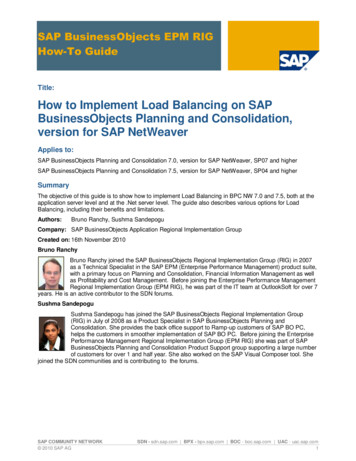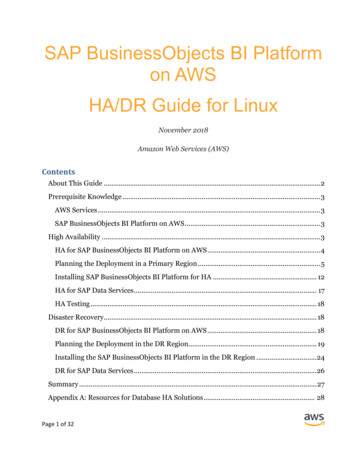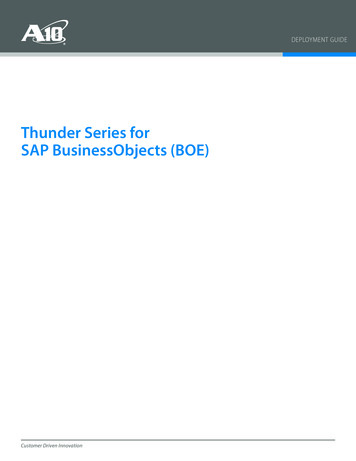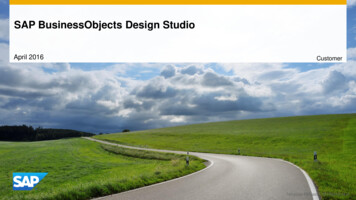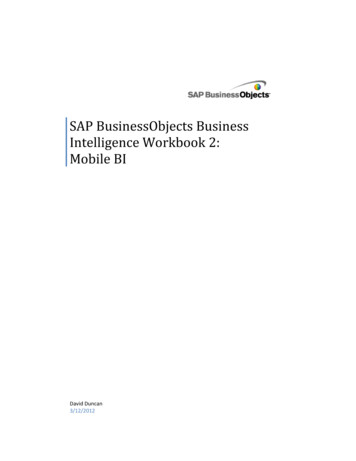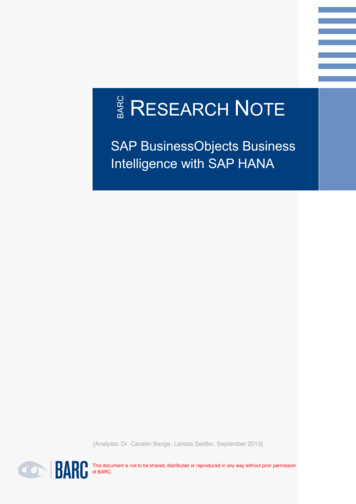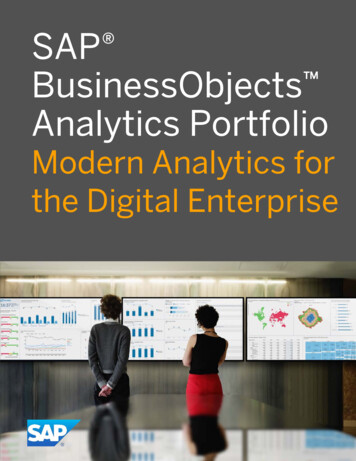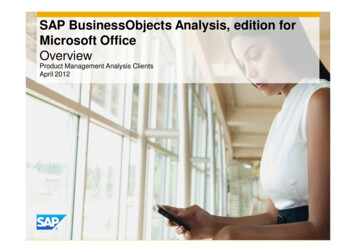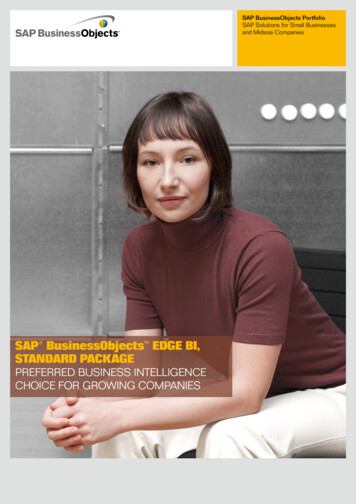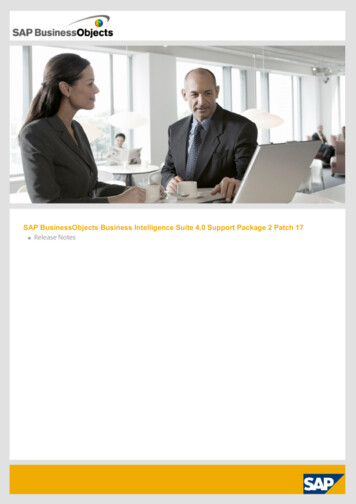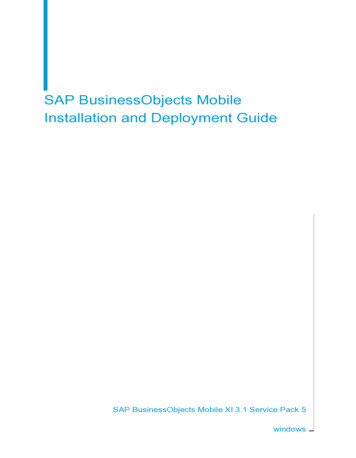
Transcription
SAP BusinessObjects MobileInstallation and Deployment GuideSAP BusinessObjects Mobile XI 3.1 Service Pack 5windows
Copyright 2011 SAP AG. All rights reserved.SAP, R/3, SAP NetWeaver, Duet, PartnerEdge,ByDesign, SAP BusinessObjects Explorer, StreamWork, and other SAP productsand services mentioned herein as well as their respective logos are trademarksor registered trademarks of SAP AG in Germany and other countries.BusinessObjects and the Business Objects logo, BusinessObjects, Crystal Reports, CrystalDecisions, Web Intelligence, Xcelsius, and other Business Objects products andservices mentioned herein as well as their respective logos are trademarks orregistered trademarks of Business Objects Software Ltd. Business Objects is anSAP company.Sybase and Adaptive Server, iAnywhere, Sybase 365, SQLAnywhere, and other Sybase products and services mentioned herein as well astheir respective logos are trademarks or registered trademarks of Sybase, Inc.Sybase is an SAP company. All other product and service names mentioned arethe trademarks of their respective companies. Data contained in this documentserves informational purposes only. National product specifications may vary.Thesematerials are subject to change without notice. These materials are provided bySAP AG and its affiliated companies ("SAP Group") for informational purposesonly, without representation or warranty of any kind, and SAP Group shall not beliable for errors or omissions with respect to the materials. The only warranties forSAP Group products and services are those that are set forth in the expresswarranty statements accompanying such products and services, if any. Nothingherein should be construed as constituting an additional warranty.2012-03-14
ContentsChapter 1About this Guide7Overview.8Target Audience.8Chapter 2What has changed in this Version?Chapter 3Introducing the SAP BusinessObjects Mobile Solution911Solution Overview.12The SAP BusinessObjects Mobile Client.13The SAP BusinessObjects Mobile Server.14The SAP BusinessObjects Business Intelligence (BI) Platform.14Capabilities.15Recommendations for Creating Reports.15Chapter 4Setting up the SAP BusinessObjects Mobile Server Connections17Pre-Installation Checklist.18Deploying and Configuring the Web Application Servers.18Tomcat Web Application Server.18NetWeaver Web Application Server.19WebSphere Web Application Server.22Upgrading the Application.24Migrating from Previous Versions of Mobile.25Chapter 5Testing the Server Side Installation27Pre-requisites.28SAP BusinessObjects Mobile Installation and Deployment Guide3
ContentsVerifying your Installation.28Launching the BlackBerry Simulator.29Logging onto the SAP BusinessObjects Client Application onSimulator.30Accessing the SAP BusinessObjects Documents.30Configuring the BlackBerry MDS Simulator to Function Behind the ProxyServer.31Chapter 6Connecting the SAP BusinessObjects Mobile Client33Preconfiguring the Mobile Client application with Connection SettingDetails.34Deploying the SAP BusinessObjects Mobile client.36Downloading the SAP BusinessObjects Mobile to your Device.36Configuring Client Application with the BI Platform Server.37Setting the MIME Types on the Application Server.38Configuring the Client Application.39Accessing the SAP BusinessObjects Mobile .40Logging on to the SAP BusinessObjects Mobile Application.40Accessing Documents.40Chapter 7Advanced Configuration43Customizing the mobi.properties file.44Chapter 8Administrative and Security Rights51Working with CORBA SSL Enabled CMS.52Chapter 9Troubleshooting Information53Standard Troubleshooting Tips.54Problems Encountered While Working with the Simulator.55Network Unavailable Errors.564SAP BusinessObjects Mobile Installation and Deployment Guide
ContentsHTTPS Errors.57Appendix AMore InformationIndex5963SAP BusinessObjects Mobile Installation and Deployment Guide5
Contents6SAP BusinessObjects Mobile Installation and Deployment Guide
About this Guide1
1About this GuideOverviewOverviewThis guide explains how SAP BusinessObjects Mobile XI 3.1 Service Pack5 is deployed and supported in the enterprise environments. It includes thefollowing information: Understanding SAP BusinessObjects Mobile XI 3.1 Service Pack 5solution.Instructions on how to deploy and configure server components.Instructions on how to deploy and configure client application on thedevice.Instructions on how to upgrade your existing components.Information on how to set-up and manage users rights.Troubleshooting your SAP BusinessObjects XI Mobile 3.1 Service Pack5 system.Target AudienceThis guide is designed to help the following end users:8 IT administrators, who install and configure the Mobile server.Business Intelligence administrators who perform the following tasks: Plan how business intelligence (BI) data and applications are deployedand managed. Manage BI documents and folders for Mobile users. IT security managers who perform the following tasks: Guarantee that business intelligence data communicated through theInternet and wireless networks remains secure. Manage Mobile client access and the security policy of the mobileserver. E-mail/mobile administrators, who configure the Blackberry EnterprisesServer (BES).SAP BusinessObjects Mobile Installation and Deployment Guide
What has changed in thisVersion?2
2What has changed in this Version?In SAP BusinessObjects Mobile XI 3.1 SP05, implementation of MobileServer components has changed. From this version onwards, the windowsservices: Mobile Authentication server (VAS) Mobile Job server (VMS)are replaced by Mobile BI Web application server (MobileBIService.war).Therefore, all the server requests from the Mobile client devices (BlackBerry,Symbian-60 and Windows Mobile) are now handled by this web applicationserver.Following are the visible changes as part of this: The authentication and synchronization databases that stored data fromVAS and VMS are not used any more. This functionality is now handledby Mobile BIService.war file.The cluster.config files and server.config files that were requisite toconfigure VAS and VMS are no longer required. Mobile BIService.warfile handles the configuration of the Mobile OTA. For more information,refer to Upgrading the ApplicationNo processes use the port numbers 11011 (default port for VAS) and11711 (default port for VMS). So, any firewall changes to enablecommunication through these ports can be safely reverted.XI3MobileAuthServer and XI3MobileJobServer Windows services are nolonger required and therefore, SP5 installation does not create them. Touninstall these Window services refer to upgrading your application.These changes have no effect on the feature and usability of the product.However, it does have effect on installing and configuring your application.For more information on how to upgrade your current version of the SAPBusinessObjects XI 3.1x to SP05, refer to Upgrading the Application.10SAP BusinessObjects Mobile Installation and Deployment Guide
Introducing the SAPBusinessObjects MobileSolution3
3Introducing the SAP BusinessObjects Mobile SolutionSolution OverviewSolution OverviewThe SAP BusinessObjects Mobile solution allows users, who are on themove to access, and interact with their business intelligence data using amobile device, such as Smartphone or PDA.This BusinessObjects Mobile solution deployment consists of the followingcomponents: The SAP BusinessObjects Mobile ClientThe SAP BusinessObjects Mobile ServerThe SAP BusinessObjects Business Intelligence (BI) platformNote:The above components are part of the SAP BusinessObjects BI platforminstaller.Related Topics The SAP BusinessObjects Mobile Client The SAP BusinessObjects Mobile Server The SAP BusinessObjects Business Intelligence (BI) Platform12SAP BusinessObjects Mobile Installation and Deployment Guide
Introducing the SAP BusinessObjects Mobile SolutionSolution OverviewThe SAP BusinessObjects Mobile ClientThe SAP BusinessObjects Mobile Client is an application that needs to bedownloaded to each device. A specific version of the client application isdelivered for each of the following mobile operating platforms: BlackBerry Symbian series-60 Windows MobileThe application is designed specifically to optimize the display of BusinessIntelligence (BI) content on your mobile device, for device features such asnative rendering, single click access and user interactivity.Using this application end users can access and interact with the followingtype of BI documents: Web Intelligence documentsCrystal report documentsSome gauge analytics (including speedometers, barometers, andthermometers)SAP BusinessObjects Mobile works on data infrastructures such as Edge,Wi-Fi and 3G networks.Note: Gauge analytics cannot be viewed from Windows Mobile compatibledevices.SAP BusinessObjects Mobile supports BI reports created using SAPBusiness Warehouse. Depending on the document type, you can view,analyze, and interact with the data contained in the documents. Detailedinformation on the supported document features that can be leveragedusing BusinessObjects Mobile is provided in the Using SAPBusinessObjects Mobile guide: Best practices for mobile document designsection.Related Topics Downloading the SAP BusinessObjects Mobile to your Device Setting the MIME Types on the Application Server Configuring the Client ApplicationSAP BusinessObjects Mobile Installation and Deployment Guide133
3Introducing the SAP BusinessObjects Mobile SolutionSolution OverviewThe SAP BusinessObjects Mobile ServerThe SAP BusinessObjects Mobile Server is a Web application. It performsthe following functions: Receiving the requests that are sent by the SAP BusinessObjects Mobileclient and passing it to the SAP BusinessObjects Business Intelligence(BI) platform server.Receiving the response (for example, a Web Intelligence document or aCrystal report document) from the SAP BusinessObjects BusinessIntelligence (BI) platform server and sending it to the SAP BusinessObjectsMobile client.Note:The Mobile server can communicate with multiple SAP BusinessObjectsBusiness Intelligence platform Central Management Servers (CMS). CMSname is specified in the "Connection Settings" screen of the Mobile clientapplication on each device. This means that different devices can connectto different CMS servers on your deployment. The Mobile server forwardsthe connection request to the CMS as specified on the device.The SAP BusinessObjects Business Intelligence (BI)PlatformThe SAP BusinessObjects BI Platform server projects the data capturedfrom corporate databases and data warehouses as business intelligencedocuments or reports. It handles all aspects of the document lifecycle,including creation, catalog, refresh, content delivery, and report interactivity.The SAP BusinessObjects BI platform server processes requests sent bySAP BusinessObjects Mobile client through the SAP BusinessObjects Mobileserver, and sends back responses (for example, a Web Intelligence documentor a Crystal report document).Note: 14For users accessing the portal through a desktop computer, the portal isreferred to as the BI launch pad.SAP BusinessObjects Mobile Installation and Deployment Guide
Introducing the SAP BusinessObjects Mobile SolutionCapabilities For Mobile users, accessing the portal through a device, the portal isreferred to as the SAP BusinessObjects Business Intelligence Platformserver.CapabilitiesWith SAP BusinessObjects Mobile, you can manage your BusinessIntelligence (BI) documents and data, using a wide range of features andfunctionality. Set up a default document or folder that opens automatically wheneveryou log into the application.Refresh reports to retrieve the most up-to-date data.View results using zoom and navigational shortcuts.Navigate to related documents using hyperlinks in reports.Change how results are filtered by modifying prompt values.Receive alerts when a specific document is modified, a condition is met,or a schedule is run.Perform follow-up actions by clicking on report cells to launch SMS, phonecalls or e-mails.Save documents locally and view them offline, to mitigate networkinterruptions and minimize communication costs.While viewing Web Intelligence reports, you can also: Drill on results to analyze detailed or summary data. Track data changes using customizable highlighting (set up by thedocument creator).Note:SAP BusinessObjects Mobile also supports viewing Crystal reports and WebIntelligence documents created by SAP BandWidth.Recommendations for Creating ReportsAlthough SAP BusinessObjects Mobile can display any Web Intelligencedocument or Crystal report, the optimal user experience is when reports arecreated specifically for easy reading and navigation on a small screen. Youcan find best practice information on how to design reports aimed at mobileSAP BusinessObjects Mobile Installation and Deployment Guide153
3Introducing the SAP BusinessObjects Mobile SolutionCapabilitiesend users in the Designing BI documents for mobile users guide : "Bestpractices for mobile document design" section.16SAP BusinessObjects Mobile Installation and Deployment Guide
Setting up the SAPBusinessObjects MobileServer Connections4
4Setting up the SAP BusinessObjects Mobile Server ConnectionsPre-Installation ChecklistPre-Installation ChecklistThis checklist provides an overview of the steps you need to complete, inorder to deploy and configure SAP BusinessObjects Mobile. We recommendyou read this checklist before beginning the installation procedure. Check that your environment meets all the requirements for this versionof the SAP BusinessObjects Mobile. To see a list of the supportedplatforms, visit our website http://service.sap.com/bosap-supportInstall and configure SAP BusinessObjects Business Intelligence platform.Refer to the SAP BusinessObjects Business Intelligence PlatformInstallation and Configuration Guide for more information. Check that the SAP BusinessObjects Enterprise CMS is running.Check that your application server is Java-compliant and supported bythe latest version of the SAP BusinessObjects Enterprises (BOE).Deploying and Configuring the WebApplication ServersTomcat Web Application ServerThe SAP BusinessObjects Mobile server is supported on Tomcat Webapplication server. To install Mobile server package on Tomcat Webapplication server, perform the following steps:1. Stop Tomcat Web application server.2. Copy the following .war files : MobileOTA.war from the source location SAPBusinessObjects\Mobile 12\Client MobileBIService.war from the source location SAPBusinessObjects\Mobile 12\Server MOBIServer.war from the source location SAPBusinessObjects\Mobile 12\Serverfile to the following SAP BusinessObjects BI platform locations, [Tomcathome directory]\webapps.3. Start Tomcat.18SAP BusinessObjects Mobile Installation and Deployment Guide
Setting up the SAP BusinessObjects Mobile Server ConnectionsDeploying and Configuring the Web Application ServersNote: The SAP BusinessObjects Mobile server can be installed on the sameTomcat Web application server on which other SAP BusinessObjects BIplatform Web applications are deployed. It can also be installed on aseparate Tomcat Web application server.Explicit configuration for Tomcat Web application server is not required.However, for NetWeaver and WebSphere application servers you needto perform configuration settings to complete installation.NetWeaver Web Application ServerTo deploy the Mobile server package on NetWeaver Web application server,perform the following steps:1. Create NetWeaver supported SCA files.For more information, see: Creating NetWeaver Supported SCA files.2. Deploy SCA file on NetWeaver using JSPM tool.For more information, see: Deploying SCA files on NetWeaver Using theJSPM tool.3. Deploy MobileBIService.war manually once the installation process iscomplete, to use mobile applications.For more information, see: Deploying MobileBIService.war for MobileApplication Support.Creating NetWeaver Supported SCA filesTo create NetWeaver supported SCA files, perform the following steps:1. Using the command prompt remote access the BI platform server whereSAP BusinessObjects Mobile 3.1 Service Pack 05 is installed.Note:The SAP metadata.Properties files for different web application bundlescan be found in the following locations:BOE.WAR : BOE Install Folder \ Enterprise DIR \wdeploy\SLDSupport\NWSLD\BOESAP BusinessObjects Mobile Installation and Deployment Guide194
4Setting up the SAP BusinessObjects Mobile Server ConnectionsDeploying and Configuring the Web Application Serversdswsbobje : BOE Install Folder \ Enterprise DIR \wdeploy\SLDSupport\NWSLD\dswsbobjeBusinessProcess BI: BOE Install Folder \ Enterprise DIR \wdeploy\SLDSupport\NWSLD\BusinessProcessBIMobile: BOE Install Folder \ Enterprise DIR \wdeploy\SLDSupport\NWSLD\MobileOTAOpenSearch: BOE Install Folder \ Enterprise DIR \wdeploy\SLDSupport\NWSLD\OpenSearch2. Using command prompt, open BOE Install Folder \ Enterprise DIR \wdeploy.3. Create SCA files using the wdeploy command :For window: Wdeploy.bat sapappsvr73 predeployallFor UNIX: ./Wdeploy.sh sapappsvr73 predeployall4. MOVE (Cut and Paste) all the SCA files from BOE INSTALL DIR / Enterprise DIR /wdeploy/workdir/sapappsvr73/applicationto ' Install Drive :\usr\sap\Trans\EPS\in folder onNetweaver machine.Deploying SCA files on NetWeaver Using the JSPM toolTo deploy SCA files on NetWeaver using the JSPM tool, perform the followingsteps:1. Open Install Drive :\usr\sap\ AS ID \J00\j2ee\JSPMfolder to launch Java Support Manager (JSPM) tool.2. Run go.bat.3. On the Login screen, enter the SAP NW administrator username andpassword.4. Select Log On.5. On the Welcome Select Package Type screen, select New Softwarecomponents.6. Select Next.7. On the New Software component Specify Queue screen, select Ne
Overview ervicePack 5isdeployedandsupportedinthee