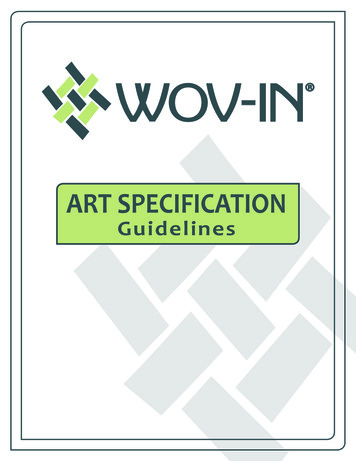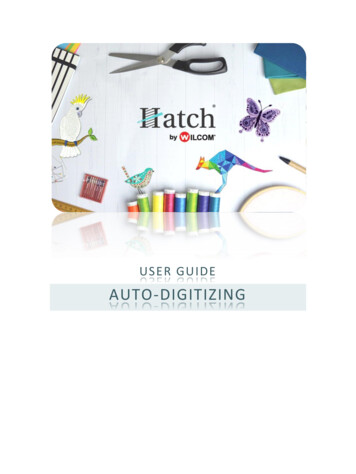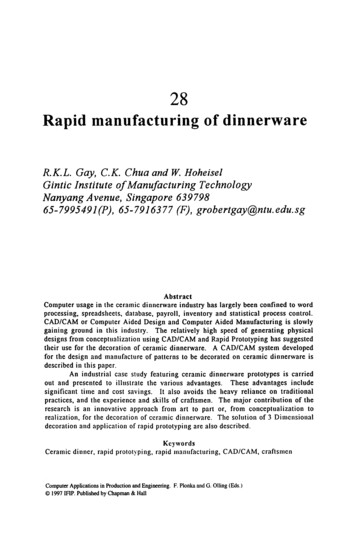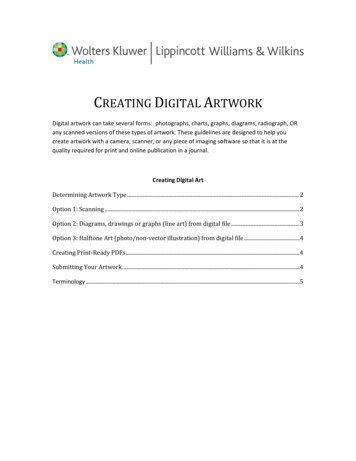
Transcription
CREATING DIGITAL ARTWORKDigital artwork can take several forms: photographs, charts, graphs, diagrams, radiograph, ORany scanned versions of these types of artwork. These guidelines are designed to help youcreate artwork with a camera, scanner, or any piece of imaging software so that it is at thequality required for print and online publication in a journal.Creating Digital ArtDetermining Artwork Type .2Option 1: Scanning .2Option 2: Diagrams, drawings or graphs (line art) from digital file .3Option 3: Halftone Art (photo/non-vector illustration) from digital file .4Creating Print-Ready PDFs .4Submitting Your Artwork .4Terminology .5
DETERMINING ARTWORK TYPEBefore beginning to create new artwork or preparing existing artwork for print, determine whichtype of artwork you have, and then take the appropriate steps to prepare for submission.1. Images downloaded from the Internet, from a digital repository (stock images) orother file archive. There is no way to improve files from the internet, from digitalrepositories or file archives. Resolution is set when digital artwork is first created. If thequality is poor to begin with, there is no way to correct it. Do nothing further with thefile: submit as-is.2. Scanned image. Follow Option 1.3. Diagrams, drawings or graphs (line art) from digital file. Follow Option 2.4. Halftone Art (photo/non-vector illustration) from digital file. Follow Option 3.Every piece of artwork should be submitted as a separate file. Artwork should not be includedin the text file of the manuscript.OPTION 1: SCANNING Remember, the key is to set your resolutions and file-type settings on your scanner orcamera BEFORE creating/scanning the image.Only scan if a digital copy of the art is not available.Determine your file type (see terms section):For diagrams, drawings and graphs (images composed mostly of lines):ooooSet the resolution to at least 1200 dpi (dots per inch, a measure of printingresolution) at 100% the image size.Set a font size greater than 6.If your image is smaller than the desired output, increase the percentage toachieve the desired size.If device does not allow resolution choices, set image size to 400% greaterthan desired print size.For photographs, radiographs and other halftone images:ooSet the resolution to at least 300 dpi at 100% of image size.If your image is smaller than the desired output, increase the percentage toachieve the desired size.o If device does not allow resolution choices, set image size to 24% greaterthan desired print size. 2021 Wolters Kluwer Health Lippincott Williams & Wilkins2These guides are intended for sole use by LWW and its customers and may be distributed at LWW’s solediscretion. Any dissemination or other transmission is explicitly prohibited.
For photographs and radiographs with text:oooSet the resolution to at least 600 dpi at 100% of image size.If your image is smaller than the desired output, increase the percentage toachieve the desired size.If device does not allow resolution choices, set image size to 200% greater thandesired print size. Crop with the following in mind:o Crop (or black out) any patient identifiers.o Crop unwanted text or art.o Crop excessive white space. Once the scan is complete, save each piece of artwork separately as a TIFF, EPS, orPDF*.OPTION 2: DIAGRAMS, DRAWINGS OR GRAPHS (LINE ART)FROM DIGITAL FILE Shading is acceptable, but do not use pattern fills within MS Office as they result in poorprint quality.If created in MS Office simply save as an Office document and submit the file.If created in a design program such as Illustrator, save as an EPS or PDF* and submit the file.oIf you are unsure about creating the postscript file, send the native applicationfile. Make sure all fonts and imported images are included.If using specialty software, pick from the following options:oooSave/export file as EPS or PDF if the programs allows. (see Creating Print-ReadyPDFs)If you have Adobe Acrobat Professional installed, print to file using Acrobat asyour printer option to create a PDF*.If neither of the above options is available, print the art to your office ordesktop computer. Then scan the printed art using the steps in Option 1. 2021 Wolters Kluwer Health Lippincott Williams & WilkinsThese guides are intended for sole use by LWW and its customers and may be distributed at LWW’s solediscretion. Any dissemination or other transmission is explicitly prohibited.3
OPTION 3: HALFTONE ART (PHOTO/NON-VECTORILLUSTRATION) FROM DIGITAL FILE If your image is already a TIFF, EPS, JPEG, or PDF do not do anything. Send the file asis.CREATING PRINT-READY PDFS*LWW accepts images saved in PDF format, but the PDFs must be saved using print qualitysettings. PDF writers other than Adobe Acrobat Professional will not produce a print-qualityPDF. When creating a PDF using Adobe PDF (printer) or Acrobat Distiller, use the “PressQuality” or “High Quality Print” Adobe PDF Setting. From Illustrator, InDesign or Photoshop make sure your document adheres to thecriteria listed in options 1-3 before saving as a PDF. Do not downsample (make theimage smaller by removing pixels).SUBMITTING YOUR ARTWORKEvery journal publishes customized guidelines for submission. Please visit the journal web siteand locate the Instructions for Authors to determine the preferred submission method. Keepthe following in mind: Submit figures to the journal according to the Instructions for Authors/AuthorGuidelines. Compressing figures into one ZIP file speeds submission uploading process. Multi-panel figures (A, B, C, etc.) should be clearly labeled according to journal style. 2021 Wolters Kluwer Health Lippincott Williams & WilkinsThese guides are intended for sole use by LWW and its customers and may be distributed at LWW’s solediscretion. Any dissemination or other transmission is explicitly prohibited.4
TERMINOLOGY Black and White (Grayscale) / Color Artwork – an image with variations of toneincluding photographs, radiographs and scanned images, these images should bescanned with a resolution of at least 300 dpi.Example: Grayscale – any black and white image that is not line-art, or in tech talk, a strip ofstandard gray tones ranging from white to black. Line Art – purely black and white figures, these images should be scanned with aresolution of at least 1200 dpi.Example: Resolution - on printed media, it is the number of dots per inch; on a video monitor, it isthe number of pixels per unit of measurement - in general, the higher the dpi, thesharper the image. Zip File – one file that contains one or more files that have been compressed or stored,creating a zip file with the files of your manuscript is an easy way to upload numerousfiles to a submission site, an FTP site, or to simply Email multiple files. 2021 Wolters Kluwer Health Lippincott Williams & Wilkins5These guides are intended for sole use by LWW and its customers and may be distributed at LWW’s solediscretion. Any dissemination or other transmission is explicitly prohibited.
Resolution is set when digital artwork is first created. If the quality is poor to begin with, there is no way to correct it. Do nothing further with the file: submit as-is. 2. Scanned image. Follow Option 1. 3. Diagrams, drawings or graphs (line art) from digital file. Follow Option 2. 4. Halftone Art (photo/non-vector illustration) from .