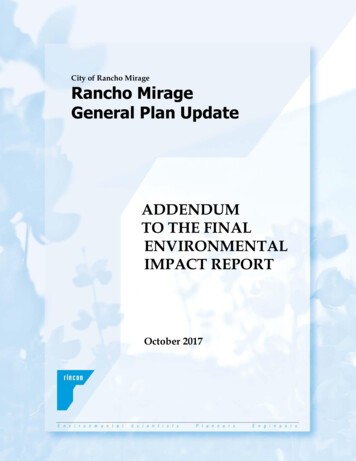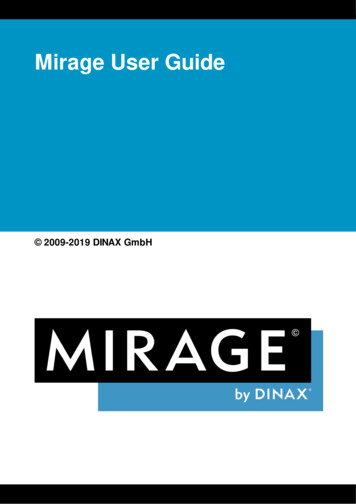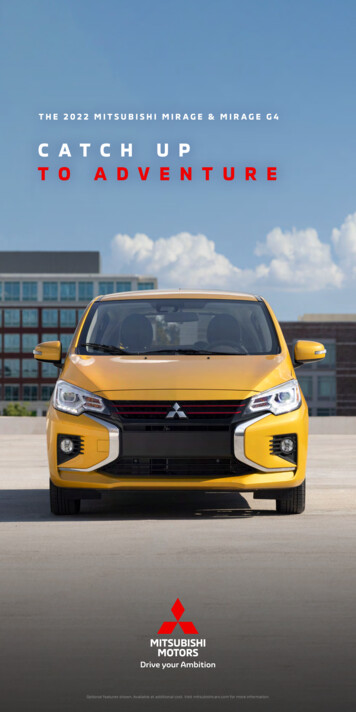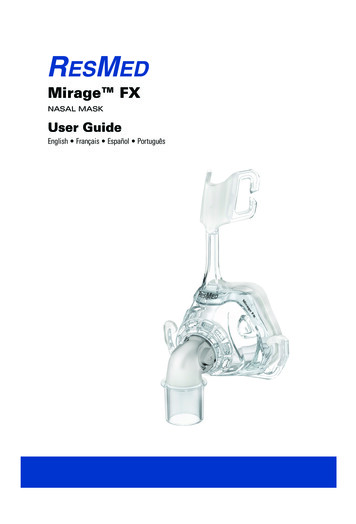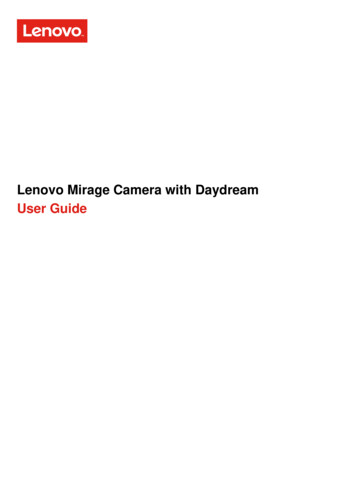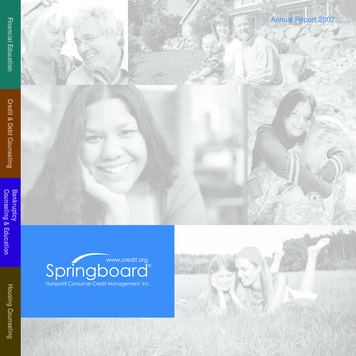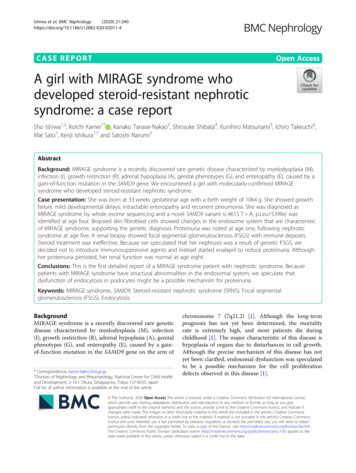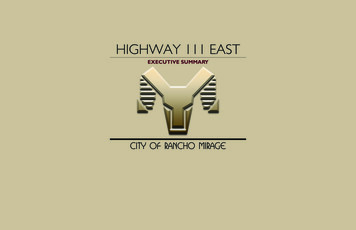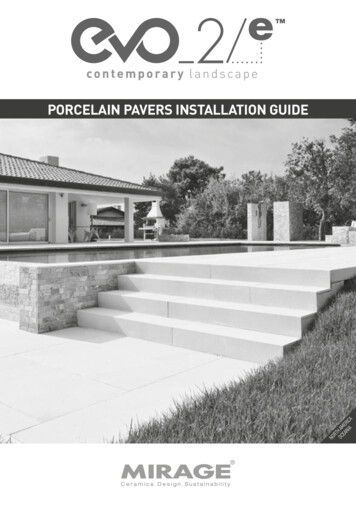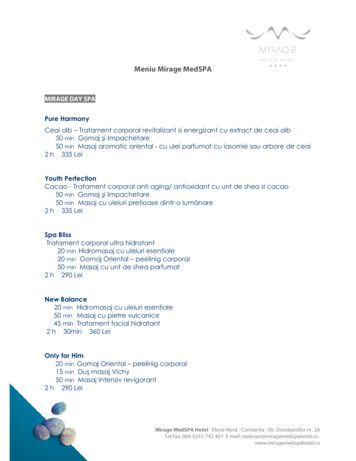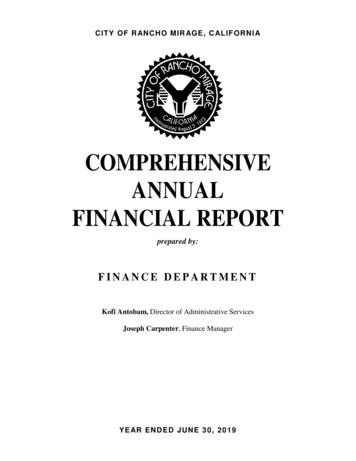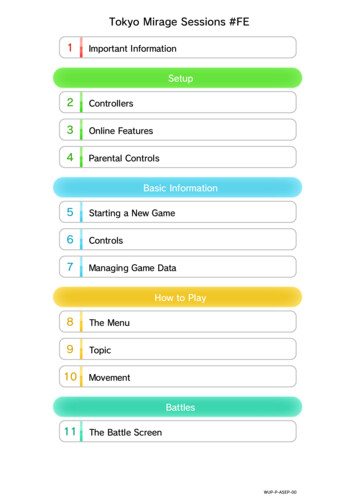
Transcription
Tokyo Mirage Sessions #FE1Important InformationSetup2Controllers3Online Features4Parental ControlsBasic Information5Starting a New Game6Controls7Managing Game DataHow to Play8The Menu9Topic10MovementBattles11The Battle ScreenWUP-P-ASEP-00
12Basics of Battle13StatusProduct Information14Copyright Information15Support Information
1Important InformationPlease read this manual carefully before using thissoftware. If the software is to be used by youngchildren, the manual should be read andexplained to them by an adult.Health and SafetyBefore use, please read the contents of theHealth and Safety Information application onthe Wii U Menu. It contains important informationthat will help you enjoy this software.Age Rating InformationFor age rating information for this and othersoftware, please consult the relevant website forthe age rating system in your region.PEGI (Europe):www.pegi.infoUSK (Germany):www.usk.deClassification Operations Branch (Australia):www.classification.gov.auOFLC (New nsvyaz.ru/ru/documents/
2ControllersThe following controllers can be paired with theconsole and used with this software:Wii UGamePadWii U ProController Only one Wii U GamePad can be used with thissoftware at a time. Some parts of the game cannot be played using onlya Wii U Pro Controller.Pairing ControllersOpen the HOME Menuand select "ControllerSettings" "Pair".Foll ow the on-screeninstructions to pair yourcontroller.
3Online FeaturesConnect to the internet to enjoy the following:・ Downloadable Content Purchase For information about connecting your Wii U consoleto the internet, refer to the Wii U Quick Start Guide.Purchasing Downloadable Content ProcedureSelect "ESHOP" on the title screen of the gameto go to Nintendo eShop. From there, follow theon-screen instructions, referring to theinformation about DLC/passes in the NintendoeShop electronic manual. To open the electronic manual, select "Menu" inNintendo eShop, then select "Help", followed by"Manual".
4Parental ControlsParents and guardians can restrict certain featuresof the Wii U console throughParental Controlson the Wii U Menu.The following features can be restricted:NameDescriptionWii UShoppingServicesRestricts the purchase ofdownloadable content.
5Starting a New GameAfter turning on the game,you will be taken to the titlemenu.DebutBegin a new game. After selecting this, you mustselect your desired difficulty.LoadContinue from a saved game. From here, choosewhich save data to load.eShopYou can purchase additional content by usingyour console's online features to accessNintendo eShop.
6Controls The foll owing controls can be used with either theWii U GamePad or the Wii U Pro Controller.Button ControlsBasic Controls / Select Confirm Cancel / Switch pages/characters Skip cutsceneIn the Field / Move Talk/Investigate Slash (Idolasphereonly) Open menu / / Adjust camera ( / onlyused for this in theIdolasphere) Centre camera (Idolasphereonly) Zoom in/out (Idolasphere only)10Touch ControlsYou can touch items on menus, as well asinformation displayed on the GamePad screen, toselect them, move them around and get moredetailed explanations.
7Managing Game DataSelecting "Save" from theSystem section of the menuwill allow you to save yourprogress. You will also beprompted to save yourgame between chapters and at other spotsthroughout the game.Deleting Save DataYou can delete your save data by choosingSystem Settings in the Wii U Menu and thenselecting "Copy/Move/Delete Data" in the DataManagement menu. Please take care when deleting your save data.Once deleted, save data cannot be recovered.
8The MenuPress when not in battle or a cutscene toaccess the menu.Using the MenuSkillsAny skills that are not greyed out can be usedhere. Their names, effects and required EP areall displayed.ItemsView your inventory, Performa and key items. Youcan also use any items that are not greyed out.WardrobeView and change a character's equipped weapon(Carnage), accessory and outfit.ArtistsView the status and profiles of your partymembers. After selecting a character, press toaccess their skill information and change theorder of their skills.CastingSwap your active party members.AnalysisView enemy details. This information is displayedon the GamePad screen.SystemSave or load data, change various settings, oradjust the game difficulty.
9TopicWhile in the field, theGamePad screen displays asocial media service calledTopic. You can touch any ofthe four categories on thebottom of the screen to open their respectivetabs.Main StoryMessages that you receive from other charactersrelevant to the main story.Side StoryMessages that you receive from other charactersrelated to advancing their side stories.ContactsMessages exchanged between Itsuki and theother characters in the game.MapDisplays the map. Select "Icon Help" on the leftside to view the map legend.
10MovementFieldWhile in the field, you canenter into conversations orinvestigate the area toadvance the story.RecoveryTo restore HP and EP andremove status effects,either use items and skillsor buy beverages fromvending machines. Thereare other ways to restore your health while inthe field, too - try looking around.Tokyo MapUsed to move betweendifferent parts of Tokyo.Exiting from the outer edgeof a field map will take youto this screen. In areas where " Tokyo Map" is displayed, youcan access the Tokyo Map screen by pressing .RequestsCharacters with aover theirheads have requests for you.While their request is in progress,the icon above their head willchange to; fulfilling theconditions of the request will change it to.If you talk to them while this mark is shown,you will receive a reward.
The IdolasphereEnemies will appear whileyou are in the Idolasphere.Running into them will11 . Ifinitiate a battleyou use to strike themfirst, then run into them when they are down,you may get an advantage going into battle.
11The Battle Screen1523641Rounds and Turn OrderCombatants take their turn in the order shownfrom left to right. Once every combatant hasacted, the next round begins.2Session LineupShows the order in which other party memberswill use their displayed skills, should thecurrently selected attack trigger a Session.123Target CursorAppears when you are selecting an enemy totarget. The top part shows the enemy's level andremaining HP, while the bottom half shows their12resistances.4Combat ActionsDuring battle, you can choose from the followingactions, or view more detailed information on thesituation.
AttackAttack the enemy with yourcurrently equipped weapon.SkillsUse one of your Mirage'sabilities.ItemsUse an item from yourinventory.GuardAdopt a defensive stance toprepare for the enemy's attack.TacticsChoose combat tactics for yourparty members. (Only availableto Itsuki.)ChangeSwap out a party member forone of your allies in reserve.EscapeRun away from battle.5SP GaugeThe SP Gauge rises as you perform actions inbattle. When it is full, you will gain one SP. Youcan use earned SP to activate powerful attackscalled Special Performances.6Party PanelShows the party's condition. If there's anychange to a party member's status, it will beshown here as well.StatusAilmentsLevelClass IconRemaining EPSupportEffectsRemaining HPSupport Effects and Status AilmentsExamples of Support Effects
Increased attack power.Increased defensive strength.Increased Hit and Evade.Examples of Status AilmentsPoison, which inflicts damage at the startof a character's turn.Sleep, which prevents a character fromtaking action. All attacks against them areautomatically critical.Confusion, which causes a character to actuncontrollably.
12Basics of BattleSelect commands to direct your allies in battle.AttackingYou can choose whether to deal a regular Attackor use a special Skill. If the enemy is weak to thedamage type that you use, aicon will showup beside its name. Try aiming for their weakpoints. Press to activate auto-battle, causing yourcharacters to use only the Attack command, andbattle to progress at a high speed. Pressing once more will deactivate auto-battle.Viewing ResistancesWk: Enemy is weak to this attack type (damageincreases).Rs: Enemy is strong against this attack type(damage decreases).-:Enemy is neither strong nor weak against thisattack type Enemy resistances are shown as "?" until you usean attack of that damage type against the enemy.Some enemies will have resistance types other thanthose listed above.
Weapon TriangleThere are three different typesof weapon - the sword, theaxe and the lance, which arerelated as follows: Sword Axe, Axe Lance, Lance Sword, where the arrow pointsto the weapon that loses outin the match-up. Should you encounter asword-wielding enemy, attacking with a lancewill give you the advantage.List of Attack BodySession AttacksSuccessfully striking anenemy's weak point willtrigger follow-up attacks byallies with the Session Skillof a corresponding element.These are called Session Attacks. Selecting askill that will trigger a Session Attack will showthe Session Lineup in the upper left area of thescreen. Enemies can also execute Session Attacks, so mindyour party's own weaknesses.
Victory ScreenDefeating all of the enemies will result in victory.In addition to experience points and masterypoints, which allow you to learn new skills, youare also awarded money and items. The rewardsyou receive after a battle increase as you pull offmore Session Attacks, so try to chain together asmany as you can.Learning SkillsAfter gaining enoughmastery points with aweapon on the victoryscreen, you will be taken tothe skill acquisition screen,where you can learn new skills or power up theones you already know. If your skill list is alreadyfull, you will either need to overwrite an existingskill or abandon the new one. If you do not wishto learn any new skills, press to close thescreen without making any changes.DefeatIf all of your party's HP reaches zero, the gameis over and you will be taken back to the titlescreen. This applies to all difficulty settings except Easy.
13StatusDuring battle, the abilities, resistances, skills andother details of your party members and theenemies they are fighting are shown on theGamePad screen. Touch theandarrows atthe bottom of the screen to switch pages. On your first encounter with a new enemy, verylittle information on them is known.51263471HP and EP2Resistances3StatsA list of attributes that affect performance inbattle.StrDamage dealt by physical attacks.MagDamage dealt by magical attacks.SklChances of hitting and of scoring acritical hit.SpdChances of dodging enemy attacks, aswell as frequency of turns in the turnorder.DefAbility to protect against physicaldamage.ResAbility to protect against magicaldamage.LckAffects various things, including thechances of taking a critical hit.
4Current Attack and Defence5Mirage DetailsShows the name of the Mirage and their currentclass.6Current SkillsYou can scroll through this list. Touching anyitem on the list will show you its description.CommandSkillsSkills that can be used in battlevia the Skills command.Session SkillsSkills that may be used duringa Session Attack.Passive SkillsSkills that are always in effectwithout needing to beactivated.Extra SkillsSpecial Performance skills thatrequire SP to activate.Radiant SkillsSkills that improve thecharacter in various ways.Enemy SkillsShows an enemy's skills.7Page SelectTouch to show the details of other combatants.
14Copyright InformationIMPORTANT: This game is protected bycopyright! The unauthorised copying of thisgame and/or distribution of such copies maylead to criminal and/or civil liability. This game,instruction manual and other written materialsaccompanying this game are protected byintellectual property laws.The use of an unauthorised device or softwarethat enables technical modification of the Wii Uconsole or software may render this gameunplayable.A system update may be required to play.For use with the European/Australian version ofthe Wii U console only. 2015-2016 Nintendo Co., Ltd./ATLUSFIRE EMBLEM SERIES / SÉRIE FIRE EMBLEM : Nintendo Co., Ltd./INTELLIGENT SYSTEMSTrademarks are property of their respectiveowners.Wii U is a trademark of Nintendo.This software product includesAutodesk Beast software, 2012 Autodesk, Inc.All rights reserved.Autodesk and Beast are registeredtrademarks or trademarks of Autodesk, Inc., and/or itssubsidiaries and/or affiliates in the USA and/or othercountries. LuaCopyright (C) 1994-2012 Lua.org, PUC-Rio.Permission is hereby granted, free of charge, to any personobtaining a copy of this software and associateddocumentation files (the "Software"), to deal in the Softwarewithout restriction, including without limitation the rights touse, copy, modify, merge, publish, distribute, sublicense,and/or sell copies of the Software, and to permit persons towhom the Software is furnished to do so, subject to thefollowing conditions:The above copyright notice and this permission notice shallbe included in all copies or substantial portions of theSoftware.
THE SOFTWARE IS PROVIDED "AS IS", WITHOUTWARRANTY OF ANY KIND, EXPRESS OR IMPLIED,INCLUDING BUT NOT LIMITED TO THE WARRANTIES OFMERCHANTABILITY, FITNESS FOR A PARTICULAR PURPOSEAND NONINFRINGEMENT. IN NO EVENT SHALL THEAUTHORS OR COPYRIGHT HOLDERS BE LIABLE FOR ANYCLAIM, DAMAGES OR OTHER LIABILITY, WHETHER IN ANACTION OF CONTRACT, TORT OR OTHERWISE, ARISINGFROM, OUT OF OR IN CONNECTION WITH THE SOFTWAREOR THE USE OR OTHER DEALINGS IN THE SOFTWARE.
15Support InformationSupport InformationFor product information, please visit theNintendo website at:www.nintendo.com/countryselectorFor technical support and troubleshooting,please refer to the Operations Manual for yourWii U console or visit:support.nintendo.com
Please read this manual carefully before using this software. If the software is to be used by young children, the manual should be read and explained to them by an adult. Before use, please read the contents of the Health and Safety Information application on the Wii U Menu. It contains important information that will help you enjoy this .