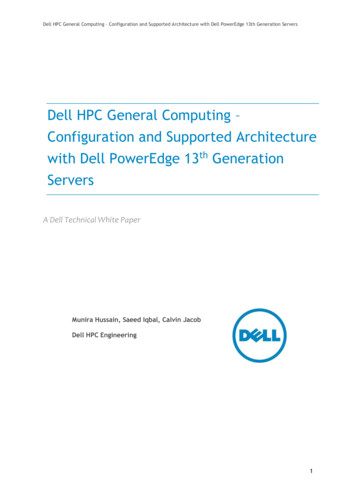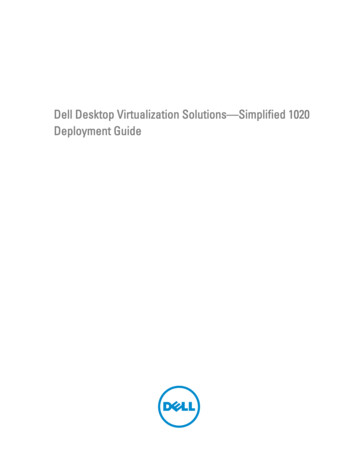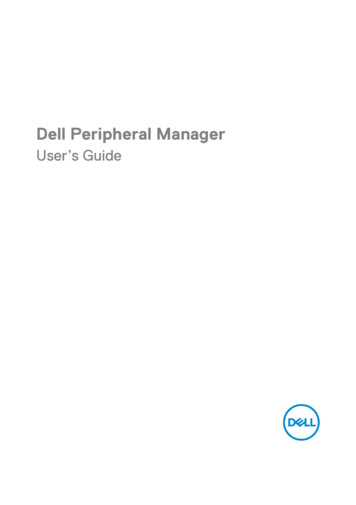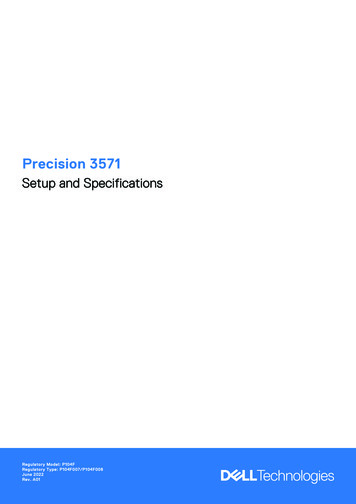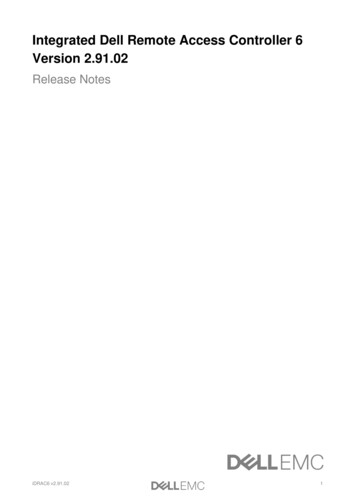
Transcription
Integrated Dell Remote Access Controller 6Version 2.91.02Release NotesiDRAC6 v2.91.021
Release notesiDRAC is a systems management hardware and software solution that provides remote managementcapabilities, crashed system recovery, and power control functions for Dell PowerEdge systems.VersioniDRAC6 2.91.02Release dateJune 2018Previous versioniDRAC6 2.90ImportanceURGENT: Dell highly recommends applying this update as soon as possible. The update contains changes toimprove the reliability and availability of your Dell system.Platforms affectediDRAC6 is supported on the following systems: PowerEdge R710PowerEdge R815PowerEdge T410PowerEdge R715PowerEdge R510PowerEdge R410PowerEdge R610What is supported?Supported Managed Server Operating SystemsThe following operating systems support iDRAC6: Microsoft Windows Server 2003 family:o Windows Server 2003 R2 (Standard, Enterprise, and DataCenter Editions) with SP2 (x86,x86 64)o Windows Server 2003 Compute Cluster EditionMicrosoft Windows Server 2008 SP2 (Standard, Enterprise, and DataCenter Editions) (x86, x86 64)Microsoft Windows Server 2008 EBS x64 SP1 (Standard and Premium Editions)Microsoft Windows Server 2008 R2 SP1 (Standard, Enterprise, and DataCenter Editions) (x86 64)Microsoft Windows Server 2012 (Standard, DataCenter, and Essentials Editions) (x86 64)Microsoft Windows Server 2008 HPC Edition Server R1/R2 SP1SUSE Linux Enterprise Server (SLES) 10 SP3 (x86 64)SUSE Linux Enterprise Server (SLES) 10 SP4 (x86 64)SUSE Linux Enterprise Server (SLES) 11 SP1 (x86 64)SUSE Linux Enterprise Server (SLES) 11 SP2 (x86 64)SUSE Linux Enterprise Server (SLES) 11 SP3 (x86 64)SUSE Linux Enterprise Server (SLES) 11 SP4 (x86 64)Red Hat Enterprise Linux (RHEL) 5.5 (x86, x86 64)iDRAC6 v2.91.022
Red Hat Enterprise Linux (RHEL) 5.5 (x86, x86 64) SP7 Red Hat Enterprise Linux (RHEL) 5.8 (x86, x86 64) Red Hat Enterprise Linux (RHEL) 6.0 (x86 64) SP1 Red Hat Enterprise Linux (RHEL) 6.2 (x86, x86 64) Red Hat Enterprise Linux (RHEL) 6.3 (x86, x86 64) Red Hat Enterprise Linux (RHEL) 6.5 (x86, x86 64) Red Hat Enterprise Linux (RHEL) 6.7 (x86, x86 64) Hyper-V and Hyper-V R2 VMware ESX 4.0 Update 3 VMware ESX 4.1 Update 1 VMware ESX 5.0 ESXi 4.0 Update3 Flash and HDD ESXi 4.1 Update 1 Flash and HDD ESXi 5i XenServer 5.6 HDD XenServer 5.6 FP1 HDDNote: Use the Dell-customized ESXi 4.0 Update 1 Embedded edition. This image is available atsupport.dell.com and vmware.com. The remote deployment and local installation of ESXi through VirtualMedia is not supported for standard ESXi Embedded version 4.0, as the installation may fail with the errormessage, "Installation failed as more than one USB device found."Supported web browsers Microsoft Internet Explorer 7.0 for Windows Server 2003 SP2, Windows Server 2008 SP2, WindowsXP 32-bit SP3, and Windows Vista SP2.Microsoft Internet Explorer 8.0 for Windows Server 2003 SP2, Windows Server 2008 SP2, WindowsServer 2008 R2 x64, Windows XP 32-bit SP3, Windows 7 and Windows Vista SP2.Internet Explorer 8 requires Java Runtime Environment (JRE) version 1.6.14 or later.Microsoft Internet Explorer 8.0 (64-bit) for Windows 7 (x86 64), Windows Vista (x86 64) andWindows Server 2008 R2 (x86 64), Windows Server 2008 SP2 (x86 64), Windows Server 2003 SP2(x86 64).Microsoft Internet Explorer 9.0 for Windows Vista (32-bit) (64-bit) with Service Pack 2 (SP2) or higher,Windows 7 (32-bit) (64-bit) or higher, Windows Server 2008 (32-bit) (64-bit) with Service Pack 2 (SP2)or higher, Windows Server 2008 R2 64-bit.Microsoft Internet Explorer 10.0 for Windows Vista (32-bit) (64-bit) with Service Pack 2 (SP2) orhigher, Windows 7 (32-bit) (64-bit), Windows 8(64-bit) or higher, Windows Server 2008 (32-bit) (64bit) with Service Pack 2 (SP2) or higher, Windows Server 2008 R2 64-bit, Windows Server 2012 64bit.Microsoft Internet Explorer 11 (only in IE10 Compatibility Mode) for Windows Vista (32-bit)(64-bit) with Service Pack 2 (SP2) or higher, Windows 7 (32-bit) (64-bit), Windows 8 (64-bit) or higher,Windows Server 2008 (32-bit) (64-bit) with Service Pack 2 (SP2) or higher, Windows Server 2008 R264-bit, Windows Server 2012 64-bit.Mozilla Firefox 3.5 on Windows XP 32-bit SP3, Windows Server 2003 SP2, Windows Server 2008SP2, Windows Server 2008 x64 R2, Windows Vista SP2, Windows 7 x64.Mozilla Firefox 4.0 on Windows XP 32-bit SP3, Windows Server 2003 SP2, Windows Server 2008SP2, Windows Server 2008 R2, Windows Vista SP2, Windows 7.Mozilla Firefox 6 on Windows XP 32-bit SP3, Windows Server 2003 SP2, Windows Server 2008 SP2,Windows Server 2008 x64 R2, Windows Vista SP2, Windows 7 x64Mozilla Firefox 7 on Windows XP 32-bit SP3, Windows Server 2003 SP2, Windows Server 2008 SP2,Windows Server 2008 x64 R2, Windows Vista SP2, Windows 7 x64.Mozilla Firefox on SLES 10 x64 SP3, SLES 11 x64 SP1, RHEL 5.5 and RHEL 6.0 x64 Native version.Mozilla Firefox 15 on Windows XP 32-bit SP3, Windows Server 2003 SP2, Windows Server 2008SP2, Windows Server 2008 x64 R2, Windows Vista SP2, Windows 7 x64.iDRAC6 v2.91.023
Mozilla Firefox 16 on Windows XP 32-bit SP3, Windows Server 2003 SP2, Windows Server 2008SP2, Windows Server 2008 x64 R2, Windows Vista SP2, Windows 7 x64.What’s newN/AFixes Fixed CVE-2018-1243: Improved encryption strength for remote RACADM to 128 bit.Fixed CVE-2018-1212: Command Injection using Diag commands. This version prevents web serverfrom allowing command injection using the Troubleshooting- Diagnostics page.Important notes You must disable the Enhanced Security Mode in Internet Explorer for the Java-based virtual consoleand virtual media plug-in to function properly. Else, specify the ActiveX plug-in in the iDRAC6configuration instead of Java. In addition, you must add the iDRAC6 Web URL to the Intranet securityzone only. Also, this zone settings must be Medium-Low or lesser, for the control to function properly.To successfully launch Virtual Media, make sure that you have installed a 64-bit JRE version on a 64bit operating system with 64-bit browser or a 32-bit JRE version on a 32-bit operating system with 32bit browser. iDRAC6 does not support 64-bit ActiveX versions. Also, make sure that for Linux, thecompat-libstdc -33-3.2.3-61 related package is installed for launching Virtual Media. On Windows,the package may be included in the .NET framework package.When the SSL encryption strength is set to "168-bit or higher" or "256-bit or higher" and a downgradeis performed to firmware version 1.97 or lower, the encryption strength defaults to Auto-negotiate.After this if you upgrade the firmware to version 1.98, the encryption strength is set to the previouslyset "168-bit or higher" or "256-bit or higher" value.iDRAC6 v2.91.024
Known issuesDescriptionIn the iDRAC web interface, sometimes the Save As and Clear Log buttons on the Remote Access- Logs- iDRAC Log page may disappear when you mouse over these buttons.ResolutionClick Refresh.Versions/Systems affectedAll iDRAC6 supported Dell PowerEdge systems.DescriptionOn some Windows operating systems, under certain conditions, the iDRAC vmcli.exe fails. This is due to therun-time components of Visual C Libraries (VC 2008 redistributable package) required to runapplications that is not available.ResolutionTo resolve this, download and install Microsoft Visual C 2008 Redistributable Package (x86) from thefollowing lyid 9B2DA534-3E03-4391-8A4D074B9F2BC1BF&displaylang enMake sure the client system also has this DNS in its DNS list.Versions/Systems affectedAll iDRAC6 supported Dell PowerEdge systems.DescriptionWhen you try to upload files other than the original SSL certificate files in the Upload Certificate page,iDRAC Web interface may log out.ResolutionLog in to the Web interface again and upload the correct SSL certificate.Versions/Systems affectedAll iDRAC6 supported Dell PowerEdge systems.DescriptionIf you add more than 800 work notes, the web interface may take additional time to load the page. This is dueto huge amount of data that needs to be transacted between the web interface and iDRAC6. The newly addedwork notes may not be displayed after the page is loaded.ResolutionClick Refresh.Versions/Systems affectedAll iDRAC6 supported Dell PowerEdge systems.iDRAC6 v2.91.025
DescriptionAfter adding or removing new hardware, System Inventory page may not update the changes automatically.This is because inventory data collected during manufacturing process may not be updated with newchanges.ResolutionDuring BIOS POST, select Ctrl E and enable Collect System Inventory on reboot. Save and exit from Ctrl E option and then reboot the system to collect new system inventory. After the inventory is collected,the System Inventory page displays the correct Hardware and software inventory data.DescriptionIn the System Details page, the Virtual MAC field is not populated if system inventory is not run from theiDRAC web interface before accessing this page. This is because the inventory data may not be available forVirtual MAC to display.ResolutionIn the iDRAC web interface, click System Inventory tab. Make sure that inventory data is displayed on theSystem Inventory page. After the data is loaded, click the System Details tab. The Virtual MAC fielddisplays the inventory data, if the system supports this feature.Versions/Systems affectedAll iDRAC6 supported Dell PowerEdge systems.DescriptionWhen you access the iDRAC web interface in IPv6 network with Mozilla Firefox 4.0 or later and accept theCSR certificate, it displays an error message, "An error has occurred during a connection to servercertificate info , Peer certificate issuer has been marked as not trusted by the user. (Error code:sec error untrusted issuer)."ResolutionCreate a certificate request and issue it to a trusted domain. Register it to a domain DNS server. Use a trusteddomain name, instead of the IPv6 address.Versions/Systems affectedAll iDRAC6 supported Dell PowerEdge systems.DescriptioniDRAC browse a page that uses JavaScript functions to retrieve page data, the progress bar in InternetExplorer may not always be accurate.Versions/Systems affectedAll iDRAC6 supported Dell PowerEdge systems.iDRAC6 v2.91.026
DescriptionThe expiry date for the iDRAC default certificate is 2023. To get this updated Certificate, clear the PreserveConfiguration option while updating iDRAC firmware through web interface. Make sure to delete cache fromthe web interface (IE as well as Firefox).Firefox web browser may display an error if the certificate contains the same serial number as anothercertificate. Use the following link or procedure to resolve the r%20certificateResolutionDelete the old exception and use temporary exceptions for subsequent visits to the iDRAC page.To delete the old exception:1. On the Firefox window, click Firefox and then click Options. For Windows XP, click Tools and then Options. For Linux OS, click Edit and then Preferences.2. Select the Advanced panel.3. Click the Encryption tab.4. Click View Certificates to open the Certificate Manager window.5. In the Certificate Manager window click the Servers tab.6. Identify the item that corresponds to the site that generates the error.Note: The Certificate Authority (CA) for that server - the CA name appears above the site name.7. Click on the server certificate that corresponds to the site that generates the error and click Delete.8. Click OK when you are prompted to delete the exception.9. Click the Authorities tab and select the item that corresponds to the CA that you noted earlier andthen click Delete.10. Click OK when you are prompted to delete the exception.To add a temporary exception to allow access to the page:When you access the iDRAC page, an “Untrusted” error message is displayed.1.2.3.4.5.Click I Understand the Risks.Click Add Exception. The Add Security Exception window is displayed.Click Get Certificate to display the certificate in the Certificate Status section.Clear the Permanently store this exception option.Click Confirm Security Exception. The Add Security Exception window is closed.The iDRAC page is displayed.Versions/Systems affectedAll iDRAC6 supported Dell PowerEdge systems.DescriptionWhen the Certificate Authority (CA) is enabled, the Domain Controller (DC) is specified as FQDN and GlobalCatalog (GC) as IP address, the authentication using Test Settings fails and normal login succeeds. Theexpected behavior is the authentication using Test Settings must succeed by using DC FQDN.ResolutionSpecify the FQDN for GC.Versions/Systems affectedAll iDRAC6 supported Dell PowerEdge systems.iDRAC6 v2.91.027
DescriptionSSH server takes more time to establish a connection from putty client.ResolutionFor improving the performance, change the order of the key exchange algorithm in Putty SSH configuration:1. Open Putty.2. Expand SSH tab.3. Click Kex.4. Change the order in the Algorithm selection policy window.5. Connect to the SSH server. The connection is established.Versions/Systems affectedAll iDRAC6 supported Dell PowerEdge systems.DescriptionIn a system with Microsoft Windows Server 2012 R2 and Dell OpenManage 7.4, the operating system namemay not appear on the iDRAC6 web interface and RACADM. This is an intermittent issue.ResolutionView the operating system name from the Dell OpenManage Server Administrator installed on the hostsystem.Versions/Systems affectedAll iDRAC6 supported Dell PowerEdge systems.DescriptionAfter updating Lifecycle Controller using the Remote Enablement (RE) Services, the Lifecycle Controllerversion is not updated in the System Summary page in the iDRAC web interface.ResolutionReboot iDRAC to view the updated Lifecycle Controller version.Versions/Systems affectedAll iDRAC6 supported Dell PowerEdge systems.DescriptionThe remote host supports IPMI v2.0. The Intelligent Platform Management Interface (IPMI) protocol is affectedby an information disclosure vulnerability due to the support of RMCP Authenticated Key-Exchange Protocol(RAKP) authentication. A remote attacker can obtain password hash information for valid user accounts viathe HMAC from a RAKP message 2 response from a BMC.ResolutionThere is no patch for this vulnerability it is an inherent problem with the specification for IPMI v2.0. Suggestedmitigations include: Disabling IPMI over LAN if it is not needed.Using strong passwords to limit the successfulness of off-line dictionary attacks.Using Access Control Lists (ACLs) or isolated networks to limit access to your IPMI managementinterfaces.Versions/Systems affectedAll iDRAC6 supported Dell PowerEdge systems.iDRAC6 v2.91.028
DescriptionTelnet session is not getting cleared from ssninfo even after closing the sessionResolutionManually delete the telnet session from GUI Session managementVersions/Systems affectedAll iDRAC6 supported Dell PowerEdge systems.DescriptionHealth status is reported as critical when OS is shutdownResolutionIf there are any critical events in SEL logs, SEL logs needs to be cleared. If SEL logs are cleared, healthstatus is reported as expected.Versions/Systems affectedAll iDRAC6 supported Dell PowerEdge systems.iDRAC6 v2.91.029
LimitationsNone for this release.InstallationInstallation and Configuration NotesFor more information about iDRAC6, including installation and configuration information, see the IntegratedDell Remote Access Controller 6 (iDRAC6) Enterprise Version 1.95 User Guide and the Dell OpenManageServer Administrator User's Guide. These documents are located on the Dell Support website n Use the rollback feature to uninstall iDRAC6 version 2.80.System purchased with new eMMC cards and 1.80 iDRAC6 firmware version, firmware downgradesare not allowed to lower version.On certain hardware configurations, based on the firmware release, firmware downgrades are notallowed.iDRAC6 v2.91.0210
Contacting DellNOTE: If you do not have an active Internet connection, you can find contact information on your purchaseinvoice, packing slip, bill, or Dell product catalog.Dell provides several online and telephone-based support and service options. Availability varies by countryand product, and some services may not be available in your area.To contact Dell for sales, technical support, or customer service issues, go to dell.com/contactdell.Accessing documents from Dell Support websiteTo access the documents from Dell Support website:1.2.3.4.Go to dell.com/support.Under Browse for a product, click View products.Click Software and Security and then click the required link.To view the document, click the required product version.You can also directly access the documents using the following links:iDRAC and LC documentsdell.com/idracmanualsEnterprise System Managementdell.com/openmanagemanualsServiceability toolsdell.com/serviceabilitytoolsOpenManage Connections Enterprise ystemsManagementOpenManage Connections Client mation in this document is subject to change without notice. 2018 Dell Inc. or its subsidiaries. All rights reserved.Dell, EMC, and other trademarks are trademarks of Dell Inc. or its subsidiaries. Other trademarks may betrademarks of their respective owners.Rev: A00iDRAC6 v2.91.0211
Windows Server 2008 (32-bit) (64-bit) with Service Pack 2 (SP2) or higher, Windows Server 2008 R2 64-bit, Windows Server 2012 64-bit. Mozilla Firefox 3.5 on Windows XP 32-bit SP3, Windows Server 2003 SP2, Windows Server 2008 SP2, Windows Server 2008 x64 R2, Windows Vista SP2, Windows 7 x64.