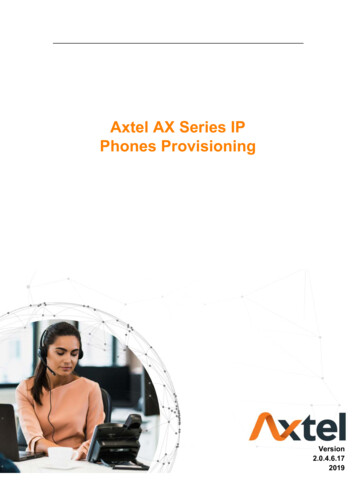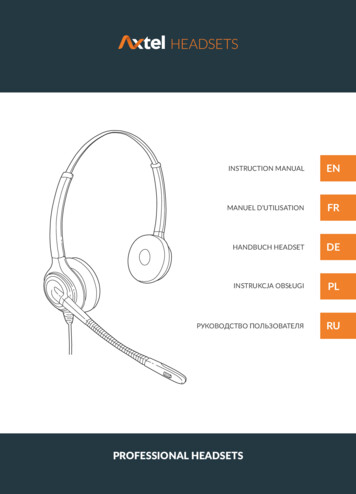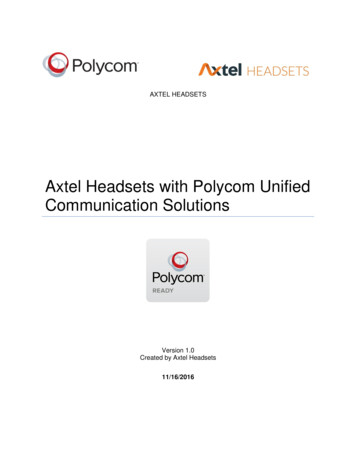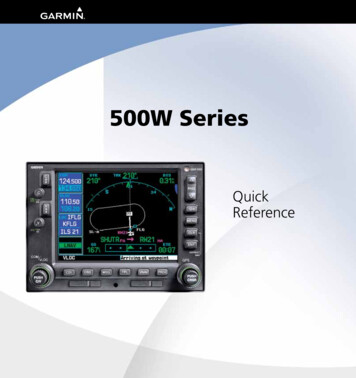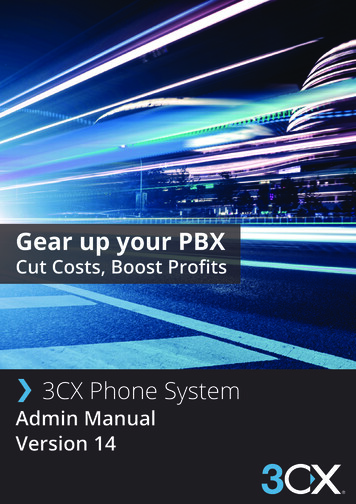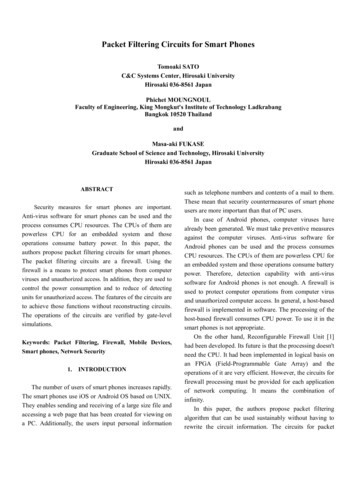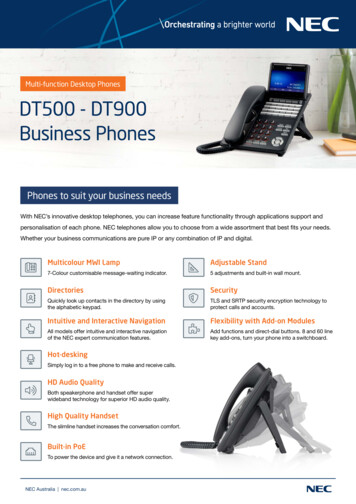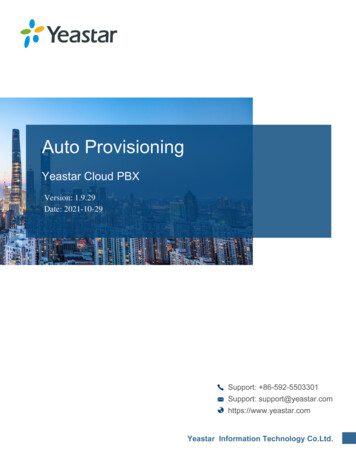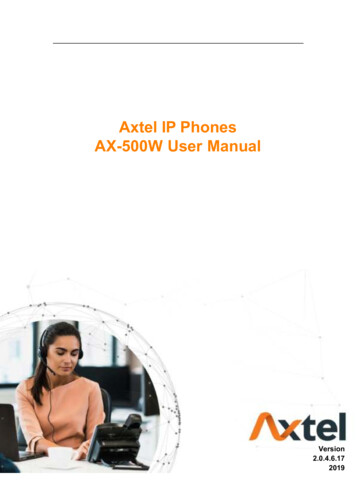
Transcription
Axtel IP PhonesAX-500W User ManualVersion2.0.4.6.172019
Notices InformationNotices InformationCopyrightCopyright 2018 - 2019 Axtel Poland. All rights reserved.Axtel Poland owns all the rights to modify and copy this document at any time. And all theillustrations and text in this document are copyright protected. Therefore, no parts of thisdocument may be used or reproduced, transmitted by the third parties for any purposeswithout the express written permission of Axtel Poland.When this document is made available on www.axtelphones.com , Axtel Poland gives itsright to download and print copies of this content only for private use as a user manual.No parts shall have the right to alter, modify or use as commercial means without priorwritten permission from Axtel Poland.Safety Instructions To use the Phone, please follow the instructions in this user manual. Use the power adapter supplied with your phone. Other power adapters may damagethe phone. This phone is only for indoor use. And also avoid in high humidity, water and someother liquids.Do not use the phone during thunderstorms.CE FCCWEEE WarningTo avoid the potential effects on the environment and human health as aresult of the presence of hazardous substances in electrical and electronicequipment, end users of electrical and electronic equipment shouldunderstand the meaning of the crossed-out wheeled bin symbol. Do notdispose of WEEE as unsorted municipal waste and have to collect suchWEEE separately.CleaningTo clean the device, use an anti-static cloth. Please avoid cleaning liquids as they might2
Notices Informationdamage the surface or internal electronics of the phone.FCC Statement1. This device complies with Part 15 of the FCC Rules. Operation is subject to thefollowing two conditions:(1) This device may not cause harmful interference.(2) This device must accept any interference received, including interference that maycause undesired operation.2. Changes or modifications not expressly approved by the party responsible forcompliance could void the user's authority to operate the equipment.NOTE: This equipment has been tested and found to comply with the limits for a Class Bdigital device, pursuant to Part 15 of the FCC Rules. These limits are designed to providereasonable protection against harmful interference in a residential installation.This equipment generates uses and can radiate radio frequency energy and, if notinstalled and used in accordance with the instructions, may cause harmful interference toradio communications. However, there is no guarantee that interference will not occur in aparticular installation. If this equipment does cause harmful interference to radio ortelevision reception, which can be determined by turning the equipment off and on, theuser is encouraged to try to correct the interference by one or more of the followingmeasures:Reorient or relocate the receiving antenna.Increase the separation between the equipment and receiver.Connect the equipment into an outlet on a circuit different from that to which thereceiver is connected.Consult the dealer or an experienced radio/TV technician for help.*RF warning for Mobile device:This equipment complies with FCC radiation exposure limits set forth for an uncontrolledenvironment. This equipment should be installed and operated with minimum distance20cm between the radiator & your body.3
Summary of changesSummary of changesThis section describes the changes to this user manual for each release and user manualversion.Change for Release x.0.4.5.27,Manual version x.0.4.5.27Major updates have occurred to the following sections: AX-500W supports 12 accountsChange for Release x.0.4.5.12,Manual version x.0.4.5.12Major updates have occurred to the following sections: BT Feature4
Table of ContentTable of ContentNotices Information ----------------------------------2Copyright -----------------------------------------2Safety Instructions ------------------------------2WEEE -----------------------------------------2Cleaning ------------------------------------------2FCC Statement ----------------------------------3Summary of changes --------------------------------4Change for Release x.0.4.5.27,Manual version x.0.4.5.27 --------------------------------4Change for Release x.0.4.5.12,Manual version x.0.4.5.12 --------------------------------4Table of Content --------------------------------------5Getting Started ----------------------------------------9Packing List --------------------------------------9Phone Installation ----------------------------- 111. Attach the Foot stand ---------------- 112. Connect the Handset and optional Headset--------------------------------------- 123. Connect the Network and Power -- 12Initialization ------------------------------------ 13Status ------------------------------------------- 14Registration ------------------------------------ 17Idle Screen ------------------------------------- 23Getting Familiar with Your Phone ---------------- 24Hardware Components Preview ----------- 24Icon Preview ----------------------------------- 27LED Instruction -------------------------------- 30Power Indicator LED -------------------- 30Line LED:(Line or Line Key set as -- 30BLF or BLF List Key LED :( Line/Line Key set as BLF) ----------------------------- 30Shared Line LED: ----------------------- 31Other Key Led --------------------------- 32User Interface --------------------------------- 32Line Key Function Overview ---------------- 33Basic Setting Configuration ----------------------- 36General Settings ------------------------------ 36Web Login -------------------------------- 36Administrator Password ---------------- 37Display Mode ---------------------------- 38Language --------------------------------- 39Wallpaper --------------------------------- 41Screen Saver ---------------------------- 42Backlight ---------------------------------- 45Time and Date --------------------------- 465
Table of ContentLED Status Setting ---------------------- 52Key as ---------------------------------- 53Network Setting ------------------------------- 54IPv4 ---------------------------------------- 54IPv6 ---------------------------------------- 57IPv4&IPv6 -------------------------------- 60PC ---------------------------------------- 61Contact Setting -------------------------------- 64Local ------------------------------------ 64Remote ------------------------------ 70LDAP Phonebook ----------------------- 70Search Contact -------------------------- 73Call History Setting --------------------------- 74Call History ------------------------------- 74Audio Setting ---------------------------------- 78Ring ------------------------------------- 78Volume ------------------------------------ 80Voice Mail Tone -------------------------- 82Play Hold ------------------------------- 83Play Hold Tone ------------------------ 83System Settings ------------------------------- 83Dial Plan ---------------------------------- 83Dial-Now Timeout ----------------------- 85No Key Entry Timeout ------------------ 85Emergency ------------------------------ 85Label ------------------------------------- 86Show Missed Calls ---------------------- 87Auto Logout Time ----------------------- 87Reboot in Talking ------------------------ 87Detect IP Conflict ------------------------ 88Redial ---------------------------------- 88Keypad Lock ----------------------------- 88Suppress DTMF Display --------------- 90Suppress DTMF Display Delay ------- 90Check-Syn With Authenticate --------- 90Other features settings ---------------------------- 91Action URL ------------------------------------- 91Softkey --------------------------------------- 92Programmable Key --------------------------- 93Exp -------------------------------------------- 94Basic Call Features -------------------------------- 94Place a Call ------------------------------------ 94End a Call -------------------------------------- 95Redial a Call ----------------------------------- 966
Table of ContentReceive a Call --------------------------------- 96Incoming Call Show Mode ------------------ 97Auto Answer ----------------------------------- 97Call -------------------------------------------- 98Call Transfer ----------------------------------- 99Call Conference ------------------------------102Call Forward ----------------------------------103Call Return ------------------------------------108Call Back --------------------------------------108Call Waiting Tone ---------------------------- 110Hide Caller ----------------------------------- 111Reject ------------------------------------ 112Call Mute -------------------------------------- 113DND -------------------------------------------- 114Hot -------------------------------------------- 114Auto ------------------------------------------ 115Function Key Features and Settings ----------- -- 117Speed Dial ------------------------------------ 117BLF --------------------------------------------- 118Visual Alert for BLF Pickup -----------------120Audio Alert for BLF Pickup -----------------121BLF ce Message -------------------------------123Direct Pickup ---------------------------------125Group Pickup ---------------------------------126Call rcom ---------------------------------------128Intercom Barge -------------------------------129DTMF x l ----------------------------------------132XML Group ------------------------------------134XML Browser ---------------------------------134Broadsoft Group -----------------------------137Hold up Listening ------------------------------139DND ial ------------------------------------------140SMS --------------------------------------------1407
Table of ContentSend SMS -------------------------------140Set SMS Line -------------------------141Record -----------------------------------------142URL -----------------------------------------143Paging -----------------------------------------144Shared Line -----------------------------------144Public Hold ------------------------------------146Private Hold -----------------------------------147Hot Desking -----------------------------------148ACD o Touch ------------------------------------150Multicast Paging -----------------------------151Sending RTP Stream ------------------151Receiving RTP Stream ----------------152BT 53Upgrade ctory --------------------------------------162Pcap Feature ---------------------------------162System Log -----------------------------------163Upgrade ation File --------------------------------167Why is the phone LCD screen ----------167Why does the phone display “Network Unavailable”? -----------------------------------167Why can’t I get a dial tone? ----------------168Where to set the ---------------------------168How to download XML Configuration? ---168How to Import Trusted CA ----------------169How to Import Server CA -----------------169How to use Vlan? ----------------------------170How to use --------------------------------170How to Set LCD and Web GUI? -----------170How to Upgrade via FTP? ------------------170How to make Ringtone? --------------------170How to use Open VPN? --------------------170Provisioning Guide on Free -------------170Redundancy Server -------------------------171How to Use Auto Provision Phonebook? 171All Documents --------------------------------1718
Getting StartedGetting StartedPacking ListThe package contains the following parts, please check if all the items are not missed:1. The phone device2. The footstand9
Getting Started3. Handset4. Headset cord5. Quick installation reference6. Ethernet cable10
Getting StartedPhone Installation1. Attach the Foot stand11
Getting Started2. Connect the Handset and optional Headset3. Connect the Network and Power12
Getting StartedInitializationAfter your phone has been powered up, the system boots up and performs the followingsteps:Automatic Phone InitializationThe phone finishes the initialization process by loading the saved configuration. Thephone LCD screen will display “Booting”And then show “Initializing “during the initialization.The IP Phone will upgrade the firmware if there is a new firmware on your server. And theIP Phone will show “Check firmware, please waitg ” after initialization.13
Getting StartedThen IP Phone will show Reboot information:By default the phone attempts to contact a DHCP server in your network in order to obtainits valid network settings, e.g. IP address, subnet mask, default gateway, DNS server.StatusYou can view the system status of your phone via phone user interface or web userinterface. The information of phone status includes: Information (e.g., Model, IP, MAC,Firmware, Hardware), Network (e.g., WAN Type, IP, Mask, LAN Type, Gateway, DNS )Account (e.g., register status of accounts)To view the phone status via phone interface:1. Press Menu Status Information14
Getting Started2. Press Menu Status Network3. Press Menu Status Network IPV44. Press Menu Status Network IPV615
Getting Started5. Press Menu Status Account(AX-500W support twelve accounts)To view the phone status via Web interface:Login webpage ( For How to login, please refer to Web Login)View the information of Version, Account and Network.16
Getting StartedRegistrationTo register via phone interface:1.Press Menu Settings Advanced Setting (default password: admin) Accounts2.Select the desired account3.Select Enable for Account active4.Select the desired profile of the account.5.Fill the SIP User ID, Authenticate ID6.Fill the Password and Name (shown on LCD).17
Getting Started7.Press Save to save the configuration.Note:If there is a port of sip server, you need to press “1” on the keypad, then you will find the“:”.Additional Information:When the current input method is ABC/abc/2ab,Pressing “1”, you will find “?”Pressing “0”, you will find “ () {} []”Pressing “*”, you will find “*/”! @ ”Pressing “#”, you will find “#’%&* ”To register via Web interface:1. Login webpage and Click Profile Basic18
Getting Started2. Fill the Primary SIP Server and other profile information.3. Select the SIP Transport.4. Clickto save the configuration.5. Click Account Basic.19
Getting Started6. Select Yes for Account Active.7. Select the desired Profile.8. Fill the SIP User ID, Authenticate ID, Authenticate Password and other accountinformation.9. Clickto save the configuration.To register via DHCP SIP Server:1.Login web page and Click Profile Basic20
Getting Started2.Fill the Primary SIP Server and other profile information.3.Select Yes for the DHCP SIP Server and select the SIP Transport.4.Click5.Click Account Basic.to save the configuration.21
Getting Started6.Select Yes for Account Active.7.Select the desired Profile.8.Fill the SIP User ID, Authenticate ID, Authenticate Password and other accountinformation.9.Clickto save the configuration.Note:1. All fields with * must be filled. If changed, it requires a phone restart.2. Account Status says the account registered successfully or not.22
Getting StartedIdle ScreenName1. Date & Time2. NoticeDescriptionIt shows the phone’s time & date. For Date&Time setting, seeTime&DateIt shows the phone features status and detail status, More seeIcon PreviewThis area shows the line key labels. The current account ishighlighted. you can switch the account by pressing right or left3. Line Keysnavigation key. The Line keys are also can be used as otherfunction keys. For more information you can refer toLine Keys4. Soft Key5. DSS key6. Multipage key7. WallpaperThis area shows the soft key labels. The default soft key labelsare“History”, “Directory”, “DND” and “Menu”. More to seeProgrammable KeyThe Line keys are can be used as other function keys(e.g.:BLF)AX-500W support 28 keys, you can configure different type.you can view and use these keys by pressing the multipagekey. shows the backgrounds picture. You can also change it.ThisFor more information you can refer to Wallpaper.23
Getting Familiar with Your PhoneGetting Familiar with Your PhoneHardware Components PreviewItemDescriptionTo Presentation all information about the date& time,LCD screenaccounts, soft keys, messages, calls and other someinformation.Power Indicator LEDLine keysTo indicate the power statusThe phone supported up to 4 accounts1. Steady green: idle interface, during a call.2. Blink red: a call incomingSoft keysLabels automatically to identity their context-sensitivefeatures.1. OK.Navigation keysUp arrow key: To move up of the selection showson the screen.Right arrow key: To move right of the selectionshows on the screen.Left arrow key: To move left of the selection showson the screen.Down arrow key: To move down of the selectionshows on the screen.24
Getting Familiar with Your Phone1. To return to idle screen.2. To cancel the information or call on the screen.Mute key1. To mute the voice during the call (Red light).2. To un-mute the call.ConferenceTo place a conference callTo be configured as different function as:1. Line2. Speed Dial3. BLF4. BLF List5. Voice Mail6. Direct Pickup7. Group Pickup8. Call Park9. Intercom10. DTMF11. Prefix12. Local Group13. XML Group14. XML Browser15. LDAPLine Keys16. Network Directories17. Conference18. Forward19. Transfer20. Hold21. DND22. Redial23. Call Return24. SMS25. Record26. URL Record27. Paging28. Group Listening29. Public Hold30. Private Hold31. Hot Desking32. ACD33. Zero Touch34. URL25
Getting Familiar with Your Phone35. Network Group36. Multicast Paging37. Group Call Park38. CallPark Retrieve39. Pull Call40. Shared LineThe LED lights status when set as Shared line:Stay green: IdleStay red: BusyBlinked green: Ring BackBlinked red: A call incomingSteady orange: During a callBlinked orange: Public HoldBlinked green: Private HoldLight Drown: Unregistered41. Broadsoft GroupSpeakerRedialVolumePress this button to place a call in hands-free mode.To dial the previous dialed number.To act as send key.To decrease the volume.To increase the volume.HoldTransferAlphanumeric keypadMessageHeadsetTo hold or to resume a call during a conversation.To transfer a call to a third party.To enable or disable Forward feature during the idle page.To enter the phone numbers, letters and so on.To indicator the New message, and press to read.To indicate that the phone is or not in Headset mode.26
Getting Familiar with Your PhoneIcon PreviewIconDescriptionNetwork downLine(Registered succeed)Line (Unregistered)Line(Ringing)Speed DialBLFBLF(Ringing)BLF(Talking)Speakerphone modeHandset modeHeadset modeVoice messages27
Getting Familiar with Your PhoneText messageMuteDo Not DisturbVolume is 0SRTPHoldDialed callsReceived callsMissed callsForward callsConferenceKeypad lockedPick upCall Park28
Getting Familiar with Your PhoneIntercom/PagingDTMFPrefixXML GroupLocal GroupXML BrowserLDAPBroadsoft GroupConferenceForwardTransferHoldRedialCall ReturnRecordStop RecordingGroup Listening29
Getting Familiar with Your PhoneShared LineOther FunctionsLED InstructionThis part mainly instructs the LED status. The Power LED Status describe on the premisethat the LED setting all set as Yes. For LED status setting, please refer to: LED StatusSettingPower Indicator LEDLED StatusDescriptionBlinked OrangeRinging or have missed callSteady OrangeIdle status(Power on)OffPowered off.Line LED:(Line or Line Key set as Line)LED StatusDescriptionBlinked OrangeHoldSteady OrangeOff hook or during a conversation.Blinked OrangeRinging.OffIdle statusBLF or BLF List Key LED :( Line/Line Key set as BLF)LED StatusDescription30
Getting Familiar with Your PhoneSteady OrangeSteady WhiteBlinked OrangeOffIdle status for the monitored lineThe monitored line is calling or during acallThe monitored line is ringing.All other unknown statusShared Line LED:LED StatusoffDescriptionIdle statusStay orangea member of the SCA group in off-hookstatusStay whiteOther member of the SCA group’s ledstatus when a member of the SCA groupin off-hook statusBlinked orange every 500msa member of the SCA group inholdPrivatestatus.Other member of the SCA group’s ledStay whiteBlinked orange every 500msBlinked white every 500msstatus when a member of the SCA groupin Private hold statusa member of the SCA group in publichold statusOther member of the SCA group’s ledstatus when a member of the SCA groupin public holdBlinked orange every 500msStay whitea memberprogressingStay orangeof thestatusSCA groupinOther member of the SCA group’s ledstatus when a member of the SCA groupinBlinked white every 100msstatusprogressingstatusAlertinga member of the SCA group in activestatus when there is an incoming calldesignated for the SCA groupOther member of the SCA group’s ledStay whitestatus when a member of the SCA groupin active status31
Getting Familiar with Your PhoneOther Key LedKeyDescriptionHeadset KeyWhen use in headset mode, the ledis steady orange or the LED is off.Message KeyBlinked orange when there is anew message or the LED is off.Mute KeyWhite when the mute the call, or
When this document is made available on www.axtelphones.com , Axtel Poland gives its right to download and print copies of this content only for private use as a user manual. No parts shall have the right to alter, modify or use as commercial means without prior written permission from Axtel Poland. Safety Instructions