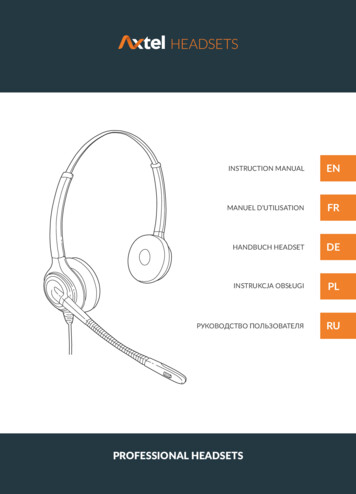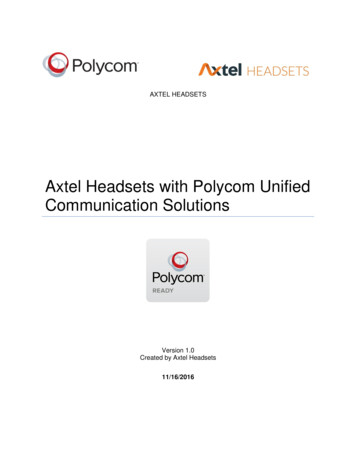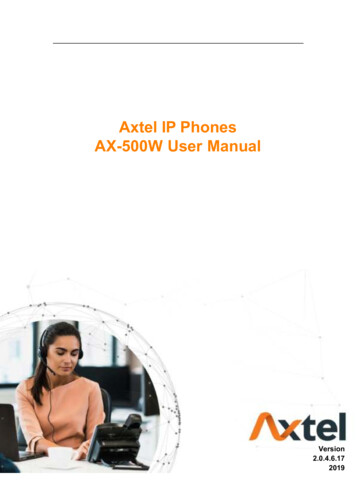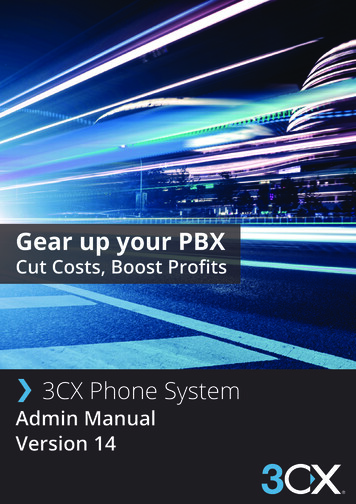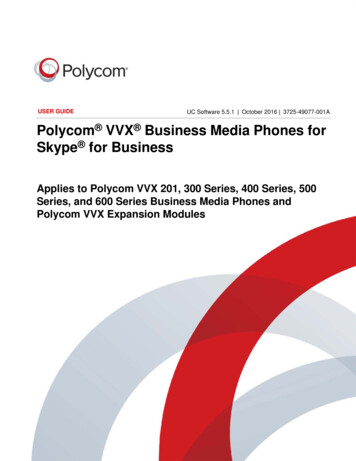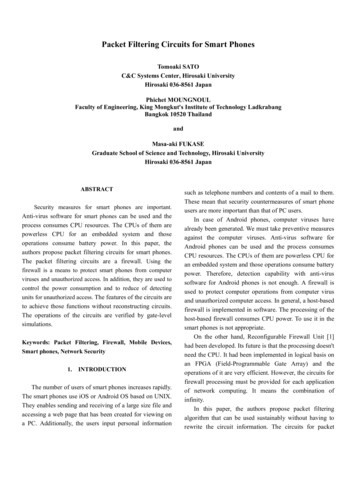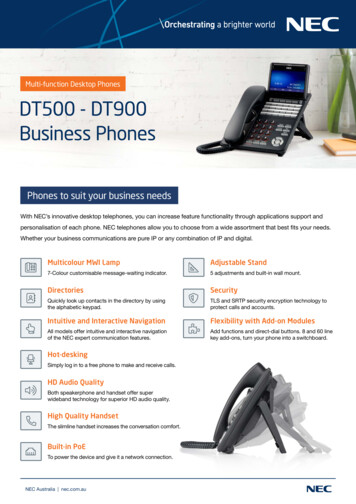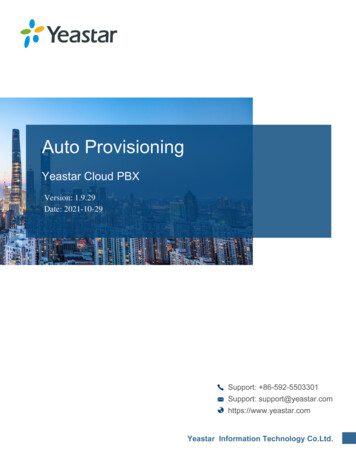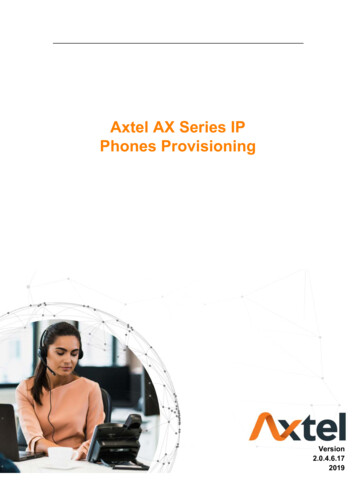
Transcription
Axtel AX Series IPPhones ProvisioningVersion2.0.4.6.172019
1. Introduction2. Manage Configuration2.1 Obtain configuration files2.2 Obtain phone information2.3 Manage configuration files2.4 How to edit cfg000x.xml file2.5 How to edit cfg mac file2.6 How to edit cfgMAC.xml file3. Encrypt Configuration Files3.1 How to encrypt the XML configuration file4. Customize Resource Files4.1 Customize ring tone4.2 Customize LCD language4.3 Customize web language4.4 Customizing wallpaper4.5 Customizing screensaver4.6 Customizing weblogo5. Upgrade resource files5.1 How to configure URL for hlpres.tar5.2 How to configure URL for Language.tar5.3 How to configure URL for exp pres.tar5.4 How to configure Path for ringx.bin5.5 How to configure URL for Screensaver5.6 How to configure URL for Wallpaper6. Upgrade Firmware6.1 Configuring HTTP Server6.2 How to Configuring HTTP Server7. Obtain Provisioning Server's Address8. Update mode9. Download and Verify Configurations9.1 Download configuration files9.2 Resolve and Update configurations9.3 Verify configurations10. Firmware and Configuration File Prefix and Postfix11. Firmware Server and Configuration File Server12. Manage Firmware and Download Configuration File13. Pre Configuration and Configuration Redirection14. Automatic Provisioning Within LAN15. Troubleshooting16. Glossary17. How to Edit cfg000x.xml18. Generate Configuration File with Axtel Provision Tool and Upgrade the Configuration File via HTTP/HTTPS/FTP/TFTP18.1 Generate the configuration file for Axtel IP Phones 18.2 Upgrade cfgMAC file via HTTP/TPFP/FTP/HTTPS18.2.1 Upgrade cfgMAC file via Axtel Provision Tool 18.2.2Upgrade cfgMAC file via configuring Axtel IP Phone19. Making Ringtone Notes20. LCD and Web Language Custom Guide20.1 LCD Language custom guide20.2 Web Language custom guide21. LCD and Web GUI custom Guide21.1 How to custom the wallpaper1-wallpaper6?21.2 How to custom the screensaver1- screensaver3?21.3 How to custom the weblogo?21.4 How to custom the eights menus(.png)in the main menu?21.5 How to custom the .Icon.png?21.6 How to custom the lcdlogo color.png?21.7 How to customthe lcdlogo bw.png?22. Firmware Upgrade22.1 Upgrade through HTTP22.2 Upgrade through TFTP22.3 Upgrade through FTP22.4 Upgrade through HTTPS23. Parameter List1
1. IntroductionPlease note: including all models:AX-300G/AX-400G/AX-500WAxtel IP Phone could be plugged directly into an IP network and be used without any manual configuration.This guide provides instructions on how to provision Axtel IP Phone with the minimum settings. Axtel IP Phone supports FTP, TFTP, HTTP, and HTTPSfor auto provisioning and are configured by default to use the HTTP.This guide is a basic guidance for provisioning on Axtel IP phones, including the models: Axtel AX-300G/AX-400G/AX-500WBack to Top2. Manage ConfigurationAxtel IP Phone could be configured via Web Interface and via Configuration File that download through TFTP/FTP/HTTP/HTTPS. All devices support aconfiguration file in proprietary binary format. Products like AX-xxx accept configuration files in XML format in legacy proprietary binary format. The XMLprovisioning implementation also allows generic XML configuration file on top of the MAC based configuration file. When Axtel IP Phone boots up orreboots, it will issue a request for these configuration files named "factory000x.bin" -- "cfg000x.xml" -- "cfgMAC" -- "cfgMAC.xml ", in which "000x" is the Device Code. Take AX-500W for example, the configuration file name should be factory0012.xml. You can refer tothe Device Type and file list . This "MAC" is the device Mac address, for example "cfg001fc10608ab". The configuration file name should be in lowercase. The file "cfgMAC" is a proprietary binary format configuration file that must be generated by Axtel configuration tools.Device type, Device code and file list:Device TypeDevice CodeDevice 12.bin/cfg0112.xml2
Process of Axtel products are as follows:factory000x.bin -----used for factory default configurationcfg000x.xml ----- used for update the common configuration which doesn't include the account information.cfg001fc1xxxxxx ---- this file is a private format for each devicecfg001fc1xxxxxx.xml------used for configuration for each device. xml formatProvisioning Flow Chart:Note: The provisioning program will apply and reload the settings after downloading the new configuration files. It means that a provision/re-directionserver can redirect the device to a provision server without reboot. It can also be used to send the XML encryption password.If factory000x.bin file does not download successfully, the provision program will download the cfg000x.xml file, or download the cfgMAC file. If the cfgMACfile does not download successfully, the provision program will download the cfgMAC.xml file.2.1 Obtain configuration filesBefore provisioning, first you need to obtain the configuration file. There are three CFG template files, cfg000x.xml, cfg mac and cfgMAC.xml. The cfg000x.xml is a common configuration file which doesn't include the account information. The "mac" only takes effect for specific phone. The file name is the 12digit mac address of phone. For example, if the phone's mac address is 001fc11a0012, the cfg mac file name must be cfg001fc11a0012; The cfgMAC.xmlfile name must be cfg001fc11a0012.xml.The phone will try to download these CFG files from the server during provisioning.2.2 Obtain phone informationBefore provisioning, you need the phone information, like MAC address, SIP account of the phone.MAC Address: The unique 12-digit serial number of the phone. You can obtain it from the back of the phone.SIP Account Information: It may include SIP credentials, like user name, password and IP address of the SIP server. Contact your system administratorfor SIP account information.2.3 Manage configuration filesAuto provision enables Axtel IP Phone to update automatically via downloading configuration files. Before provisioning, you may need to edit andcustomize your configuration file which is composed of many configuration parameters. A configuration parameter is associated with particular field inthe web configuration page. A parameter consists of a Capital letter P and 2 to 5 digit numeric numbers. i.e., P2 is associated with "Admin Password" inthe Advanced Page. For detailed parameter list, please refer to parameter list in page 77.2.4 How to edit cfg000x.xml fileYou can customize configuration parameters by editing XML configuration file "cfg000x.xml", and different device would use different file name. you canrefer to How to Edit cfg000x.xml in page 39.2.5 How to edit cfg mac fileCfg mac file is a binary format configuration. It contains configuration parameters which apply to all phone models.The line beginning with "#" is considered to be the annotation, and easy to understand each P value.The parameters commonly edited in the cfg mac file are described as ############################################ Configuration template for AX-500W firmware version 2.0.4.63
################### Account -------------------------------# Account 1--basic setting#---------------------------------------# Account Active (In Use). 0 - No, 1 - Yes# Number: 0, 1# MandatoryP271 { line active.line.1 1}# Primary SIP Server(eg:sip.mycompany.com or IP address)# StringP47 { server host.line.1}# Failover SIP Server(Optional, used when primary server no response)# StringP967 # Second Failover SipServer(Optional, used when Failover SIP Server no response)P8851 # Prefer Primary SIP Server(Yes-will register to Primary SIP Server if Failover registration expires )# Prefer Primary SIP Server (In Use). 0 - No, 1 - Yes# Number: 0, 1# MandatoryP4567 0# Outbound Proxy(proxy.myprovider.com, or IP address, if any)# stringP48 # Backup Outbound Proxy(This is Usually Set as IP addr)P20047 # SIP Transport# 0 - UDP, 1 - TCP, 2 - TLSP130 04
# NAT Traversal. 0 - No, 1 - STUN 2 - No,but send keep alive#Number: 0-2# MandatoryP52 2# Label(This name will be displayed on the device's LCD)P20000 # SIP User IDP35 { username.line.1}# Authenticate IDP36 { username.line.1}# Authenticate passwordP34 { secret.line.1}# NameP3 { displayname.line.1}# DNS Mode. 0 - A Record, 1 - SRV, 2 - NAPTR/SRV# Number: 0-2# MandatoryP103 0# User ID Is Phone Number.0 - No, 1 - Yes# Number:0, 1P63 0# SIP Registration. 0 - No, 1 - Yes# Number:0, 1# MandatoryP31 1# Unregister On Reboot.0 - No, 1 - Yes# Number:0, 1# MandatoryP81 15
# Register Expiration(in minutes. default 1 hour, max 45 days)P32 15# Outgoing Call Without Registration.0 - No, 1 - Yes# Number:0, 1# MandatoryP109 1# Local SIP Port(default 5060)P40 5060# Use Random Port.0 - No, 1 - Yes# Number:0, 1# MandatoryP78 0# Voice Mail UserID(UserID for voice mail system)P33 # RPort.0 - No, 1 - YesP136 0# RFC 2543 Hold.0 - No, 1 - YesP1100 1We offer free Configuration File generator software in both Linux/Unix and Windows platform.You can refer to Generate Configuration Files with HPT in page 44.2.6 How to edit cfgMAC.xml file6
General XML syntax consists of a list of name-value pairs. P-Value is the element and value of the element represents the value for a particularconfiguration which P-Value represents corresponding.Method 1:You need to download cfg.xml file from IP Phone webpage(Management- Configuration - Download xml file) or download this cfgMAC.xml file fromwebsite www.axtel.com, then change the file name to cfgMAC.xml(mac is IP Phone address), and open the cfgMAC.xml, See the below screenshot:The parameters edited in the cfgMAC.xml file are described as follows:7
?xml version "1.0" encoding "UTF-8" ? hl provision version "1" config version "1" !--Account1/Basic-- P271 para "Account1.Active" 1 /P271 P47 para "Account1.Sipserver" / P967 para "Account1.FailoverSipserver" / P8851 para "Account1.SecondFailoverSipserver" / P4567 para "Account1.PreferPrimaryServer" 0 /P4567 P48 para "Account1.OutboundProxy" / P20047 para "Account1.BackUpOutboundProxy" / P130 para "Account1.SipTransport" 0 /P130 P52 para "Account1.NatTraversal" 2 /P52 P20000 para "Account1.Lable" / P35 para "Account1.SipUserId" / P36 para "Account1.AuthenticateID" / P34 para "Account1.AuthenticatePassword" / P3 para "Account1.DispalyName" / P103 para "Account1.DnsMode" 0 /P103 P63 para "Account1.UserIdIsPhoneNumber" 0 /P63 P31 para "Account1.SipRegistration" 1 /P31 P81 para "Account1.UnregisterOnReboot" 0 /P81 P32 para "Account1.RegisterExpiration" 15 /P32 P109 para "Account1.OutCallWithoutReg" 1 /P109 P40 para "Account1.LocalSipPort" 5060 /P40 P78 para "Account1.UseRandomPort" 0 /P78 P33 para "Account1.VoiceMailId" / P136 para "Account1.RPort" 0 /P136 P1100 para "Account1.RFC2543Hold" 1 /P1100 P8775 para "Account1.ConnectMode" 0 /P8775 You can edit the value in / field.For example: The phone's SIP Server is 192.168.0.100, you need to edit the P47 para "Account1.Sipserver" 192.168.0.100 /P47 .If you want to configure others, for example:, you need to change itas, only in this way you can change the value.Method 2:Login phone webpage, configure each item you want (like, account information, programmable keys, firmware upgrade path.). Management Configuration, download XML file, then change the name to cfgMAC.xml.Back to Top3. Encrypt Configuration FilesAxtel Configuration Generator allows user to encrypt the generated configuration file with AES 128-bit encryption. It allows user to choose not toencrypt the configuration file in Windows version, but it is recommended to use encryption for security reason.3.1 How to encrypt the XML configuration file8
The XML configuration file could be encrypted in AES-128-CBC algorithm. The encryption password is defined in P8631 (Management- Auto Provision Set Common AES Key) of the configuration file.The Password length is from 1-16, and password must be [ 0-9, A-F]THE SHARED IV: 0B1E1D000F0B07091D1F04071F1E0407The OpenSSL command-line to encrypt the file is as follows:Openssl enc –e –aes-128-cbc –K password -iv 0B1E1D000F0B07091D1F04071F1E0407 –in cfg.xml –out cfgxxxxxxxxxxxx.xmlWhen the XML configuration file is encrypted in this method, Phone would only be able to decrypt and parse the file if user set the XML Config FilePassword in P8631 of binary configuration file or in the web UI.Detailed steps:Step 1: Login webpage, click ManagementConfiguration, download cfg.xml file, then run, input "Openssl enc –e –aes-128-cbc –K password -iv0B1E1D000F0B07091D1F04071F1E0407 –in cfg.xml –out Cfgxxxxxxxxxxxx.xml" (xxxxxxxxxxxx is the MAC address)THE SHARED IV: 0B1E1D000F0B07091D1F04071F1E0407Step 2: Put the Cfgxxxxxxxxxxxx.xml under upgrade server pathStep 3: You must set the AES Key: ManagementAuto Provision: AES Key:Back to Top4. Customize Resource FilesAxtel IP Phone allows to customize some resource files, like ring tone file, language package file and logo files. For how to customize resource files,as follows:4.1 Customize ring toneAxtel IP Phone has several factory-default ring tones (Ring1, Ring2, Ring3). You can customize Ring4, Ring5, Ring6, Ring7 and Ring8 tone andupload them to the phone via auto provisioning.You can change the ring tone configuration parameter to personalize ring tone:For example: P8721 8For more information on customizing ring tone file, please refer to Making Ringtone Notes in page 60.4.2 Customize LCD languageAxtel IP Phone supports multiple language,you can modify the language and add a new language to the phone. The following table lists allavailable languages, associated language files and language template file:Available languageAssociated language filesLanguage template file9
English(Default, can't be customized)French1 Français(French).xmlGerman2 Deutsch(German).xmlSpanish3 Español(Spanish).xmlPortuguese4 Português(Portuguese).xmlRussian5 (Russian).xmlItalian6 Italiano(Italian).xmlPolish7 Polski(Polish).xmlTurkish8 Türk(Turkish).xmlSerbian9 Srpski(Serbian).xmlChinesSimplified10 (ChineseSimplified).xmlChineseTraditional11 (ChineseTraditional).xmlSlovenian13 Slovenšina(Slovenian).xmlPersian14 Persian(Farsi).xmlHebrew15 (Hebrew).xmlSlovak16 Slovak.xmlCzech17 Czech.xmlJapaneseSimplified18 (JapaneseSimplified).xmlDutch19 Nederlands(Dutch).xmlLCD English Template.xml10
Below picture shows a portion of LCD English Template.xml file:English is the default language, you can change configuration parameter to other languages:For more information on customizing an LCD language, please refer to LCD Language custom guide in page 62.4.3 Customize web languageAxtel IP Phone supports multiple language,you can modify the language and add a new language to the phone's webpage. The following table listsall available languages, associated language files and language template file:Available languageAssociated language filesLanguage template fileEnglish(Default, can't be customized)Web English Template.jsFrench1 French.jsGerman2 German.jsSpanish3 Spanish.jsPortuguese4 Portuguese.jsRussian5 Russian.js11
Italian6 Italian.jsPolish7 Polish.jsTurkish8 Turkish.jsChineseSimplified10 ChineseSimplified.jsChineseTraditional11 ChineseTraditional.jsDutch19 Dutch.jsBelow picture shows a portion of Web English Template.js file:English is the default language,you can change configuration parameter to other languages:For more information on customizing web language file, please refer to Web Language custom guide in page 64.4.4 Customizing wallpaperYou can customize Axtel AX-400G/AX-500W IP phones' wallpaper.Below table shows wallpaper's format and resolution for AX-400G/AX-500W IP phones:Phone modelPhoto formatResolutionOne file sizePhoto numberAX-400G.jpg, .bmp320*240 2M3AX-500W.jpg, .bmp480*320 2M312
Wallpaper2 is default wallpaper, you can change configuration parameter to other wallpaper:For more information on customizing wallpaper, please refer to LCD and Web GUI custom Guide in page 68.4.5 Customizing screensaverYou can customize Axtel AX-400G/AX-500W IP phones' screensaver.Below table shows screensaver's format and resolution for AX-400G/AX-500W IP phones:Phone modelPhoto formatResolutionOne file sizePhoto numberAX-300G.jpg, .bmp320*240 2M3AX-500W.jpg, .bmp480*320 2M3Screensaver default is Off, you can change configuration parameter to activate the Screensaver :For more information on customizing screensaver, please refer to LCD and Web GUI custom Guide in page 68.4.6 Customizing weblogoYou can customize Axtel all phone models' weblogo on webpage.Phone modelPhoto formatResolutionFile sizeAX-300G/AX-400G/AX-500W.jpg225*93 2MFor more information on customizing weblogo, please refer to LCD and Web GUI custom Guide in page 68.Back to Top5. Upgrade resource filesAxtel IP phone supports upgrade resource files through URL (support HTTP(s) server). The files contain hlpres.tar, Language.tar, ring4.bin, ring5.bin, ring6.bin, ring7.bin, ring8.bin, exp pres.tar, Screensaver and Wallpaper. For how to configure these files URL as follow:5.1 How to configure URL for hlpres.tarYou can change the hlpres server configuration parameter to locate the file:P20176 http(s)://192.168.0.254/hlpres.tar5.2 How to configure URL for Language.tarYou can change the Language server configuration parameter to locate the file:P20175 http(s)://192.168.0.254/Language.tar5.3 How to configure URL for exp pres.tarYou can change the exp pres server configuration parameter to locate the file:P20177 http(s)://192.168.0.254/exp pres.tar5.4 How to configure Path for ringx.bin13
You can change the Ring server configuration Path, and IP Phone will get the files: ring4.bin, ring5.bin, ring6.bin, ring7.bin, ring8.bin automatically:P20174 http(s)://192.168.0.2545.5 How to configure URL for ScreensaverThis parameter is only applicable to AX-400G, AX-500W. You can change theScreensaver server configuration to locate the file:P20051 http(s)://192.168.0.254/Screensaver.jpgNote: 1. Screensaver file phone gets from server will cover the screensaver photo1.2. Only support format .jpg, .bmp.5.6 How to configure URL for WallpaperYou can change the Wallpaper server configuration to locate the file:P20052 http(s)://192.168.0.254/wallpaper.jpgNote: 1. Wallpaper file phone gets from server will cover the wallpaper6.2. Only support format .jpg, .bmp.Back to Top6. Upgrade FirmwareVersion number and support files list:1.0.3.58-1.0.3.721.0.3.73 or laterboot xxx.binimg g6.binring7.binring8.binfwxxx.romNote:When the phone which version is 1.0.3.71 or older upgrade to 1.0.3.73, phone will upgrade img xxx.bin then automatically upgrade fwxxx.rom. fwxxx.romis all-in-one firmware file. After upgrading to the 1.0.3.73 firmware, in the next time, phone will only need upgrade one file fwxxx.rom.6.1 Configuring HTTP ServerAxtel IP Phone supports using FTP, TFTP, HTTP and HTTPS protocols to obtain the address of provision server. Default way is HTTP. For how toconfigure a HTTP server, as follows:You can download a free HTTP server from http://httpd.apache.org/ or use Microsoft IIS web server. Then setup HTTP server.For more information on how to configure TFTP, FTP and HTTPS servers, please refer to Upgrade through TFTP in page 71, Upgrade through FTP inpage 74 and Upgrade through HTTPS in page 75.6.2 How to Configuring HTTP Server14
Login webpage, "Management" - "Auto Provision" - "Firmware Upgrade" - "Upgrade Mode" needs to be set to HTTP. "Firmware Server Path" needs tobe set to be a valid URL of a HTTP server, and server name can be in either FQDN or IP address format. Below are examples of some valid URLs.e.g. firmware.mycompany.com:5688/Axtele.g. www.mycompany.com:5688/fm/Axtele.g. 218.2.83.110Below are Instructions for FW upgrade via HTTP:(1) You can download a free HTTP server from http://httpd.apache.org/ or use Microsoft IIS web server. Then setup HTTP server.(2) Unzip the firmware file and put the files under the root/fm directory of the HTTP server.(3) Visiting "http://192.168.0.254/fm/fwxxx.rom on localhost by browser" to verify the HTTP Server. If visiting "http://192.168.0.254/fm/fwxxx.rom onanother computer is no prompt to download fwxxx.rom file, please check the firewall (Suggest to close the firewall).(4) Change the setting of AXxxx(192.168.0.254 is HTTP server):Click "SaveSet".(5) Restart the AXxxx, IP Phone will restart and automatically get firmware files from HTTP server.NOTES:(1) We recommend you to use Axtel HTTP server, or you can also use your own TFTP/HTTP/FTP/HTTPS server for upgrade and provisioning procedures.(2) You need to update the settings and restart the IP Phone after "Firmware Server Path" is set. If the configured firmware server is found and a new codeimage is available, AXxxx IP Phone will attempt to retrieve the new image files by downloading them into the AXxxx's SDRAM. During this stage, thephones LEDs will blink more frequently until the checking/downloading process is finished. Upon verification of checksum, the new code image will besaved into the Flash. If TFTP/HTTP/FTP/HTTPS fails for any reason (e.g. TFTP/HTTP/FTP/HTTPS server is not responding, there are no code image filesavailable for upgrade, or checksum test fails, etc.), the phone will stop the TFTP/HTTP/FTP/HTTPS process and simply boot using the existing codeimage in the flash.(3) Firmware upgrade takes 3 to 8 minutes over Internet, or just 1 minute on a LAN. We recommend you to upgrade the FW in a controlled LANenvironment.Back to Top7. Obtain Provisioning Server's AddressAxtel IP Phone supports to obtain the provisioning server address in below 3 ways:Plug and Play (PnP) ServerDHCP OptionsPhone FlashThe priority of obtaining the provisioning server address: PNP Server (SIP PnP MCAST) -- DHCP Option 128 or 150 or 66 -- Configuration in Flash.1) The PNP Server feature is enable default.Webpage -- Management -- Auto Provision -- PnP Active: No/YesIf you set "Yes", the Phone will obtain the provisioning server address from the PnP Server.15
2) Setting of "DHCP Option 128 or 150 or 66":If you set "PnP Active" to "No", login Webpage -- Management -- Auto Provision -- Allow DHCP Option (128 or 150 or 66) To Override Server: No/YesIf you set "To Override Server" to "Yes", the Phone will obtain the provisioning server address from the DHCP Option (128). For examples:DHCP option 128 is tftp://192.168.1.240/cfg, the phone will get the configuration file from 192.168.1.240/cfg through TFTP protocol.If the default setting is:DHCP option 66 is http://192.168.1.240/cfg, the phone will get the configuration file from 192.168.1.240/cfg through HTTP protocol.3) Configuration in Flash.If you set both "PnP Active" and "To Override Server" to "No", or don't set DHCP option 128/66/150 in your DHCP server, the phone will obtain theprovisioning server address from the setting "Config Server Path".For examples, when the setting is:The phone will get the configuration file from 192.168.0.254/cfg through HTTP protocol.Note: You can set the phone to automatically upgrade every certain time:For examples:16
The phone will check the configuration file and the firmware every 10080 minutes (7 days). If there are the new cfg files or the new firmware, the phone willupgrade automatically.Back to Top8. Update modeUpdate mode sets the desired time frames for phone to perform the auto provisioning process.Below is the introduction of the 3 updating modes in detail:Power OnRepeatedlySIP NOTIFY Message17
Power OnPower On mode is set as default. The phone will perform auto provisioning process when it is power on.RepeatedlyThe phone performs auto provisioning process at a regular interval. You can configure the interval for the Repeatedly mode. The default interval is 10080minutes.To activate the Repeatedly mode via web user interface:1. Click the Management- Auto Provision:2. AUTO Upgrade set Yes:3. Click the "SaveSet" button to save the change.SIP NOTIFY MessageThe phone will perform auto provisioning process when receiving a SIP NOTIFY message which contains the header "Event: check-sync". If the header ofthe SIP NOTIFY message contains an additional string "reboot true", the phone will reboot immediately and then perform the auto provisioning process.For this update mode, it requires the server supports.Below picture shows the message flow:Back to Top9. Download and Verify Configurations9.1 Download configuration filesOnce obtaining a provisioning server address in one of the ways introduced above, the phone will connect to the provisioning server and downloadconfiguration files. During the auto provisioning process, the phone will try to download the common configuration file cfg000x.xml firstly, and then try todownload the cfgMAC.xml file from the provisioning server.9.2 Resolve and Update configurationsThe phone will resolve the configuration files after downloading, then update the configurations to the phone flash. Generally, the phone will reboot tomake the configurations effective after the auto provisioning process is finished.18
9.3 Verify configurationsYou can verify the update via phone user interface after auto provisioning, or you can verify it via web user interfaceDuring the auto provisioning process, you can monitor the downloading requests and response messages by a wireshark tool.Some examples show as follows:Example1: Axtel AX-500W IP Phone downloads configuration files from TFTP server.Example2: Axtel AX-500W Phone downloads configuration files from FTP server .Example3: Axtel AX-500W Phone downloads configuration files from HTTP server .19
Back to Top10. Firmware and Configuration File Prefix and PostfixAxtel IP Phone supports Prefix and Postfix for both firmware and configuration files.Parameter P232 and P233 are for Prefix and Postfix for Firmware, respectively. Parameter P234 and P235 are for Prefix and Postfix for Configuration file,respectively.Firmware Prefix and Postfix allows device to download the firmware name with the matching Prefix and Postfix.In addition, when Parameter P238 (Check New Firmware only when F/W pre/suffix changes) is set to 1, the device will only issue the Firmware Upgraderequest if there are changes in the firmware Prefix or Postfix.Below are the firmware BASIC NAMES that are related to AX-500W:If the firmware version is earlier than 1.0.3.73, the firmware BASIC NAMES as follows:boot 500.binimg inLanguage.tarhlpres.tarService provider can use "hl " as prefix, and " 1.0.3.70" as postfix, the above files will be changed to:hl boot 500.bin 1.0.3.70hl img 500.bin 1.0.3.70hl ring4.bin 1.0.3.70hl ring5.bin 1.0.3.70hl ring6.bin 1.0.3.70hl ring7.bin 1.0.3.70hl ring8.bin 1.0.3.70hl Language.tar 1.0.3.70hl hlpres.tar 1.0.3.70If the firmware version is 1.0.3.73 or later than 1.0.3.73, the firmware BASIC NAME as follows:fwxxx.romService provider can use "hl " as prefix, and " 1.0.3.73" as postfix, the above files will be changed to:hl fwxxx.rom 1.0.3.7320
In this way, all of the firmware with different version could be stored in one single directory, and they could be differentiated by using prefix or postfix, i.e.,all files with a postfix of " 1.0.3.73" belong to the firmware version 1.0.3.73.Same rule applies to configuration files, i.e., for configuration file named "cfg001fc1001708", there could be 3 versions: "hl cfg001fc1001708 cfg001", "hlcfg001fc1001708 cfg002", and "hl cfg001fc1001708 cfg003". The BASIC NAME of the configuration file is "cfg001fc1001708", but there are 3 differentversions, the one that will be accepted is the one with matching prefix and postfix specified in the current configuration.Back to Top11. Firmware Server and Configuration File ServerBeside the Prefix and Postfix for firmware and configuration files, different server paths for firmware upgrade or Configuration File Server can be specifiedin different FQDN, i.e.:The parameters are P192 and P237 for Firmware and Config ServerBack to Top12. Manage Firmware and Download Configuration FileWhen parameter P194 (Auto Upgrade) is set to 1, Service Provider can use P193 (Auto Check Interval) to have the devices periodically check with eitherFirmware Server or Config Server, whenever they are defined. This allows the device periodically check if there are any new changes need to be taken ona scheduled time. By defining different intervals in P193 for different devices, Service Provider can distribute the Firmware or Configuration File downloadschedule to reduce the Firmware or Provisioning Server load at any given time.Back to Top13. Pre Configuration and Configuration RedirectionPlease note:If your phone default setting is as below:Currently Axtel Phone does not support pre configuration and configutration Redirection, please refer to section 6 in page 24.For mass deployment, we provide TFTP/HTTP redirection service. By default, all Axtel products point to our provisioning system. When a unit is poweredup, it will automatically contact our provisioning server. Our provisioning server will redirect the unit to customer's TFTP/FTP/HTTP/HTTPS server. The unitwill reboot and send further provisioning request to ask for configuration file (or firmware file) from customer's TFTP/FTP/HTTP/HTTPS server.Below is the information that we need from service providers for TFTP/HTTP redirection:1. MAC address range, this should be printed on the carton box2. Your TFTP/FTP/HTTP/HTTPS server IP address3. Your company name and addressHere are the things that service providers shou
This guide is a basic guidance for provisioning on Axtel IP phones, including the models: Axtel AX-300G/AX-400G/AX-500W Back to Top 2. Manage Configuration Axtel IP Phone could be configured via Web Interface and via Configuration File that download through TFTP/FTP/HTTP/HTTPS. All devices support a configuration file in proprietary binary format.