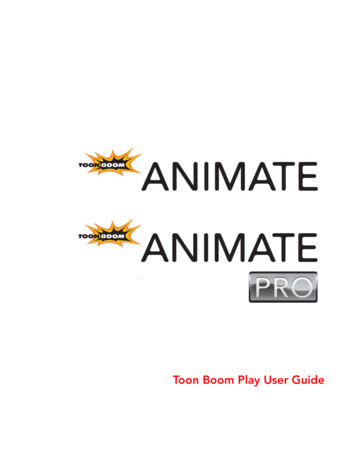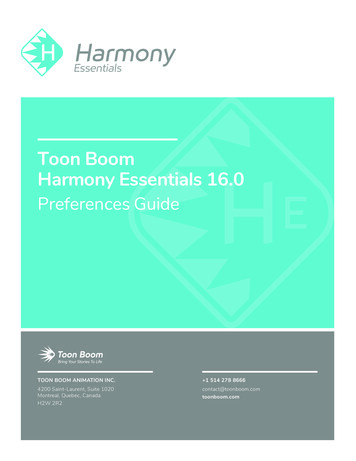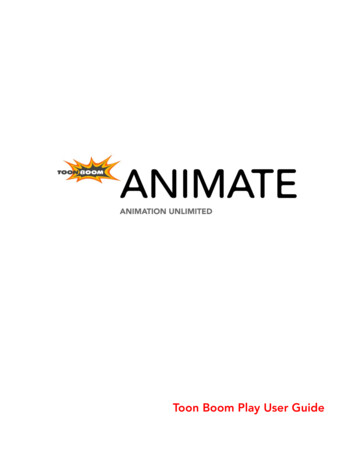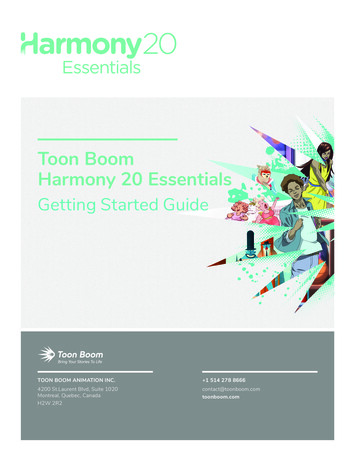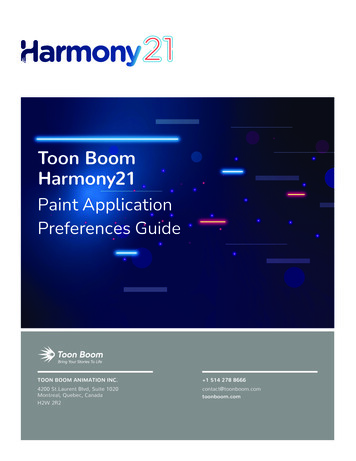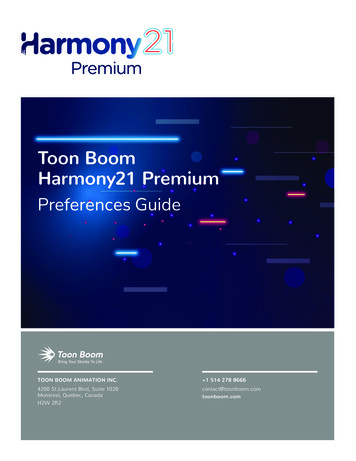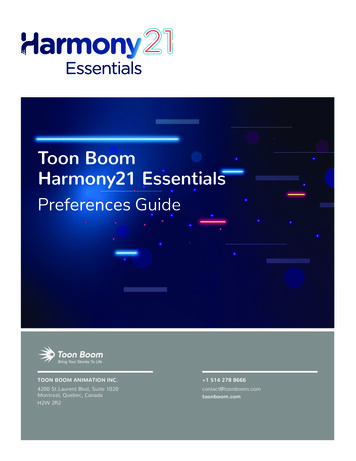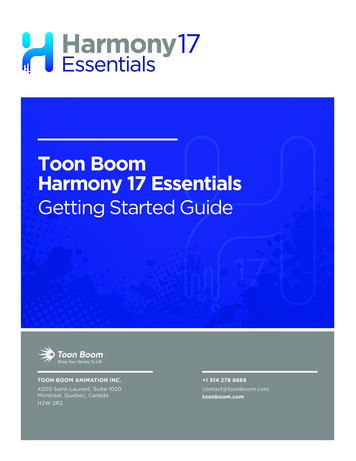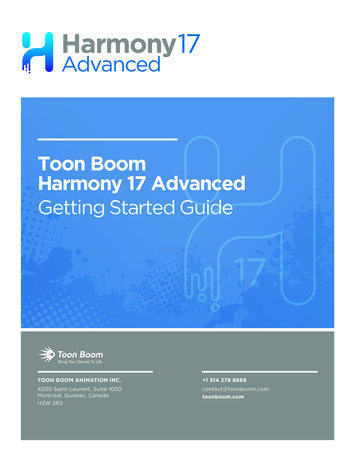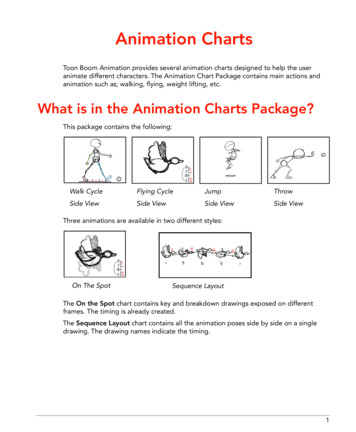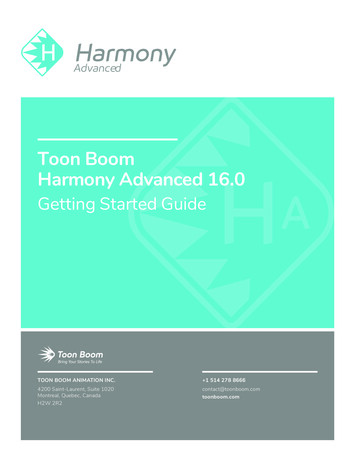
Transcription
AdvancedToon BoomAdvanced 16.015.0Harmony AdvancedGetting Started GuideTOON BOOM ANIMATION INC. 1 514 278 86664200 Saint-Laurent, Suite 1020Montreal, Quebec, CanadaH2W 2R2contact@toonboom.comtoonboom.com
Harmony 16.0 Advanced Getting Started GuideLegal NoticesToon Boom Animation Inc.4200 Saint-Laurent, Suite 1020Montreal, Quebec, CanadaH2W 2R2Tel: 1 514 278 8666Fax: 1 514 278 2666toonboom.comDisclaimerThe content of this document is the property of Toon Boom Animation Inc. and is copyrighted. Anyreproduction in whole or in part is strictly prohibited.The content of this document is covered by a specific limited warranty and exclusions and limit of liability underthe applicable License Agreement as supplemented by the special terms and conditions for Adobe Flash FileFormat (SWF). For details, refer to the License Agreement and to those special terms and conditions.TrademarksToon Boom is a registered trademark. Harmony and the Toon Boom logo are trademarks of Toon BoomAnimation Inc. All other trademarks of the property of their respective owners.Publication Date01-15-2020Copyright 2020 Toon Boom Animation Inc., a Corus Entertainment Inc. company. All rights reserved.1
Table of ContentsTable of ContentsTable of Contents2Introduction6Chapter 1: Creating a Scene8Chapter 2: Introduction to the Harmony User InterfaceViews1012Camera view12Drawing view13Tool Properties view14Colour view14Timeline view15Xsheet view16Library view17Interface Navigation18Touch Interface20Chapter 2: How to Add Layers23Types of Drawing Layers23Art Layers24Renaming Layers26Adding Layers26Deleting Layers27Reordering Layers28Grouping Layers28Hiding and Showing Layers29Locking and Unlocking Layers30Chapter 3: How to Draw32Adjusting Artwork33Chapter 4: How to Paint40Colour Palettes412
Harmony 16.0 Advanced Getting Started GuidePainting43Closing Gaps44Chapter 5: How to Create Paperless Traditional Animation46Creating a Rough Animation46Reviewing your Animation51Cleaning Up53Chapter 6: How to Morph Drawings58Adjusting the Morphing Velocity60Adding Morph Hints61Chapter 7: How to Import Images64Vectorizing Images68Chapter 8: How to Position and Animate Layers74Positioning Layers74Repositioning the Pivot76Animating a Layer78Chapter 9: How to Position and Animate the Camera82Adding a Camera82Adding a Parent Peg82Positioning the Camera83Animating the Camera85Chapter 10: How to Rig a Cut-out Character88Drawing the Pieces88Adding Pegs91Creating a Layer Hierarchy92Master Peg94Chapter 11: How to Animate a Cut-out Character98Navigating Layers103Chapter 12: How to Use Deformers108Bone Deformer108Game Bone Deformer1093
Table of ContentsCreating Deformers109Displaying Deformers111Modifying Existing Deformation Chains112Animating With Deformers116Chapter 13: How to Import Sound and Add Lip-Sync120Importing Sound120Automatic Lip-Sync Detection121Animating Lip-Sync Manually124Chapter 14: How to Add Effects to a Scene126About Effects126Adding an Effect127Adding an Effect with a Matte128Animating an Effect132Creating an Effect Based on an Animated Character141Chapter 15: How to Use Drawing Guides144Chapter 16: How to Create a Multiplane150Chapter 17: How to Create and Use Templates154Creating a Template154Importing a Template155Chapter 18: How to Export a Movie158Glossary1624
Harmony 16.0 Advanced Getting Started Guide5
IntroductionIntroductionHarmony is a complete animation software allowing you to create all kinds of creative animation projects. Itcomes with a very wide variety of tools and features.In this Getting Started Guide, you will learn the basics of how to use the main features in Harmony Advanced,which will quickly bring you up to speed. Refer to the complete Toon Boom Harm
In this Getting Started Guide, you will learn the basics of how to use the main features in Harmony Advanced, which will quickly bring you up to speed. Refer to the complete Toon Boom Harmony documentation available online at docs.toonboom.com to learn about all the tools and options, as well as more advanced techniques. 6