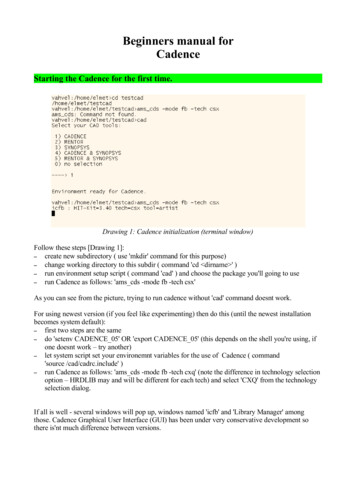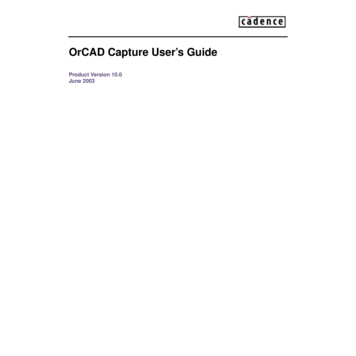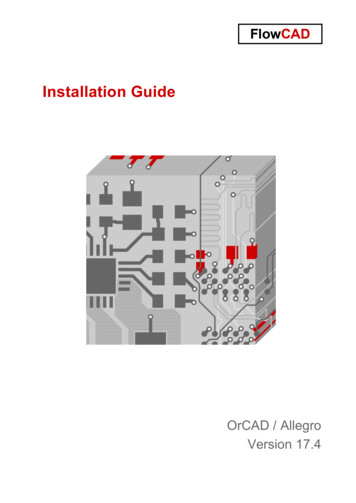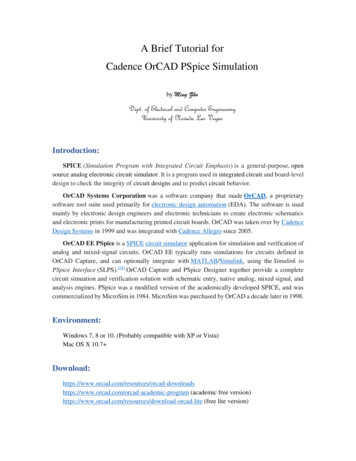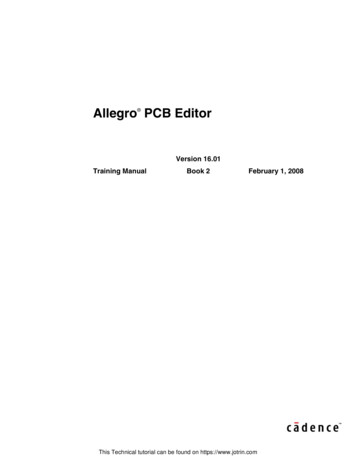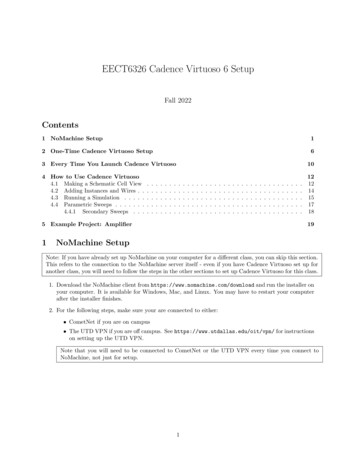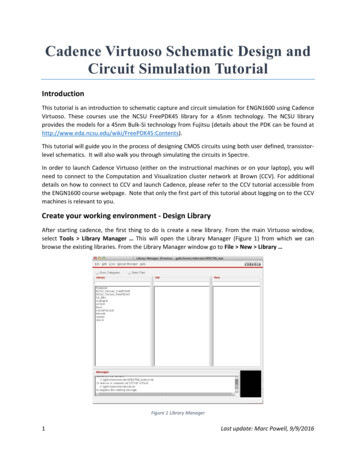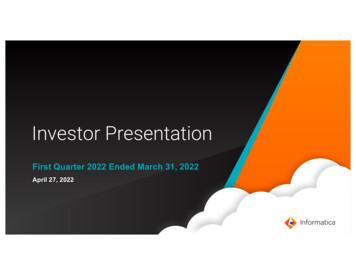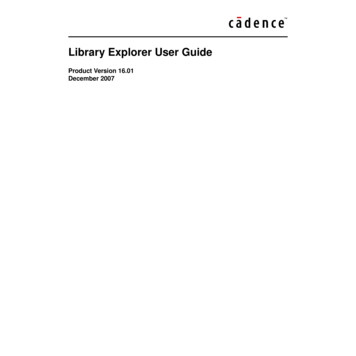
Transcription
Library Explorer User GuideProduct Version 16.01December 2007
1998-2007 Cadence Design Systems, Inc. All rights reserved.Portions Apache Software Foundation, Sun Microsystems, Free Software Foundation, Inc., Regents ofthe University of California, Massachusetts Institute of Technology, University of Florida. Used bypermission. Printed in the United States of America.Cadence Design Systems, Inc., 555 River Oaks Parkway, San Jose, CA 95134, USAAllegro Library Explorer contains technology licensed from, and copyrighted by: Apache SoftwareFoundation, 1901 Munsey Drive Forest Hill, MD 21050, USA 2000-2005, Apache Software Foundation.Sun Microsystems, 4150 Network Circle, Santa Clara, CA 95054 USA 1994-2007, Sun Microsystems,Inc. Free Software Foundation, 59 Temple Place, Suite 330, Boston, MA 02111-1307 USA 1989, 1991,Free Software Foundation, Inc. Regents of the University of California, Sun Microsystems, Inc., ScripticsCorporation, 2001, Regents of the University of California. Daniel Stenberg, 1996 - 2006, DanielStenberg. UMFPACK 2005, Timothy A. Davis, University of Florida, (davis@cise.ulf.edu). Ken Martin, WillSchroeder, Bill Lorensen 1993-2002, Ken Martin, Will Schroeder, Bill Lorensen. Massachusetts Instituteof Technology, 77 Massachusetts Avenue, Cambridge, Massachusetts, USA 2003, the Board of Trusteesof Massachusetts Institute of Technology. All rights reserved.Trademarks: Trademarks and service marks of Cadence Design Systems, Inc. (Cadence) contained inthis document are attributed to Cadence with the appropriate symbol. For queries regarding Cadence’strademarks, contact the corporate legal department at the address shown above or call 800.862.4522.Open SystemC, Open SystemC Initiative, OSCI, SystemC, and SystemC Initiative are trademarks orregistered trademarks of Open SystemC Initiative, Inc. in the United States and other countries and areused with permission.All other trademarks are the property of their respective holders.Restricted Print Permission: This publication is protected by copyright and any unauthorized use of thispublication may violate copyright, trademark, and other laws. Except as specified in this permissionstatement, this publication may not be copied, reproduced, modified, published, uploaded, posted,transmitted, or distributed in any way, without prior written permission from Cadence. This statement grantsyou permission to print one (1) hard copy of this publication subject to the following conditions:1. The publication may be used solely for personal, informational, and noncommercial purposes;2. The publication may not be modified in any way;3. Any copy of the publication or portion thereof must include all original copyright, trademark, and otherproprietary notices and this permission statement; and4. Cadence reserves the right to revoke this authorization at any time, and any such use shall bediscontinued immediately upon written notice from Cadence.Patents: Allegro Library Explorer, described in this document, is protected by U.S. Patents 5,481,695;5,510,998; 5,550,748; 5,590,049; 5,625,565; 5,715,408; 6,516,447; 6,594,799; 6,851,094; 7,017,137;7,143,341; 7,168,041.Disclaimer: Information in this publication is subject to change without notice and does not represent acommitment on the part of Cadence. The information contained herein is the proprietary and confidentialinformation of Cadence or its licensors, and is supplied subject to, and may be used only by Cadence’scustomer in accordance with, a written agreement between Cadence and its customer. Except as may beexplicitly set forth in such agreement, Cadence does not make, and expressly disclaims, anyrepresentations or warranties as to the completeness, accuracy or usefulness of the information containedin this document. Cadence does not warrant that use of such information will not infringe any third partyrights, nor does Cadence assume any liability for damages or costs of any kind that may result from use ofsuch information.Restricted Rights: Use, duplication, or disclosure by the Government is subject to restrictions as set forthin FAR52.227-14 and DFAR252.227-7013 et seq. or its successor.
Library Explorer User GuideContentsPreface . . . . . . . . . . . . . . . . . . . . . . . . . . . . . . . . . . . . . . . . . . . . . . . . . . . . . . . . . . . . . . 7About This Manual . . . . . . . . . . . . . . . . . . . . . . . . . . . . . . . . . . . . . . . . . . . . . . . . . . . . . . .Finding Information in This Manual . . . . . . . . . . . . . . . . . . . . . . . . . . . . . . . . . . . . . . . . . .Typographical Conventions . . . . . . . . . . . . . . . . . . . . . . . . . . . . . . . . . . . . . . . . . . . . . . . .Related Documentation . . . . . . . . . . . . . . . . . . . . . . . . . . . . . . . . . . . . . . . . . . . . . . . . . . .77891Getting Started . . . . . . . . . . . . . . . . . . . . . . . . . . . . . . . . . . . . . . . . . . . . . . . . . . . . 11Library Management Use Model . . . . . . . . . . . . . . . . . . . . . . . . . . . . . . . . . . . . . . . . . . .Tasks Performed by a Librarian . . . . . . . . . . . . . . . . . . . . . . . . . . . . . . . . . . . . . . . . .Tasks Performed by a Designer . . . . . . . . . . . . . . . . . . . . . . . . . . . . . . . . . . . . . . . . .Starting Library Creation and Management Tools . . . . . . . . . . . . . . . . . . . . . . . . . . . . . .Starting Library Explorer . . . . . . . . . . . . . . . . . . . . . . . . . . . . . . . . . . . . . . . . . . . . . .Starting Part Developer . . . . . . . . . . . . . . . . . . . . . . . . . . . . . . . . . . . . . . . . . . . . . . .Starting Part Table Editor . . . . . . . . . . . . . . . . . . . . . . . . . . . . . . . . . . . . . . . . . . . . . .111112121213132Library Concepts . . . . . . . . . . . . . . . . . . . . . . . . . . . . . . . . . . . . . . . . . . . . . . . . . . 15Library Explorer Overview . . . . . . . . . . . . . . . . . . . . . . . . . . . . . . . . . . . . . . . . . . . . . . . .Physical Organization of Libraries . . . . . . . . . . . . . . . . . . . . . . . . . . . . . . . . . . . . . . . . . .Lib-Cell-View Architecture . . . . . . . . . . . . . . . . . . . . . . . . . . . . . . . . . . . . . . . . . . . . . . . .Views . . . . . . . . . . . . . . . . . . . . . . . . . . . . . . . . . . . . . . . . . . . . . . . . . . . . . . . . . . . . . . . .Symbol (sym) View . . . . . . . . . . . . . . . . . . . . . . . . . . . . . . . . . . . . . . . . . . . . . . . . . . .Package (chips) View . . . . . . . . . . . . . . . . . . . . . . . . . . . . . . . . . . . . . . . . . . . . . . . . .Entity View . . . . . . . . . . . . . . . . . . . . . . . . . . . . . . . . . . . . . . . . . . . . . . . . . . . . . . . . .Part Table View . . . . . . . . . . . . . . . . . . . . . . . . . . . . . . . . . . . . . . . . . . . . . . . . . . . . . .Simulation View . . . . . . . . . . . . . . . . . . . . . . . . . . . . . . . . . . . . . . . . . . . . . . . . . . . . .Category (.cat) Files . . . . . . . . . . . . . . . . . . . . . . . . . . . . . . . . . . . . . . . . . . . . . . . . . .December 2007315151616161718181919Product Version 16.01
Library Explorer User Guide3Library Explorer Concepts . . . . . . . . . . . . . . . . . . . . . . . . . . . . . . . . . . . . . . . 21The cds.lib and refcds.lib Files . . . . . . . . . . . . . . . . . . . . . . . . . . . . . . . . . . . . . . . . . . . . .Build Area . . . . . . . . . . . . . . . . . . . . . . . . . . . . . . . . . . . . . . . . . . . . . . . . . . . . . . . . . . . .Reference Area . . . . . . . . . . . . . . . . . . . . . . . . . . . . . . . . . . . . . . . . . . . . . . . . . . . . . . . .Library Explorer Features . . . . . . . . . . . . . . . . . . . . . . . . . . . . . . . . . . . . . . . . . . . . . . . .Library Explorer Work Environment . . . . . . . . . . . . . . . . . . . . . . . . . . . . . . . . . . . . . . . . .21212122234Working with Build Areas . . . . . . . . . . . . . . . . . . . . . . . . . . . . . . . . . . . . . . . . 25Creating a New Build Area . . . . . . . . . . . . . . . . . . . . . . . . . . . . . . . . . . . . . . . . . . . . . . . .Opening an Existing Build Area . . . . . . . . . . . . . . . . . . . . . . . . . . . . . . . . . . . . . . . . .Working in the Build Area . . . . . . . . . . . . . . . . . . . . . . . . . . . . . . . . . . . . . . . . . . . . . . . .Creating a New Library . . . . . . . . . . . . . . . . . . . . . . . . . . . . . . . . . . . . . . . . . . . . . . . .Creating New Parts in Build Libraries . . . . . . . . . . . . . . . . . . . . . . . . . . . . . . . . . . . . .Importing and Exporting Libraries . . . . . . . . . . . . . . . . . . . . . . . . . . . . . . . . . . . . . . . . . .Importing Libraries . . . . . . . . . . . . . . . . . . . . . . . . . . . . . . . . . . . . . . . . . . . . . . . . . . .Exporting Libraries . . . . . . . . . . . . . . . . . . . . . . . . . . . . . . . . . . . . . . . . . . . . . . . . . . .Renaming Items in the Build Area . . . . . . . . . . . . . . . . . . . . . . . . . . . . . . . . . . . . . . .Modifying Parts in a Build Library Area . . . . . . . . . . . . . . . . . . . . . . . . . . . . . . . . . . .252727272728282829305Working in Reference Area . . . . . . . . . . . . . . . . . . . . . . . . . . . . . . . . . . . . . . 31Reference Area Overview . . . . . . . . . . . . . . . . . . . . . . . . . . . . . . . . . . . . . . . . . . . . . . . .Creating a New Reference Library . . . . . . . . . . . . . . . . . . . . . . . . . . . . . . . . . . . . . . . . . .Specifying a New Reference Library . . . . . . . . . . . . . . . . . . . . . . . . . . . . . . . . . . . . .Renaming an Existing Reference Library . . . . . . . . . . . . . . . . . . . . . . . . . . . . . . . . . .Creating New Parts in Reference Libraries . . . . . . . . . . . . . . . . . . . . . . . . . . . . . . . . . . .Adding Reference Libraries . . . . . . . . . . . . . . . . . . . . . . . . . . . . . . . . . . . . . . . . . . . . . . .Modifying Parts in a Reference Library . . . . . . . . . . . . . . . . . . . . . . . . . . . . . . . . . . . . . .Deleting Items in the Reference Area . . . . . . . . . . . . . . . . . . . . . . . . . . . . . . . . . . . . . . .Renaming Items in the Reference Area . . . . . . . . . . . . . . . . . . . . . . . . . . . . . . . . . . . . . .Entering Log File Information . . . . . . . . . . . . . . . . . . . . . . . . . . . . . . . . . . . . . . . . . . . . . .December 2007431313132333334343535Product Version 16.01
Library Explorer User Guide6Working with Category Files. . . . . . . . . . . . . . . . . . . . . . . . . . . . . . . . . . . . 37Category File Overview . . . . . . . . . . . . . . . . . . . . . . . . . . . . . . . . . . . . . . . . . . . . . . . . . .Syntax Rules for Working with Category Files . . . . . . . . . . . . . . . . . . . . . . . . . . . . . . . . .Creating a New Category . . . . . . . . . . . . . . . . . . . . . . . . . . . . . . . . . . . . . . . . . . . . . . . .Deleting a Category . . . . . . . . . . . . . . . . . . . . . . . . . . . . . . . . . . . . . . . . . . . . . . . . . . . . .Renaming a Category . . . . . . . . . . . . . . . . . . . . . . . . . . . . . . . . . . . . . . . . . . . . . . . . . . .Removing Stale References . . . . . . . . . . . . . . . . . . . . . . . . . . . . . . . . . . . . . . . . . . . . . .Verifying Categories in a Library . . . . . . . . . . . . . . . . . . . . . . . . . . . . . . . . . . . . . . . . . . .Importing Categories . . . . . . . . . . . . . . . . . . . . . . . . . . . . . . . . . . . . . . . . . . . . . . . . . . . .Exporting Categories . . . . . . . . . . . . . . . . . . . . . . . . . . . . . . . . . . . . . . . . . . . . . . . . . . . .3738383939394040417Using Other Tools from Library Explorer . . . . . . . . . . . . . . . . . . . . . . . 43Launching Tools . . . . . . . . . . . . . . . . . . . . . . . . . . . . . . . . . . . . . . . . . . . . . . . . . . . . . . . .Launching Part Developer . . . . . . . . . . . . . . . . . . . . . . . . . . . . . . . . . . . . . . . . . . . . .Launching Allegro Design Entry HDL . . . . . . . . . . . . . . . . . . . . . . . . . . . . . . . . . . . . .Launching Part Table Editor . . . . . . . . . . . . . . . . . . . . . . . . . . . . . . . . . . . . . . . . . . . .Opening Files using a Text Editor . . . . . . . . . . . . . . . . . . . . . . . . . . . . . . . . . . . . . . . .Launching Library-Testing Utilities . . . . . . . . . . . . . . . . . . . . . . . . . . . . . . . . . . . . . . . . . .Viewing Physical Properties . . . . . . . . . . . . . . . . . . . . . . . . . . . . . . . . . . . . . . . . . . . . . .43434444444545ALibrary Explorer Checks . . . . . . . . . . . . . . . . . . . . . . . . . . . . . . . . . . . . . . . . . 47View Verification . . . . . . . . . . . . . . . . . . . . . . . . . . . . . . . . . . . . . . . . . . . . . . . . . . . . . . . .Instantiation and Packaging . . . . . . . . . . . . . . . . . . . . . . . . . . . . . . . . . . . . . . . . . . . . . . .Advanced View Checks . . . . . . . . . . . . . . . . . . . . . . . . . . . . . . . . . . . . . . . . . . . . . . . . . .VHDL Compilation . . . . . . . . . . . . . . . . . . . . . . . . . . . . . . . . . . . . . . . . . . . . . . . . . . . . . .Verilog Compilation . . . . . . . . . . . . . . . . . . . . . . . . . . . . . . . . . . . . . . . . . . . . . . . . . . . . .Verify with Templates . . . . . . . . . . . . . . . . . . . . . . . . . . . . . . . . . . . . . . . . . . . . . . . . . . . .Property Checks . . . . . . . . . . . . . . . . . . . . . . . . . . . . . . . . . . . . . . . . . . . . . . . . . . . . .Pin Load Checks . . . . . . . . . . . . . . . . . . . . . . . . . . . . . . . . . . . . . . . . . . . . . . . . . . . .Symbol Checks . . . . . . . . . . . . . . . . . . . . . . . . . . . . . . . . . . . . . . . . . . . . . . . . . . . . . .December 20075474848484849494949Product Version 16.01
Library Explorer User GuideBDialog Box Help . . . . . . . . . . . . . . . . . . . . . . . . . . . . . . . . . . . . . . . . . . . . . . . . . . . 53New Project Wizard - Project Name and Location . . . . . . . . . . . . . . . . . . . . . . . . . . . . . .New Project Wizard - Libraries . . . . . . . . . . . . . . . . . . . . . . . . . . . . . . . . . . . . . . . . . . . .New Project Wizard - Summary . . . . . . . . . . . . . . . . . . . . . . . . . . . . . . . . . . . . . . . . . . . .Verification . . . . . . . . . . . . . . . . . . . . . . . . . . . . . . . . . . . . . . . . . . . . . . . . . . . . . . . . . . . .December 2007653535454Product Version 16.01
Library Explorer User GuidePrefaceAbout This ManualPart Developer and Library Explorer functionality is divided into two levels. The corecapabilities are found in all versions of Library Explorer and Part Developer shipped as partof PCB Librarian and the latest packaging configurations of Allegro Design Entry HDL. Theextended capabilities are restricted to the PCB Librarian XL license only.If you use the PCB Librarian XL suite, then in addition to the basic library managementfeatures of Library Explorer, you benefit from the revision management system providingbuilt-in control preventing unauthorized changes to your library data. Many other advancedfeatures are provided as part of the PCB Librarian XL and by harnessing the power of PCBLibrarian XL, engineering services departments around the world can generate library partsquickly and accurately for use with Cadence Allegro Design Entry HDL schematic andCadence Allegro layout software.This guide tells you how to use Library Explorer to manage digital design libraries.This guide assumes familiarity with a system text editor, HDL language concepts, and thefollowing Cadence tools used to create component symbols and models: Part Developer, which lets you create library components Part Table Editor, which lets you create part table files Allegro Design Entry HDL, which lets you create logic designs by drawing schematicsusing symbols and functional blocks Packager-XL, which lets you prepare your schematic for PCB layout Allegro PCB Editor, which lets you create and manage physical layoutsFinding Information in This ManualChapter 1, “Getting Started” describes the library management use model for librarians anddesigners. This chapter also details the steps to launch Library Explorer, Part Developer, andPart Table Editor.December 20077Product Version 16.01
Library Explorer User GuidePrefaceChapter 2, “Library Concepts,” provides a comprehensive description of how the libraries arestored and the different views of a part in a library.Chapter 3, “Library Explorer Concepts” details the features of Library Explorer. This chapteralso describes the files that are required for Library Explorer to function correctly.Chapter 4, “Creating a New Library” details the tasks and steps that are necessary to createand work with the build areas in Library Explorer.Chapter 5, “Working in Reference Area” describes the tasks that can be performed in thereference area.Chapter 6, “Working with Category Files” details the tasks that needs to be done whileworking with category files.Chapter 7, “Using Other Tools from Library Explorer” describes the steps that need to bedone to launch other tools from Library Explorer.Appendix A, “Library Explorer Checks,” details the verification checks that can be run on alibrary or a part from within Library Explorer.Appendix B, “Dialog Box Help,” describes the dialog boxes and their fields.Typographical ConventionsThis list describes the syntax conventions used for tools used in the library development andmanagement process. Where applicable, exceptions to these conventions are explicitlyindicated.literal (LITERAL)Nonitalic or (UPPERCASE) words indicate key words that youmust enter literally. These keywords represent command(function, routine) or option names.argumentWords in italics indicate user-defined arguments for which youmust substitute a value.December 20078Product Version 16.01
Library Explorer User GuidePreface Vertical bars (OR-bars) separate possible choices for a singleargument. They take precedence over any other character.For example, command argument argument[]Brackets denote optional arguments. When used with OR-bars,they enclose a list of choices. You can choose one argumentfrom the list.{}Braces are used with OR-bars and enclose a list of choices. Youmust choose one argument from the list.An ellipsis indicates that you can repeat the previous argument. Ifthey are used with brackets, you can specify zero or morearguments. If they are used without brackets, you must specify atleast one argument, but you can specify more.argument.: specify at least one argument, butmore are possible[argument].: you can specify zero or morearguments,.A comma followed by an ellipsis indicates that if you specify morethan one argument, you must separate those arguments bycommas.Courier fontText in Courier font indicates command-line examples.Related DocumentationThe following manuals give you information about other tools used during the library and partcreation and management process:If you want to know.ReadHow to create librarypartsPart Developer User GuideHow to create Part Table Part Table Editor User GuideFilesHow to use AllegroDesign Entry HDL toenter schematicsDecember 2007Allegro Design Entry HDL User Guide9Product Version 16.01
Library Explorer User GuidePrefaceIf you want to know.ReadMore about AllegroAllegro Design Entry HDL Libraries ReferenceDesign Entry HDL digitallibrariesMore about how toAllegro documentationcreate and use physicallayoutsMore about propertiessupported by CadencePCB design softwareDecember 2007PCB Systems Properties Reference10Product Version 16.01
Library Explorer User Guide1Getting StartedLibrary Management Use ModelLibrary Explorer is an important tool in the PCB Librarian XL suite that provides you the abilityto perform library creation and management tasks. Depending upon whether you are alibrarian or a designer, you can use the tools to perform specific tasks.Tasks Performed by a LibrarianAs a librarian, you can do the following.Use Library Explorer to:1. Create or open a build area.2. Import reference libraries or parts you wish to modify into the build area.3. Create any new libraries or cells.4. Launch Part Developer to create or edit views.5. Verify libraries.6. Export new or modified libraries and parts to the reference library location.7. Clean up the build library area when finished.Use Part Developer to:1. Create or modify symbol, package, simulation, and part table views.2. Verify the part.Use Part Table Editor to:1. Create or modify a part table.2. Verify a part table.December 200711Product Version 16.01
Library Explorer User GuideGetting Started3. Add new parts to a part table.Tasks Performed by a DesignerAs a designer, you can do the following:1. Create a project using Project Manager.2. Specify the project libraries while creating the project.Now if you want to either create a new part or modify existing parts in the project libraries,you can launch the Part Developer tool. When you launch the Part Developer tool, itdisplays the project libraries thus enabling you to modify and create new parts only inthem.Note: Library Explorer will not be available on a project created through Project Manager aslibrary management tasks, such as creating new libraries and categories and copyinglibraries, should be done only by a librarian.Starting Library Creation and Management ToolsStarting Library ExplorerFrom Project ManagerTo launch Library Explorer from Project Manager: Choose Tools – Library Explorer.From the Command PromptIn UNIX, type the following command:libexpIn Windows NT, type the following command at the command prompt:libexpDecember 200712Product Version 16.01
Library Explorer User GuideGetting StartedStarting Part DeveloperFrom Project ManagerTo launch Part Developer from Project Manager:Choose Tools – Part Developer. From the Command PromptIn UNIX, type the following command:pdvIn Windows NT, type the following command at the command prompt:pdvStarting Part Table EditorFrom the Command PromptIn UNIX, type the following command:ptf&In NT, type the following command at the command prompt:ptfDecember 200713Product Version 16.01
Library Explorer User GuideGetting StartedDecember 200714Product Version 16.01
Library Explorer User Guide2Library ConceptsLibrary Explorer OverviewLibrary Explorer is a tool for managing the part creation and library management process. Itmanages a build area that is used for creating new components and updating existingcomponents before promoting them to a reference area. The reference area is where all thereference libraries reside. This is the area from where Allegro Design Entry HDL typicallypicks up the symbols. Components managed by Library Explorer are verified as usable inDesign Entry HDL, Rules Checker, and Packager-XL.Physical Organization of LibrariesThe libraries are organized into separate directories, one for each technology. For example,HCMOS parts are in a directory called hcmos. Each library contains many subdirectories,one for each of the parts, such as hc00 and hc02. Each part has several views, each of themdescribing the part in a unique manner. You can see the set of Cadence-supplied libraries in your install dir /share/library.December 200715Product Version 16.01
Library Explorer User GuideLibrary ConceptsLib-Cell-View ArchitectureThe libraries are based on a library-cell-view architecture. Each part (cell) has several views,each describing the part in a unique way.ViewsSymbol (sym) ViewThe symbol view is the logical representation of a part in a Design Entry HDL drawing. Eachpart can have one or more symbol views that are in effect different versions of the logicalrepresentation.December 200716Product Version 16.01
Library Explorer User GuideLibrary ConceptsFigure 2-1 Examples of Symbol Viewslsttlls00sym 1master.tagsymbol.csssym 2master.tagsymbol.cssYou need to create these versions when: You need different graphical representations as shown in the above example. You need scalable symbols.Different versions or symbol views are stored under directories named sym 1, sym 2,and so on.Package (chips) ViewThe package view or the chips view stores the package information, such as pin names, pinnumbers, and electrical information, for a part. This view connects the logical view of acomponent to its physical view.Pin information, such as pin names, pin types, pin loading and physical pin numbers, is storedin the chips.prt file located in the chips directory. For more information on thechips.prt file, see the Design Entry HDL Libraries Reference.December 200717Product Version 16.01
Library Explorer User GuideLibrary ConceptsFigure 2-2 Typical chips.prt fileFILE TYPE LIBRARY PARTS;TIME ’COMPILATION ON THU JAN 10 14:52:02 1991’;primitive ‘74LS01’,’74LS01 DIP’;pin‘B’ 0 :INPUT LOAD ’(-0.4,0.02)’;PIN NUMBER ’(12,9,6,3)’;PIN GROUP ’1’;‘A’ 0 :INPUT LOAD ’(-0.4,0.02)’;PIN NUMBER ’(11,8,5,2)’;PIN GROUP ’1’;‘-Y’ 0 :OUTPUT LOAD ’(8.0,*)’;OUTPUT TYPE ’(OC,AND)’;PIN NUMBER ’(13,10,4,1)’;end pin;bodyPOWER PINS ’(VCC:14;GND:7)’;FAMILY ’LSTTL’;PART NAME ’74LS01’;BODY NAME ’LS01’;MAX DELAY ’10000’;DEFAULT SIGNAL MODEL ’SN74LS01N TI’;JEDEC TYPE ’DIP14 3’;CLASS ’IC’;TECH ’74LS’;end body;end primitive;END.Entity ViewThis view contains a Verilog module and a VHDL entity declaration. Both of them describethe list of ports found on the part. This view is automatically created when a part is saved tothe disk through Part Developer.Part Table ViewThis view has additional properties that are used to customize a part. This view appears asa part table directory and can have multiple files with the .ptf extension. This view isused while packaging the part along with the chips view.December 200718Product Version 16.01
Library Explorer User GuideLibrary ConceptsSimulation ViewWhen a symbol view is saved to the disk, an entity view is automatically created. In the entityview is a Verilog and VHDL file that contains the names of all the pins on the symbol (knownas a module). The simulation view maps the symbol (or module) to a simulation model. Thename of the module is mapped to the name of the simulation model. The pin names in themodule are mapped to the port names in the simulation model. This file is sometimes calleda wrapper because it contains only mapping data. The actual simulation model is stored inan HDL model library. The Cadence-supplied HDL model library is stored in your install dir /veriloglib.During simulation, the Verilog file in the schematic view is used as the netlist. Each part inthis netlist has an entity and a simulation view.Verilog-XL replaces the parts in the netlist with the simulation models as defined by thewrapper or a map file.Category (.cat) FilesIn addition to the supported views, you can also create a category file (.cat) within each libraryto organize the parts into functional groups, such as BUFFER, CLOCK-DISTRIBUTION, andso on. The category files are located within each library. This is an optional file.December 200719Product Version 16.01
Library Explorer User GuideLibrary ConceptsDecember 200720Product Version 16.01
Library Explorer User Guide3Library Explorer ConceptsThe cds.lib and refcds.lib FilesThe cds.lib and refcds.lib files define the logical library names and the physicalstorage locations for each installed library. The cds.lib and refcds.lib files determinethe libraries that are visible in the build and the reference areas, respectively.Library Explorer creates both the cds.lib file and the refcds.lib file in the samehierarchy where a new library project is created.Build AreaThe build area is the work area for private library development needs. The libraries and partscreated in the build area are available only to the librarian. After the parts have been verified,these can be exported to the reference area from where other designers can access them.The entries in the build area are controlled through the cds.lib file.Reference AreaIt is a good design practice to create a separate area to store the tested and finalized libraries.This area is termed as reference area. The list of libraries in the reference area are stored inthe library list file named refcds.lib.The Cadence-supplied standard libraries are added to the reference area during installation.When you finalize a library in the build area, you can export it to the reference area so thatother users can also use it. Usually, only the librarian has permissions to export the librariesto the reference area.You can create, modify, rename, and delete your reference libraries only in your build areawhere you have the necessary permissions.To create a new reference library, you must export a build library into the reference area.December 200721Product Version 16.01
Library Explorer User GuideLibrary Explorer ConceptsTo modify, rename, or delete a reference library, you must import it into your build area, makethe necessary changes, and export it back to the reference library.Library Explorer FeaturesThe Library Explorer tool lets you create, view, and maintain part libraries. You can useLibrary Explorer to: Create and maintain build areas. Browse reference libraries. Import and export files, parts, and libraries to and from the build area. Create new libraries and parts.You can create new libraries within the build area and new parts under the library. Youcan then edit the parts using Part Developer. Create and maintain library category files. Launch Part Developer and other tools to create and edit library parts. Select a part or view and launch Part Developer to edit that part. You can also launchDesign Entry HDL for editing or viewing symbols, or display a file in the text editor of yourchoice. Run various checks to ensure the validity of the libraries and parts.December 200722Product
of PCB Librarian and the latest packaging configurations of Allegro Design Entry HDL. The extended capabilities are restricted to the PCB Librarian XL license only. If you use the PCB Librarian XL suite, then in addition to the basic library management features of Library Explorer, you benefit from the revision management system providing