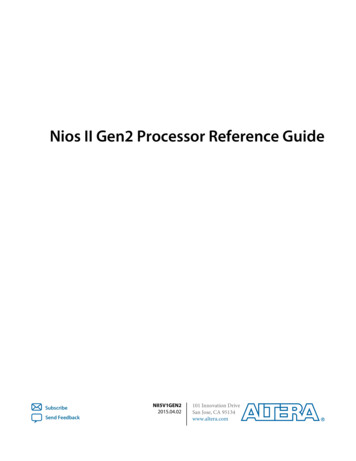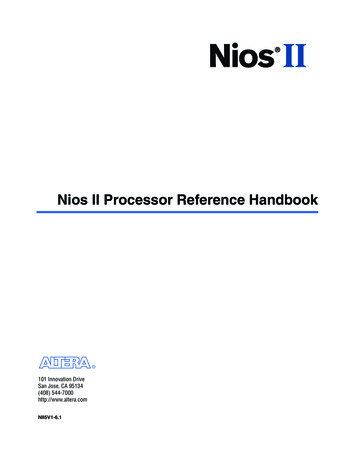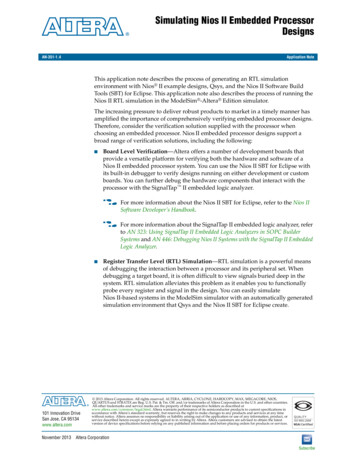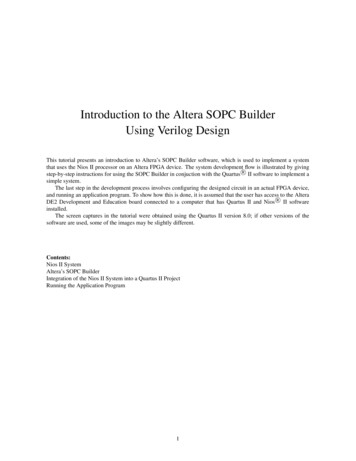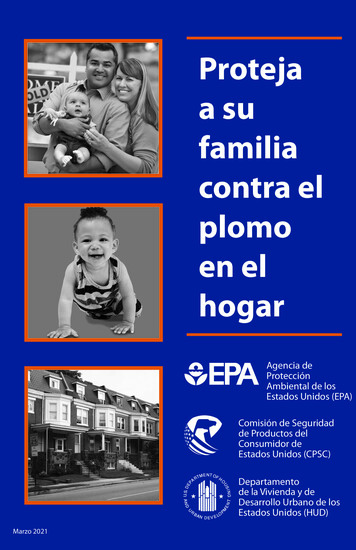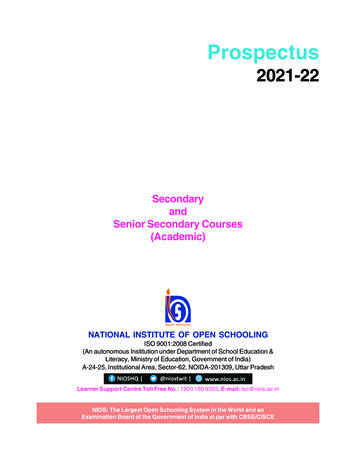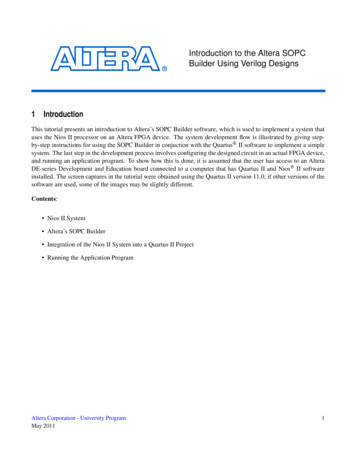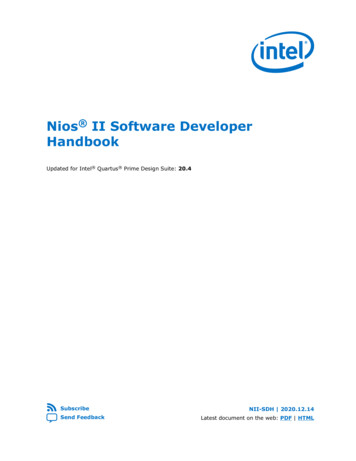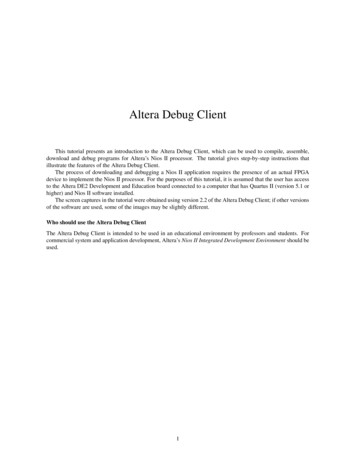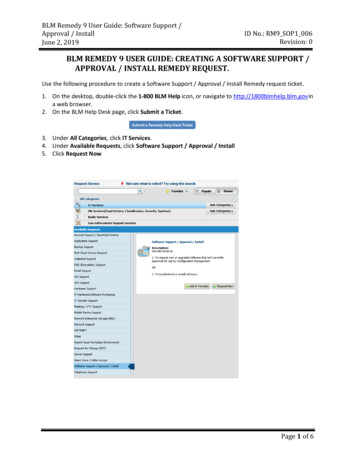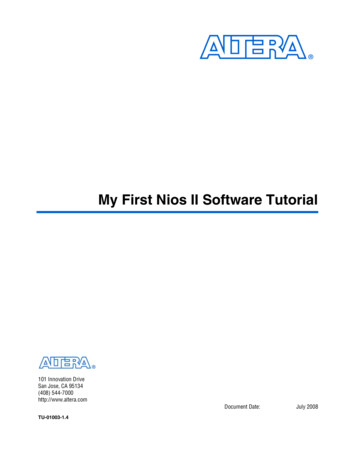
Transcription
My First Nios II Software Tutorial101 Innovation DriveSan Jose, CA 95134(408) 544-7000http://www.altera.comDocument Date:TU-01003-1.4July 2008
Copyright 2008 Altera Corporation. All rights reserved. Altera, The Programmable Solutions Company, the stylized Altera logo, specific device designations, and all other words and logos that are identified as trademarks and/or service marks are, unless noted otherwise, the trademarks andservice marks of Altera Corporation in the U.S. and other countries. All other product or service names are the property of their respective holders. Altera products are protected under numerous U.S. and foreign patents and pending applications, maskwork rights, and copyrights. Altera warrantsperformance of its semiconductor products to current specifications in accordance with Altera's standard warranty, but reserves the right to makechanges to any products and services at any time without notice. Altera assumes no responsibility or liability arising out of the application or use of any information, product, or service described herein except as expressly agreed to in writing by AlteraCorporation. Altera customers are advised to obtain the latest version of device specifications before relying on any published information and before placing orders for products or services.Printed on recycled paperiiAltera Corporation
ContentsHow to Contact Altera . vTypographic Conventions . vIntroduction . 1–1Software and Hardware Requirements . 1–1Download Hardware Design to Target FPGA . 1–4Nios II IDE Build Flow . 1–6Create the hello world Example Project . 1–7Build and Run the Program . 1–10Edit and Re-Run the Program . 1–12Why the LED Blinks . 1–13Debugging the Application . 1–15Configure System Library . 1–15Next Steps . 1–17Altera Corporationiii
ContentsivMy First Nios II Software TutorialAltera Corporation
About this TutorialThis tutorial provides comprehensive information that will help youunderstand how to create an Altera FPGA design and run it on yourdevelopment board.How to ContactAlteraFor the most up-to-date information about Altera products, refer to thefollowing table.Information TypeContact (1)Technical supportwww.altera.com/mysupport/Technical mProduct literaturewww.altera.com/literature/Altera literature servicesliterature@altera.comFTP siteftp.altera.comNote to table:(1)TypographicConventionsVisual CueYou can also contact your local Altera sales office or sales representative.This document uses the typographic conventions shown below.MeaningBold Type with InitialCapital LettersCommand names, dialog box titles, checkbox options, and dialog box options areshown in bold, initial capital letters. Example: Save As dialog box.bold typeExternal timing parameters, directory names, project names, disk drive names,filenames, filename extensions, and software utility names are shown in boldtype. Examples: fMAX, \qdesigns directory, d: drive, chiptrip.gdf file.Italic Type with Initial CapitalLettersDocument titles are shown in italic type with initial capital letters. Example: AN 75:High-Speed Board Design.Italic typeInternal timing parameters and variables are shown in italic type.Examples: tPIA, n 1.Variable names are enclosed in angle brackets ( ) and shown in italic type.Example: file name , project name .pof file.Altera Corporationv
Typographic ConventionsVisual CueMy First Nios II Software TutorialMeaningInitial Capital LettersKeyboard keys and menu names are shown with initial capital letters. Examples:Delete key, the Options menu.“Subheading Title”References to sections within a document and titles of on-line help topics areshown in quotation marks. Example: “Typographic Conventions.”Courier typeSignal and port names are shown in lowercase Courier type. Examples: data1,tdi, input. Active-low signals are denoted by suffix n, e.g., resetn.Anything that must be typed exactly as it appears is shown in Courier type. Forexample: c:\qdesigns\tutorial\chiptrip.gdf. Also, sections of anactual file, such as a Report File, references to parts of files (e.g., the AHDLkeyword SUBDESIGN), as well as logic function names (e.g., TRI) are shown inCourier.1., 2., 3., anda., b., c., etc.Numbered steps are used in a list of items when the sequence of the items isimportant, such as the steps listed in a procedure. Bullets are used in a list of items when the sequence of the items is not important. v The checkmark indicates a procedure that consists of one step only.1The hand points to information that requires special attention.cThe caution indicates required information that needs special consideration andunderstanding and should be read prior to starting or continuing with theprocedure or process.wThe warning indicates information that should be read prior to starting orcontinuing the procedure or processesrThe angled arrow indicates you should press the Enter key.fThe feet direct you to more information on a particular topic.viAltera Corporation
1. My First Nios II SoftwareDesignJuly 2008IntroductionThe Nios II processor core is a soft-core central processing unit (CPU)that you program (along with other hardware components that comprisethe Nios II system) onto an Altera field programmable gate array(FPGA). This tutorial introduces you to the basic software developmentflow for the Nios II processor. You will use a simple pre-generated Nios IIstandard hardware system and create a software program to run on it.The example Nios II standard hardware system provides the followingnecessary components: Nios II processor coreOff-chip memory interface to store and run the softwareJTAG link for communication between the host computer and targethardware (typically using a USB-Blaster cable)LED peripheral I/O (PIO)Software and Hardware RequirementsThis section assumes you have already installed the Quartus II designsoftware, the Nios II Embedded Design Suite and your development kitCD-ROM software. Figure 1–1 shows an example of the defaultinstallation directories.Altera Corporation1–1
IntroductionFigure 1–1. Default Nios II Embedded Evaluation Kit Installation DirectoryContains Quartus II Project Filesfor the Nios II Standard System: SOF PTF SOPCYou Use the hello worldApplication in this Tutorial.1As you go through the tutorial, installation directory represents\altera\ version number \kits\ kit name . For example, usingthe example in Figure 1–1, installation directory is\altera\ version number \kits\cycloneIII 3c25 niosII.1–2My First Nios II Software TutorialAltera Corporation
My First Nios II Software DesignThis document describes how to use the Nios II tools with differentdevelopment kits. Table 1–1 describes the kit-specific information, whichis referenced throughout the text.Table 1–1. Project Directories and FilenamesKitDescriptionNios II Standard DesignArria GXDevelopmentFPGA Programming FileKitPTF File installation directory \examples\ArriaGX PCIe Nios Standard Nios II standard design \Nios Standard time limited.sofCyclone IIIStarter KitNios II Standard Design installationdirectory \examples\cycloneIII 3c25 start niosII standardFPGA Programming File Nios II standarddesign \cycloneIII 3c25 start niosII standard.sofPTF File Nios II standarddesign \cycloneIII 3c25 start niosII standard.sof Nios II standard design \Arria GX Standard.ptfNios II Standard Design installation directory \examples\standardFPGA Programming File Nios II standarddesign \cycloneIII embedded evaluation kit standard.sofPTF File Nios II standarddesign \cycloneIII embedded evaluation kit standard.ptfNios II Standard DesignCyclone IIIDevelopmentKitProject Filename installationdirectory \examples\cycloneIII 3c120 dev niosII standardNios IIEmbeddedEvaluationKitPTF FileNios II Standard DesignStratix IIIDevelopmentKitProject FilenamePTF FileAltera Corporation Nios II standarddesign \cycloneIII 3c120 dev niosII standard.sof Nios II standarddesign \cycloneIII 3c120 dev niosII standard.ptf installationdirectory \examples\stratixIII 3sl150 dev niosII standard Nios II standarddesign \stratixIII 3sl150 dev niosII standard.sof Nios II standarddesign \stratixIII 3sl150 dev niosII standard.ptf1–3My First Nios II Software Tutorial
Download Hardware Design to Target FPGADownloadHardwareDesign to TargetFPGAThe software that you build will be executed by a Nios II processor-basedsystem in an FPGA. Therefore, the first step is to configure the FPGA onyour development board with the pre-generated Nios II standardhardware system. Download the FPGA configuration file (i.e., the SRAMObject File (.sof) that contains the Nios II standard system) to the boardby performing the following steps:1.Connect the board to the host computer via the USB downloadcable.2.Apply power to the board.3.Start the Nios II IDE. On Windows computers, choose All Programs Start Altera Nios II EDS version Nios II IDE version inthe Windows Start menu.4.After the welcome page appears, click Workbench.5.Choose Tools Quartus II Programmer.6.Click Auto Detect. The device on your board (see Table 1–1 onpage 1–3) should be detected automatically.7.Click the top row to highlight it.8.Click Change File.9.Browse to the Nios II standard design directory directory shown inTable 1–1 on page 1–3.10. Select the programming file FPGA programming file .sof for yourboard as shown in Table 1–1 on page 1–3.11. Click OK.12. Click Hardware Setup in the top, left corner of the Quartus IIProgrammer window. The Hardware Setup dialog box appears.13. Select USB-Blaster from the Currently selected hardware dropdown list box. See Figure 1–2.11–4My First Nios II Software TutorialIf the appropriate download cable does not appear in thelist, you must first install drivers for the cable. Refer toQuartus II Help for information on how to install the driver.Altera Corporation
My First Nios II Software DesignFigure 1–2. Hardware Setup Window14. Click Close.15. Turn on the Program/Configure option for the programming file(see Figure 1–3 for an example).16. Click Start.Altera Corporation1–5My First Nios II Software Tutorial
Nios II IDE Build FlowFigure 1–3. Quartus II ProgrammerThe Progress meter sweeps to 100% as the Quartus II software configuresthe FPGA. When configuration is complete, the FPGA is configured withthe Nios II system, but it does not yet have a C program in memory toexecute.Nios II IDE BuildFlowThe Nios II IDE build flow is an easy-to-use graphical user interface(GUI) that automates build and makefile management. The Nios II IDEintegrates a text editor, debugger, the Nios II flash programmer, theQuartus II Programmer, and the Nios II C-to-Hardware (C2H) compilerGUI. The included example software application templates make it easyfor new software programmers to get started quickly.In this section you will use the Nios II IDE to compile a simple C languageexample software program to run on the Nios II standard systemconfigured onto the FPGA on your development board. You will create anew software project, build it, and run it on the target hardware. You willalso edit the project, re-build it, and set up a debug session.fFor a complete tutorial on using the Nios II IDE to develop programs, goto the software development tutorial, which is available in the IDE help.1–6My First Nios II Software TutorialAltera Corporation
My First Nios II Software DesignCreate the hello world Example ProjectIn this section you will create a new Nios II C/C application projectfrom an installed example. To begin, perform the following steps in theNios II IDE:1.Return to the Nios II IDE.12.Choose File New Nios II C/C Application to open the NewProject wizard.3.In the New Project wizard, make sure you have: Selected the Hello World project template. Given the project a name (the default is Hello World 0). Selected the target hardware system PTF file (you can browse tothe location for the PTF file for your development board asshown in Table 1–1 on page 1–3).1Altera CorporationYou can close the Quartus II Programmer or leave it open inthe background if you want to reload the processor systemonto your development board quickly.Every Nios II software project needs a system description ofthe corresponding Nios II hardware system. For the Nios IIIDE, this system description is contained in a PTF file. SeeFigure 1–4 on page 1–8 for an example.1–7My First Nios II Software Tutorial
Nios II IDE Build FlowFigure 1–4. Nios II IDE New Project Wizard4.1–8My First Nios II Software TutorialClick Finish. The Nios II IDE creates the hello world 0 project andreturns to the Nios II C/C project perspective. See Figure 1–5.Altera Corporation
My First Nios II Software DesignFigure 1–5. Nios II IDE C Project Perspective for hello world 0When you create a new project, the Nios II IDE creates two new projectsin the Nios II C/C Projects tab: hello world 0 is your C/C application project. This projectcontains the source and header files for your application. hello world 0 syslib is a system library that encapsulates thedetails of the Nios II system hardware.1When you build the system library for the first time the Nios IIIDE automatically generates files useful for softwaredevelopment, including: Altera CorporationIP device drivers, including SOPC component device drivers forthe Nios II hardware systemNewLib C library, which is a richly featured C library for theNios II processorNios II software packages Nios II hardware abstraction layer (HAL) NicheStack TCP/IP Network Stack, Nios II Edition Nios II host file system1–9My First Nios II Software Tutorial
Nios II IDE Build Flow Nios II read-only zip file system Micrium’s μC/OS-II realtime operating system (RTOS)system.h, which is a header file that encapsulates yourhardware systemalt sys init.c, which is an initialization file that initializes thedevices in the systemHello world 0.elf, which is an executable and linked formatfile for the application located in hello world 0 folder underDebug.Build and Run the ProgramIn this section you will build and run the program to execute thecompiled code.To build the program, right-click the hello world 0 project in the Nios IIC/C Projects tab and choose Build Project. The Build Project dialogbox appears and the IDE begins compiling the project. When compilationcompletes, the message “Build completed” appears in the Console tab.The completion time varies depending on your system. See Figure 1–6 foran example.1–10My First Nios II Software TutorialAltera Corporation
My First Nios II Software DesignFigure 1–6. Nios II IDE hello world 0 Build CompletedRight-click the hello world 0 project, choose Run As, and choose Nios IIHardware. The IDE downloads the program to the FPGA on the targetboard and begins execution. When the target hardware begins executingthe program, the message “Hello from Nios II!” displays in the Nios IIIDE Console tab. See Figure 1–7 for an example.Altera Corporation1–11My First Nios II Software Tutorial
Nios II IDE Build FlowFigure 1–7. Hello World 0 Program OutputNow that you have created, compiled, and run your first softwareprogram, you can perform additional operations, such as configuring thesystem properties, editing and re-building the application, anddebugging the source code.Edit and Re-Run the ProgramYou can modify the hello world 0.c program file in the IDE, build it, andre-run the program to observe your changes executing on the targetboard. In this section you will add code that makes LED1 blink.fFor more information on how LED1 blinks refer to “Why the LEDBlinks” on page 1–13.1–12My First Nios II Software TutorialAltera Corporation
My First Nios II Software DesignPerform the following steps to modify and re-run the program:1.In the hello world 0.c file, add the text shown in blue in theexample below:#include stdio.h #include "system.h"#include "altera avalon pio regs.h"int main(){printf("Hello from Nios II!\n");int count 0;int delay;while(1){IOWR ALTERA AVALON PIO DATA(LED PIO BASE, count & 0x01);delay 0;while(delay 2000000){delay ;}count ;}return 0;}2. Save the project.3.Recompile the file by right-clicking hello world 0 in the Nios IIC/C Projects tab and choosing Run Run As Nios IIHardware.14.You do not need to build the project manually; the Nios IIIDE automatically re-builds the program beforedownloading it to the FPGA.Orient your development board so that you can observe LED 1blinking.Why the LED BlinksThe Nios II system description header file, system.h, contains thesoftware definitions, name, locations, base addresses, and settings for allof the components in the Nios II hardware system. The system.h file islocated in the in the hello world 0 syslib\Debug\system descriptiondirectory as shown in Figure 1–8.Altera Corporation1–13My First Nios II Software Tutorial
Nios II IDE Build FlowFigure 1–8. system.h LocationIf you look at the system.h file for the Nios II project example used in thistutorial, you will notice the led pio function. This function controls theLED. The Nios II processor controls the PIO ports (and thereby the LED)by reading and writing to the register map. For the PIO, there are fourregisters: data, direction, interruptmask, and edgecapture. Toturn the LED on and off, the application writes to the PIO data register.The PIO core has an associated software file altera avalon pio regs.h.This file defines the core’s register map, providing symbolic constants toaccess the low-level hardware. The altera avalon pio regs.h file islocated in altera\ version number \ip\sopc builder ip\altera avalon pio.When you include the altera avalon pio regs.h file, several usefulfunctions that manipulate the PIO core registers are available to yourprogram. In particular, the functionIOWR ALTERA AVALON PIO DATA(base, data) can write to the PIOdata register, turning the LED on and off.The PIO is just one of many SOPC peripherals that you can use in asystem. To learn about the PIO core and other embedded peripheralcores, refer to Quartus II Version version Handbook Volume 5: EmbeddedPeripherals.1–14My First Nios II Software TutorialAltera Corporation
My First Nios II Software DesignWhen developing your own designs, you can use the software functionsand resources that are provided with the Nios II HAL. Refer to the Nios IISoftware Developer’s Handbook for extensive documentation on developingyour own Nios II processor-based software applications.Debugging the ApplicationBefore you can debug a project in the Nios II IDE, you must create adebug configuration that specifies how to run the software. To set up adebug configuration, perform the following steps:1.To debug your application, right-click the application(hello world 0 by default) and choose Debug as Nios II Hardware.2.Click Apply.3.Click Debug.4.If the Confirm Perspective Switch message box appears, click Yes.After a moment, the main() function appears in the editor. A bluearrow next to the first line of code indicates that execution stopped atthat line.5.Choose Run Resume to resume execution.When debugging a project in the Nios II IDE, you can pause, stop, orsingle step the program, set breakpoints, examine variables, and performmany other common debugging tasks.1fConfigureSystem LibraryFor more information about debugging software projects in the Nios IIIDE, refer to the “Nios II Integrated Development Environment” sectionin the Nios II Software Developer’s Handbook or the Nios II IDE help.A commonly asked question is how to change the target memory inwhich to run application code. In this section you will explore yoursoftware program settings using the System Properties dialog box.Perform the following steps:1.Altera CorporationTo return to the Nios II C/C project perspective from thedebug perspective, click the two arrows in the top rightcorner of the GUI.In the Nios II IDE, right-click hello world 0 and choose SystemLibrary Properties. The Properties for hello world 0 syslib dialogbox opens.1–15My First Nios II Software Tutorial
Configure System Library2.Click System Library. The System Library page contains settingsrelated to how the program interacts with the underlying hardware.The settings have names that correspond to the targeted Nios IIhardware.3.In the Linker Script box, observe which memory has been assignedfor Program memory (.text), Read-only data memory (.rodata),Read/write data memory (.rwdata), Heap memory, and Stackmemory, see Figure 1–9. These settings determine which memory isused to store the compiled executable program when the examplehello world 0 program runs. You can also specify which interfaceyou want to use for stdio, stdin, and stderr. You can also add andconfigure an RTOS for your application and configure build optionsto support C , reduced device drivers, etc.4.Choose ext ssram for all of the memory options in the Linker Scriptbox. See Figure 1–9 for an example.Figure 1–9. Configuring System Library Properties5.1–16My First Nios II Software TutorialClick OK to close the Properties for memtest 0 syslib dialog boxand return to the IDE workbench.Altera Corporation
My First Nios II Software Design1Next StepsIf you make changes to the system properties you must rebuildyour project. To rebuild, right-click the hello world 0 project inthe Nios II C/C Projects tab and choose Build Project.The following documents provide next steps to further yourunderstanding of the Nios II processor: Developing Software for Nios II—These short, online software tutorialswalk you through the basics of developing software for the Nios IIprocessor. You can access these tutorials from the Training link on theEmbedded Processing web page at www.altera.com/embedded. Nios II Software Developer’s Handbook—This handbook provides acomplete reference on developing software for the Nios II processor. Software Development Tutorial—This tutorial teaches how to use theNios II IDE to develop, run, and debug new Nios II C/C application projects. This tutorial is available in the Nios II IDE help. Nios II IDE Help—The Nios II IDE help provides complete referenceon features of the IDE. To open the help, click Help Help Contentsand click the Nios II IDE Help book in the Contents pane. Nios II Processor Reference Handbook—This handbook provides acomplete reference for the Nios II processor hardware. Quartus II version Handbook Volume 5: Embedded Peripherals—Thisvolume contains details on the peripherals provided with the Nios IIEmbedded Design Suite. Quartus II version Handbook Volume 4: SOPC Builder—This volumeprovides a complete reference on using SOPC Builder, includingbuilding memory subsystems and creating custom components.For a complete list of all documents available for the Nios II processor,visit the Nios II literature page at www.altera.com/nios2.Altera Corporation1–17My First Nios II Software Tutorial
Next Steps1–18My First Nios II Software TutorialAltera Corporation
Altera Corporation v About this Tutorial This tutorial provides comprehensive information that will help you understand how to create an Altera FPGA design and run it on your development board. How to Contact Altera For the most up-to-date information about Altera products, refer to the following table. Typographic Conventions