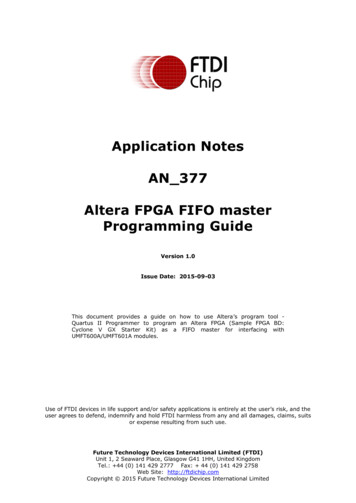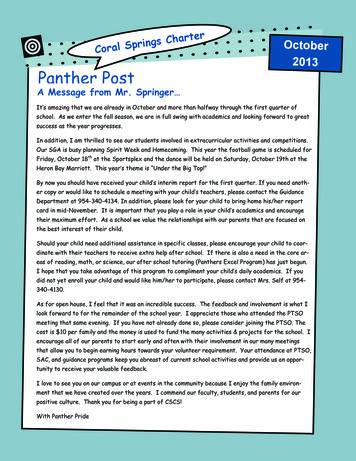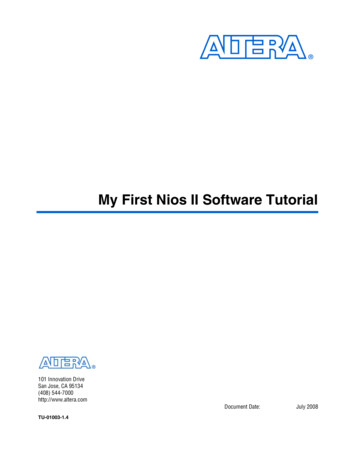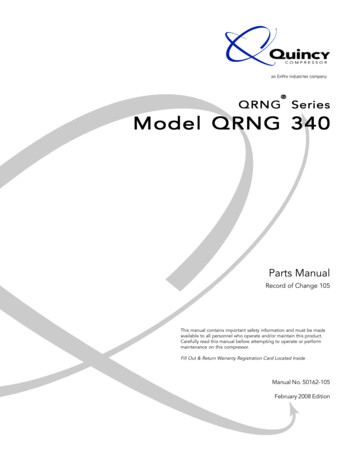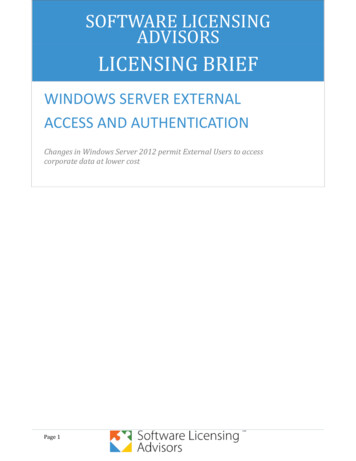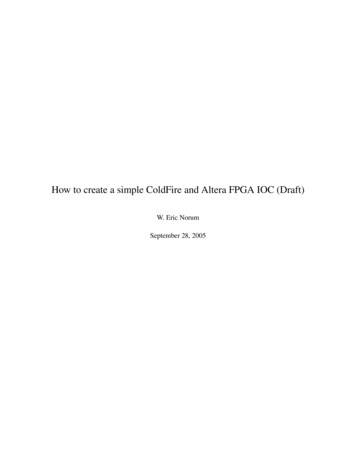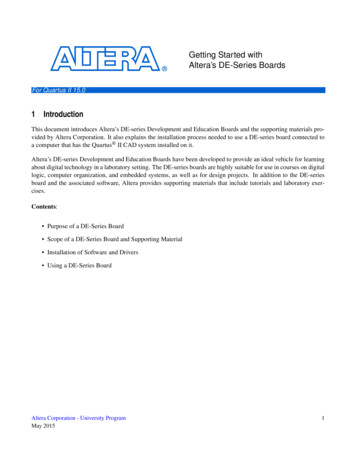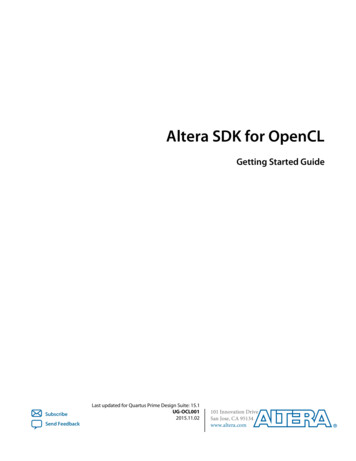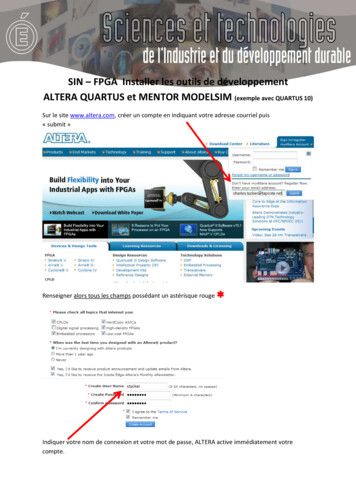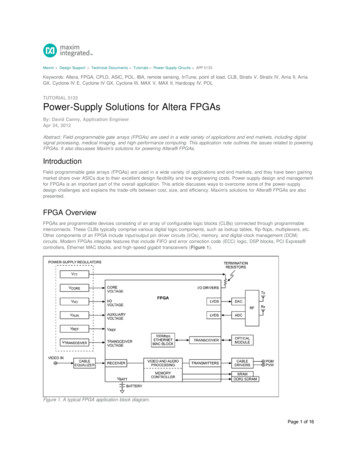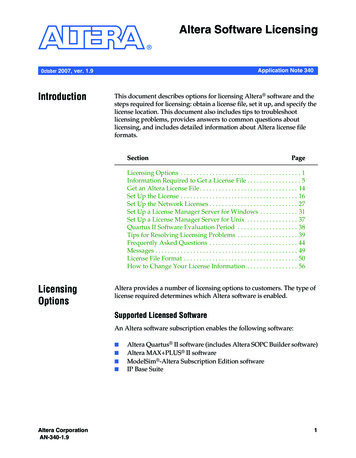
Transcription
Altera Software LicensingApplication Note 340October 2007, ver. 1.9IntroductionThis document describes options for licensing Altera software and thesteps required for licensing: obtain a license file, set it up, and specify thelicense location. This document also includes tips to troubleshootlicensing problems, provides answers to common questions aboutlicensing, and includes detailed information about Altera license fileformats.SectionPageLicensing Options . . . . . . . . . . . . . . . . . . . . . . . . . . . . . . . . . . . . . . 1Information Required to Get a License File . . . . . . . . . . . . . . . . . 5Get an Altera License File . . . . . . . . . . . . . . . . . . . . . . . . . . . . . . . 14Set Up the License . . . . . . . . . . . . . . . . . . . . . . . . . . . . . . . . . . . . . 16Set Up the Network Licenses . . . . . . . . . . . . . . . . . . . . . . . . . . . . 27Set Up a License Manager Server for Windows . . . . . . . . . . . . 31Set Up a License Manager Server for Unix . . . . . . . . . . . . . . . . 37Quartus II Software Evaluation Period . . . . . . . . . . . . . . . . . . . 38Tips for Resolving Licensing Problems . . . . . . . . . . . . . . . . . . . 39Frequently Asked Questions . . . . . . . . . . . . . . . . . . . . . . . . . . . . 44Messages . . . . . . . . . . . . . . . . . . . . . . . . . . . . . . . . . . . . . . . . . . . . . 49License File Format . . . . . . . . . . . . . . . . . . . . . . . . . . . . . . . . . . . . 50How to Change Your License Information . . . . . . . . . . . . . . . . 56LicensingOptionsAltera provides a number of licensing options to customers. The type oflicense required determines which Altera software is enabled.Supported Licensed SoftwareAn Altera software subscription enables the following software: Altera CorporationAN-340-1.9Altera Quartus II software (includes Altera SOPC Builder software)Altera MAX PLUS II softwareModelSim -Altera Subscription Edition softwareIP Base Suite1
Altera Software LicensingSupported Software SubscriptionsAltera offers the following types of software subscriptions: 1FIXEDPC, a stand-alone PC license tied to a software guard (T-guardor “dongle”)FLOATALL, a floating network license for users running theQuartus II software on Microsoft Windows or Solaris or RedHatLinuxBeginning with Quartus II software version 6.1, floatingnetwork license subscribers are issued a FLOATALL licensewith OS support as described above. If you are a subscriber tothe Quartus II software version 6.0 or earlier, Altera continues tosupport FLOATPC, FLOATNET, and FLOATLNX with thefollowing OS support: FLOATPC, a floating network license for users running theQuartus II software on Microsoft WindowsFLOATNET, a floating network license for users runningthe Quartus II software on Windows or SolarisFLOATLNX, a floating network license for running theQuartus II software on Windows or RedHat LinuxA new FLOATALL license is issued when you increase thenumber of seats for your existing FLOATPC, FLOATNET, orFLOATLNX license.Altera UNIX applications are supported for the SunMicrosystems Solaris operating system. Altera Linuxapplications are supported for the RedHat Linux operatingsystem.Where the Quartus II software is used, the license server for theFLOATALL, FLOATNET, and FLOATLNX softwaresubscription products does not have to be running the sameoperating system as client computers.Development Kits Containing Quartus II SoftwareDevelopment kits that contain the Quartus II software for the PC includeinstructions on how to obtain a license for that software.2Altera Corporation
Licensing OptionsNo-Cost Entry-Level SoftwareFor PCs, Altera also offers the following no-cost entry-level softwareavailable at the Altera website www.altera.com: Quartus II Web Edition software: a downloadable version of theQuartus II design software that supports selected devicesMAX PLUS II BASELINE software: Altera design software thatsupports certain low-density devicesModelSim-Altera Web Edition: a downloadable version ofModelSim-Altera Subscription Edition that supports selecteddevicesAltera University Program Software LicensesThe Altera University Program offers participating schools access toAltera software, licensed in one of the following ways: fAltera CorporationFixed (software guard) or floating (network) licenses for universitiesand colleges that have applied to become members of the AlteraUniversity Program. The licensing process for these UniversityProgram licenses is the same as for regular Altera softwaresubscriptions.MAX PLUS II Student Edition: no-cost PC software for students.For more information on the University Program see the Altera websiteat www.altera.com.3
Altera Software LicensingTable 1 summarizes the software enabled by each of the license typesdescribed in this section.1The SOPC Builder software is automatically installed with theQuartus II software and does not require a separate license. Toaccess other components that are not available in the defaultinstallation of the SOPC Builder software, install the MegaCore IP Library.Table 1. Supported Software for Each License Type Note (1)License TypeQuartus IIModelSim-Altera (2)MAX PLUS IIIP Base SuiteFIXEDPC LicensevvvvFLOATALL LicensevvvvFLOATPC License(3)vvvvFLOATNET License(3)vvvvFLOATLNX License(3)vvv(4)vQuartus II (1-year license) (5)v———vWeb EditionvWeb Edition——MAX PLUS II BASELINE——vBASELINE—MAX PLUS II Student Edition——vStudent Edition—Quartus II Web EditionNotes to Table 1:(1)(2)(3)(4)(5)Altera does not generate licenses for the LeonardoSpectrum -Altera software. Contact Mentor Graphics forinformation on obtaining additional licenses and support for the LeonardoSpectrum-Altera software. TheQuartus II and Quartus II Web Edition software includes integrated VHDL and Verilog HDL synthesiscapabilities. MAX PLUS II users can download the MAX PLUS II Advanced Synthesis software from the Alterawebsite.The ModelSim-Altera tool is available for either VHDL or Verilog HDL simulation. Floating licenses may havetheir licenses split between VHDL and Verilog HDL in any ratio.These licenses are only available for releases prior to Quartus II, version 6.1 (versions 6.0 and earlier).These licenses are available only for PC installations of these tools.Some Altera development kits include a license to use the Quartus II software. Development kit users are giveninstructions on how to obtain a license for the software. After you obtain the license, the licensing process is thesame as the process for the PC evaluation software outlined in “Licenses for No-Cost Evaluation PC Software” onpage 19.You can obtain or purchase Intellectual Property (IP) and DevelopmentKit licenses from the Altera IP MegaStore website atwww.altera.com/ipmegastore, or through your local Altera sales office ordistributor.4Altera Corporation
Information Required to Get a License FilefFor more information about the OpenCore and OpenCore Plus IPevaluation programs, including licensing information, see AN 320:OpenCore Plus Evaluation of Megafunctions and AN 343: OpenCoreEvaluation of AMPP Megafunctions.When you order a development kit, make sure that the network card IDprovided with the order is for the computer on which the developmentkit software is to be installed. If you do not provide the correct networkcard ID, you cannot automatically download your development kitsoftware license from Altera’s website because your network card ID isnot in the licensing database. For instructions on how to provide anupdated network card ID for your license file, see “How to Change YourLicense Information” on page 56.InformationRequired to Geta License FileThis section describes how to find the information required to obtain anAltera license file. Not all of this information is required for every licenserequest. See Table 2.Table 2. Required Licensing Information for Each License Type (Part 1 of 2)License TypeFIXEDPC LicenseLicensing Method and Requirements (1)Altera ID, software guard IDAltera ID, NIC ID for Windows NT(4), Windows 2000,FLOATALL, FLOATPC,FLOATNET, or FLOATLNX Windows XP, Windows Vista, or RedHat Linuxlicense servers (2)LicenseAltera ID, host ID for UNIX license server (2)Quartus II Web EditionNIC IDMAX PLUS II BASELINENIC IDHard-disk serial number (3)MAX PLUS II StudentEditionAltera CorporationHard-disk serial number (3)5
Altera Software LicensingTable 2. Required Licensing Information for Each License Type (Part 2 of 2)License TypeIntellectual Property (IP)and Development KitLicenseLicensing Method and Requirements (1)NIC IDNotes to Table 2:(1)(2)(3)(4)The licensing web pages on www.altera.com include definitions and instructionson how to obtain the Altera ID, software guard ID, host ID, network interface card(NIC) ID, or hard-disk serial number.The FLEXlm License Manager allows up to three redundant license servers toserve a network license. The first server specified is the master; use the master’sNIC ID or Host ID when obtaining a license.If the PC has more than one hard disk, select the hard disk where the Windowsoperating system is installed.Quartus II software versions 6.0 and later do not support Windows NT operatingsystems. Refer to http://www.altera.com/support/software/os support/ossindex.html for updated operating system support.Altera IDYour Altera ID number is assigned by Altera. This six-digit numberallows Altera to identify customers when they purchase an Alteraproduct or request technical support. For new Quartus II orMAX PLUS II software users, the Altera ID number is printed on thesoftware’s shipping label, packing slip, or can be downloaded from theAltera website at www.altera.com/mysupport. The Altera ID number isalso on some correspondence received from Altera.If you are not the original purchaser of the license, register as a secondaryuser of the software on Altera’s mySupport website,www.altera.com/mysupport. If the Altera ID used for the license isunknown, use six zeros (000000) to request a license file.Software Guard IDThe software guard ID is a ten-character identification. Guards thatconnect to the parallel port or USB port have an ID that begins with a “T”followed by nine numbers, which are displayed when you install thesoftware. You can obtain the ID using one of the following methods: 6Read it from the printed label on the guardIf the Quartus II software has been installed, when the guard isattached, click License Setup (Tools menu, shown in Figure 1)If the MAX PLUS II software has been installed, when the guard isattached, click License Setup (Options menu, shown in Figure 2) andclick System Info (shown in Figure 3)Altera Corporation
Information Required to Get a License File1USB software guards are supported only for the Quartus IIsoftware on Windows Vista, Windows XP, and Windows 2000.Figure 1. Quartus II License Setup, Tools MenuFigure 2. MAX PLUS II License Setup, Tools MenuAltera Corporation7
Altera Software LicensingFigure 3. MAX PLUS II System InfoHost IDThe server host ID is an eight-character hexadecimal string that identifiesthe UNIX workstation that serves Altera licenses.Contact the server system or network administrator to obtain this ID, oruse one of the following methods to determine the server host ID: 8Sun Solaris: Type hostid at the command prompt.HP-UX: Type uname -i at the command prompt and convert theresulting decimal value into hexadecimal format. Use that value asthe host ID.If the FLEXlm software has been installed, type lmutil lmhostidat the command prompt to determine the ID.1You can use the FLEXlm licensing scheme to configure as manyas three redundant license servers. The first server specified isthe master; use the master server's NIC ID or host ID whenobtaining a license.1Quartus II software versions 5.0 and later do not support theHP-UX OS platform. Refer tohttp://www.altera.com/support/software/os support/ossindex.html for updated operating system support.Altera Corporation
Information Required to Get a License FileNIC IDThe NIC ID is a 12-character hexadecimal string embedded in thenetwork interface card that Altera uses to uniquely identify the PC wherethe software is installed.The NIC ID is required for network licenses when the license servermachine is a PC. It is also required for PC software provided forevaluation. Find the NIC ID using one of the following methods: Microsoft Windows: Type ipconfig /all r at a commandprompt. The NIC ID is the physical address without the dashes. Ifyour PC has more than one network card, you can use any of thecards’ NIC IDs as long as the selected network card is alwaysconnected to the computer. See Figure 4.Figure 4. Windows NIC IDAltera Corporation9
Altera Software Licensing For Linux, at a command prompt type: /sbin/ifconfig eth0 r.The NIC ID is the ID to the right of HWaddr, without the colons. Forexample, 2234BAC721. See Figure 5.Figure 5. Linux NIC ID If the Quartus II software is installed, on the Tools menu, clickLicense Setup. See Figure 6.Figure 6. Quartus II License NIC ID 10If the MAX PLUS II software is installed, on the Options menu, clickLicense Setup, then click System Info. See Figure 7.Altera Corporation
Information Required to Get a License FileFigure 7. MAX PLUS II NIC ID If the FLEXlm software is installed, type lmutil lmhostid r at acommand prompt to determine the ID (shown in Figure 8).Figure 8. FLEXlm NIC ID1Use the FLEXlm licensing scheme to configure as many as threeredundant license servers. The first server specified is themaster; use the master server’s NIC ID or host ID whenobtaining a license.Note: If you are running the lmutil lmhostid command ona Solaris platform, an eight-digit System ID is displayed.Otherwise, for all other platforms, a 12-digit NIC ID isdisplayed.Altera Corporation11
Altera Software LicensingHard-Disk Serial NumberThe hard-disk serial number is an eight-character hexadecimal ID thatidentifies the PC with the Altera license. Find the hard-disk serial numberfor the PC by any of the following methods. Ensure that the ID is eightcharacters long: include a leading zero if necessary. For PCs running the Microsoft Windows operating system, type volat a command prompt regardless of where the Windows operatingsystem is installed. The ID is the serial number for the drivecontaining the C: drive. See Figure 9.Figure 9. Windows Volume Serial Number12Altera Corporation
Information Required to Get a License File If the Quartus II software is installed, on the Tools menu, clickLicense Setup. This method ensures use of the correct hard-diskserial number if multiple hard drives are in use. See Figure 10.Figure 10. HDD License Setup Altera CorporationIf the MAX PLUS II software has been installed, on the Optionsmenu, click License Setup, then click System Info. This methodensures use of the correct hard-disk serial number if multiple harddrives are in use.13
Altera Software LicensingFigure 11. MAX PLUS II License SetupGet an AlteraLicense FileYou can request a license file automatically with some Altera software.You can also manually request a license file from the License Center onAltera’s website at www.altera.com. The license file is sent to you as anemail attachment. When you receive the attachment, set it up byfollowing the steps described in “Set Up the License” on page 16.To view information about software licensed to you and request licensefiles, you can log onto the mySupport section of the Altera website atwww.altera.com/mysupport.Automatic License File RequestYou can request a license file automatically with the latest versions of theQuartus II and Quartus II Web Edition software.11.14If you have a floating license, you must manually request alicense file from the License Center on Altera’s website. Followthe instructions in “Manual License File Request” in the nextsection.When you start the software, select Perform automatic web licenseretrieval. See Figure 12.Altera Corporation
Get an Altera License FileFigure 12. Quartus II License Setup2.Follow the instructions on-screen to receive your license file byemail.3.When you receive the license, follow the steps in “Set Up theLicense” on page 16.Manual License File RequestTo manually request a license file, use the following procedure:f1.Browse to www.altera.com and click the Licensing icon.2.Click the link for the appropriate license type. Table 1 on page 4describes some of the available choices.3.Follow the instructions on the screen and enter the requiredinformation to receive your license file by email. The requiredinformation varies for each license.Table 2 on page 5 describes the required information for various licenses.For more information about gathering any required information, refer to“Information Required to Get a License File” on page 5.4.Altera CorporationAn email is sent to the address that you specified in the on-lineform. Network congestion can cause delays in email delivery. If youdo not receive an email from Altera within 12 hours of your licenserequest, or if you do not know all the required information tocomplete the process, file a service request using mySupport atwww.altera.com/mysupport.15
Altera Software Licensing5.Set Up theLicenseWhen you receive the license, follow the steps described in thesection “Set Up the License”.After you receive your license file by email, you must set it up. To beginsetting up your license, go to the section corresponding to your licensetype or product and follow the instructions provided. Quartus II Web Edition with ModelSim-Altera Web Edition onpage 19Quartus II with ModelSim-Altera Subscription Edition on page 20Quartus II only: FIXEDPC on page 17 FLOATALL or FLOATPC/FLOATNET/FLOATLNX on page 18MAX PLUS II with ModelSim-Altera Subscription Edition onpage 20MAX PLUS II only: FIXEDPC on page 17 FLOATALL or FLOATPC/FLOATNET/FLOATLNX on page 18Intellectual Property (IP) Cores on page 23DSP Builder on page 25Intellectual Property (IP) and Development Kits on page 26When you request or purchase an Altera IP core or development kit thatrequires a license, licensing information is provided. Use the followingprocedure to add a new license feature to an existing Altera license file:1.Close any software programs provided by Altera.2.Open the new IP or development kit license file in a text editor. Thefile should contain one or more lines starting with the keywordFEATURE or INCREMENT.3.Open the existing Altera license.dat file in a text editor.4.Copy the FEATURE or INCREMENT line(s) from the IP ordevelopment kit license file and paste the text into the existingAltera license.dat file.c5.116Do not delete any FEATURE or INCREMENT lines from theexisting Altera license file. Doing so results in a non-usablelicense file.Save the Altera license.dat file.Ensure that the text editor does not append .txt (or any otherextension) to the filename, such as license.dat.txt.Altera Corporation
Set Up the License6.Go to “Set Up the License” on page 16 for instructions on how to setup the Altera license.FIXEDPC (Software Guard) LicenseTo set up a FIXEDPC license, perform the following steps:1.Make a backup copy of any existing license.dat file for reference.2.Save the new license.dat file on your computer's hard drive. Alterarecommends saving and using the license.dat file attached to theemail. If you cannot receive email attachments, the email includesinstructions on how to create a license.dat file.3.Attach the software guard to a parallel or USB port on the PC.The Sentinel driver for software guard-based licensing is installedautomatically with the Quartus II and MAX PLUS II software. PCsrunning Windows Vista, Windows XP, Windows NT, or Windows2000 require that you install the Sentinel driver.1Quartus II software versions 6.0 and later do not supportWindows NT operating system. Refer tohttp://www.altera.com/support/software/os support/ossindex.html for updated operating system support.Installing the Sentinel driver requires administrator privileges. If youare not logged on as an administrator, or if you do not haveadministrator privileges when the Quartus II or MAX PLUS IIsoftware is installed, you must manually install the Sentinel driversonce you are logged into the PC as an administrator or grantedsimilar permissions. At the command prompt, type the appropriatecommand:For Quartus II software version 4.1 and later: Quartus II installation path \drivers\sentinel\setup r For Quartus II software version 4.0 and earlier: Quartus II installation path \drivers\setupx86 r For MAX PLUS II software: MAX PLUS II installation path \drivers\setupx86 r fAltera CorporationFor additional information about installing the Sentinel driver, refer tothe chapter “Installing a Sentinel Software Guard” in the Quartus IIInstallation and Licensing for Windows manual available atwww.altera.com.17
Altera Software LicensingfFor additional information about FIXEDPC licenses, refer to theQuartus II Installation and Licensing for Windows manual available atwww.altera.com.Do not connect disk drives or any devices that use the parallel port,other than a printer or Altera parallel port download cable, to eitherend of the software guard. Disk drives can destroy a software guardby drawing more power than the guard is capable of handling.Disconnect the software guard before using the parallel port totransfer data between computers using a data-transfer program.Failure to do so can cause damage to the software guard.4.Specify the license location. The license location is path to licensefile \license.dat, where path to license file is the full directory pathto the license file, starting with the drive letter. For example,D:\flexlm\license.dat.The license is now set up and you can begin using the software.Floating Network Licenses (FLOATALL, FLOATPC, FLOATNET,FLOATLNX)This section describes how to determine the license file location for afloating license. For instructions on how to set up a floating license server(typically performed by a system administrator), refer to “Set Up theNetwork Licenses” on page 27.If individual users have not set up the network license server, completethe following steps before proceeding:1.Get the port number and host name from the network or systemadministrator. This information can also be found in the license fileline beginning with the word SERVER.Example SERVER line:SERVER hostname 8 or 12 character host or NIC ID port For example:SERVER myserver 00B0D0ABEAEC 1800The license location for the user is port @ hostname .For example:1800@myserver18Altera Corporation
Set Up the LicenseIf a port is not listed in the license.dat file, specify port @ hostname .2.Proceed to “Using LM LICENSE FILE System EnvironmentVariable” on page 20.Licenses for No-Cost Evaluation PC SoftwareAltera offers no-cost evaluation PC software that includes the Quartus IIWeb Edition software, ModelSim-Altera Web Edition, and MAX PLUS IIBASELINE.fRefer to “Licensing Options” on page 1 for more information.To set up a no-cost evaluation PC software license, perform the followingsteps:Altera Corporation1.Make a backup copy of any existing license.dat file for reference.2.Save the new license.dat file on your computer’s hard drive. Alterarecommends saving and using the license.dat file attached to theemail. If you cannot receive email attachments, the email includesinstructions on how to create a license.dat file.3.Specify the license location. The license location is path to licensefile \license.dat, where path to license file is the full directory pathto the license file, starting with the drive letter. Figure 13 shows anexample of specifying C:\licenses\altera license.dat as the licensepath and filename.19
Altera Software LicensingFigure 13. Quartus II License Path and FilenameThe license is now set up and you can begin using the software.Using LM LICENSE FILE System Environment VariableThird-party tools provided by Altera require that you specify the licenselocation in the LM LICENSE FILE environment variable. This variablealso sets Quartus II and MAX PLUS II software licenses. Alterarecommends using this method for specifying the license location.120The license file specification in the Quartus II or MAX PLUS IILicense Setup dialog box takes precedence over theLM LICENSE FILE environment variable setting for thatparticular software.Altera Corporation
Set Up the LicenseWindows NTQuartus II software versions 6.0 and later do not support the WindowsNT operating system. Refer tohttp://www.altera.com/support/software/os support/oss-index.html forupdated operating system support.To set the LM LICENSE FILE environment variable in the Windows NTsystem control panel, perform the following steps:1.On the Windows Start menu, click Settings, then click ControlPanel.2.Double-click the System icon in the Control Panel window.3.Click the Environment tab in the System Properties dialog box.4.Click the System Variable list to highlight it.5.Type LM LICENSE FILE in the Variable box.6.Type path to license file \license.dat or port @ hostname inthe Value box.To specify more than one license location with theLM LICENSE FILE environment variable, modify the existingLM LICENSE FILE environment variable and separate the differentpaths with semicolons (;), as shown in the following example:c:\flexlm\license.dat;1800@myserver7.Click Set, then click OK.The license is now set up and you can begin using the software.Windows 2000, Windows XP, or Windows Vista Classic Control PanelViewTo set the LM LICENSE FILE environment variable through theWindows 2000 system control panel, perform the following steps:Altera Corporation1.On the Windows Start menu, click Settings, then click ControlPanel.2.Double-click the System icon in the Control Panel window.21
Altera Software Licensing3.Windows Vista Only: If your computer is running Windows Vista,a dialog box appears with a message prompting you to continue.Click OK.4.Click the Advanced tab in the System Properties dialog box.5.Click Environment Variables.6.Click the System Variable list to highlight it.7.If the license file LM LICENSE FILE exists, select it, then selectEdit. If it does not exist, select New and type the filenameLM LICENSE FILE.8.Type path to license file \license.dat or port @ hostname inthe Value (Variable Value for Windows Vista) box.To specify more than one license location with theLM LICENSE FILE environment variable, modify the existingLM LICENSE FILE environment variable and separate the differentpaths with semicolons (;), as shown in the following example:c:\flexlm\license.dat;1800@myserver9.Click OK.The license is now set up and you can begin using the software.UNIX WorkstationThe following is an example of the steps required for a C shell resourcefile (.cshrc). Edit this file for each user. To set the LM LICENSE FILEenvironment variable in the login initialization file, such as .cshrc, locatedin the home directory, perform the following steps:1.Type the following environment variable on a separate line in thelogin initialization file to specify the license location:setenv LM LICENSE FILE port @ hostname 2.Save the .cshrc file.3.Type the following commands at the command prompt:cd rsource .cshrc r22Altera Corporation
Set Up the LicenseTo specify more than one license location with theLM LICENSE FILE environment variable, modify the existingLM LICENSE FILE environment variable and separate the differentpaths with colons (:), as shown in the following example:/usr/licenses/license.dat:1800@myserverThe license is now set up and you can begin using the software.Specify the License for Intellectual Property (IP) CoresIf you have installed and set up your license for the Quartus II software,modify the license.dat file to add a new license feature.fIf you have not installed and set up your license for the Quartus IIsoftware, follow the instructions in the section “Set Up the License” onpage 16, then return to this section to add IP Cores to your license file.Perform the following steps to add a new license feature to an existingAltera license file:1.Open the license email you received from Altera. The license emailcontains the FEATURE lines required to license the IP Cores asshown in Example 2–1.Example 2–1. FEATURE line:FEATURE 6AF7 0012 alterad 2030.12 permanent uncounted D4D1A3EA3A4E \VENDOR STRING cp0FVHHHHHHHHPUEakffffffffR2FFRkkkkkkkkqL 84" HOSTID GUARD ID T000028339 SIGN "186C 431D CF96 15C8 \48DE 34E8 07EA AB4C 7B2A 3E6C C4D5 268A 3E75 D81A 9C91 180B 31FA C2D5 \EFC9 5483 04BF E859 DE46 2D36 B879 929D 2100 0E0A CE32 B05F";2.Open your Quartus II license.dat file in a text editor.3.Copy the FEATURE lines from the email content and paste it at theend of your Quartus II license file.c4.Altera CorporationDo not delete any FEATURE lines from the Quartus II licensefile. Doing so will result in a non-usable license file.Save the license file and check to ensure the following items arecorrect:23
Altera Software Licensing 24The text editor does not append .txt or other file extension to thefilename. For example, license.dat.txt. If in doubt, verify thefilename at a command prompt.A carriage return (new line) is present at the end of the lastFEATURE line.Ensure that any FEATURE line that wraps to a second or thirdline contains a backslash (\) at the end of each line to indicatethat it continues.Ensure that there is no backslash (\) at the end of the lines if theVENDOR STRING line wraps to multiple lines. This is differentfrom FEATURE line. The backslash (\) should only be addedoutside of the line where the double quotes (") are located. ReferExample 2–1 on page 23.If you are using a 64-bit version of the Quartus II software,ensure that you manually add a space between the closingdouble quote (") and backslash (\) at the end of theVENDOR STRING field.5.Start the Quartus II software and on th
Quartus II and Quartus II Web Edition software includes integrated VHDL and Verilog HDL synthesis capabilities. MAX PLUS II users can download the MAX PL US II Advanced Synthesis software from the Altera website. (2) The ModelSim-Altera tool is available for either VHDL or Verilog HDL simulation. Floating licenses may have