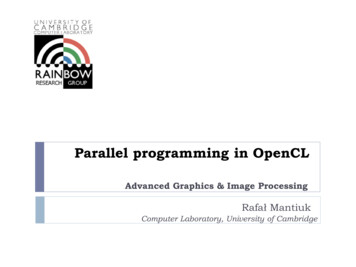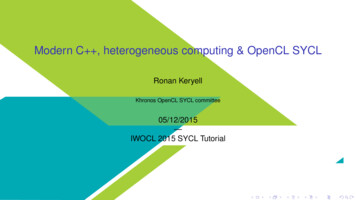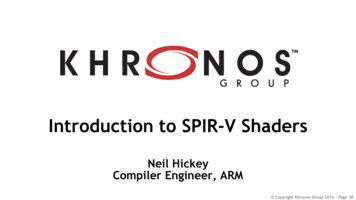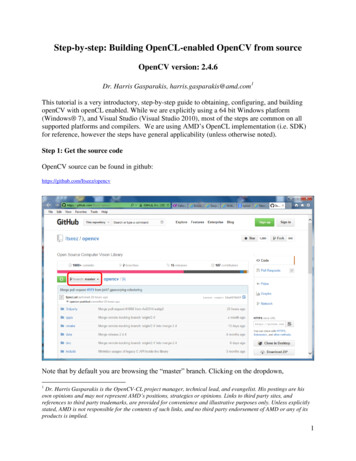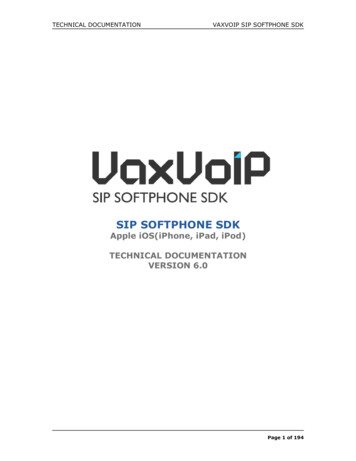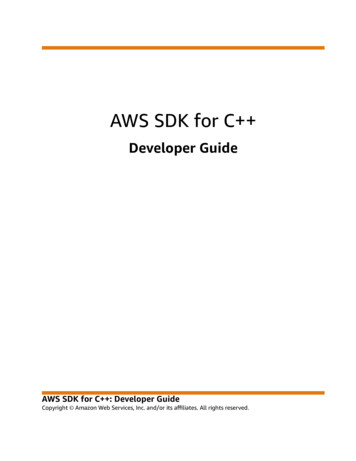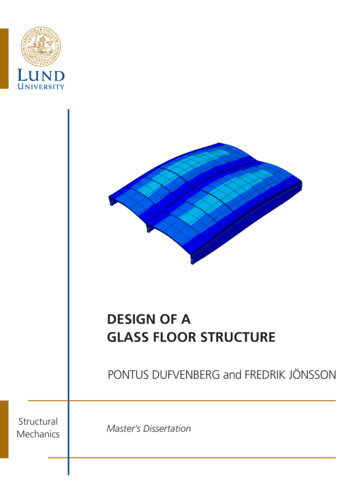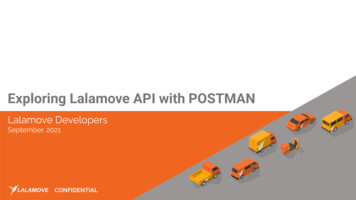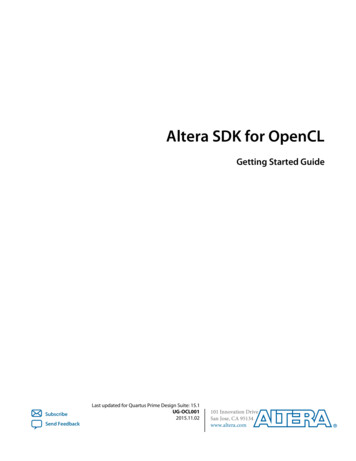
Transcription
Altera SDK for OpenCLGetting Started GuideSubscribeSend FeedbackLast updated for Quartus Prime Design Suite: 15.1UG-OCL0012015.11.02101 Innovation DriveSan Jose, CA 95134www.altera.com
TOC-2Altera SDK for OpenCL Getting Started GuideContentsAltera SDK for OpenCL Getting Started Guide. 1-1Prerequisites for the Altera SDK for OpenCL. 1-1Contents of the Altera SDK for OpenCL.1-2Overview of the Altera SDK for OpenCL Setup Process.1-4Getting Started with the Altera SDK for OpenCL for Windows. 2-1Downloading the Altera SDK for OpenCL. 2-2Installing the Altera SDK for OpenCL .2-2Setting the Altera SDK for OpenCL User Environment Variables.2-3Verifying Software Installation. 2-5Licensing the Software.2-5Installing an FPGA Board.2-6Verifying Host Runtime Functionality via Emulation. 2-7Downloading an OpenCL Design Example. 2-8Compiling a Kernel for Emulation. 2-8Building the Host Application. 2-9Emulating Your OpenCL Kernel. 2-9Creating the FPGA Hardware Configuration File of an OpenCL Kernel. 2-10Updating the Hardware Image on the FPGA. 2-11Querying the Device Name of Your FPGA Board. 2-12Programming the Flash Memory of an FPGA.2-12Executing an OpenCL Kernel on an FPGA.2-13Running the Host Application.2-14Output from Successful Kernel Execution. 2-14Uninstalling the Software. 2-15Uninstalling the FPGA Board . 2-15Getting Started with the Altera SDK for OpenCL for Linux. 3-1Downloading the Altera SDK for OpenCL. 3-2Installing the Altera SDK for OpenCL.3-2Setting the Altera SDK for OpenCL User Environment Variables.3-3Verifying Software Installation. 3-4Licensing the Software.3-4Installing an FPGA Board.3-5Verifying Host Runtime Functionality via Emulation. 3-7Downloading an OpenCL Design Example. 3-7Compiling a Kernel for Emulation. 3-8Building the Host Application. 3-8Emulating Your OpenCL Kernel. 3-8Creating the FPGA Hardware Configuration File of an OpenCL Kernel.3-9Updating the Hardware Image on the FPGA. 3-10Altera Corporation
Altera SDK for OpenCL Getting Started GuideTOC-3Querying the Device Name of Your FPGA Board. 3-11Programming the Flash Memory of an FPGA.3-11Executing an OpenCL Kernel on an FPGA.3-12Running the Host Application.3-12Output from Successful Kernel Execution. 3-13Uninstalling the Software. 3-14Uninstalling the FPGA Board. 3-14Document Revision History. A-1Altera Corporation
1Altera SDK for OpenCL Getting Started Guide2015.11.02UG-OCL001SubscribeSend FeedbackThe Altera SDK for OpenCL Getting Started Guide describes the procedures to install the Altera SoftwareDevelopment Kit (SDK) for OpenCL (AOCL) (1) . This document also contains instructions on how tocompile an example OpenCL(2) application with the AOCL.OpenCL is a C-based open standard for the programming of heterogeneous parallel devices. For moreinformation on the OpenCL Specification version 1.0, refer to the OpenCL Reference Pages. For detailedinformation on the OpenCL application programming interface (API) and programming language, referto the OpenCL Specification version 1.0.The AOCL provides a compiler and tools for you to build and run OpenCL applications that target AlteraFPGAs. The AOCL supports the embedded profile of the OpenCL Specification version 1.0.Attention: If you only require the AOCL kernel deployment functionality, download and install theAltera Runtime Environment (RTE) for OpenCL. Refer to the Altera RTE for OpenCL GettingStarted Guide for more information.Do not install the AOCL and the RTE on the same host system.Attention: If you want to use the AOCL with the Cyclone V SoC Development Kit, refer to the AlteraSDK for OpenCL Cyclone V SoC Getting Started Guide for more information.Related Information OpenCL Reference PagesOpenCL Specification version 1.0Altera RTE for OpenCL Getting Started GuideAltera SDK for OpenCL Cyclone V SoC Getting Started GuidePrerequisites for the Altera SDK for OpenCLTo install the Altera SDK for OpenCL and create an OpenCL application for an Altera preferredaccelerator board, your system must meet certain hardware, target platform, and software requirements.(1)(2)The Altera SDK for OpenCL is based on a published Khronos Specification, and has passed the KhronosConformance Testing Process. Current conformance status can be found at www.khronos.org/conformance.OpenCL and the OpenCL logo are trademarks of Apple Inc. used by permission of the Khronos Group . 2015 Altera Corporation. All rights reserved. ALTERA, ARRIA, CYCLONE, ENPIRION, MAX, MEGACORE, NIOS, QUARTUS and STRATIX words and logos aretrademarks of Altera Corporation and registered in the U.S. Patent and Trademark Office and in other countries. All other words and logos identified astrademarks or service marks are the property of their respective holders as described at www.altera.com/common/legal.html. Altera warrants performanceof its semiconductor products to current specifications in accordance with Altera's standard warranty, but reserves the right to make changes to anyproducts and services at any time without notice. Altera assumes no responsibility or liability arising out of the application or use of any information,product, or service described herein except as expressly agreed to in writing by Altera. Altera customers are advised to obtain the latest version of devicespecifications before relying on any published information and before placing orders for products or services.www.altera.com101 Innovation Drive, San Jose, CA 95134ISO9001:2008Registered
1-2UG-OCL0012015.11.02Contents of the Altera SDK for OpenCLHardware RequirementsAccelerator boards requirements: Acquire a Reference Platform from Altera, or a Custom Platform from an Altera preferred boardvendor.For more information, refer to the Altera SDK for OpenCL FPGA Platforms page on the Alterawebsite.Development system requirements: You must have administrator privileges on the development system to install the necessary packagesand drivers. The development system has at least 85 gigabytes (GB) of free disk space for software installation. The development system has at least 24 GB of RAM.Tip: Refer to board vendor's documentation on the recommended system storage size. For PCI Express (PCIe ) accelerator boards, the host machine motherboard must have an availablePCIe port slot that is at least the same width (that is, the same number of PCIe lanes) as the board.The host system must be running one of the following supported operating systems: Microsoft 64-bit Windows 7 or Windows 8.1 on the x86-64 architecture. Red Hat Enterprise 64-bit Linux (RHEL) version 6 on the x86-64 architecture.Software PrerequisitesDevelop your host application using one of the following AOCL- and Quartus Prime softwarecompatible C compiler or software development environment: For Windows systems, use Microsoft Visual Studio version 2010 Professional. For Linux systems, use the C compiler included with the GCC.Linux systems require the Perl command version 5 or later. Include the path to the Perl command in yourPATH system environment variable setting.Related InformationAltera SDK for OpenCL FPGA Platforms page on the Altera websiteContents of the Altera SDK for OpenCLThe Altera SDK for OpenCL provides logic components, drivers, and AOCL-specific libraries and files.Altera CorporationAltera SDK for OpenCL Getting Started GuideSend Feedback
UG-OCL0012015.11.02Contents of the Altera SDK for OpenCL1-3Logic Components The Altera Offline Compiler (AOC) translates your OpenCL device code into a hardware configurationfile that the system loads onto an Altera FPGA. The AOCL utility includes a set of commands you can invoke to perform high-level tasks such asrunning diagnostic tests. The host runtime provides the OpenCL host platform API and runtime API for your OpenCL hostapplication.The host runtime consists of libraries that provide OpenCL APIs, hardware abstractions, and helperlibraries.Drivers, Libraries and FilesThe software installation process installs the AOCL into a directory that you own. The ALTERAOCLSDK‐ROOT environment variable references the path to the AOCL installation directory.Table 1-1: Select Contents of the AOCL Installation DirectoryWindows FolderLinux DirectoryDescriptionbinbinUser commands in the AOCL. Include this directory in your PATHenvironment variable setting.boardboardThe AOCL Custom Platform Toolkit and Reference Platforms availablewith the software. The path to the Custom Platform Toolkit isALTERAOCLSDKROOT/board/custom platform toolkitipipIntellectual property (IP) cores used to compile device kernels.hosthostFiles necessary for compiling and running your host application.host\includehost/includeOpenCL Specification version 1.0 header files and software interfacefiles necessary for compiling and linking your host application.The host/include/CL subdirectory also includes the C header filecl.hpp. The file contains an OpenCL version 1.1 C wrapper API.These C bindings enable a C host program to access the OpenCLruntime APIs using native C classes and methods.Important: The OpenCL version 1.1 C bindings are compatiblewith OpenCL Specification versions 1.0 and 1.1.Add this path to the include file search path in your x64/libOpenCL host runtime libraries that provide the OpenCL platform andruntime APIs. These libraries are necessary for linking your hostapplication.To run an OpenCL application on Linux, include this directory in theLD LIBRARY PATH environment variable setting.Altera SDK for OpenCL Getting Started GuideSend FeedbackAltera Corporation
1-4UG-OCL0012015.11.02Overview of the Altera SDK for OpenCL Setup ProcessWindows FolderLinux tionRuntime commands and libraries necessary for running your hostapplication, wherever applicable. For 64-bit Windows system, includethis directory in your PATH environment variable setting.For Windows system, this folder contains runtime libraries.For Linux system, this directory contains platform-specific binary forthe aocl utility command.shareshareArchitecture-independent support files.Example OpenCL ApplicationsYou can download example OpenCL applications from the OpenCL Design Examples page on the Alterawebsite.Related InformationOpenCL Design Examples page on the Altera websiteOverview of the Altera SDK for OpenCL Setup ProcessThe Altera SDK for OpenCL Getting Started Guide outlines the procedures for installing the Altera SDKfor OpenCL and programming your FPGA.The figure below summarizes the steps for setting up the necessary software and installing the FPGAboard.Altera CorporationAltera SDK for OpenCL Getting Started GuideSend Feedback
UG-OCL0012015.11.02Overview of the Altera SDK for OpenCL Setup Process1-5Figure 1-1: AOCL Installation Process OverviewReview prerequisitesHW, SW,OS prereqsatisfied?NOAcquire prerequisiteHW, SW, OSYESDownload the tar file from altera.com(Tar file includes AOCL, Quartus Primesoftware, and device support)1. Unpack tar file2. Run setup.bat sh andsetup pro.bat sh filesNOaocl versionruns?YESDownload and installCustom PlatformInstall FPGA board(aoclLegendActionDecisioninstall)aocldiagnose device name NO PASSED?YESDownload hello worldfrom altera.comAfter you complete the initial software and hardware setup successfully, you can create a hardware imagefrom the hello world OpenCL design example.Important: Before you program your FPGA with the hardware image, ensure that your FPGA containsan image created using a current version of the AOCL. Refer to Updating the HardwareImage on the FPGA for more informationThe figure below summarizes the steps you perform to program your FPGA.Altera SDK for OpenCL Getting Started GuideSend FeedbackAltera Corporation
1-6UG-OCL0012015.11.02Overview of the Altera SDK for OpenCL Setup ProcessFigure 1-2: FPGA Programming OverviewExtract hello world OpenCL exampleLegendActionCheck settings of AOCL BOARD PACKAGE ROOTand QUARTUS ROOTDIR OVERRIDEDecisionFileSelect target FPGA board (aoc( aoc--list-boards)Compile kernel for emulation-march emulator -v --board board name device/hello world.cl -o bin/hello world emulation.aocx)hello world emulation.aocxBuild host applicationRun hello world executable for emulationYES Build successful? NO( aocVerify the following:1. Host application is built correctly.2. Check the link paths to libraries.Compile kernel for target boardDebug and correct, as needed.)-v --board board name device/hello world.cl -o bin/hello world.aocxAttention: Adding the -c optionin your aoc command (aoc -chello world.aocohello world.aocxRun hello world hostexecutable to executehello world.aocx on board-v --board board name device/hello world.cl-o bin/hello world.aoco)instructs the AOC to generate onlyhello world.aoco.Related Information Updating the Hardware Image on the FPGA on page 2-11 Updating the Hardware Image on the FPGAAltera CorporationAltera SDK for OpenCL Getting Started GuideSend Feedback
Getting Started with the Altera SDK for OpenCLfor Windows22015.11.02UG-OCL001SubscribeSend FeedbackThe Altera SDK for OpenCL setup process includes downloading and installing the software, installingthe FPGA board, and then executing an OpenCL kernel on the FPGA.1. Downloading the Altera SDK for OpenCL on page 2-2Download the installation package that contains the Altera SDK for OpenCL and all related softwarefor Windows from the Download Center on the Altera website.2. Installing the Altera SDK for OpenCL on page 2-2Install the Windows version of the Altera SDK for OpenCL in a folder that you own.3. Setting the Altera SDK for OpenCL User Environment Variables on page 2-3You have the option to set the Altera SDK for OpenCL Windows user environment variablespermanently or transiently.4. Verifying Software Installation on page 2-5Invoke the version utility command and verify that the correct version of the Altera SDK forOpenCL is installed.5. Licensing the Software on page 2-5Obtain the Altera SDK for OpenCL license from the Altera Self Service Licensing Center.6. Installing an FPGA Board on page 2-67. Verifying Host Runtime Functionality via Emulation on page 2-7Test the functionality of the host runtime by emulating an OpenCL design example using the AlteraSDK for OpenCL Emulator.8. Creating the FPGA Hardware Configuration File of an OpenCL Kernel on page 2-10Compile the hello world kernel program using the Altera Offline Compiler to create the helloworld.aocx AOC Executable File.9. Updating the Hardware Image on the FPGA on page 2-11If applicable, before you execute an OpenCL kernel program on the FPGA, ensure that the flashmemory of the FPGA contains a hardware image created using a current version of the OpenCLsoftware.10.Executing an OpenCL Kernel on an FPGA on page 2-13Build your OpenCL host application in Microsoft Visual Studio version 2010 Professional, and run theapplication by invoking the hello world.exe executable.11.Uninstalling the Software on page 2-15To uninstall the Altera SDK for OpenCL for Windows, run the uninstaller, and restore all modifiedenvironment variables to their previous settings. 2015 Altera Corporation. All rights reserved. ALTERA, ARRIA, CYCLONE, ENPIRION, MAX, MEGACORE, NIOS, QUARTUS and STRATIX words and logos aretrademarks of Altera Corporation and registered in the U.S. Patent and Trademark Office and in other countries. All other words and logos identified astrademarks or service marks are the property of their respective holders as described at www.altera.com/common/legal.html. Altera warrants performanceof its semiconductor products to current specifications in accordance with Altera's standard warranty, but reserves the right to make changes to anyproducts and services at any time without notice. Altera assumes no responsibility or liability arising out of the application or use of any information,product, or service described herein except as expressly agreed to in writing by Altera. Altera customers are advised to obtain the latest version of devicespecifications before relying on any published information and before placing orders for products or services.www.altera.com101 Innovation Drive, San Jose, CA 95134ISO9001:2008Registered
2-2UG-OCL0012015.11.02Downloading the Altera SDK for OpenCL12.Uninstalling the FPGA Board on page 2-15To uninstall an FPGA board for Windows, invoke the uninstall utility command, uninstall theCustom Platform, and unset the relevant environment variables.Downloading the Altera SDK for OpenCLDownload the installation package that contains the Altera SDK for OpenCL and all related software forWindows from the Download Center on the Altera website.The Download Center provides an AOCL- version - build -windows.tar file that includes all of the followingsoftware and files: AOCLQuartus Prime Standard Edition software for devices other than Arria 10 devicesQuartus Prime Pro Edition software for Arria 10 devicesDevice support1. In the main page of the Altera website, click MYALTERA and log into your account.If you do not have a myAltera account, register for a new account.2. Click DOWNLOADS to enter the Download Center.3. Click Altera SDK for OpenCL to enter the download page for the subscription edition of the AOCL.4. Select the software version. The default selection is the current version.5. Select Akamai DLM3 Download Manager or Direct Download as the download method.6. Click the Windows SDK tab. Click More beside Download and install instructions to view thedownload and installation procedure.7. Click the download button to start the download process.8. Perform the steps outlined in the download and installation instructions on the download page.Related InformationAltera websiteInstalling the Altera SDK for OpenCLUnpack the downloaded tar file and run the installation files to install all the software and files.Install the Windows version of the Altera SDK for OpenCL in a folder that you own.Before you beginYou must have administrator privileges.To install the AOCL, Quartus Prime software, and device support files simultaneously, perform thefollowing tasks:1. Unpack the downloaded AOCL- version - build -windows.tar file into a temporary folder.2. Run the installers. Altera recommends that you install both editions of the Quartus Prime software.a. Run the setup.bat file to install the AOCL with the Quartus Prime Standard Edition software.b. Run the setup pro.bat file to install the AOCL with the Quartus Prime Pro Edition software.3. Note: The installer sets the user environment variable ALTERAOCLSDKROOT to point to the path ofthe software installation.Altera CorporationGetting Started with the Altera SDK for OpenCL for WindowsSend Feedback
UG-OCL0012015.11.02Setting the Altera SDK for OpenCL User Environment Variables2-3Verify that ALTERAOCLSDKROOT points to the current version of the software. Open a Windowscommand window and then type echo %ALTERAOCLSDKROOT% at the command prompt.If the returned path does not point to the location of the AOCL installation, edit theALTERAOCLSDKROOT setting.For instructions on modifying environment variable settings, refer to Setting the Altera SDK for OpenCLUser Environment Variables.Related InformationSetting the Altera SDK for OpenCL User Environment Variables on page 2-3Setting the Altera SDK for OpenCL User Environment VariablesYou have the option to set the Altera SDK for OpenCL Windows user environment variables permanentlyor transiently. The environment variable settings describe the FPGA board and the host runtime to thesoftware.Attention: If you set the environment variables permanently, you apply the settings once during installa‐tion. If you set the environment variables transiently, you must apply the settings duringinstallation and during every subsequent session you run.Getting Started with the Altera SDK for OpenCL for WindowsSend FeedbackAltera Corporation
2-4UG-OCL0012015.11.02Setting the Altera SDK for OpenCL User Environment VariablesTable 2-1: Altera SDK for OpenCL Windows User Environment Variable SettingsEnvironment VariablePATHPath to Include1. %ALTERAOCLSDKROOT%\bin2. %ALTERAOCLSDKROOT%\host\windows64\binwhere ALTERAOCLSDKROOT points to the path of the software installa‐tion To apply permanent environment variable settings, perform the following tasks:1. Click Windows Start menu Control Panel (or open the Control Panel application in Windows8.1).2. Click System and Security System.3. In the System window, click Advanced system settings.4. Click the Advanced tab in the System Properties dialog box.5. Click Environment Variables.The Environment Variables dialog box appears.6. To modify an existing environment variable setting, select the variable under User variables for user name and then click Edit. In the Edit User Variable dialog box, type the environmentvariable setting in the Variable value field.7. If you add a new environment variable, click New under User variables for user name . In theNew User Variable dialog box, type the environment variable name and setting in the Variablename and Variable value fields, respectively.For an environment variable with multiple settings, add semicolons to separate the settings. To apply transient environment variable settings, open a command window and run the%ALTERAOCLSDKROOT%\init opencl.bat script.Example script output:AOCL BOARD PACKAGE ROOT path is not set in environmentSetting to default s5 ref board.If you want to target another board, doset AOCL BOARD PACKAGE ROOT board pkg dirand re-run this scriptAdding %ALTERAOCLSDKROOT%\bin to PATHAdding %ALTERAOCLSDKROOT%\host\windows64\bin to PATHAdding %AOCL BOARD PACKAGE ROOT%\windows64\bin to PATHwhere AOCL BOARD PACKAGE ROOT points to the path of the Custom or Reference Platform.Running the init opencl.bat script only affects the current command window. The script performs thefollowing tasks: Finds the Microsoft Visual Studio installation Imports the Microsoft Visual Studio environment to properly set the LIB environment variable Ensures that the PATH environment variable includes the path to the Microsoft LINK.EXE fileAltera CorporationGetting Started with the Altera SDK for OpenCL for WindowsSend Feedback
UG-OCL0012015.11.02Verifying Software Installation2-5Verifying Software InstallationInvoke the version utility command and verify that the correct version of the Altera SDK for OpenCLis installed. At a command prompt, invoke the aocl version utility command.An output similar to the one below notifies you of a successful installation:aocl version . build (Altera SDK for OpenCL, Version version Build build ,Copyright (C) year Altera Corporation) If installation was unsuccessful, reinstall the software. You can also refer to the Altera SoftwareInstallation and Licensing manual and the Knowledge Base on the Altera website for more informa‐tion.Related Information Altera Software Installation and Licensing Altera Knowledge BaseLicensing the SoftwareObtain the Altera SDK for OpenCL license from the Altera Self Service Licensing Center.The AOCL license allows the software to access relevant Quartus Prime software functionality and devicesupport without an additional Quartus Prime software license.Before you beginFor information on the licensing options and requirements, refer to the Licensing Altera Software sectionof the Altera Software Installation and Licensing manual, the LICENSE.txt file that accompanies eachsoftware, and the Altera Licensing page on the Altera website.1. In the main page on the Altera website, click MYALTERA and log into your account.2. Click Self Service Licensing Center.3. Perform the steps outlined in the Using the Self-Service Licensing Center section of the Altera SoftwareInstallation and Licensing manual to obtain and activate the license.4. If you have a fixed license, append the path to license file / license filename file to theLM LICENSE FILE environment variable in the following manner:a. Create a backup copy of the provided license file.b. Save the new license file on your local hard drive.c. Append the path to license file / license filename file to the LM LICENSE FILE environmentvariable.5. If you have a floating licence, append the path to license file / license filename file to theLM LICENSE FILE environment variable in the following manner:a. Obtain the port number and host name from the network or system administrator. Alternatively,the information is in the license file line SERVER hostname 8 to 12 character host or NICID port .Getting Started with the Altera SDK for OpenCL for WindowsSend FeedbackAltera Corporation
2-6UG-OCL0012015.11.02Installing an FPGA BoardThe license location for the user is port @ hostname . If a port is not listed in the license file,specify @ hostname .b. Modify the license file to update the port number and host name.c. Append the path to license file / license filename file to the LM LICENSE FILE environmentvariable setting.Related Information Altera Licensing page on the Altera websiteUsing the Self-Service Licensing CenterAltera websiteLicensing Altera SoftwareInstalling an FPGA BoardThe steps below outline the board installation procedure. Some Custom Platforms require additionalinstallation tasks. Consult your board vendor's documentation for further information on boardinstallation.1. Follow your board vendor's instructions to connect the FPGA board to your system.2. Download the Custom Platform for your FPGA board from your board vendor's website. To downloadan Altera SDK for OpenCL Reference Platform (for example, the Altera Stratix V Network ReferencePlatform (s5 net)), refer to the Altera SDK for OpenCL FPGA Platforms page on the Altera website.3. Install the Custom Platform in a folder that you own (that is, not a system folder).4. Note: If you ran the %ALTERAOCLSDKROOT%\init opencl.bat script to set the AOCL user envi
Logic Components The Altera Offline Compiler (AOC) translates your OpenCL device code into a hardware configuration file that the system loads onto an Altera FPGA. The AOCL utility includes a set of commands you can invoke to perform high-level tasks such as running diagnostic tests. The host runtime provides the OpenCL host platform API and runtime API for your OpenCL host