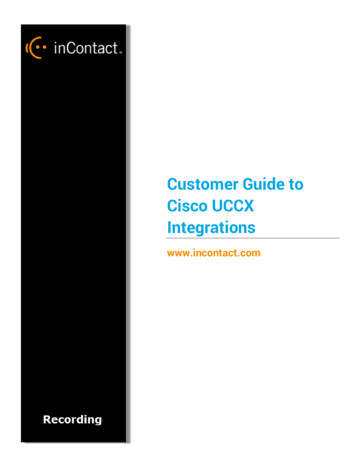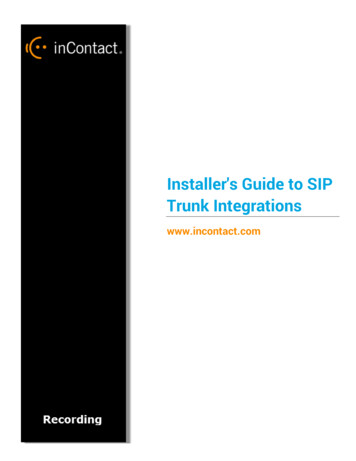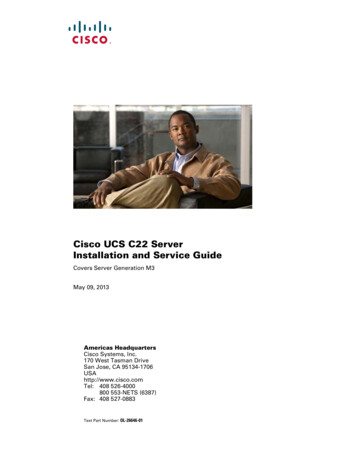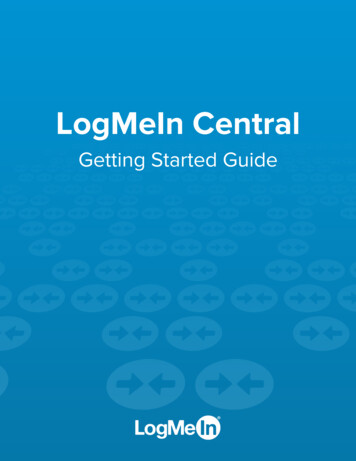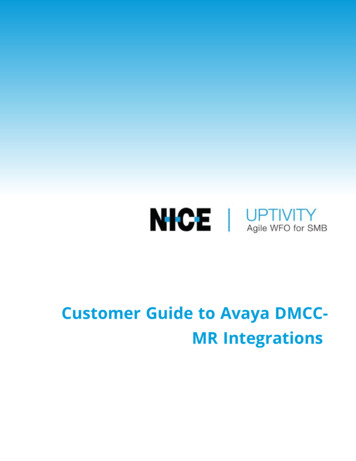
Transcription
Customer Guide to Avaya DMCCMR Integrations
Customer Guide to Avaya DMCC-MR IntegrationsllllVersion — This guide should be used with NICE Uptivity (formerly Uptivity Premise) v5.6 orlater.Copyright — 2021 inContactContact — Send suggestions or corrections regarding this guide to documentationrequests@incontact.com.Disclaimer — inContact reserves the right to update or append this document, as needed.
Table of ContentsIntegration Overview4Need-to-Knows4Known Limitations5Avaya Requirements6Uptivity Requirements6Customer Configuration Overview7Customer Integration Tasks8Verify DMCC License Availability8Verify the Switch Configuration in AES8Configure Softphone Stations on the AES Server9Customer Administration TasksChannel Configuration Settings1010
Integration OverviewVersion support: 4.2.1-8.1The Avaya DMCC-MR integration uses softphones on the Avaya AES server as the audio source,and receives call control events and metadata through AES using TSAPI. Multiple registration supports mobility by allowing up to three devices to be registered against a single softphone extension.COMPONENTFUNCTIONAvaya CMMedia GatewayControls the audio presented to and from digital phone, IP phones, orboth.Avaya AESProvides the DMCC CTI Interface to create and control virtual softphones for the purpose of call recording and to provide call metadata.NICE UptivityRecordingServerReceives audio, call control events, and business data. Provides a CTIinterface for recording. May host the Web Portal for playback andadministration.Need-to-KnowsFor information and procedures related to configuration, consult the Uptivity installation team.4
This integration uses Avaya TSAPI. Refer to the Customer Guide to Avaya TSAPI Integrations foradditional limitations, licensing requirements, and customer integration tasks.TerminologyTo ensure a common frame of reference, this guide uses the following terms:TERMDEFINITIONAESApplication Enablement Services. The AES server hosts software thatprovides phone-related CTI events.AvayaCMSAvaya Call Management System. This contact center product is designed forbusinesses with complex contact center operations and high call volume.Sometimes referred to as Avaya CM.DMCCDevice Media Call Control. This functionality of the Avaya AES serverprovides a means of active recording via VoIP, even for endpoints that arenot IP telephones.GEDIGraphically-Enhanced DEFINITY Interface. Used by the customer or Avayavendor to configure the Avaya CMS.MRMultiple Registration. Avaya functionality that allows the customer toregister up to three devices against a single softphone extension.TSAPITelephone Services Application Programming Interface. Avaya TSAPI is theactual software that provides the call control events and metadata to NICEUptivity.S8300,S8500,S8700These are common models of Avaya PBX equipment.Known LimitationslllOnly devices supporting Physical Device Services can be recorded. This excludes deviceswithout a speaker-phone (such as CallMaster) and Avaya one-X Attendant stations. Thisis an Avaya limitation.This integration provides “muxed” (mono) audio and therefore does not support speakerseparation for reporting or analytics.This integration is confined to recording calls at DCP and Avaya H.323 IP extensions.5
Avaya RequirementsThis integration requires Avaya TSAPI, which has additional software and licensing requirements.HardwarelAvaya S8300, S8500, or S8700 media serverlAvaya AESSoftwarelAvaya CMlAvaya AESLicensingThis integration requires the following licensing to be available:lOne (1) DMCC basic license per recording channel: either DMCC DMC on AES or IP API Aon CM. Contact your Avaya vendor to determine the type of DMCC license your deployment requires.A full DMCC license includes both a DMCC license (either VALUE DMCC DMC or IP API A), theIP station license (VALUE IP STA), and the Station license (VALUE STA). Licensing requirementsshould always be verified with your Avaya representative.Uptivity RequirementsHardwareUptivity hardware requirements vary depending on system configurations. Appropriate hardwareis identified during the system implementation process.SoftwarelUptivitylCACE WinPcap (available from the WinPcap website)LicensinglOne (1) Voice seat license per named agentlOne (1) Voice Board Reloading license (optional)Additional licensing may be required if the system includes optional features (for example, NICEUptivityScreen Recording).6
Customer Configuration OverviewThe following list provides a high-level overview of the customer configuration steps in AvayaDMCC-MR integrations. Click "Next Section" at the bottom of the page for instructions on eachstep.1. Complete all necessary physical and IP connections between the recording server(s)and the LAN.2. Obtain any necessary Avaya software and licensing.3. Complete the tasks and procedures detailed in the Customer Guide to Avaya TSAPIIntegrations.4. Verify DMCC license availability.5. Verify the Switch Configuration in AES.6. Configure Softphone Stations on the AES Server.7
Customer Integration TasksNoteThis information is provided for your reference only. You should always use the appropriatemanufacturer or developer manuals and guides to install and configure Avaya components.Verify DMCC License AvailabilityLicenses are needed to register the DMCC stations used for recording audio. Each DMCC stationwill need a DMCC DMC license on the AES server OR an IP API A license on the Avaya CM.1. In your web browser, browse to the Web License Manager site for your AES server (typically http://aes-server/WebLM/, where “aes-server” is the hostname or IP Address ofthe AES).2. Log in with an administrative account.3. From the Licensed Products menu section, click Application Enablement.4. On the Licensed Features table, the Device Media and Call Control entry lists thetotal and used values for DMCC DMC licenses.The available IP API A license count can be accessed using GEDI. To verify IP API A licensing onthe Avaya CM, run GEDI and enter "display system-parameters customer".Verify the Switch Configuration in AESIf a switch connection will be used to configure the Uptivity voice board, you must confirm that theconnection was created, copy the connection name exactly as it appears, and provide that name tothe Uptivity Installation team. To obtain this information:1. Log in to the AES server with an administrative account.2. Navigate to Communication Manager Interface and click Switch Connection.3. Click Edit H.323 Gatekeeper.4. Enter the gatekeeper’s IP address if necessary.8
Configure Softphone Stations on the AES ServerFor each Uptivity recording channel, a corresponding softphone station must be created and configured on the AES server.To edit the configuration of a station:1. In GEDI, enter "Display station xxxx", where xxxx is the station extension.2. Set Type to a VoIP phone type (for example, 4610).3. Enter the Security Code (numerical passcode) for the extension.4. Set IP Softphone to Y.Record the Extension and Security Code values and provide this information to the Uptivityinstallation team.9
Customer Administration TasksDuring ongoing use of the system, your Uptivity administrator may need to configure new channels or reconfigure existing channels. This integration requires changes to the Voice Boards pagein the NICE Uptivity Web Portal when channels are added or must be reconfigured.Channel Configuration SettingsThis section provides a reference to channel settings that must be configured for the Avaya DMCCMR integration. You should refer to this section whenever you add new channels to your NICEUptivity system.Any other voice board changes should only be done under direct supervision from Uptivity Support. If done incorrectly, voice board modifications can have serious negative impact to your system. In addition, altering the hardware configuration of your system may void your warranty.The following settings apply when configuring channels for Avaya DMCC-MR integrations:SETTINGDESCRIPTIONAssignUsed in deployments where physical devices and channels have a one-toone correspondence, or to allocate specific channels to specific types ofrecording. Should be set to Dedicated Record Device.StationEnter a DMCC station extension.PasswordEnter the password for the DMCC station.NameEnter an optional name for the channel that can be used in channelscripting.If your system is not licensed for Voice Board Reloading, you must restart the CTI Core service afterany changes to voice boards, channels, or both.10
phones for the purpose of call recording and to provide call metadata. NICE Uptivity Recording Server Receives audio, call control events, and business data. Provides a CTI interface for recording. May host the Web Portal for playback and . copy the connection name exactly as it appears, and provide that name to the Uptivity Installation team .